MCPHelper
Connects to a local Model Context Protocol (MCP) server for AI-powered code generation, review, refactoring, and translation using OpenAI or Gemini.
Details
Installs
- Total 66
- Win 20
- Mac 32
- Linux 14
| Jan 7 | Jan 6 | Jan 5 | Jan 4 | Jan 3 | Jan 2 | Jan 1 | Dec 31 | Dec 30 | Dec 29 | Dec 28 | Dec 27 | Dec 26 | Dec 25 | Dec 24 | Dec 23 | Dec 22 | Dec 21 | Dec 20 | Dec 19 | Dec 18 | Dec 17 | Dec 16 | Dec 15 | Dec 14 | Dec 13 | Dec 12 | Dec 11 | Dec 10 | Dec 9 | Dec 8 | Dec 7 | Dec 6 | Dec 5 | Dec 4 | Dec 3 | Dec 2 | Dec 1 | Nov 30 | Nov 29 | Nov 28 | Nov 27 | Nov 26 | Nov 25 | Nov 24 | |
|---|---|---|---|---|---|---|---|---|---|---|---|---|---|---|---|---|---|---|---|---|---|---|---|---|---|---|---|---|---|---|---|---|---|---|---|---|---|---|---|---|---|---|---|---|---|
| Windows | 0 | 0 | 0 | 0 | 0 | 0 | 0 | 0 | 0 | 0 | 1 | 0 | 0 | 0 | 0 | 0 | 1 | 1 | 0 | 0 | 0 | 0 | 0 | 1 | 0 | 0 | 0 | 0 | 0 | 0 | 0 | 0 | 0 | 0 | 0 | 0 | 0 | 1 | 0 | 0 | 0 | 0 | 0 | 0 | 0 |
| Mac | 0 | 0 | 0 | 0 | 0 | 0 | 0 | 0 | 0 | 1 | 0 | 0 | 0 | 0 | 3 | 0 | 0 | 1 | 0 | 0 | 0 | 0 | 0 | 0 | 0 | 0 | 0 | 0 | 0 | 1 | 2 | 0 | 0 | 0 | 0 | 0 | 0 | 0 | 1 | 0 | 0 | 0 | 0 | 0 | 0 |
| Linux | 0 | 0 | 0 | 0 | 0 | 0 | 1 | 0 | 3 | 0 | 0 | 0 | 0 | 0 | 0 | 0 | 0 | 0 | 0 | 0 | 0 | 0 | 0 | 0 | 0 | 0 | 0 | 0 | 0 | 0 | 0 | 0 | 1 | 0 | 0 | 0 | 0 | 0 | 0 | 0 | 0 | 0 | 0 | 0 | 0 |
Readme
- Source
- raw.githubusercontent.com
MCPHelper – Sublime Text Plugin
This is a Sublime Text plugin that connects your editor to a local Model Context Protocol (MCP) server, letting you use OpenAI or Gemini-powered tools directly on selected code.
🔗 Model Context Protocol Introduction
✨ Features
- Generate code from plain-text prompts
- Review code for bugs, security flaws, or improvements
- Refactor code to enhance readability, maintainability, and performance
- Translate code between languages like Python, JavaScript, Bash, etc.
- Configurable settings for MCP server URL, timeouts, and model parameters
- Menu integration for easy access to all commands
- Robust error handling with user-friendly error messages
- Debug mode for troubleshooting
🖼️ Demo
Here's what the plugin looks like in Sublime Text:
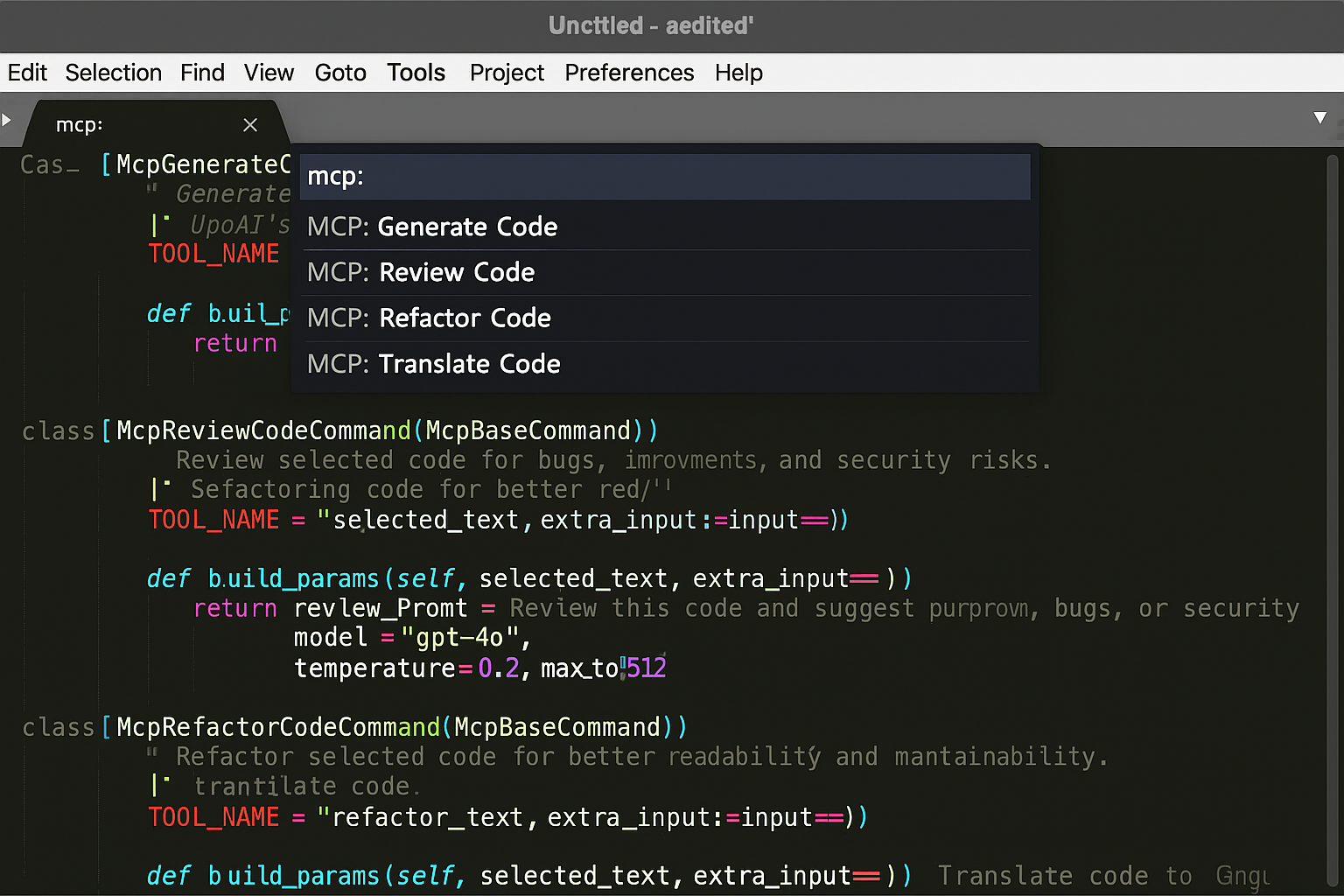
🚀 Installation
Quick Start
- Download the plugin files from this repository
- Copy to your Sublime Text User packages folder:
- Windows:
%APPDATA%\Sublime Text\Packages\User\ - macOS:
~/Library/Application Support/Sublime Text/Packages/User/ - Linux:
~/.config/sublime-text/Packages/User/- Restart Sublime Text
- Configure your MCP server (see Configuration section below)
Detailed Installation
For complete installation instructions, see INSTALLATION.md.
⚙️ Configuration
1. MCP Server Setup
Ensure your local MCP server is running and accessible at the configured URL (default: http://localhost:8000/mcp.json/)
2. Plugin Settings
Open Sublime Text settings:
- Go to
Preferences > Package Settings > MCPHelper > Settings - Or edit the settings file directly
Default settings:
{
"mcp_server_url": "http://localhost:8000/mcp.json/",
"timeout_seconds": 120,
"show_debug_output": false,
"default_model": "gpt-4o",
"default_temperature": 0.2,
"default_max_tokens": 512
}
3. MCP Server Tools
Your MCP server should have tools configured like:
@mcp.tool(name="llm_generate_code_openai", description="Generate code using OpenAI")
async def generate_code_openai(params: dict) -> dict:
# Your OpenAI integration here
return {"results": [{"data": "generated_code"}]}
📖 Usage
Command Palette
- Select code in any file
- Press
Ctrl+Shift+P - Choose one of:
MCP: Generate CodeMCP: Review CodeMCP: Refactor CodeMCP: Translate Code
Menu
- Select code in any file
- Go to
MCP Helpermenu - Choose your desired action
Keyboard Shortcuts (Optional)
Add to your keybindings file (Preferences > Key Bindings):
[
{
"keys": ["ctrl+shift+g"],
"command": "mcp_generate_code"
},
{
"keys": ["ctrl+shift+r"],
"command": "mcp_review_code"
},
{
"keys": ["ctrl+shift+f"],
"command": "mcp_refactor_code"
},
{
"keys": ["ctrl+shift+t"],
"command": "mcp_translate_code"
}
]
🔧 Troubleshooting
Common Issues
- “Cannot connect to MCP server”
- Ensure your MCP server is running
- Check the URL in settings
- Verify the server is accessible at the configured endpoint
- “MCP Tool Error”
- Check your MCP server logs
- Verify the tool names match your server configuration
- Ensure API keys are properly configured in your MCP server
- “No text selected”
- Select some code before running commands
- Commands require text selection to work
Debug Mode
Enable debug output in settings:
{
"show_debug_output": true
}
This will show detailed request/response information in the Sublime Text console.
Console Access
View debug output:
- Go to
View > Show Console - Look for messages starting with “MCP”
🧩 Extending
You can add new commands by subclassing McpBaseCommand and customizing build_params():
class McpCustomCommand(McpBaseCommand):
TOOL_NAME = "your_custom_tool"
def build_params(self, selected_text, extra_input=None):
return {
"prompt": f"Custom prompt: {selected_text}",
"language": "python"
}
📄 License
This project is licensed under the MIT License. See LICENSE for details.
👤 Author
David Donohue
Built to streamline LLM-assisted development with a local-first mindset.
⚠️ Important: This plugin requires a running MCP Server on your local machine. You must configure your own OpenAI or Gemini API keys in the MCP server. This plugin does not directly handle authentication or make API calls — it simply communicates with your local MCP server to trigger the tools you've defined.
