MSBuild selector
Sublime Text build system for those building with MSBuild
Details
Installs
- Total 570
- Win 570
- Mac 0
- Linux 0
| Jan 7 | Jan 6 | Jan 5 | Jan 4 | Jan 3 | Jan 2 | Jan 1 | Dec 31 | Dec 30 | Dec 29 | Dec 28 | Dec 27 | Dec 26 | Dec 25 | Dec 24 | Dec 23 | Dec 22 | Dec 21 | Dec 20 | Dec 19 | Dec 18 | Dec 17 | Dec 16 | Dec 15 | Dec 14 | Dec 13 | Dec 12 | Dec 11 | Dec 10 | Dec 9 | Dec 8 | Dec 7 | Dec 6 | Dec 5 | Dec 4 | Dec 3 | Dec 2 | Dec 1 | Nov 30 | Nov 29 | Nov 28 | Nov 27 | Nov 26 | Nov 25 | Nov 24 | |
|---|---|---|---|---|---|---|---|---|---|---|---|---|---|---|---|---|---|---|---|---|---|---|---|---|---|---|---|---|---|---|---|---|---|---|---|---|---|---|---|---|---|---|---|---|---|
| Windows | 0 | 0 | 0 | 0 | 0 | 0 | 0 | 0 | 0 | 0 | 0 | 0 | 0 | 0 | 0 | 0 | 1 | 1 | 0 | 0 | 0 | 0 | 0 | 0 | 0 | 0 | 0 | 0 | 0 | 0 | 0 | 0 | 0 | 0 | 0 | 0 | 0 | 0 | 0 | 0 | 0 | 0 | 0 | 0 | 0 |
| Mac | 0 | 0 | 0 | 0 | 0 | 0 | 0 | 0 | 0 | 0 | 0 | 0 | 0 | 0 | 0 | 0 | 0 | 0 | 0 | 0 | 0 | 0 | 0 | 0 | 0 | 0 | 0 | 0 | 0 | 0 | 0 | 0 | 0 | 0 | 0 | 0 | 0 | 0 | 0 | 0 | 0 | 0 | 0 | 0 | 0 |
| Linux | 0 | 0 | 0 | 0 | 0 | 0 | 0 | 0 | 0 | 0 | 0 | 0 | 0 | 0 | 0 | 0 | 0 | 0 | 0 | 0 | 0 | 0 | 0 | 0 | 0 | 0 | 0 | 0 | 0 | 0 | 0 | 0 | 0 | 0 | 0 | 0 | 0 | 0 | 0 | 0 | 0 | 0 | 0 | 0 | 0 |
Readme
- Source
- raw.githubusercontent.com
MSBuild Selector
Build your Visual Studio solutions using MSBuild.
What it provides
MSBuild Selector is a build system for MSBuild users allowing them to: * Build the whole solution * Build one of the project that contain the file currently edited * Build the file currently edited
Each build option is available in all the Platform/Configuration pairs.
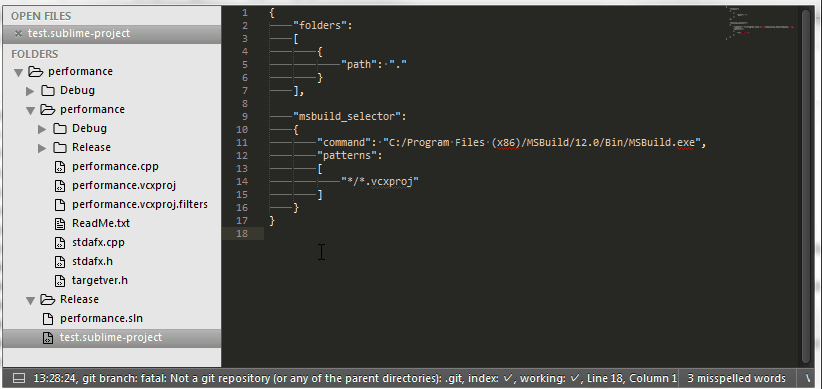
Startup configuration
To activate it, select the MSBuildSelector build system, you need a Sublime project that you will configure to have:
"msbuild_selector":
{
# A mandatory list of glob patterns to find the sub-projects (named simply projects
# in VS)
"patterns": [
"path/to/projects/*.vcxproj"
],
}
Note that patterns is mandatory and should contains only path relatives to the project root.
After that your just have to press the build shortcut (CTRL-B or F7).
Additional configuration
Here a more complete example of configuration:
"msbuild_selector":
{
# Path to MSBUILD
"command": "path/to/msbuild.exe",
# An optional list of "root projects" a.k.a solutions in the VS world that
# will be added to the panel to build
"projects": [
{
"name": "Project name",
"file_name": "Project.build.proj",
"directory": "Path/to/project/"
}
],
# List of platforms you want to be able to build on.
# Default is Win32/x64
"platforms":
[
"x64"
],
# List of configuration you want to be able to build on.
# Default is Release/Debug
"configurations":
[
"Release"
],
# A mandatory list of glob patterns to find the sub-projects
# (named simply projects in VS)
"patterns": [
"path/to/projects/*.vcxproj",
"path/to/projects/*.csxproj",
],
# Optional environment variables that will be passed to MSBuild process
"environment": {
"MY_VAR": "my_value"
},
# Regexp to match error (see build system documentation)
# Default is "^\\s*(.+)\\(([0-9]+)\\)\\s*:\\s*(.*)"
"file_regex": "^\\s*(.+)\\(([0-9]+)\\)\\s*:\\s*(.*)"
}
Additional commands
It also provides two commands: * “msbuild_selector_project”: allows to launch the build on a project or a solution find with the patterns. It will open the quick panel to allow selection of what has to be build. * “msbuild_selector_file”: try to find the projects where the file exists and open a quick panel to allow selection of what to build. It is the command used by the build system.

