MacDictionary
📚 A Sublime Text 3 / 4 package to use MacOS dictionary service in popup windows.
Details
Installs
- Total 950
- Win 0
- Mac 950
- Linux 0
| Jan 13 | Jan 12 | Jan 11 | Jan 10 | Jan 9 | Jan 8 | Jan 7 | Jan 6 | Jan 5 | Jan 4 | Jan 3 | Jan 2 | Jan 1 | Dec 31 | Dec 30 | Dec 29 | Dec 28 | Dec 27 | Dec 26 | Dec 25 | Dec 24 | Dec 23 | Dec 22 | Dec 21 | Dec 20 | Dec 19 | Dec 18 | Dec 17 | Dec 16 | Dec 15 | Dec 14 | Dec 13 | Dec 12 | Dec 11 | Dec 10 | Dec 9 | Dec 8 | Dec 7 | Dec 6 | Dec 5 | Dec 4 | Dec 3 | Dec 2 | Dec 1 | Nov 30 | Nov 29 | |
|---|---|---|---|---|---|---|---|---|---|---|---|---|---|---|---|---|---|---|---|---|---|---|---|---|---|---|---|---|---|---|---|---|---|---|---|---|---|---|---|---|---|---|---|---|---|---|
| Windows | 0 | 0 | 0 | 0 | 0 | 0 | 0 | 0 | 0 | 0 | 0 | 0 | 0 | 0 | 0 | 0 | 0 | 0 | 0 | 0 | 0 | 0 | 0 | 0 | 0 | 0 | 0 | 0 | 0 | 0 | 0 | 0 | 0 | 0 | 0 | 0 | 0 | 0 | 0 | 0 | 0 | 0 | 0 | 0 | 0 | 0 |
| Mac | 0 | 0 | 0 | 0 | 0 | 0 | 2 | 0 | 0 | 0 | 0 | 1 | 0 | 0 | 0 | 0 | 0 | 0 | 0 | 0 | 0 | 0 | 0 | 0 | 0 | 0 | 0 | 0 | 0 | 0 | 0 | 0 | 0 | 0 | 0 | 0 | 0 | 0 | 0 | 2 | 0 | 0 | 0 | 1 | 0 | 1 |
| Linux | 0 | 0 | 0 | 0 | 0 | 0 | 0 | 0 | 0 | 0 | 0 | 0 | 0 | 0 | 0 | 0 | 0 | 0 | 0 | 0 | 0 | 0 | 0 | 0 | 0 | 0 | 0 | 0 | 0 | 0 | 0 | 0 | 0 | 0 | 0 | 0 | 0 | 0 | 0 | 0 | 0 | 0 | 0 | 0 | 0 | 0 |
Readme
- Source
- raw.githubusercontent.com
MacDictionary
A Sublime Text 3 / 4 package which provides a popup function for the macOS dictionary service.
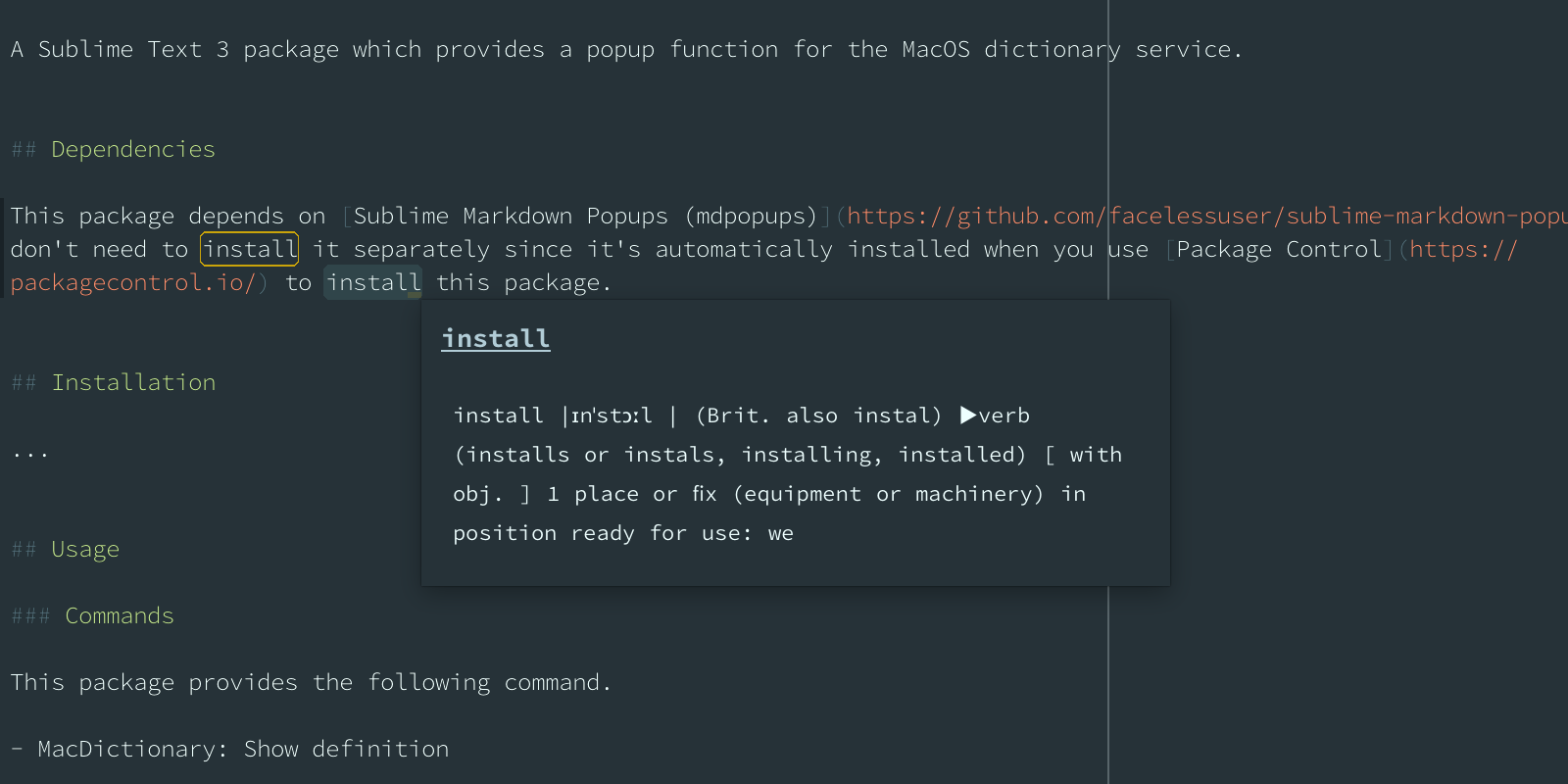
Dependencies
This package depends on Sublime Markdown Popups (mdpopups). You don't need to install it separately since it's automatically installed when you use Package Control to install this package.
Installation
It's easy to install this package with Package Control. If you haven't installed Package Control yet, first install it following the instruction.
Once you've installed Pacakge Control, restart your Sublime Text and open the command palette (ctrl/cmd + shift + p). Then, find and select Package Control: Install Package. You will see MacDictionary in the list and select it.
Usage
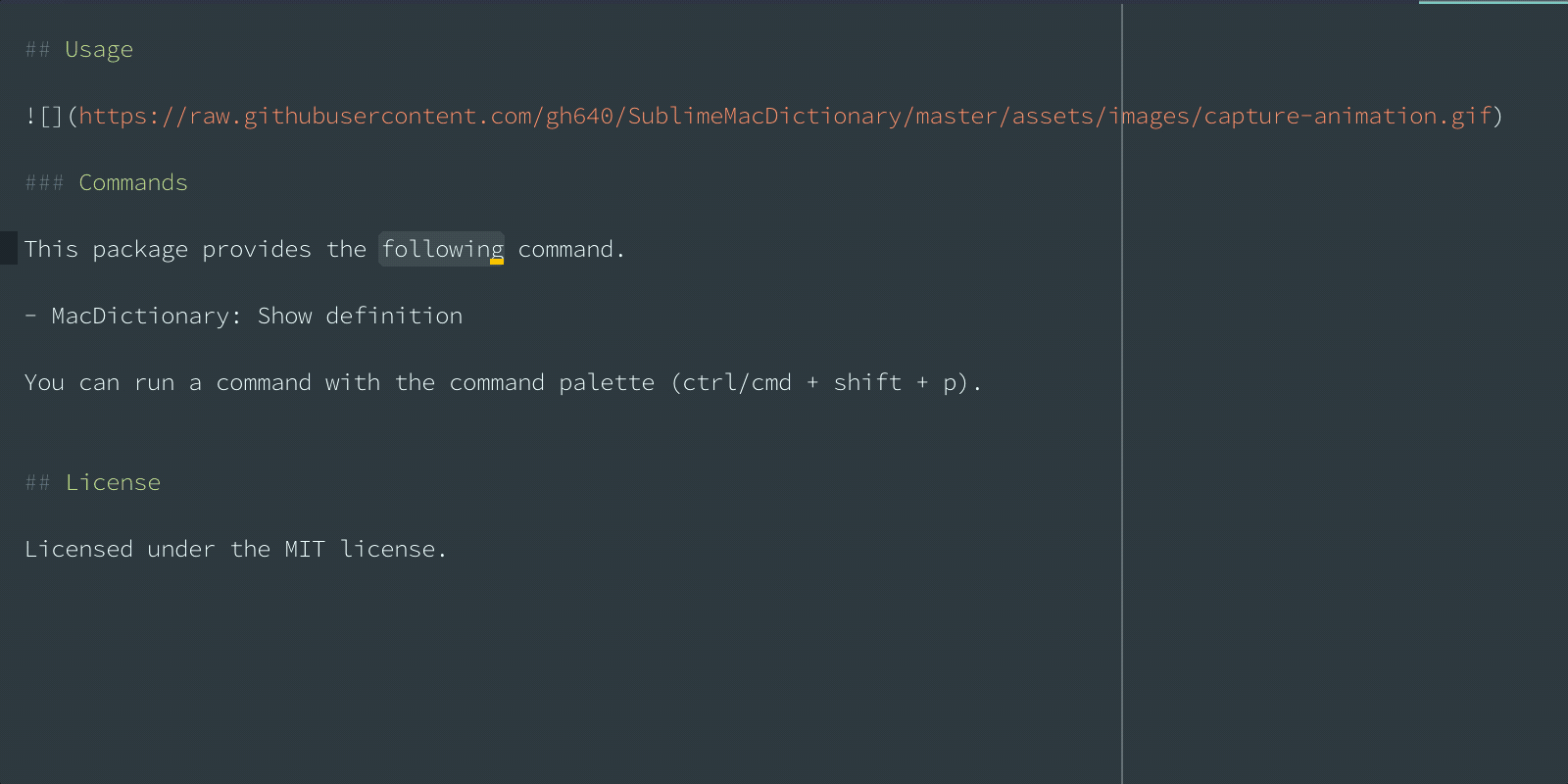
Commands
This package provides the following commands.
- MacDictionary: Show definition (
mac_dictionary_show_def_for_selection) - MacDictionary: Switch brute mode (
mac_dictionary_brute_mode_switch)
You can run these commands with the command palette (ctrl/cmd + shift + p).
Also you can set any custom key binding to run a command:
[
{
"keys": ["shift+ctrl+d"],
"command": "mac_dictionary_show_def_for_selection"
}
]
Context menu (right click menu)
Or, you can use the context menu item Show definition to open the definition popup.
Brute mode
Additionally, you can use a mode named brute_mode with which the package tries to generate a popup aggressively every time when you move your mouse cursor. With the mode enabled, you don't need to call the command.
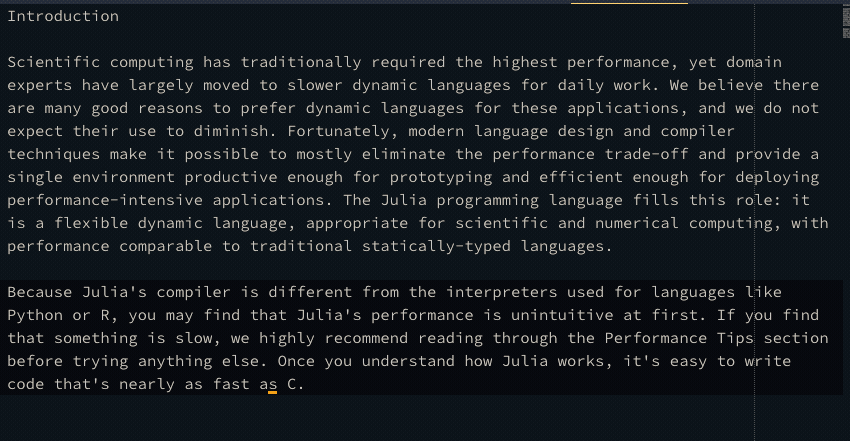
The mode is disabled by default. You can enable it through the package settings:
{
"brute_mode": true
}
You can also use MacDictionary: Switch brute mode in the Command Palette to switch the brute_mode.
Switching dictionaries
Although the macOS dictionary has a range of built-in and downloadable dictionaries, Apple unfortunately does not provide an API to the one that is used. Therefore, the package will return the first match from all enabled dictionaries. If you want to change that, you can do so with a workaround: In dictionary.app, open the preferences and drag your preferred dictionary (such as a thesaurus) to the top. You should see that it now has also moved to the leftmost position in the selection bar on top of the main app window.
After restarting sublime, the package will now use your new primary dictionary.
License
Licensed under the MIT license.
