MagicComment
Fully customizable Sublime Text plugin that automatically inserts configured pragma comments for you
Details
Installs
- Total 244
- Win 143
- Mac 52
- Linux 49
| Dec 31 | Dec 30 | Dec 29 | Dec 28 | Dec 27 | Dec 26 | Dec 25 | Dec 24 | Dec 23 | Dec 22 | Dec 21 | Dec 20 | Dec 19 | Dec 18 | Dec 17 | Dec 16 | Dec 15 | Dec 14 | Dec 13 | Dec 12 | Dec 11 | Dec 10 | Dec 9 | Dec 8 | Dec 7 | Dec 6 | Dec 5 | Dec 4 | Dec 3 | Dec 2 | Dec 1 | Nov 30 | Nov 29 | Nov 28 | Nov 27 | Nov 26 | Nov 25 | Nov 24 | Nov 23 | Nov 22 | Nov 21 | Nov 20 | Nov 19 | Nov 18 | Nov 17 | |
|---|---|---|---|---|---|---|---|---|---|---|---|---|---|---|---|---|---|---|---|---|---|---|---|---|---|---|---|---|---|---|---|---|---|---|---|---|---|---|---|---|---|---|---|---|---|
| Windows | 0 | 0 | 0 | 0 | 0 | 0 | 0 | 0 | 0 | 0 | 0 | 0 | 0 | 0 | 0 | 0 | 0 | 0 | 0 | 0 | 0 | 0 | 0 | 0 | 0 | 0 | 0 | 0 | 1 | 0 | 0 | 0 | 0 | 0 | 0 | 0 | 0 | 0 | 0 | 0 | 0 | 0 | 0 | 0 | 0 |
| Mac | 0 | 0 | 0 | 0 | 0 | 0 | 0 | 0 | 0 | 0 | 0 | 0 | 0 | 0 | 0 | 0 | 0 | 0 | 0 | 0 | 0 | 0 | 0 | 0 | 0 | 0 | 0 | 0 | 0 | 0 | 0 | 0 | 0 | 0 | 0 | 0 | 0 | 0 | 0 | 0 | 0 | 0 | 0 | 0 | 0 |
| Linux | 0 | 0 | 0 | 0 | 0 | 0 | 0 | 0 | 0 | 0 | 0 | 0 | 0 | 0 | 0 | 0 | 0 | 0 | 0 | 0 | 0 | 0 | 0 | 0 | 0 | 0 | 0 | 0 | 0 | 0 | 0 | 0 | 0 | 1 | 0 | 0 | 0 | 0 | 0 | 0 | 0 | 0 | 0 | 0 | 0 |
Readme
- Source
- raw.githubusercontent.com
MagicComment ✨ for Sublime Text
MagicComment is a fully customizable Sublime Text plugin that automatically inserts required magic comments for you
Development is motivated by frozen_string_literal comment for Ruby files, but plugin can be used for literally any kind of files and any strings that you want to automatically insert
Manual usage Demo
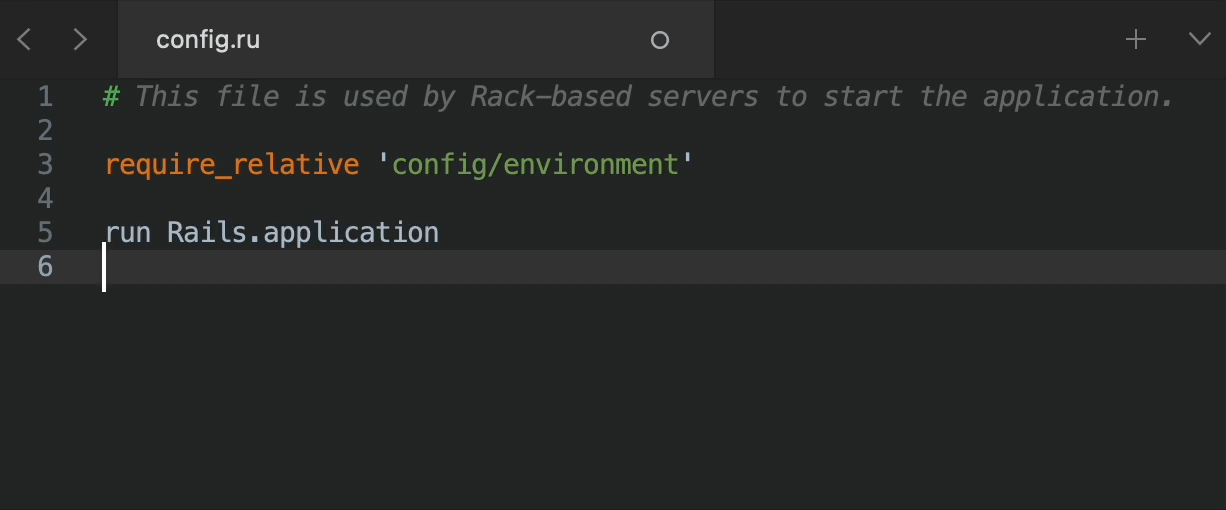
Installation
Package Control
MagicComment is available at Package Control. Just select Package Control: Install Package in Sublime command palette and search for MagicComment
Manual Installation
cd <Packages directory>(macOS:~/Library/Application\ Support/Sublime\ Text/Packages)git clone https://github.com/eiskrenkov/MagicComment.git
Usage
- On file save - Enabled by default, can be disabled in settings
- Key Bindings - Commented by default, can be configured to anything you want
- Command Palette -
CMD+Pand typeMagicComment(or justcomment) and selectMagicComment: Insert Comments
You can always configure key bindings at Sublime Text menu -> Preferences -> Package Settings -> MagicComment -> Key Bindings
Default Configuration
Remember, that you can always reconfigure it, just open Sublime Text menu -> Preferences -> Package Settings -> MagicComment -> Settings
General
run_on_save- Type:
Boolean - Default:
true
- Type:
Comments
text- Text of the comment to insert- Type:
String - Default:
true
- Type:
line- Number of the line you wish to insert the comment- Type:
Integer - Default:
1
- Type:
blank_lines- Amount of blank lines to insert after the comment- Type:
Integer - Default:
0
- Type:
files- Object, containing files specific settings- Type:
Object
- Type:
files->include- List of file names and extensions to insert comment for- Type:
ArrayofString - Default:
[]
- Type:
files->exclude- List of file names and extensions that you want to ignore- Type:
ArrayofString - Default:
[]
- Type:
Note, that Include and Exclude arrays support wildcards for file extensions via '*'. E.g *.rb mathes all Ruby files, *.py - all Python files and so on
Example configuration for #frozen_string_literal: true for .rb files
{
"text": "# frozen_string_literal: true",
"line": 1,
"blank_lines": 1,
"files": {
"include": ["*.rb", "Gemfile", "Rakefile", "config.ru"],
"exclude": ["schema.rb"]
}
}
Contribution
Issues and pull requests are highly welcome!
