MaxPane
Sublime Text plugin to quickly maximize a pane in a multi pane layout without resetting the layout.
Details
Installs
- Total 5K
- Win 2K
- Mac 2K
- Linux 1K
| Jan 2 | Jan 1 | Dec 31 | Dec 30 | Dec 29 | Dec 28 | Dec 27 | Dec 26 | Dec 25 | Dec 24 | Dec 23 | Dec 22 | Dec 21 | Dec 20 | Dec 19 | Dec 18 | Dec 17 | Dec 16 | Dec 15 | Dec 14 | Dec 13 | Dec 12 | Dec 11 | Dec 10 | Dec 9 | Dec 8 | Dec 7 | Dec 6 | Dec 5 | Dec 4 | Dec 3 | Dec 2 | Dec 1 | Nov 30 | Nov 29 | Nov 28 | Nov 27 | Nov 26 | Nov 25 | Nov 24 | Nov 23 | Nov 22 | Nov 21 | Nov 20 | Nov 19 | |
|---|---|---|---|---|---|---|---|---|---|---|---|---|---|---|---|---|---|---|---|---|---|---|---|---|---|---|---|---|---|---|---|---|---|---|---|---|---|---|---|---|---|---|---|---|---|
| Windows | 0 | 0 | 0 | 0 | 0 | 0 | 0 | 0 | 0 | 0 | 0 | 0 | 1 | 0 | 0 | 0 | 0 | 0 | 0 | 0 | 0 | 0 | 0 | 0 | 0 | 0 | 1 | 0 | 21 | 0 | 0 | 2 | 0 | 0 | 0 | 0 | 0 | 0 | 0 | 0 | 0 | 0 | 0 | 0 | 0 |
| Mac | 0 | 0 | 0 | 0 | 0 | 0 | 0 | 0 | 0 | 1 | 0 | 0 | 1 | 0 | 0 | 2 | 0 | 0 | 0 | 1 | 0 | 0 | 0 | 0 | 0 | 1 | 0 | 0 | 0 | 0 | 0 | 0 | 0 | 0 | 0 | 0 | 0 | 0 | 0 | 1 | 0 | 0 | 0 | 1 | 0 |
| Linux | 0 | 0 | 0 | 0 | 1 | 0 | 0 | 0 | 0 | 1 | 0 | 0 | 0 | 0 | 0 | 0 | 0 | 0 | 2 | 0 | 0 | 0 | 0 | 0 | 0 | 0 | 0 | 0 | 0 | 0 | 1 | 0 | 0 | 0 | 0 | 0 | 0 | 0 | 0 | 1 | 0 | 0 | 0 | 0 | 1 |
Readme
- Source
- raw.githubusercontent.com
MaxPane
Easily maximize/unmaximize a pane without resetting your multi-pane setup.
Ever used a multi pane setup in Sublime Text and want to maximize a single pane for a bit, and be able to switch back to the multi pane layout again when done?
Then MaxPane is for you.
It also works great with BetterTabCycling, Origami and Distraction Free Window!
So lets say you have this multi pane setup:
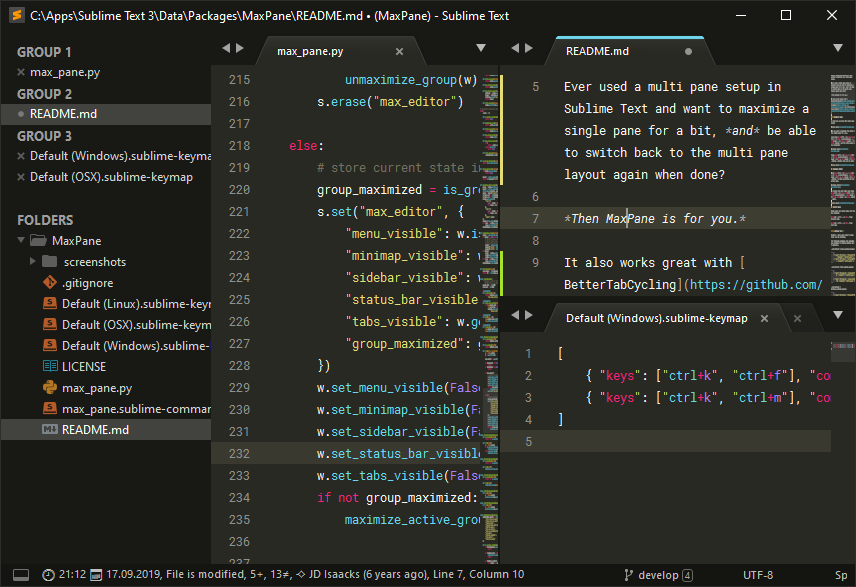
Maximize Panes
Press ctrl + k, ctrl + f (Linux/Windows) / super + k, super + f (MacOS) to maximize the active (upper right) pane:
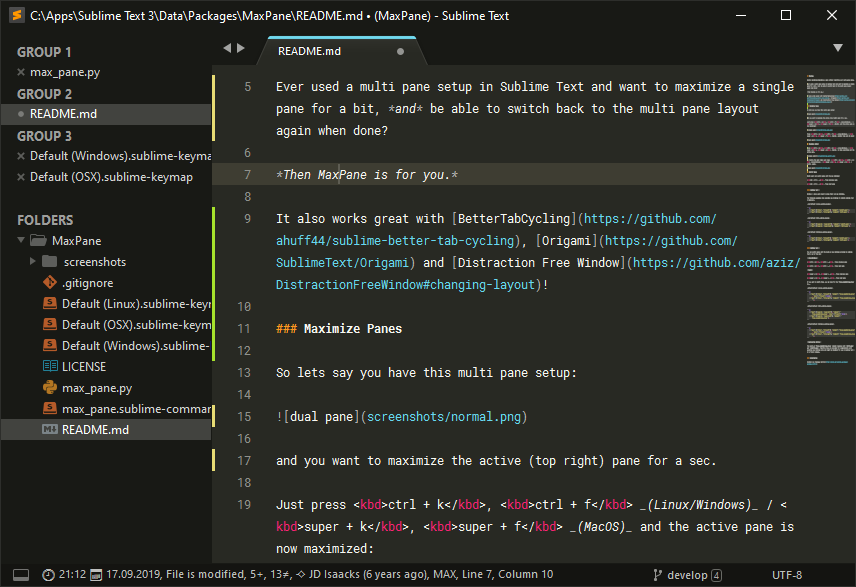
Press ctrl + k, ctrl + f (Linux/Windows) / super + k, super + f (MacOS) another time to return to the original state.
Maximize Editor
Press ctrl + k, ctrl + m (Linux/Windows) / super + k, super + m (MacOS) to hide everything but the active pane.
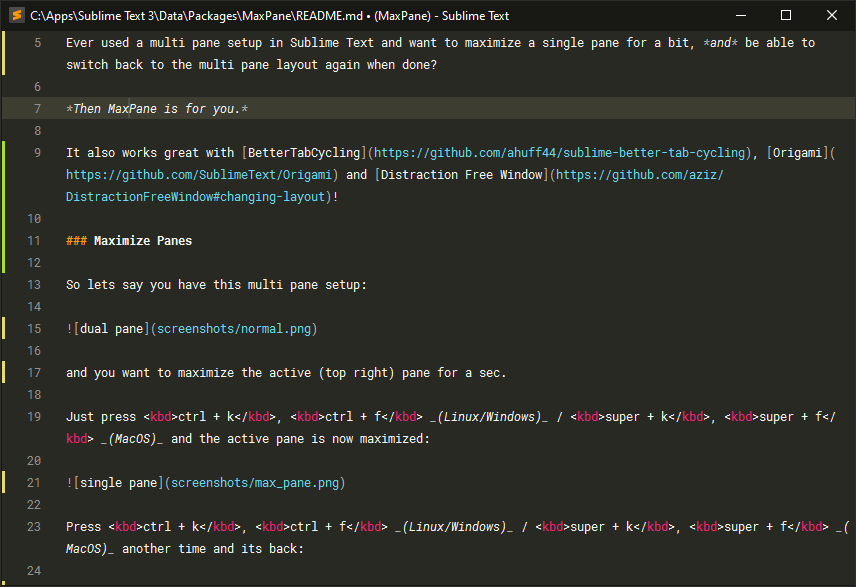
Press ctrl + k, ctrl + m (Linux/Windows) / super + k, super + m (MacOS) another time to return to the original state.
Installation
Install via Package Control
