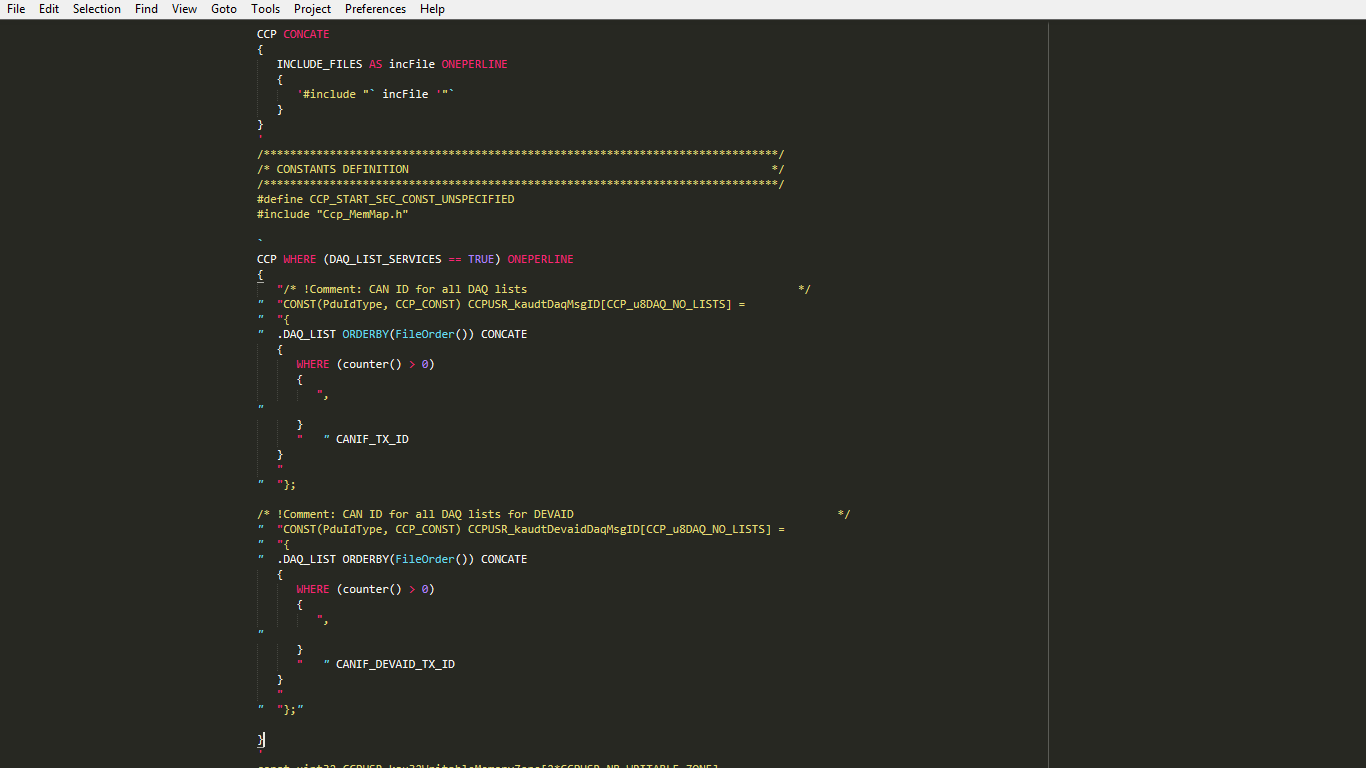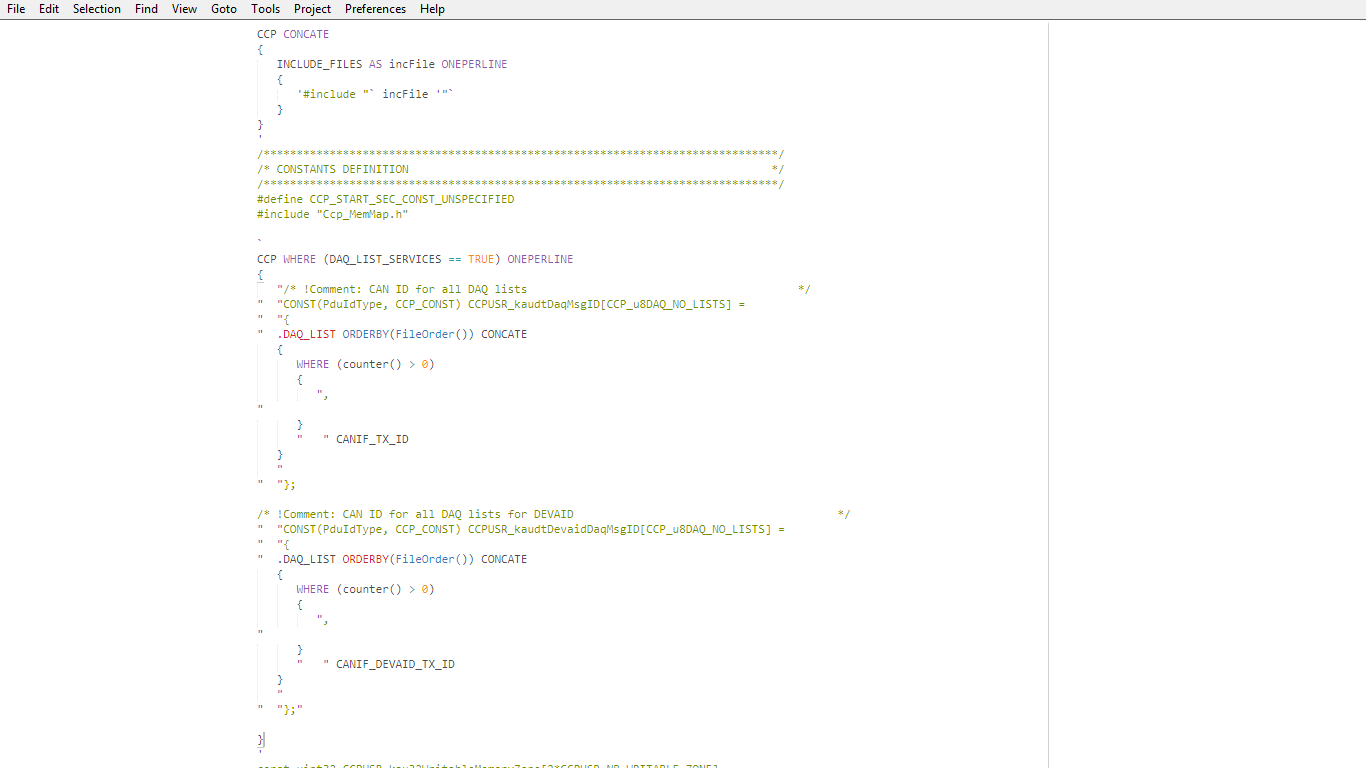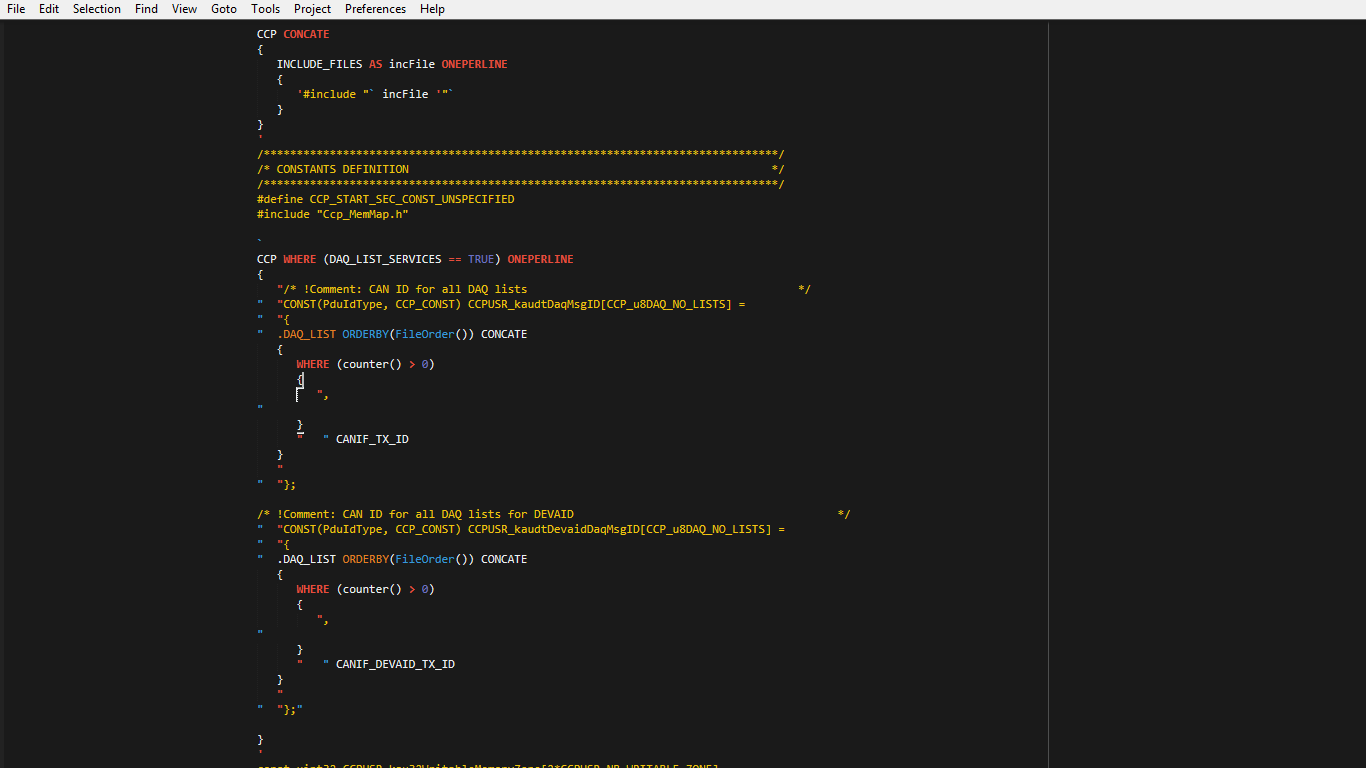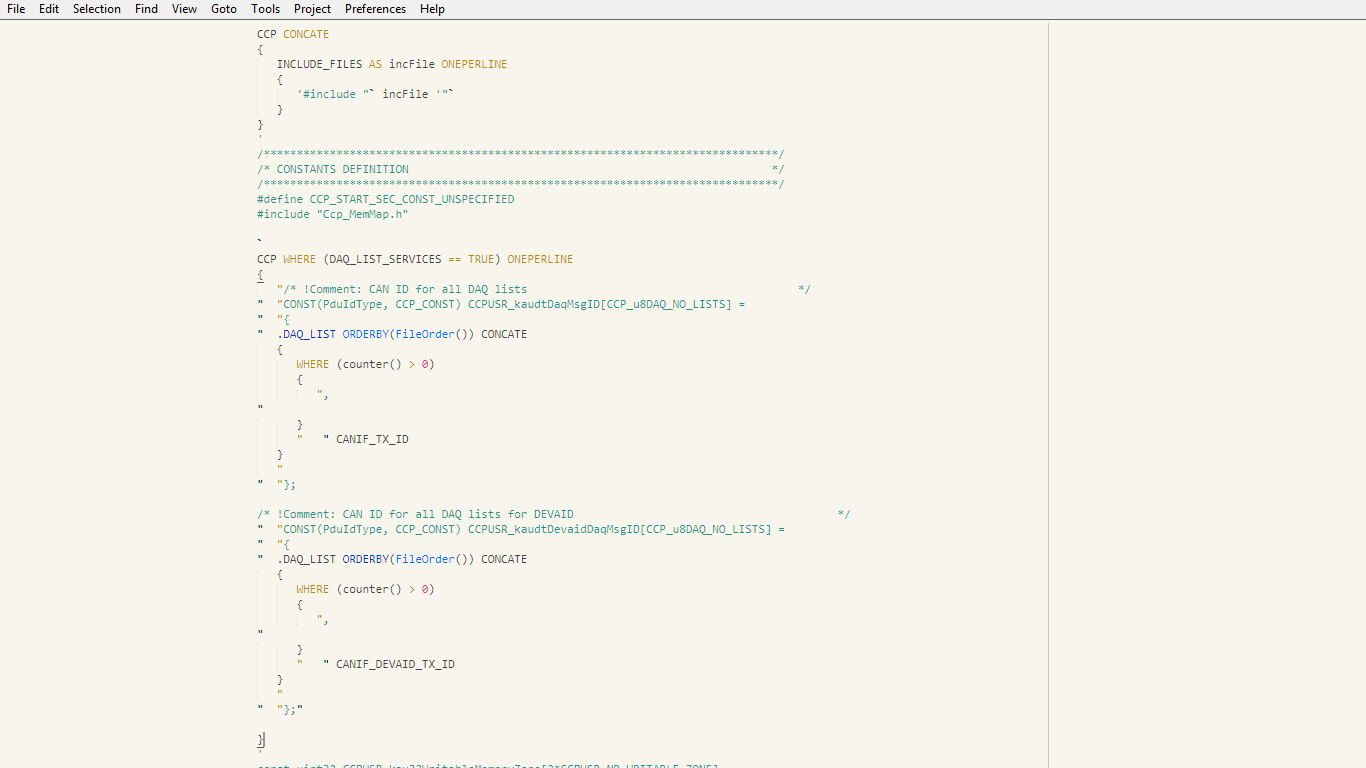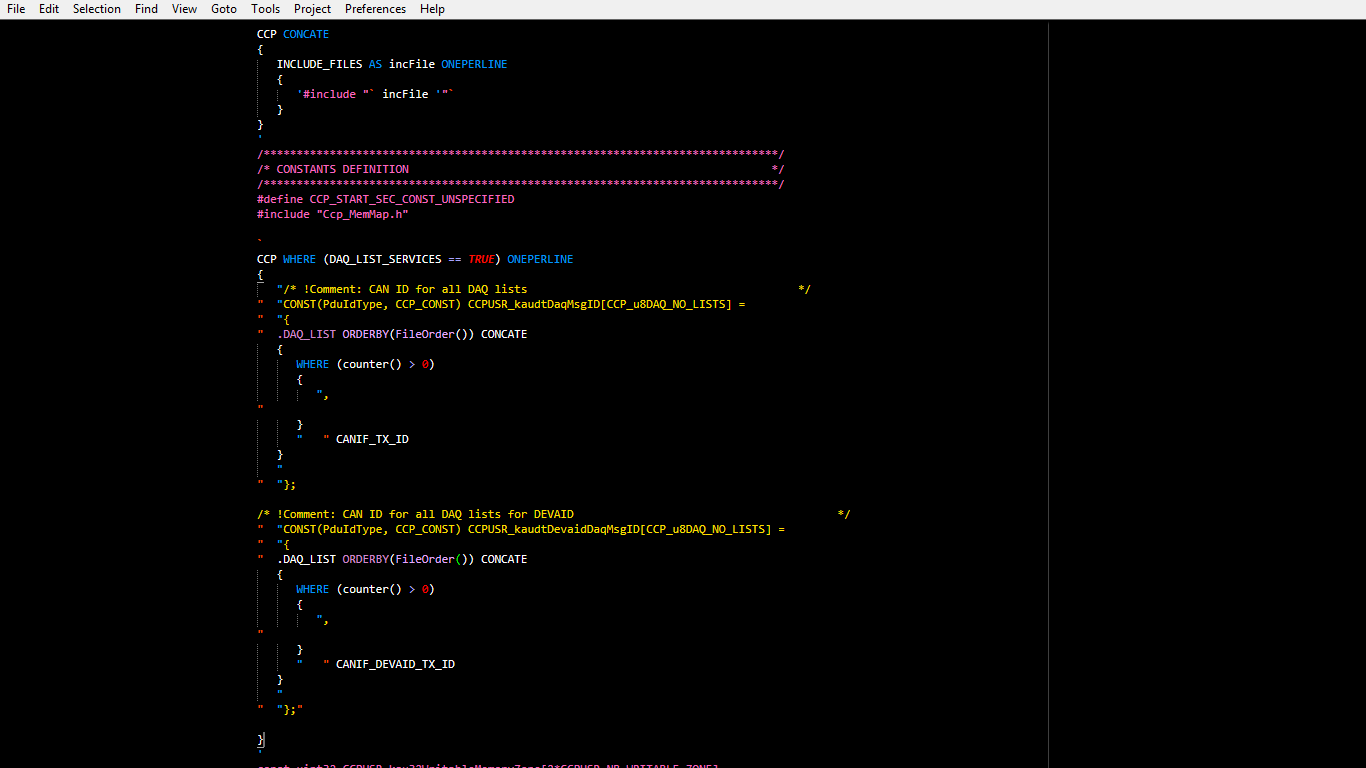OIL_TPL
OSEK Implementation Language (OIL) Syntax for Sublime Text
Details
Installs
- Total 203
- Win 137
- Mac 36
- Linux 30
| Jan 1 | Dec 31 | Dec 30 | Dec 29 | Dec 28 | Dec 27 | Dec 26 | Dec 25 | Dec 24 | Dec 23 | Dec 22 | Dec 21 | Dec 20 | Dec 19 | Dec 18 | Dec 17 | Dec 16 | Dec 15 | Dec 14 | Dec 13 | Dec 12 | Dec 11 | Dec 10 | Dec 9 | Dec 8 | Dec 7 | Dec 6 | Dec 5 | Dec 4 | Dec 3 | Dec 2 | Dec 1 | Nov 30 | Nov 29 | Nov 28 | Nov 27 | Nov 26 | Nov 25 | Nov 24 | Nov 23 | Nov 22 | Nov 21 | Nov 20 | Nov 19 | Nov 18 | |
|---|---|---|---|---|---|---|---|---|---|---|---|---|---|---|---|---|---|---|---|---|---|---|---|---|---|---|---|---|---|---|---|---|---|---|---|---|---|---|---|---|---|---|---|---|---|
| Windows | 0 | 0 | 0 | 0 | 0 | 0 | 0 | 0 | 0 | 0 | 0 | 0 | 0 | 0 | 0 | 0 | 0 | 0 | 0 | 0 | 0 | 0 | 0 | 0 | 0 | 0 | 0 | 0 | 0 | 0 | 0 | 0 | 0 | 0 | 0 | 0 | 0 | 0 | 0 | 0 | 0 | 0 | 0 | 0 | 0 |
| Mac | 0 | 0 | 0 | 0 | 0 | 0 | 0 | 0 | 0 | 0 | 0 | 0 | 0 | 0 | 0 | 0 | 0 | 0 | 0 | 0 | 0 | 0 | 0 | 0 | 0 | 0 | 0 | 0 | 0 | 0 | 0 | 0 | 0 | 0 | 0 | 0 | 0 | 0 | 0 | 0 | 0 | 0 | 0 | 0 | 0 |
| Linux | 0 | 0 | 0 | 0 | 0 | 0 | 0 | 0 | 0 | 0 | 0 | 0 | 0 | 0 | 0 | 0 | 0 | 0 | 0 | 0 | 0 | 0 | 0 | 0 | 0 | 0 | 0 | 0 | 0 | 0 | 0 | 0 | 0 | 0 | 0 | 0 | 0 | 0 | 0 | 0 | 0 | 0 | 0 | 0 | 0 |
Readme
- Source
- raw.githubusercontent.com
OIL_TPL
An OSEK Implementation Language (OIL) Syntax Language for Sublime Text.
About
OIL_TPL is an attempt at making a complete OSEK Implementation Language (OIL) syntax language for Sublime Text.
Bugs are expected, so please report them to me. Hopefully, I'll be constantly updating the package in the next weeks till I hit v1.0.0.
OIL_TPL covers an array of syntax scopes, thus it is represented differently by every color scheme (theme).
Here are some examples:
Monokai
Tomorrow
Brogrammer
Creamy
Neon
Installation for Sublime Text
Recommended
For easy installation, install with Package Control.
- Ctrl + Shift + P (Win/Linux) Cmd + Shift + P (OS X)
- Type
Package Control: Install Package - Search
OIL_TPL
Other Methods
You can clone the repo to your Packages folder.
Of course, you can always install manually, too. However, that's not recommended since the other options update the package automatically and this one does NOT!
Activating
OIL_TPL automatically takes over .tpl, .chx, .oil, .tpx, .obx and .stx files.
You can always switch syntax using menu View >> Syntax >> OIL
*** IMPORTANT - MAKE SURE TO RESTART SUBLIME AFTER INSTALLING AND ACTIVATING ***