Outline
Outline view for Sublime Text 3
Details
Installs
- Total 23K
- Win 12K
- Mac 6K
- Linux 5K
| Dec 19 | Dec 18 | Dec 17 | Dec 16 | Dec 15 | Dec 14 | Dec 13 | Dec 12 | Dec 11 | Dec 10 | Dec 9 | Dec 8 | Dec 7 | Dec 6 | Dec 5 | Dec 4 | Dec 3 | Dec 2 | Dec 1 | Nov 30 | Nov 29 | Nov 28 | Nov 27 | Nov 26 | Nov 25 | Nov 24 | Nov 23 | Nov 22 | Nov 21 | Nov 20 | Nov 19 | Nov 18 | Nov 17 | Nov 16 | Nov 15 | Nov 14 | Nov 13 | Nov 12 | Nov 11 | Nov 10 | Nov 9 | Nov 8 | Nov 7 | Nov 6 | Nov 5 | Nov 4 | |
|---|---|---|---|---|---|---|---|---|---|---|---|---|---|---|---|---|---|---|---|---|---|---|---|---|---|---|---|---|---|---|---|---|---|---|---|---|---|---|---|---|---|---|---|---|---|---|
| Windows | 4 | 4 | 4 | 4 | 0 | 0 | 1 | 0 | 1 | 4 | 0 | 2 | 1 | 0 | 1 | 1 | 5 | 5 | 4 | 0 | 1 | 1 | 1 | 0 | 3 | 2 | 1 | 1 | 1 | 2 | 3 | 1 | 0 | 1 | 0 | 5 | 4 | 7 | 2 | 3 | 0 | 2 | 1 | 4 | 1 | 1 |
| Mac | 0 | 2 | 1 | 0 | 1 | 0 | 1 | 0 | 1 | 3 | 2 | 1 | 1 | 5 | 0 | 0 | 1 | 1 | 5 | 0 | 1 | 0 | 1 | 2 | 2 | 0 | 0 | 1 | 3 | 2 | 0 | 2 | 1 | 0 | 1 | 0 | 2 | 2 | 1 | 0 | 0 | 0 | 1 | 1 | 0 | 0 |
| Linux | 0 | 1 | 0 | 1 | 3 | 0 | 0 | 0 | 0 | 1 | 1 | 0 | 0 | 2 | 2 | 3 | 1 | 1 | 0 | 0 | 1 | 0 | 1 | 4 | 0 | 1 | 1 | 1 | 4 | 0 | 2 | 3 | 1 | 0 | 1 | 0 | 2 | 1 | 1 | 1 | 0 | 1 | 3 | 2 | 2 | 0 |
Readme
- Source
- raw.githubusercontent.com
Outline for Sublime Text 3
Overview
Inspired by FileBrowser, this package shows the outline of your file, class/function name list of your code, or table of content/toc of your markdown/LaTeX document in a sidebar-style tab.
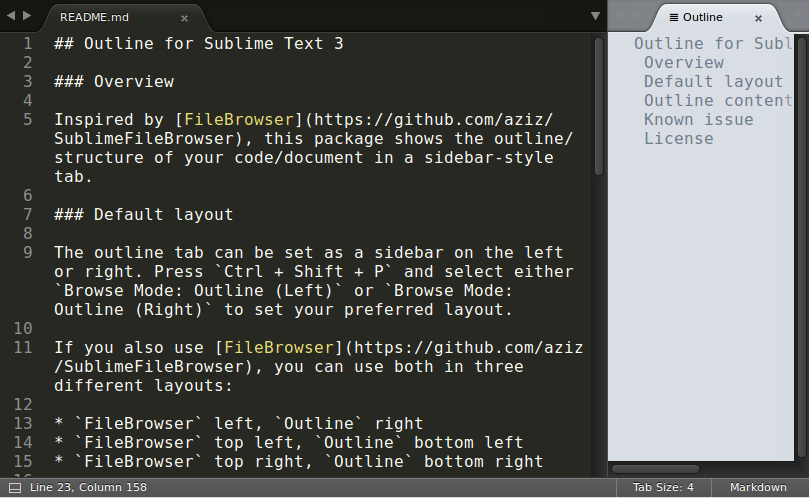
Installation
Install via Package Control
This package is available on Package Control. Search for Outline.
Manual installation
- Clone or download this repository to your hard drive using the green
Clone or downloadbutton - Rename the cloned or extracted folder to
Outline. Make sureoutline.pyis at the root of theOutlinefolder. - Move the
Outlinefolder to your Sublime Text'sPackagesfolder. To find thePackagesfolder, click menuPreferences>Browse Packages. - Restart Sublime Text, and press
Ctrl + Shift + Pto select your preferred layout (Browse Mode)
Default layout
The outline tab can be set as a sidebar on the left or right. Press Ctrl + Shift + P and select either Browse Mode: Outline (Left) or Browse Mode: Outline (Right) to set your preferred layout.
If you also use FileBrowser, you can use both in three different layouts:
FileBrowserleft,OutlinerightFileBrowsertop left,Outlinebottom leftFileBrowsertop right,Outlinebottom right
To use FileBrowser and Outline together, please close the FileBrowser sidebar first and then use the correponding Browse Mode command to set the layout, otherwise the Outline view may not work as intended.
Color theme
Outline can be configured to use the current editor color scheme. To do so, change the setting below:
"outline_inherit_color_scheme": true
Outline has two built-in color themes: Bright (default theme) and Dark. To switch to the Dark theme, add the following to your user settings file. Open the user settings file by “Preferences > Package Settings > Outline > Settings” (Sublime Text version 3124 or later), or “Settings - User”:
"outline_inherit_color_scheme": false
"color_scheme": "Packages/Outline/outline-Dark.hidden-tmTheme"
Remove -Dark or remove the entire line to return to the bright theme. To customize your own color theme, see this issue.
Outline content and indentation
Outline is updated when you save a file or switch between files.
Content and indentation in the Outline tab is controlled by the Symbol List.tmPreferences file (file name may differ) corresponding to the syntax of your file.
Known issue
- This package may not work if you use a multi-column/row layout.
License
This plugin is licensed under the MIT license.
