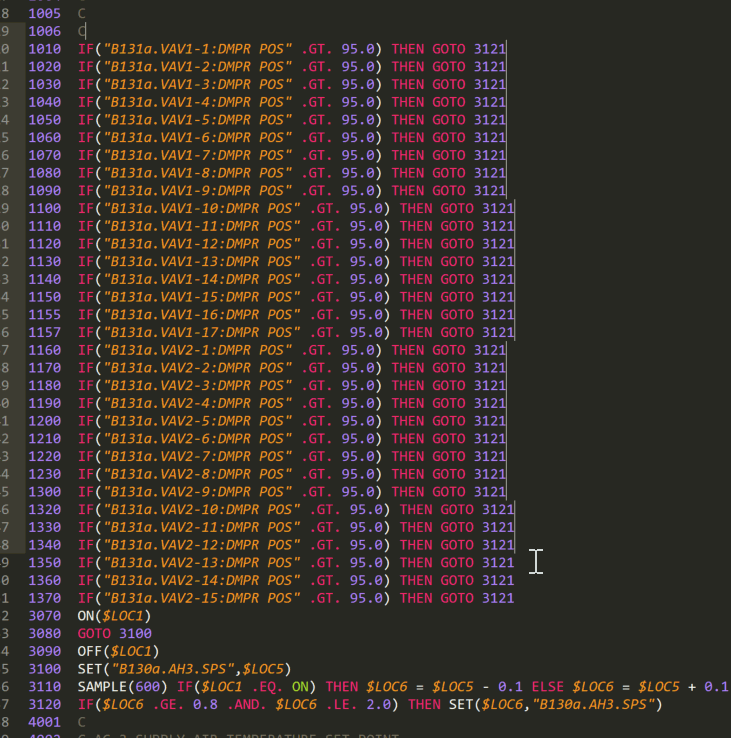PPCL Language Syntax and Editor
PPCL plugin and syntax for Sublime Text 3
Details
Installs
- Total 1K
- Win 1K
- Mac 173
- Linux 93
| Dec 28 | Dec 27 | Dec 26 | Dec 25 | Dec 24 | Dec 23 | Dec 22 | Dec 21 | Dec 20 | Dec 19 | Dec 18 | Dec 17 | Dec 16 | Dec 15 | Dec 14 | Dec 13 | Dec 12 | Dec 11 | Dec 10 | Dec 9 | Dec 8 | Dec 7 | Dec 6 | Dec 5 | Dec 4 | Dec 3 | Dec 2 | Dec 1 | Nov 30 | Nov 29 | Nov 28 | Nov 27 | Nov 26 | Nov 25 | Nov 24 | Nov 23 | Nov 22 | Nov 21 | Nov 20 | Nov 19 | Nov 18 | Nov 17 | Nov 16 | Nov 15 | Nov 14 | Nov 13 | |
|---|---|---|---|---|---|---|---|---|---|---|---|---|---|---|---|---|---|---|---|---|---|---|---|---|---|---|---|---|---|---|---|---|---|---|---|---|---|---|---|---|---|---|---|---|---|---|
| Windows | 0 | 0 | 0 | 0 | 0 | 0 | 0 | 0 | 0 | 0 | 0 | 0 | 0 | 1 | 0 | 0 | 0 | 0 | 0 | 0 | 0 | 0 | 0 | 0 | 0 | 0 | 0 | 1 | 0 | 0 | 1 | 0 | 1 | 0 | 0 | 0 | 0 | 0 | 0 | 1 | 0 | 0 | 1 | 0 | 1 | 1 |
| Mac | 0 | 0 | 0 | 0 | 0 | 0 | 0 | 0 | 0 | 0 | 0 | 0 | 0 | 0 | 0 | 0 | 0 | 0 | 0 | 0 | 0 | 0 | 0 | 0 | 0 | 0 | 0 | 0 | 0 | 0 | 0 | 0 | 0 | 0 | 0 | 0 | 0 | 0 | 0 | 0 | 0 | 0 | 0 | 0 | 1 | 0 |
| Linux | 0 | 0 | 0 | 0 | 0 | 0 | 0 | 0 | 0 | 0 | 0 | 0 | 0 | 0 | 0 | 0 | 0 | 0 | 0 | 0 | 0 | 0 | 0 | 0 | 0 | 0 | 0 | 0 | 0 | 0 | 0 | 0 | 0 | 0 | 0 | 0 | 0 | 0 | 0 | 0 | 0 | 0 | 0 | 0 | 1 | 1 |
Readme
- Source
- raw.githubusercontent.com

PPCL
This is a plugin and syntax for the PPCL langauge for Sublime Text 3. It has a syntax highliting for .pcl files It also has features specific to writing PPCL
Written by Brien Blandford at Smith Engineering, PLLC. http://www.smith-eng.com/index.php Contributions from Nathan Watkins
LineChanger.py is a PPCL plugin for the Sublime Text 3 text editor.
Copyright © 2016 Brien Blandford
This program is free software: you can redistribute it and/or modify it under the terms of the MIT license included in this package.
This program is distributed in the hope that it will be useful, but WITHOUT ANY WARRANTY; without even the implied warranty of MERCHANTABILITY or FITNESS FOR A PARTICULAR PURPOSE. See the MIT license for more details.
You should have received a copy of the license with this package, but one can be found at https://opensource.org/licenses/MIT.
Installing
- Ensure Sublime Text 3 is installed
- You should really consider getting a license to support the awesomeness of ST3
- via Package Control coming soon (hopefully) and preferred
- Download Package Control and follow their instructions
- in ST3, access the console by typing ctrl + `
- from Package Control, look for the install link, and paste their code into the console. Hit enter
- to access the command palette, type ctrl + shift + p
- type Package Control: Install Package in the command palette. Then type PPCL and click on the link
- Using Package Control ensures the PPCL Editor will stay up to date automatically
- Manual
- Click “Clone or Download” and (for windows) unzip the package to the following, where user is your username -C:\Users\ user \AppData\Roaming\Sublime Text 3\Packages\PPCL
- Otherwise drop the package wherever you have ST3 Packages
- or
- In ST3, go to Preferences and Browse Packages
- This will open the directory containing the packages for ST3, and you can drop the unzipped contents there
Usage
- Note that some of these functions keymappings are different for Linux and Mac machines
- Open Help Window
- Press ctrl + shift + h to show some relevant native ST3 keyboard shortcuts and all the shortcuts for PPCL
- Comment Toggling
- To toggle comments, select any text and use ctrl + /, like the Native ST3 command
- Line Number Increment
- To increment line numbers, make a seletion of text, and press ctrl + shift + l
- This will increment only the selected text, but will update all GOs and other branch statements in the whole document
- If no text is selected, the default change will be the whole document
- This will prompt for the starting line number followed by the increment
- in the form of 1000:10
- This will automatically update any GOTO and GOSUB references
- To increment line numbers, make a seletion of text, and press ctrl + shift + l
- Add Line Numbers
- Pressing enter will increment lines automatically
- The default increment is 1
- In the Tools->PPCL->Line Increment menu, there is a user-selection for the line increment amount
- if adding a line would increment => the following line, it won't progress
- Toggling DEFINE statements
- ctrl + alt + d for toggling the off the DEFINE statements (i.e. %X% becomes “AH1.HHW.”)
- ctrl + alt + r for toggling the on the DEFINE statements (i.e. “AH1.HHW.” becomes %X%)
- Toggling Periods/Underscores in Point Names
- ctrl + alt + p changes all underscores in point names to periods
- ctrl + alt + u changes all periods in point names to underscores
- Copy a chunk of Code
- ctrl + shift + c prompts you for how many times you want the selected code copied, and pastes in where you have selected.
- other features, such as the big cursor, regex searching, etc. are natively supported by ST3
- a similar funtion as InsertNums has been added to the package. Other packages cna work in tandem with the PPCL editor
Native ST3 Commands / Properties
- Set Syntax
- in menu toolbar select “View” -> “Syntax” -> “PPCL”
- Toggle Case
- Select the text you want to toggle, and press
- ctrl + KU for upper case
- ctrl + LU for lower case
- Select the text you want to toggle, and press
- Big Cursor
- This can be done many ways
- ctrl + F, and find all the text, select it all, and now move around with the arrow keys
- Highlight some text, press alt + F3 to select all
- Using the scroll wheel of the mouse, hold it down and drag for constant row selecting
- Hold Ctrl and click the mouse in whatever locations
- Find Next
- Select some text, press ctrl + D to select the next occurence of that text
- Keep hitting ctrl + D until all instances are selected
- ctrl + U goes back one selection
- Find
- Press ctrl + F
- buttons on the left allow search specifics to be toggled
- Press ctrl + F
- Delete line, shift up
- navigate to the line you want to delete, press ctrl + shift + del
- Shift entire line
- Hold ctrl + shift and move with the arrows
Block Commenting for PPCL
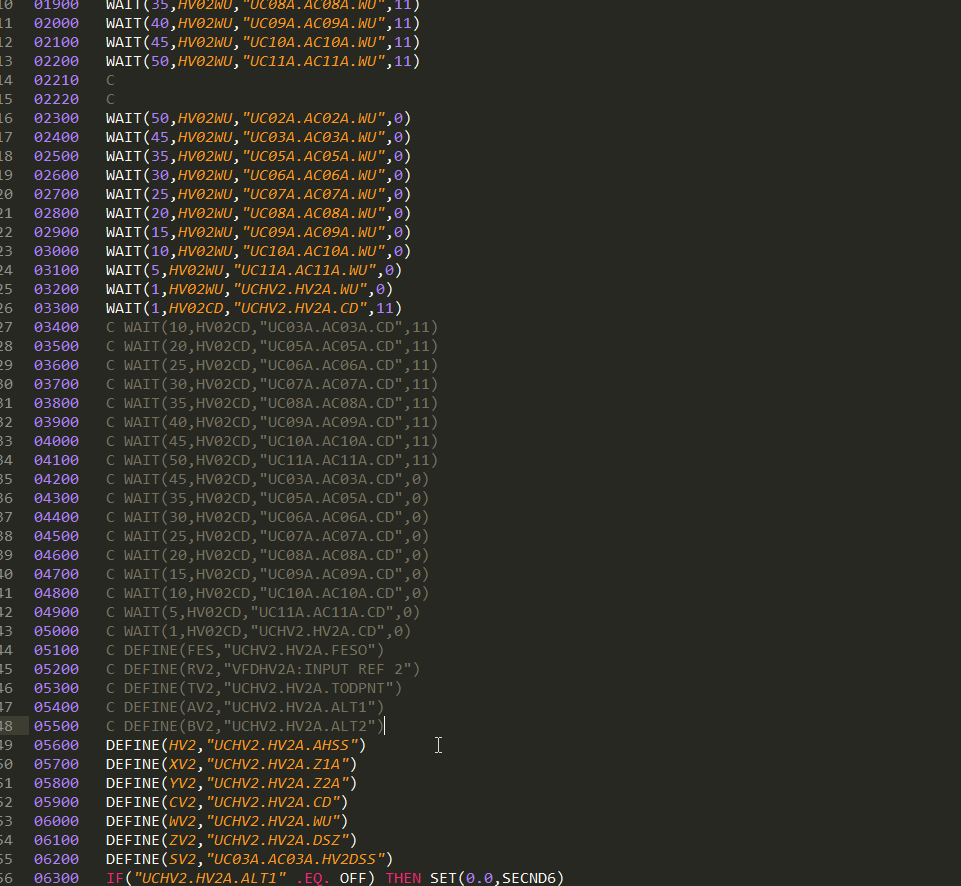
Insert lines and auto renumber
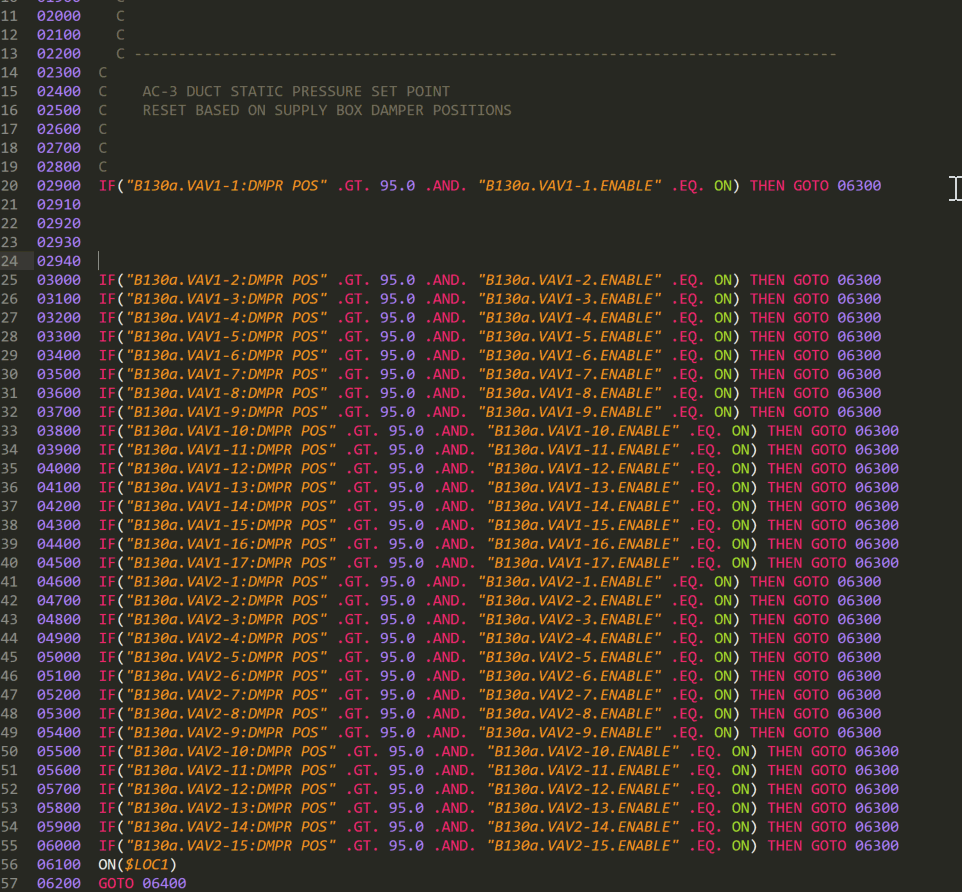
Bulk edit the code, adding points
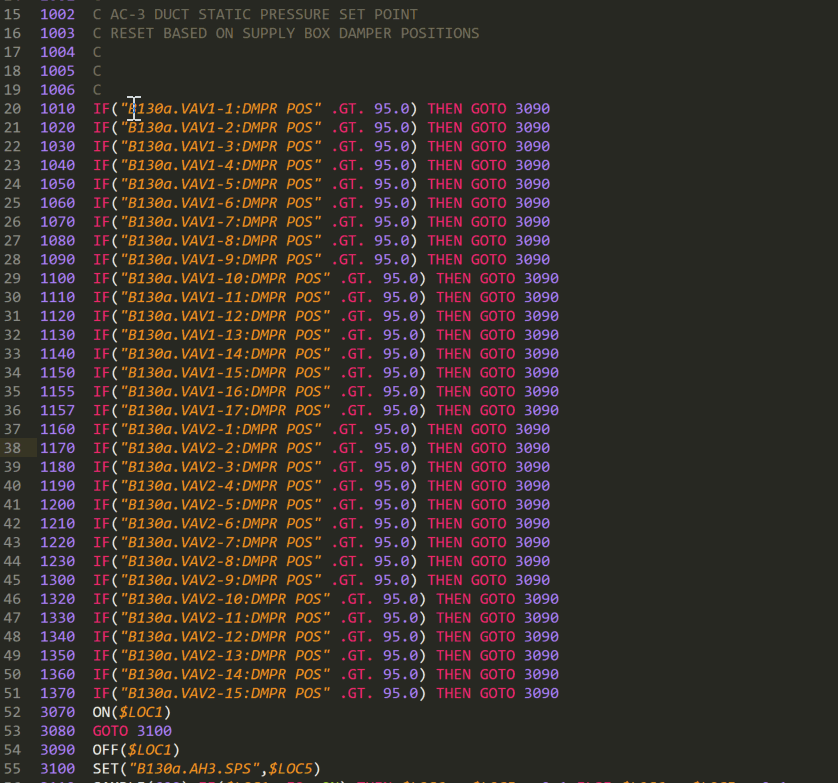
Big cursor, natively part of Sublime Text