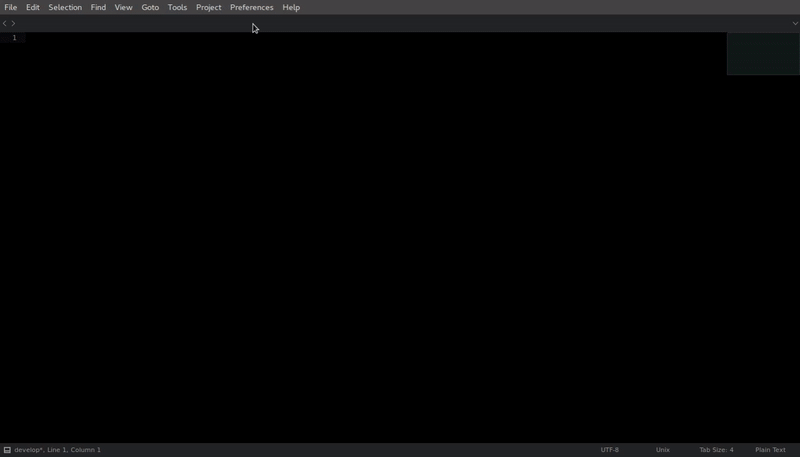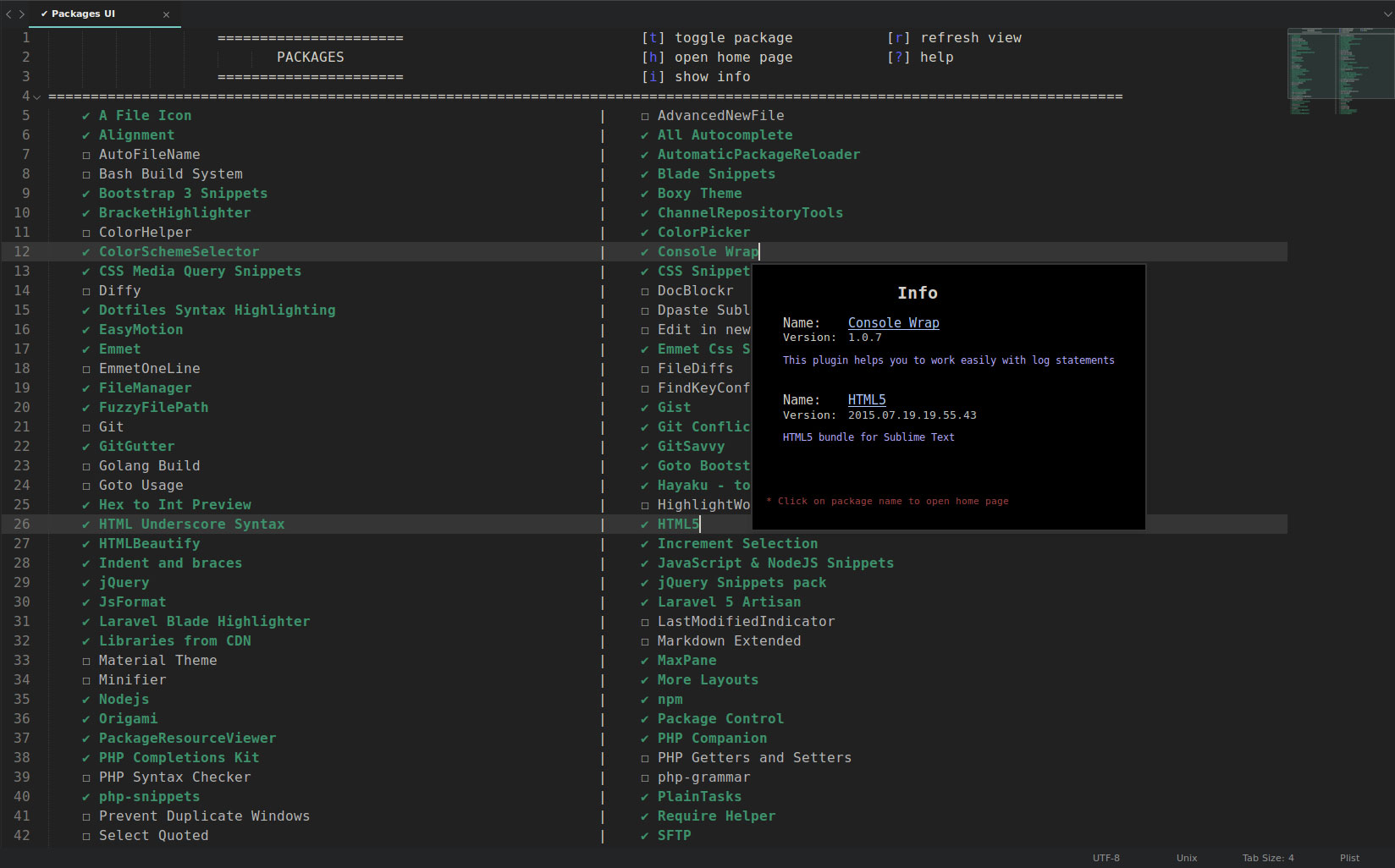PackagesUI
This plugin provides you a comfortable interface for Sublime Text packages
Details
Installs
- Total 5K
- Win 3K
- Mac 1K
- Linux 1K
| Jan 10 | Jan 9 | Jan 8 | Jan 7 | Jan 6 | Jan 5 | Jan 4 | Jan 3 | Jan 2 | Jan 1 | Dec 31 | Dec 30 | Dec 29 | Dec 28 | Dec 27 | Dec 26 | Dec 25 | Dec 24 | Dec 23 | Dec 22 | Dec 21 | Dec 20 | Dec 19 | Dec 18 | Dec 17 | Dec 16 | Dec 15 | Dec 14 | Dec 13 | Dec 12 | Dec 11 | Dec 10 | Dec 9 | Dec 8 | Dec 7 | Dec 6 | Dec 5 | Dec 4 | Dec 3 | Dec 2 | Dec 1 | Nov 30 | Nov 29 | Nov 28 | Nov 27 | Nov 26 | |
|---|---|---|---|---|---|---|---|---|---|---|---|---|---|---|---|---|---|---|---|---|---|---|---|---|---|---|---|---|---|---|---|---|---|---|---|---|---|---|---|---|---|---|---|---|---|---|
| Windows | 0 | 1 | 0 | 2 | 1 | 1 | 0 | 1 | 0 | 2 | 0 | 1 | 1 | 0 | 2 | 1 | 0 | 1 | 0 | 1 | 1 | 0 | 1 | 1 | 0 | 0 | 0 | 1 | 0 | 0 | 1 | 3 | 2 | 1 | 1 | 0 | 3 | 0 | 0 | 1 | 1 | 0 | 1 | 0 | 0 | 0 |
| Mac | 0 | 0 | 0 | 0 | 0 | 1 | 0 | 0 | 0 | 0 | 0 | 0 | 1 | 0 | 0 | 0 | 1 | 0 | 0 | 0 | 0 | 0 | 0 | 0 | 1 | 0 | 0 | 0 | 0 | 0 | 0 | 1 | 1 | 0 | 0 | 0 | 1 | 1 | 1 | 0 | 0 | 1 | 0 | 0 | 0 | 1 |
| Linux | 0 | 0 | 0 | 0 | 0 | 1 | 1 | 0 | 0 | 0 | 1 | 1 | 0 | 0 | 0 | 0 | 0 | 1 | 0 | 0 | 0 | 0 | 0 | 0 | 0 | 0 | 0 | 0 | 0 | 0 | 0 | 0 | 0 | 1 | 0 | 0 | 1 | 0 | 0 | 0 | 0 | 0 | 1 | 0 | 0 | 1 |
Readme
- Source
- raw.githubusercontent.com
Packages UI
This plugin provides you a comfortable interface for Sublime Text packages
Sometimes it might be useful to know which packages are enabled or disabled and also get some short information about every single package. For that purpose you can use Packages UI. This is a very simple and easy tool that helps you to control (enabled/disabled) your plugins.
Usage
Preferences -> Packages UI
NOTE: Use your mouse or up and down arrows to navigate in list of packages
[t] toggle package
[h] open home page
[i] show info
[r] refresh view
[+] increase font size
[-] decrease font size
[0] reset font size
[?] help
Screenshots