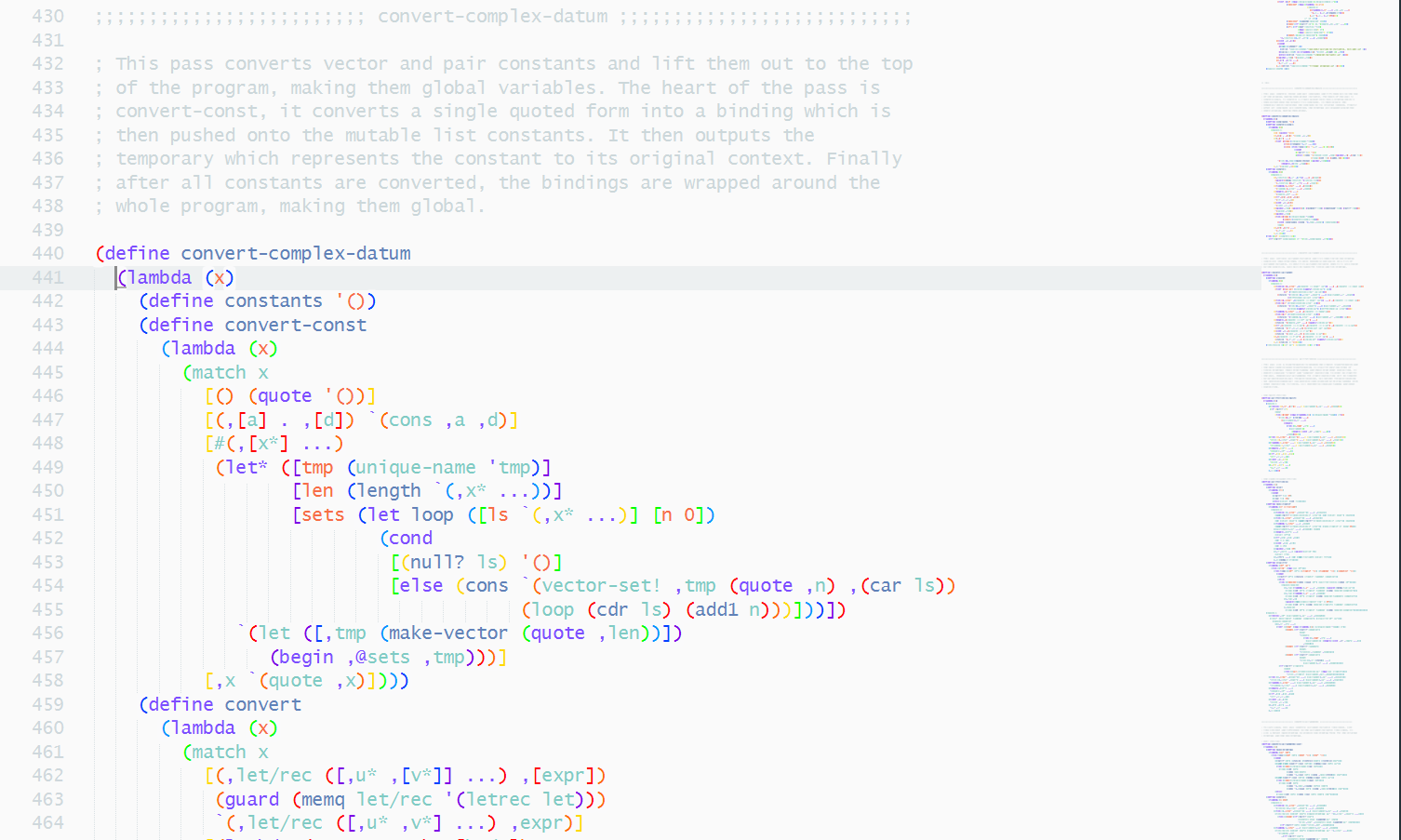RainbowBrackets
A rainbow brackets plugin for SublimeText4.
Details
Installs
- Total 36K
- Win 20K
- Mac 8K
- Linux 8K
| Jan 1 | Dec 31 | Dec 30 | Dec 29 | Dec 28 | Dec 27 | Dec 26 | Dec 25 | Dec 24 | Dec 23 | Dec 22 | Dec 21 | Dec 20 | Dec 19 | Dec 18 | Dec 17 | Dec 16 | Dec 15 | Dec 14 | Dec 13 | Dec 12 | Dec 11 | Dec 10 | Dec 9 | Dec 8 | Dec 7 | Dec 6 | Dec 5 | Dec 4 | Dec 3 | Dec 2 | Dec 1 | Nov 30 | Nov 29 | Nov 28 | Nov 27 | Nov 26 | Nov 25 | Nov 24 | Nov 23 | Nov 22 | Nov 21 | Nov 20 | Nov 19 | Nov 18 | Nov 17 | |
|---|---|---|---|---|---|---|---|---|---|---|---|---|---|---|---|---|---|---|---|---|---|---|---|---|---|---|---|---|---|---|---|---|---|---|---|---|---|---|---|---|---|---|---|---|---|---|
| Windows | 1 | 6 | 5 | 4 | 0 | 1 | 3 | 1 | 3 | 1 | 3 | 1 | 3 | 1 | 2 | 2 | 1 | 2 | 3 | 2 | 1 | 2 | 0 | 2 | 2 | 5 | 3 | 2 | 2 | 1 | 2 | 4 | 2 | 1 | 2 | 2 | 1 | 1 | 3 | 3 | 3 | 0 | 3 | 1 | 2 | 2 |
| Mac | 0 | 1 | 2 | 1 | 1 | 0 | 0 | 1 | 0 | 0 | 3 | 4 | 0 | 5 | 4 | 0 | 0 | 4 | 1 | 1 | 3 | 3 | 2 | 3 | 3 | 0 | 0 | 3 | 1 | 3 | 1 | 0 | 0 | 2 | 2 | 3 | 0 | 2 | 2 | 1 | 0 | 3 | 1 | 1 | 0 | 0 |
| Linux | 1 | 2 | 1 | 2 | 0 | 1 | 1 | 0 | 1 | 0 | 1 | 3 | 1 | 0 | 1 | 3 | 0 | 1 | 1 | 1 | 1 | 2 | 1 | 1 | 2 | 0 | 2 | 0 | 0 | 2 | 1 | 0 | 0 | 1 | 0 | 0 | 0 | 1 | 0 | 4 | 1 | 0 | 2 | 3 | 0 | 1 |
Readme
- Source
- raw.githubusercontent.com
RainbowBrackets
Introduction
RainbowBrackets uses the brackets and colors that you give in the settings file, searches and highlights brackets in file views. Brackets at different levels will be dyed with different colors according to the settings. Colors are gave in a list, and will be used repeatedly.
parentheses, braces, brackets are treated as brackets. brackets are configured in setting file, it means you can use OO as a opening bracket and CC as a close bracket. some characters will cause many match error, can't serve as brackets, such as <>.
Example
{ [ 【 OO OO 《《》OOxCC》 CC CC 】 ] }
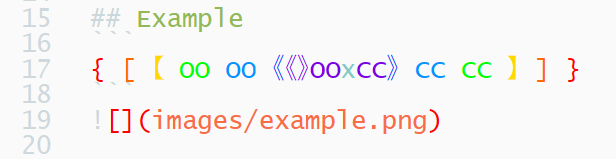
Installation
Clone or download this repository to your Packages directory of Sublime Text. Note that the directory name should be the name of this repository.
If you have installed Package Control, press down ctrl+shift+p to get into the command palette, then, input the command pcip (Package Control: Install Package) and Enter to run it. Wait some time… After package infomations have been loaded remotely, input the name of this plugin RainbowBrackets, and press down Enter to install it.
Usage
Settings
Settings template
{
"debug": false,
"default_config": {
"bracket_pairs": {
"(": ")",
"[": "]",
"{": "}"
},
"coloring": false,
"enabled": true,
"ignored_scopes": [
"comment",
"string",
"constant"
],
"color.error": "#FF0000",
"color.cycle": [
"#FF0000", // level0
"#FF6A00", // level1
"#FFD800", // level2
"#00FF00", // level3
"#0094FF", // level4
"#0041FF", // level5
"#7D00E5" // level6
],
},
"syntax_specific": {
"Scheme": {
"coloring": true,
"extensions": [".scm", ".ss"],
"ignored_scopes": [
"comment", "string", "constant", "symbol"
]
},
"JSON": {
"coloring": true,
"bracket_pairs": {
"{": "}",
"[": "]"
},
"extensions": [
".json",
".sublime-build",
".sublime-color-scheme",
".sublime-commands",
".sublime-keymap",
".sublime-menu",
".sublime-settings",
".sublime-theme",
],
"ignored_scopes": [
"comment", "string"
]
}
}
}
ignored_scopes: to ignore brackets in some scopes(such as comment, string).
Commands
- Preferences: RainbowBrackets Settings
- RainbowBrackets: Toggle Debug
- RainbowBrackets: Color/Sweep
- RainbowBrackets: Close/Setup
- RainbowBrackets: Clear Color Schemes
Key bindings
RainbowBrackets support fast opreating brackets, including select, remove and transform.
| Keys | Description |
|---|---|
| ctrl+alt+9 | Replace the brackets around the cursors with () |
| ctrl+alt+0 | Replace the brackets around the cursors with () |
| ctrl+alt+[ | Replace the brackets around the cursors with [] |
| ctrl+alt+] | Replace the brackets around the cursors with [] |
| ctrl+alt+shift+[ | Replace the brackets around the cursors with {} |
| ctrl+alt+shift+] | Replace the brackets around the cursors with {} |
| ctrl+alt+r | Remove the brackets around the cursors |
| ctrl+alt+. | Remove the brackets around the cursors and select the text within the brackets |
| ctrl+alt+, | Select the brackets around the cursors and the text within the brackets |
Screenshots
- Material color scheme, JSON file.
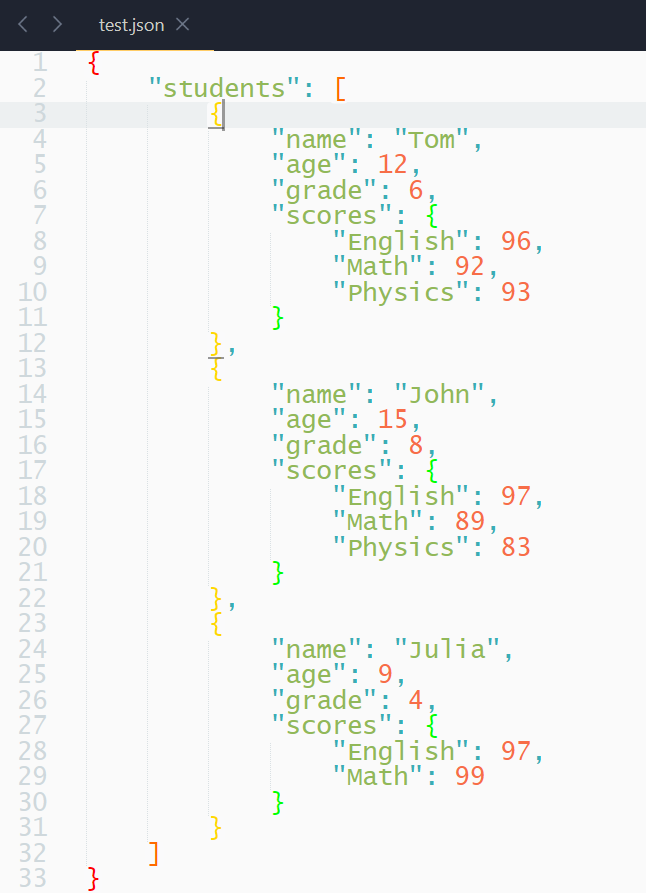
- Material color scheme, Scheme language
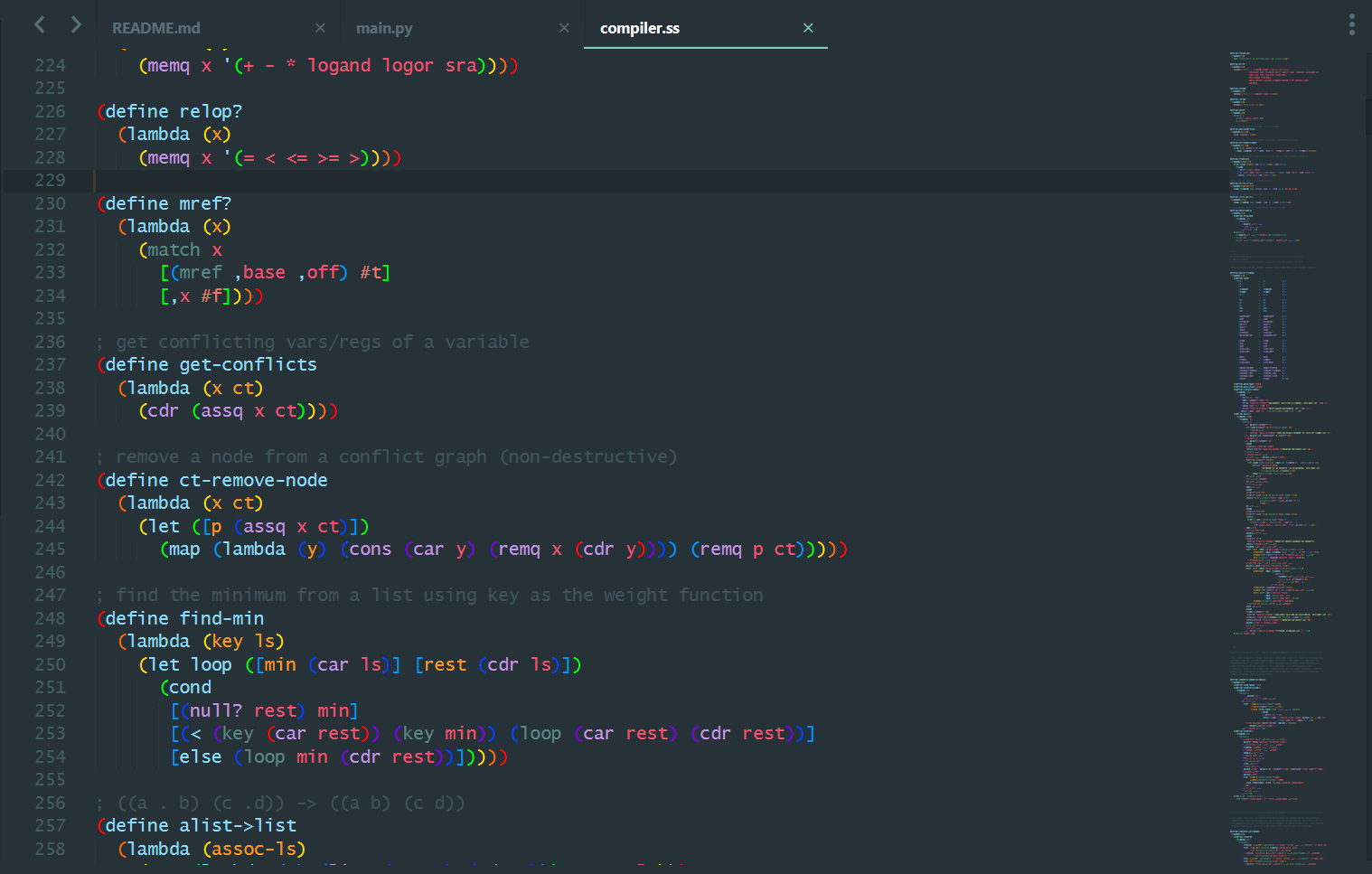
- Material lighter color scheme, Scheme language