Resize Group with Keyboard
Sublime Text 2 and 3 Plugin to resize active group with keyboard
Details
Installs
- Total 2K
- Win 1K
- Mac 424
- Linux 311
| Jan 7 | Jan 6 | Jan 5 | Jan 4 | Jan 3 | Jan 2 | Jan 1 | Dec 31 | Dec 30 | Dec 29 | Dec 28 | Dec 27 | Dec 26 | Dec 25 | Dec 24 | Dec 23 | Dec 22 | Dec 21 | Dec 20 | Dec 19 | Dec 18 | Dec 17 | Dec 16 | Dec 15 | Dec 14 | Dec 13 | Dec 12 | Dec 11 | Dec 10 | Dec 9 | Dec 8 | Dec 7 | Dec 6 | Dec 5 | Dec 4 | Dec 3 | Dec 2 | Dec 1 | Nov 30 | Nov 29 | Nov 28 | Nov 27 | Nov 26 | Nov 25 | Nov 24 | |
|---|---|---|---|---|---|---|---|---|---|---|---|---|---|---|---|---|---|---|---|---|---|---|---|---|---|---|---|---|---|---|---|---|---|---|---|---|---|---|---|---|---|---|---|---|---|
| Windows | 0 | 0 | 0 | 0 | 0 | 0 | 0 | 0 | 0 | 0 | 0 | 0 | 0 | 0 | 0 | 0 | 0 | 0 | 0 | 0 | 0 | 0 | 0 | 0 | 0 | 0 | 0 | 0 | 0 | 0 | 0 | 0 | 0 | 1 | 0 | 0 | 0 | 0 | 0 | 0 | 0 | 0 | 0 | 0 | 0 |
| Mac | 0 | 0 | 0 | 0 | 0 | 0 | 0 | 0 | 0 | 0 | 0 | 0 | 0 | 0 | 0 | 0 | 0 | 0 | 0 | 0 | 0 | 0 | 0 | 0 | 1 | 0 | 0 | 0 | 0 | 0 | 0 | 0 | 0 | 0 | 0 | 0 | 0 | 0 | 0 | 0 | 0 | 0 | 0 | 0 | 0 |
| Linux | 0 | 0 | 0 | 0 | 0 | 0 | 0 | 1 | 0 | 0 | 0 | 0 | 0 | 0 | 0 | 0 | 0 | 0 | 0 | 0 | 0 | 0 | 0 | 0 | 0 | 0 | 0 | 0 | 0 | 0 | 0 | 0 | 0 | 0 | 0 | 0 | 0 | 0 | 0 | 0 | 0 | 0 | 0 | 0 | 0 |
Readme
- Source
- raw.githubusercontent.com
SublimeResizeGroupWithKeyboard
Sublime Text 2 and 3 Plugin to resize active group with keyboard
Using
OSX
- Press ⌘-⌥-right to expand active group horizontally.
- Press ⌘-⌥-left to shrink active group horizontally.
- Press ⌘-⌥-up to expand active group vertically.
- Press ⌘-⌥-down to shrink active group vertically.
Windows & Linux:
- Press ctrl-alt-right to expand active group horizontally.
- Press ctrl-alt-left to shrink active group horizontally.
- Press ctrl-alt-up to expand active group vertically.
- Press ctrl-alt-down to shrink active group vertically.
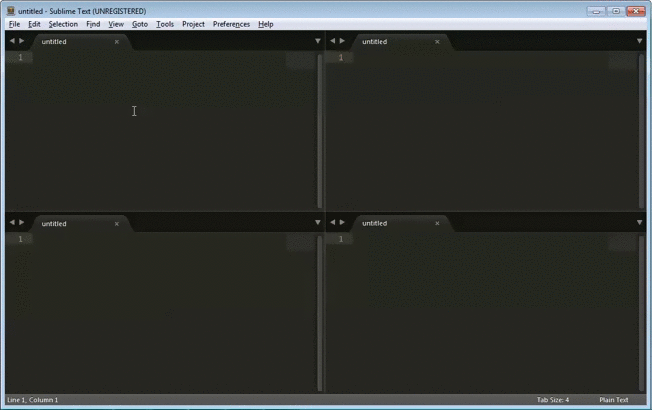
Settings
The settings are stored under
Preferences / Package Settings / Resize Group With Keyboard / Settings - Default.
In order to change the default settings, copy the settings to Settings - Default
found under the same menu, and edit their values.
Setting the resize delta
The resize delta is set to 0.01 by default, similar to 1 % of the entire application window. Change this to a greater or a smaller value in order to resize the groups accordingly.
{ "resize_delta_default": 0.01 }
Per-direction resizing
Optionally, the resize deltas can be set explicitly for each of the directions. This can be handy you want different resizing with e.g. Up/Down and Left/Right. For example:
{
"resize_delta_up": 0.01,
"resize_delta_down": 0.01,
"resize_delta_left": 0.1,
"resize_delta_right": 0.1
}
