SidebarSeparator
AddSeparate for Sublime Text 3
Details
Installs
- Total 65K
- Win 47K
- Mac 10K
- Linux 8K
| Jan 9 | Jan 8 | Jan 7 | Jan 6 | Jan 5 | Jan 4 | Jan 3 | Jan 2 | Jan 1 | Dec 31 | Dec 30 | Dec 29 | Dec 28 | Dec 27 | Dec 26 | Dec 25 | Dec 24 | Dec 23 | Dec 22 | Dec 21 | Dec 20 | Dec 19 | Dec 18 | Dec 17 | Dec 16 | Dec 15 | Dec 14 | Dec 13 | Dec 12 | Dec 11 | Dec 10 | Dec 9 | Dec 8 | Dec 7 | Dec 6 | Dec 5 | Dec 4 | Dec 3 | Dec 2 | Dec 1 | Nov 30 | Nov 29 | Nov 28 | Nov 27 | Nov 26 | Nov 25 | |
|---|---|---|---|---|---|---|---|---|---|---|---|---|---|---|---|---|---|---|---|---|---|---|---|---|---|---|---|---|---|---|---|---|---|---|---|---|---|---|---|---|---|---|---|---|---|---|
| Windows | 0 | 0 | 2 | 1 | 0 | 0 | 2 | 1 | 0 | 2 | 0 | 0 | 0 | 2 | 0 | 4 | 0 | 0 | 0 | 2 | 0 | 1 | 0 | 2 | 4 | 3 | 1 | 2 | 3 | 3 | 1 | 6 | 0 | 1 | 2 | 3 | 1 | 0 | 2 | 2 | 3 | 0 | 3 | 1 | 0 | 1 |
| Mac | 0 | 0 | 0 | 2 | 0 | 0 | 0 | 0 | 0 | 1 | 0 | 0 | 0 | 0 | 0 | 0 | 1 | 0 | 1 | 0 | 0 | 0 | 0 | 0 | 0 | 1 | 0 | 0 | 0 | 0 | 1 | 1 | 0 | 1 | 2 | 0 | 0 | 0 | 0 | 1 | 2 | 1 | 2 | 0 | 0 | 0 |
| Linux | 0 | 1 | 0 | 0 | 0 | 0 | 0 | 0 | 1 | 0 | 1 | 0 | 0 | 0 | 0 | 1 | 0 | 1 | 0 | 0 | 0 | 0 | 1 | 0 | 0 | 0 | 0 | 0 | 1 | 0 | 1 | 0 | 0 | 1 | 0 | 0 | 0 | 0 | 1 | 0 | 0 | 1 | 0 | 0 | 0 | 0 |
Readme
- Source
- raw.githubusercontent.com
Add Separator to Open Files List in Sidebar
Adds a customizable separator to the open files list in Sublime Text sidebar.
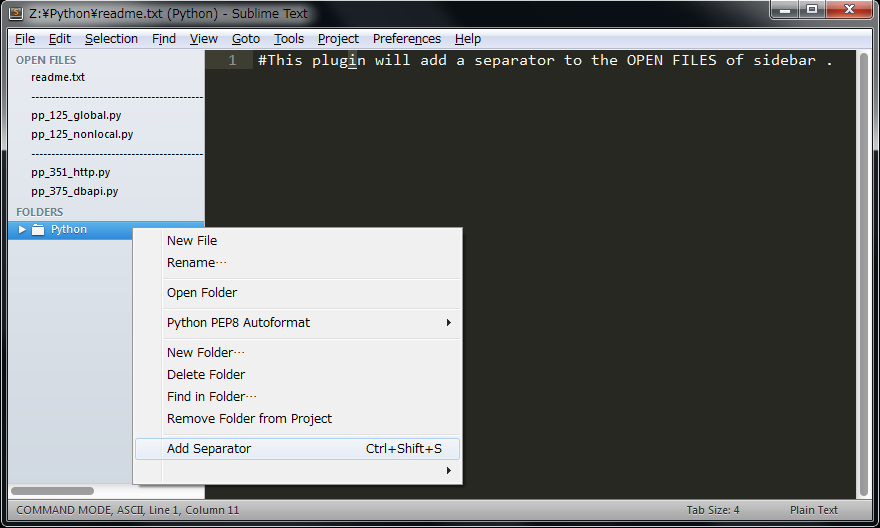
How to use
To add a separator, press Ctrl+Shift+S (in Windows or OS X) or select Add Separate in the right-click menu of sidebar folders.
To remove a separator, click X to the left of this separator. The same way as you would close any file.
Settings
separate_value: a character to be displayed as a separator (default:-);separate_count: number of separate characters (default:100).
{
// Character used as list separator
"separate_value": "-",
// Number of separating characters
"separate_count": 100,
// If true, Sublime Text would hide tabs when you add a separator
// To return tabs, choose View > Show Tabs in menu
// Please enable only if you want to only to the management of the sidebar
"auto_tab_hide": false,
}
To edit these settings, open Preferences > Package Settings > SidebarSeparator > Settings - User.
License
This software is released under the MIT License, see LICENSE.
