SlideNav
Easy Presentations & File Launcher. Remote Control to Navigate Slides, Select Text, & Launch Files.
Details
Installs
- Total 2K
- Win 2K
- Mac 366
- Linux 270
| Dec 27 | Dec 26 | Dec 25 | Dec 24 | Dec 23 | Dec 22 | Dec 21 | Dec 20 | Dec 19 | Dec 18 | Dec 17 | Dec 16 | Dec 15 | Dec 14 | Dec 13 | Dec 12 | Dec 11 | Dec 10 | Dec 9 | Dec 8 | Dec 7 | Dec 6 | Dec 5 | Dec 4 | Dec 3 | Dec 2 | Dec 1 | Nov 30 | Nov 29 | Nov 28 | Nov 27 | Nov 26 | Nov 25 | Nov 24 | Nov 23 | Nov 22 | Nov 21 | Nov 20 | Nov 19 | Nov 18 | Nov 17 | Nov 16 | Nov 15 | Nov 14 | Nov 13 | |
|---|---|---|---|---|---|---|---|---|---|---|---|---|---|---|---|---|---|---|---|---|---|---|---|---|---|---|---|---|---|---|---|---|---|---|---|---|---|---|---|---|---|---|---|---|---|
| Windows | 0 | 0 | 0 | 0 | 0 | 0 | 0 | 0 | 0 | 0 | 0 | 0 | 0 | 0 | 0 | 0 | 0 | 0 | 1 | 0 | 0 | 0 | 0 | 0 | 0 | 0 | 0 | 0 | 1 | 1 | 0 | 0 | 0 | 0 | 0 | 0 | 0 | 0 | 0 | 0 | 0 | 0 | 0 | 0 | 0 |
| Mac | 0 | 0 | 0 | 0 | 0 | 0 | 0 | 0 | 0 | 0 | 0 | 0 | 0 | 0 | 0 | 0 | 0 | 0 | 0 | 0 | 0 | 0 | 0 | 0 | 0 | 0 | 0 | 0 | 0 | 0 | 0 | 0 | 0 | 0 | 0 | 0 | 0 | 0 | 0 | 0 | 0 | 0 | 0 | 0 | 0 |
| Linux | 0 | 0 | 0 | 0 | 0 | 0 | 0 | 0 | 0 | 0 | 0 | 0 | 0 | 0 | 0 | 0 | 0 | 0 | 0 | 0 | 0 | 0 | 0 | 0 | 0 | 0 | 0 | 0 | 0 | 0 | 0 | 0 | 0 | 0 | 0 | 0 | 0 | 0 | 0 | 0 | 0 | 0 | 0 | 0 | 0 |
Readme
- Source
- raw.githubusercontent.com
SlideNav
Easily create slide presentations in Sublime Text with SlideNav
Also includes a file launcher to quickly open media files during your presentation
SECTIONS
Demo | Features | Getting Started | Commands | Customization | Extras | Feedback
DEMO
This GIF has 3 components:
- Top-Left: A Vysor clone of my Android phone screen. I am running the entire demo from my phone, using the included preset for UnifiedRemote.
- Bottom-Left: A key-capture window displaying all commands which are being executed by UnifiedRemote
- Right: SlideNav in action
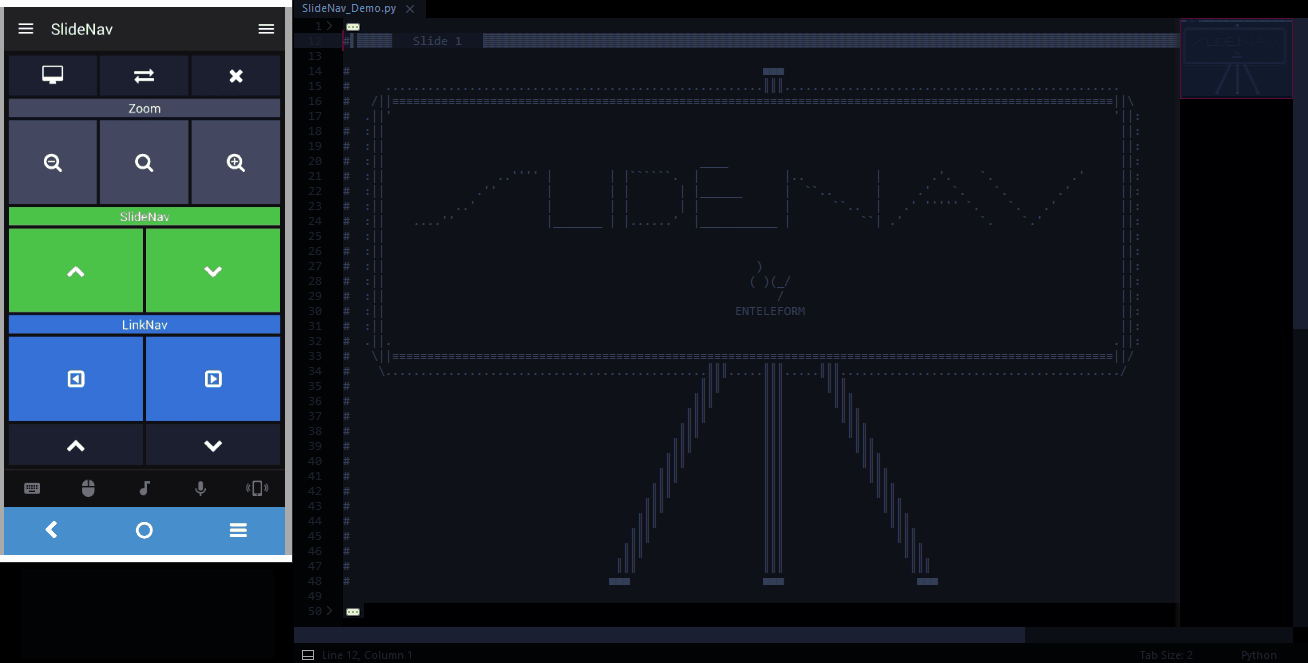
FEATURES
Slides
- Divide your document with Slides
- Navigate through the document slide by slide ( any content not in the current slide is folded )
MediaFiles, MediaLinks, TextLinks, & LinkNav
Launch files during your presentation with MediaLinks
- MediaLinks can be launched automatically with LinkNav, upon clicking, or with a hotkey
- List your MediaFiles before your first slide, and access them from any of your slides via MediaLink
- Define applications & extensions @ SlideNav.sublime-settings
- MediaLinks can be launched automatically with LinkNav, upon clicking, or with a hotkey
Textlinks allow you to define segments of text to highlight during the presentation
LinkNav automatically moves through your presentation by MediaLink & TextLink sections
Remote Control
- Included in /UnifiedRemote is a custom preset for Unified Remote
- Unified Remote can be installed on your Android/IOS devices to control your PC/Mac computer!
- More info at UnifiedRemote/README.md
Snippets
- Slide dividers, MediaFiles, MediaLinks, & TextLinks are generated automatically via hotkey
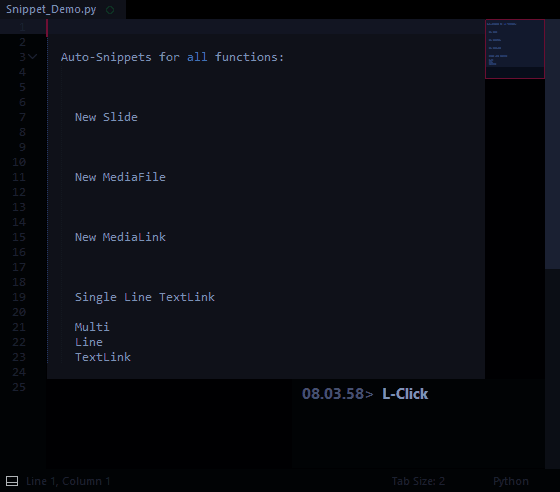
GETTING STARTED
To get started, see:
In order to get the most functionality out of SlideNav, read the comments @ SlideNav.sublime-settings
COMMANDS
These are the included commands & default keybindings:
Navigate Slides
- Both SlideNav commands will automatically show the first slide when they are first used
SlideNav_Down ( show next Slide )
ctrl+super+alt+=
SlideNav_Up ( show previous Slide )
ctrl+super+alt+-
Navigate Links
- Both LinkNav commands are limited to Links that are currently Visible, meaning you can use them without accidentally moving into the next slide
LinkNav_Down
ctrl+alt+=
LinkNav_Up
ctrl+alt+-
Zoom
Zoom_In ( zoom to selected Slide - Slide title line must be selected )
ctrl+shift+=
Zoom_Out ( exit Slide & show full document )
ctrl+shift+-
Reset_Zoom ( removes zoom level & shows text @ default font size )
ctrl+alt+0
Insert Snippets
Slide, MediaFile, & MediaLink snippet commands can be used:
- on lines with text ( first text area will automatically use line's text )
- on blank lines ( first text area will automatically be selected )
- on lines with text ( first text area will automatically use line's text )
The TextLink snippet command can be used:
- on single lines ( LinkNav will select the affected line )
- on multiple lines ( LinkNav will select the affected lines )
- on single lines ( LinkNav will select the affected line )
Insert_Slide
ctrl+super+alt+.
Insert_MediaFile ( MediaLink + path )
ctrl+shift+super+.
Insert_MediaLink
ctrl+shift+.
Insert_TextLink
ctrl+alt+.
MediaLink
Open_MediaLink
ctrl+shift+o
Toggle_MediaLink ( enable/disable automatically opening MediaLinks on click )
ctrl+shift+alt+.
Slides
Align ( resizes all Slide titles to same length )
ctrl+super+.
CUSTOMIZATION
Modifications available @ SlideNav.sublime-settings
- Define Snippet Visual Styles
- Define MediaLink Applications & Their Associated Extensions
- Define Presentation FileTypes & Comment Characters ( required for any filetype you want to use SlideNav with )
EXTRAS
I recommend using ASCII Decorator paired with my Sublime-Settings file. It's a quick & easy way to add visual contast and emphasis to your presentations.
This Image To ASCII Converter is great for turning your favorite [ memes | images | whatever ] into text that you can include in your presentations.
FEEDBACK
So far, SlideNav has only been tested with Windows 10 & SublimeText 3.
This is my first release! Feel free to contact me at enteleform@gmail.com with any feedback!
