SublimeLinter-contrib-joker
Clojure linter for SublimeText (via Joker)
Details
Installs
- Total 350
- Win 149
- Mac 147
- Linux 54
| Jan 2 | Jan 1 | Dec 31 | Dec 30 | Dec 29 | Dec 28 | Dec 27 | Dec 26 | Dec 25 | Dec 24 | Dec 23 | Dec 22 | Dec 21 | Dec 20 | Dec 19 | Dec 18 | Dec 17 | Dec 16 | Dec 15 | Dec 14 | Dec 13 | Dec 12 | Dec 11 | Dec 10 | Dec 9 | Dec 8 | Dec 7 | Dec 6 | Dec 5 | Dec 4 | Dec 3 | Dec 2 | Dec 1 | Nov 30 | Nov 29 | Nov 28 | Nov 27 | Nov 26 | Nov 25 | Nov 24 | Nov 23 | Nov 22 | Nov 21 | Nov 20 | Nov 19 | |
|---|---|---|---|---|---|---|---|---|---|---|---|---|---|---|---|---|---|---|---|---|---|---|---|---|---|---|---|---|---|---|---|---|---|---|---|---|---|---|---|---|---|---|---|---|---|
| Windows | 0 | 0 | 0 | 0 | 0 | 0 | 0 | 0 | 0 | 0 | 0 | 0 | 0 | 0 | 0 | 1 | 0 | 0 | 0 | 0 | 0 | 0 | 0 | 0 | 0 | 0 | 0 | 0 | 0 | 0 | 0 | 0 | 0 | 0 | 0 | 0 | 0 | 0 | 0 | 0 | 0 | 0 | 0 | 0 | 0 |
| Mac | 0 | 0 | 0 | 0 | 0 | 0 | 0 | 0 | 0 | 0 | 0 | 0 | 0 | 0 | 0 | 0 | 0 | 0 | 0 | 0 | 0 | 0 | 0 | 0 | 0 | 0 | 0 | 0 | 0 | 0 | 0 | 0 | 0 | 0 | 0 | 0 | 0 | 0 | 0 | 0 | 0 | 0 | 0 | 0 | 0 |
| Linux | 0 | 0 | 0 | 0 | 0 | 0 | 0 | 0 | 0 | 0 | 0 | 0 | 0 | 0 | 0 | 0 | 0 | 0 | 0 | 0 | 0 | 0 | 0 | 0 | 0 | 0 | 0 | 0 | 0 | 0 | 0 | 0 | 0 | 0 | 0 | 0 | 0 | 0 | 0 | 0 | 0 | 0 | 0 | 0 | 0 |
Readme
- Source
- raw.githubusercontent.com
SublimeLinter-contrib-joker
This linter plugin for SublimeLinter provides an interface to joker. It will be used with files that have the “clojure” syntax.
Installation
SublimeLinter 3 must be installed in order to use this plugin. If SublimeLinter 3 is not installed, please follow the instructions here.
Linter installation
Before using this plugin, you must ensure that joker is installed on your system. Refer to joker's docs for installation instructions.
Note: This plugin requires joker 0.9.7 or later.
Linter configuration
In order for joker to be executed by SublimeLinter, you must ensure that its path is available to SublimeLinter. Before going any further, please read and follow the steps in “Finding a linter executable” through “Validating your PATH” in the documentation.
Please read about Joker's linter mode to understand its capabilities and limitations. Specifically, it's important to configure Joker to reduce false positives.
Once you have installed and configured joker, you can proceed to install the SublimeLinter-contrib-joker plugin if it is not yet installed.
Plugin installation
Please use Package Control to install the linter plugin. This will ensure that the plugin will be updated when new versions are available. If you want to install from source so you can modify the source code, you probably know what you are doing so we won’t cover that here.
To install via Package Control, do the following:
Within Sublime Text, bring up the Command Palette and type
install. Among the commands you should seePackage Control: Install Package. If that command is not highlighted, use the keyboard or mouse to select it. There will be a pause of a few seconds while Package Control fetches the list of available plugins.When the plugin list appears, type
joker. Among the entries you should seeSublimeLinter-contrib-joker. If that entry is not highlighted, use the keyboard or mouse to select it.
Settings
For general information on how SublimeLinter works with settings, please see Settings. For information on generic linter settings, please see Linter Settings.
Examples
Reader errors
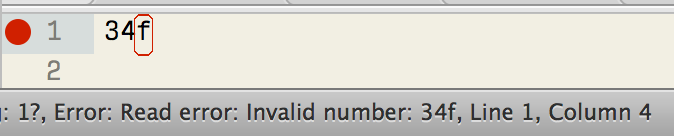

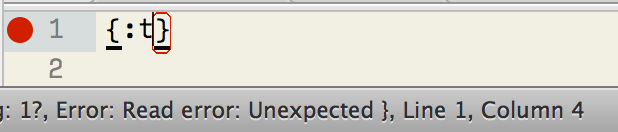

Parser errors

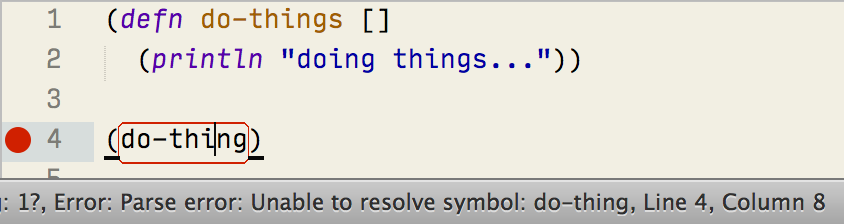
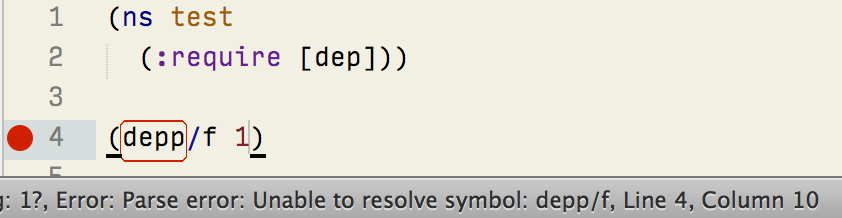
Built-in macros errors

Speculative warnings


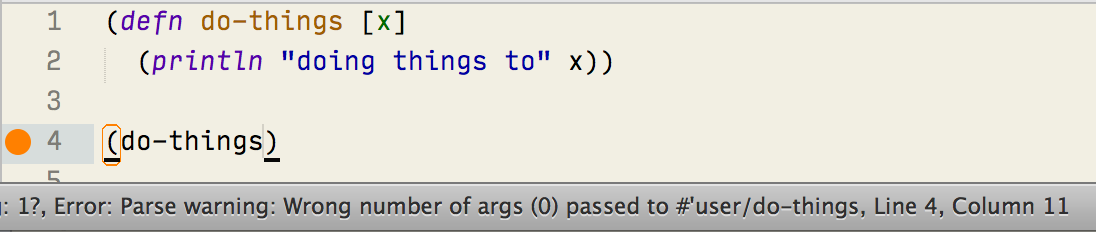
Unused namespaces, vars and let bindings
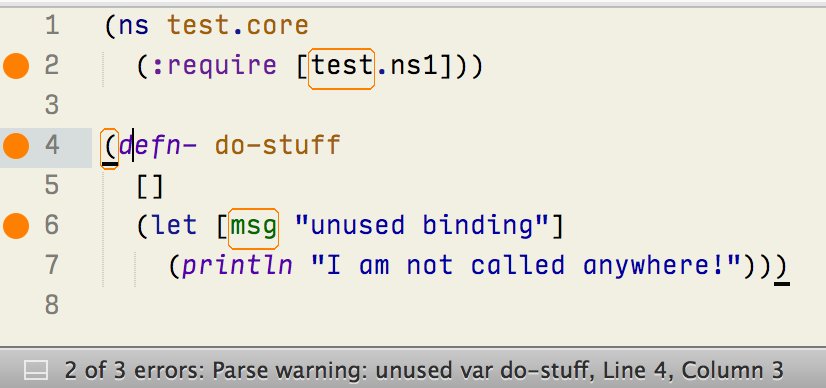
Contributing
If you would like to contribute enhancements or fixes, please do the following:
- Fork the plugin repository.
- Hack on a separate topic branch created from the latest
master. - Commit and push the topic branch.
- Make a pull request.
- Be patient. ;-)
Please note that modifications should follow these coding guidelines:
- Indent is 4 spaces.
- Code should pass flake8 and pep257 linters.
- Vertical whitespace helps readability, don’t be afraid to use it.
- Please use descriptive variable names, no abbreviations unless they are very well known.
Thank you for helping out!

