SublimeLinter-contrib-yamllint
SublimeLinter 3 plugin for yaml-files which detects duplicate keys, invalid indentation, etc..
Details
Installs
- Total 18K
- Win 5K
- Mac 9K
- Linux 5K
| Dec 29 | Dec 28 | Dec 27 | Dec 26 | Dec 25 | Dec 24 | Dec 23 | Dec 22 | Dec 21 | Dec 20 | Dec 19 | Dec 18 | Dec 17 | Dec 16 | Dec 15 | Dec 14 | Dec 13 | Dec 12 | Dec 11 | Dec 10 | Dec 9 | Dec 8 | Dec 7 | Dec 6 | Dec 5 | Dec 4 | Dec 3 | Dec 2 | Dec 1 | Nov 30 | Nov 29 | Nov 28 | Nov 27 | Nov 26 | Nov 25 | Nov 24 | Nov 23 | Nov 22 | Nov 21 | Nov 20 | Nov 19 | Nov 18 | Nov 17 | Nov 16 | Nov 15 | Nov 14 | |
|---|---|---|---|---|---|---|---|---|---|---|---|---|---|---|---|---|---|---|---|---|---|---|---|---|---|---|---|---|---|---|---|---|---|---|---|---|---|---|---|---|---|---|---|---|---|---|
| Windows | 0 | 0 | 0 | 0 | 0 | 0 | 1 | 3 | 0 | 0 | 1 | 1 | 1 | 3 | 0 | 0 | 0 | 1 | 0 | 1 | 1 | 0 | 1 | 1 | 2 | 1 | 0 | 0 | 1 | 1 | 0 | 0 | 1 | 2 | 3 | 1 | 0 | 0 | 0 | 0 | 1 | 0 | 1 | 1 | 0 | 0 |
| Mac | 0 | 0 | 0 | 3 | 1 | 0 | 0 | 3 | 2 | 0 | 1 | 1 | 1 | 1 | 0 | 0 | 3 | 2 | 0 | 0 | 1 | 2 | 0 | 2 | 0 | 0 | 1 | 2 | 1 | 1 | 0 | 2 | 0 | 2 | 0 | 0 | 1 | 1 | 2 | 3 | 0 | 3 | 3 | 1 | 0 | 0 |
| Linux | 0 | 1 | 0 | 1 | 0 | 1 | 2 | 0 | 0 | 0 | 1 | 0 | 0 | 0 | 0 | 1 | 0 | 4 | 0 | 3 | 1 | 0 | 0 | 3 | 0 | 0 | 0 | 1 | 0 | 0 | 1 | 1 | 1 | 2 | 0 | 1 | 0 | 0 | 0 | 2 | 0 | 3 | 3 | 1 | 0 | 2 |
Readme
- Source
- raw.githubusercontent.com
SublimeLinter-contrib-yamllint
This linter plugin for SublimeLinter provides an interface to yamllint. It will be used with files that have the “yaml” syntax.
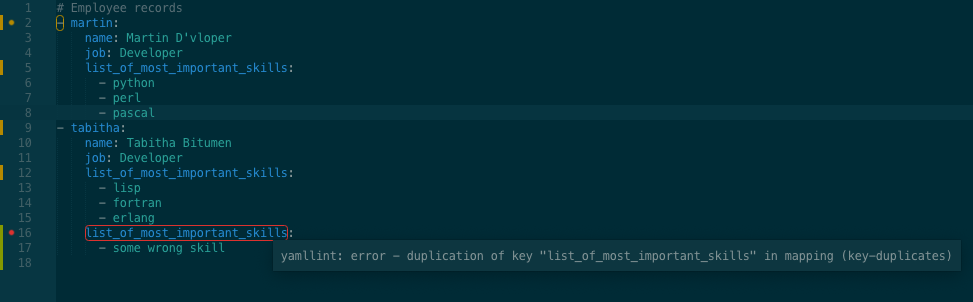
Installation
SublimeLinter 3 must be installed in order to use this plugin. If SublimeLinter 3 is not installed, please follow the instructions here.
Linter installation
Before using this plugin, you must ensure that yamllint is installed on your system. To install yamllint, do the following:
Install Python and pip. Python is required by
yamllintInstall
yamllintby typing the following in a terminal:
[sudo] pip install yamllint
Note: This plugin requires yamllint 1.9 or later.
Linter configuration - basic
In order for yamllint to be executed by SublimeLinter, you must ensure that its path is available to SublimeLinter. Before going any further, please read and follow the steps in “Finding a linter executable” through “Validating your PATH” in the documentation.
Once you have installed and configured yamllint, you can proceed to install the SublimeLinter-contrib-yamllint plugin if it is not yet installed.
Linter configuration - overriding
Notice that by default yamllint tries to load .yamllint file from the working directory, if exists. That's why sometimes it is better to load specific config based on the project.
Overriding plugin defaults can be done by setting .sublime-project settings section, for example below will use .yamllint file from the root of the project path:
"settings":
{
"SublimeLinter.linters.yamllint.c":
[
"${project_path}/.yamllint"
]
}
Of course you can also hard-code here some path if you really need to.
Direct parameters without .yamllint
To avoid of creation of a .yamllint file, you can use the d option to add raw YAML text (consider using \n and proper spacing for YAML to be appropriate):
Per project:
"settings":
{
"SublimeLinter.linters.yamllint.d":
"extends: default\nrules: { line-length: { max: 120 } }"
}
Or in global SublimeLinter config file:
// SublimeLinter Settings - User
{
...
"linters": {
...
"yamllint": {
"d": "extends: default\nrules: { line-length: { max: 120 } }",
},
}
}
For more info see SublimeLinter docs.
Plugin installation
Please use Package Control to install the linter plugin. This will ensure that the plugin will be updated when new versions are available. If you want to install from source so you can modify the source code, you probably know what you are doing so we won’t cover that here.
To install via Package Control, do the following:
Within Sublime Text, bring up the Command Palette and type
install. Among the commands you should seePackage Control: Install Package. If that command is not highlighted, use the keyboard or mouse to select it. There will be a pause of a few seconds while Package Control fetches the list of available plugins.When the plugin list appears, type
yamllint. Among the entries you should seeSublimeLinter-contrib-yamllint. If that entry is not highlighted, use the keyboard or mouse to select it.
Settings
Check the Yamllint docs for more information about all settings. I suggest to create the file ~/.config/yamllint/config to override specific settings.
extends: default
rules:
line-length:
max: 600
Also if you use per-project override then it is strongly encouraged to set .yamllint file in the root of the project path.
Contributing
If you would like to contribute enhancements or fixes, please do the following:
- Fork the plugin repository.
- Hack on a separate topic branch created from the latest
master. - Commit and push the topic branch.
- Make a pull request.
- Be patient. ;-)
Please note that modifications should follow these coding guidelines:
- Indent is 4 spaces.
- Code should pass flake8 and pep257 linters.
- Vertical whitespace helps readability, don’t be afraid to use it.
- Please use descriptive variable names, no abbreviations unless they are very well known.
Thank you for helping out!

