Sublimerge Pro
Side-by-side diff & merge tool to compare files and directories. Work with differences between text and revisions. Supports Git, SVN, Mercurial and command line. Primarily for ST2. ST3 users should install even more feature-rich Sublimerge 3.
Details
Installs
- Total 171K
- Win 93K
- Mac 57K
- Linux 21K
| Dec 28 | Dec 27 | Dec 26 | Dec 25 | Dec 24 | Dec 23 | Dec 22 | Dec 21 | Dec 20 | Dec 19 | Dec 18 | Dec 17 | Dec 16 | Dec 15 | Dec 14 | Dec 13 | Dec 12 | Dec 11 | Dec 10 | Dec 9 | Dec 8 | Dec 7 | Dec 6 | Dec 5 | Dec 4 | Dec 3 | Dec 2 | Dec 1 | Nov 30 | Nov 29 | Nov 28 | Nov 27 | Nov 26 | Nov 25 | Nov 24 | Nov 23 | Nov 22 | Nov 21 | Nov 20 | Nov 19 | Nov 18 | Nov 17 | Nov 16 | Nov 15 | Nov 14 | |
|---|---|---|---|---|---|---|---|---|---|---|---|---|---|---|---|---|---|---|---|---|---|---|---|---|---|---|---|---|---|---|---|---|---|---|---|---|---|---|---|---|---|---|---|---|---|
| Windows | 0 | 0 | 0 | 0 | 0 | 0 | 0 | 0 | 0 | 0 | 0 | 0 | 0 | 0 | 0 | 0 | 0 | 0 | 0 | 0 | 0 | 0 | 0 | 0 | 0 | 0 | 0 | 0 | 0 | 0 | 0 | 0 | 0 | 0 | 0 | 0 | 0 | 0 | 0 | 0 | 0 | 0 | 0 | 0 | 0 |
| Mac | 0 | 0 | 0 | 0 | 0 | 0 | 0 | 0 | 0 | 0 | 0 | 0 | 0 | 0 | 0 | 0 | 0 | 0 | 0 | 0 | 0 | 0 | 0 | 0 | 0 | 0 | 0 | 0 | 0 | 0 | 0 | 0 | 0 | 0 | 0 | 0 | 0 | 0 | 0 | 0 | 0 | 0 | 0 | 0 | 0 |
| Linux | 0 | 0 | 0 | 0 | 0 | 0 | 0 | 0 | 0 | 0 | 0 | 0 | 0 | 0 | 0 | 0 | 0 | 0 | 0 | 0 | 0 | 0 | 0 | 0 | 0 | 0 | 0 | 0 | 0 | 0 | 0 | 0 | 0 | 0 | 0 | 0 | 0 | 0 | 0 | 0 | 0 | 0 | 0 | 0 | 0 |
Readme
- Source
- sublimerge.com
Please visit www.sublimerge.com for complete information about features, installation instructions, usage and settings.
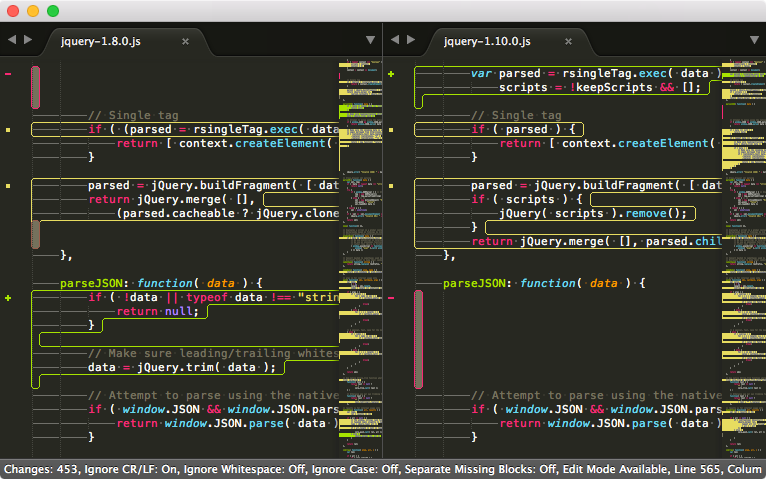






Full Sublime Text integration
Sublimerge fully integrates into your editor, no matter what your operating system is. Forget about external tools just to check differences between files, their revisions or even their fragments. You get it all built-in. Out of the box.
Version Control Systems support
Is your file versioned under Git, SVN or Mercurial? Great! You can instantly check the differences between your working copy and any revision you like. Then simply merge selected changes if you want to.
Version Control Systems integration
You can setup Sublimerge as diff and merge tool for Git, Subversion, Mercurial and others. You can select one of two possible layouts for three-way diff view: 3-column or 2-rows.
Directories comparison
Use Sublimerge to compare directories side-by-side. Just select two directories in Side Bar and from its context menu select Sublimerge -> Compare Selected Directories.
Simplicity & Productivity
Everything you need to do is to learn a few keyboard or mouse shortcuts to make your work with diffs more productive. If you are lazy, every command is available from context menus and Command Palette. Just that simple.
Snapshots
Create snapshots of your code to store temporarily important changes. Later merge your changes from snapshots or even fully revert to given point in time. Snapshots can be created manually and/or each time you open or save file.
Showing differences
Colorful gutter icons and outlines around change blocks will show you clearly which fragments are different or missing. Intraline changes will be also highlighted to help you focus your eyes on small differences.
Custom Comparisons
Define custom commands where you can decide what and how to compare. Sublimerge comes with a few predefined Custom Comparisons for Git, SVN and Mercurial users which allows you to compare and merge files across branches and view uncommited changes. You can also define your own comparisons to do custom things.
Please visit www.sublimerge.com for complete information about features, installation instructions, usage and settings.
