Switch Window
A plugin to quickly switch between Sublime Text windows via Command Palette
Details
Installs
- Total 369
- Win 160
- Mac 160
- Linux 49
| Jan 11 | Jan 10 | Jan 9 | Jan 8 | Jan 7 | Jan 6 | Jan 5 | Jan 4 | Jan 3 | Jan 2 | Jan 1 | Dec 31 | Dec 30 | Dec 29 | Dec 28 | Dec 27 | Dec 26 | Dec 25 | Dec 24 | Dec 23 | Dec 22 | Dec 21 | Dec 20 | Dec 19 | Dec 18 | Dec 17 | Dec 16 | Dec 15 | Dec 14 | Dec 13 | Dec 12 | Dec 11 | Dec 10 | Dec 9 | Dec 8 | Dec 7 | Dec 6 | Dec 5 | Dec 4 | Dec 3 | Dec 2 | Dec 1 | Nov 30 | Nov 29 | Nov 28 | Nov 27 | |
|---|---|---|---|---|---|---|---|---|---|---|---|---|---|---|---|---|---|---|---|---|---|---|---|---|---|---|---|---|---|---|---|---|---|---|---|---|---|---|---|---|---|---|---|---|---|---|
| Windows | 0 | 0 | 0 | 0 | 0 | 0 | 0 | 0 | 0 | 1 | 0 | 0 | 0 | 0 | 0 | 0 | 0 | 0 | 0 | 0 | 0 | 0 | 0 | 0 | 0 | 0 | 1 | 0 | 0 | 0 | 0 | 0 | 0 | 0 | 0 | 0 | 0 | 1 | 0 | 0 | 0 | 0 | 0 | 0 | 0 | 0 |
| Mac | 0 | 0 | 1 | 0 | 0 | 0 | 1 | 0 | 0 | 0 | 0 | 0 | 0 | 0 | 0 | 0 | 0 | 0 | 0 | 0 | 0 | 0 | 0 | 0 | 0 | 0 | 1 | 0 | 0 | 0 | 0 | 0 | 0 | 0 | 1 | 0 | 0 | 0 | 0 | 0 | 0 | 0 | 1 | 0 | 0 | 1 |
| Linux | 0 | 0 | 1 | 0 | 0 | 0 | 0 | 0 | 0 | 0 | 0 | 0 | 0 | 0 | 0 | 0 | 0 | 0 | 0 | 0 | 0 | 0 | 1 | 0 | 0 | 0 | 0 | 0 | 0 | 0 | 0 | 0 | 0 | 0 | 0 | 0 | 0 | 0 | 0 | 0 | 0 | 0 | 0 | 0 | 0 | 0 |
Readme
- Source
- raw.githubusercontent.com
Switch Window
A Sublime Text plugin to quickly switch between open Sublime Text windows via Command Palette without having to press command ~ (MacOS) or alt+tab (Linux/Windows) repetitively.
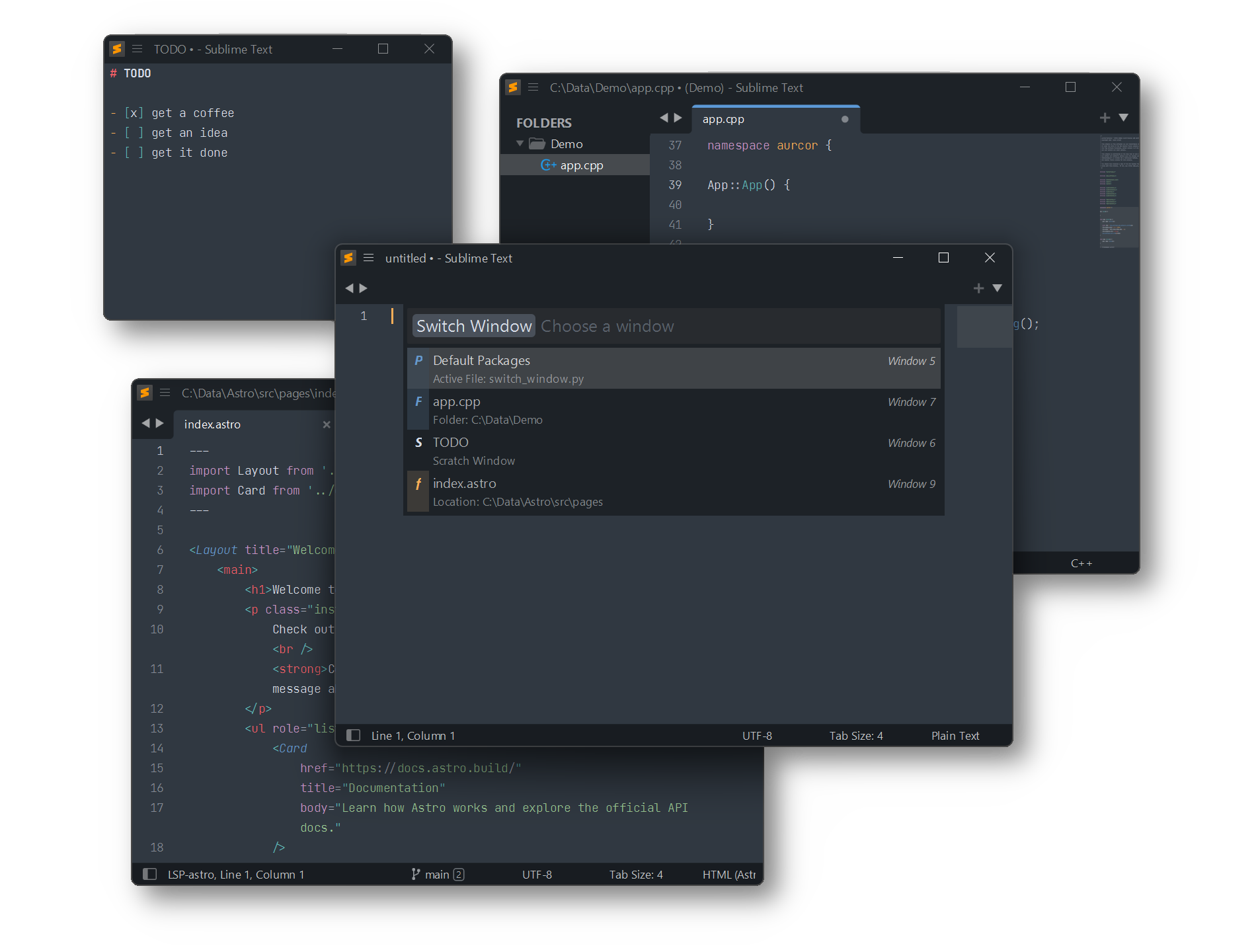
Installation
Package Control
The easiest way to install is using Package Control. It's listed as Switch Window.
- Open
Command Paletteusing ctrl+shift+P or menu itemTools → Command Palette... - Choose
Package Control: Install Package - Find
Switch Windowand hit Enter
Manual Install
- Download Switch Window.sublime-package.
- Rename downloaded file to
Switch Window.sublime-package(by removeing intermediate period) - Copy it into Installed Packages directory
[!NOTE]
To find Installed Packages…
- call Menu > Preferences > Browse Packages..
- Navigate to parent folder
[!WARNING]
Package Control doesn't update manually installed packages.
Clone git repository
You can clone this repository into your Sublime Text/Packages
[!NOTE]
To find Packages folder call Menu > Preferences > Browse Packages…
Mac OS
cd ~/Library/Application\ Support/Sublime\ Text/Packages/
git clone https://github.com/SublimeText/SwitchWindow.git "Switch Window"
Linux
cd ~/.config/sublime-text/Packages
git clone https://github.com/SublimeText/SwitchWindow.git "Switch Window"
Windows
cd "%APPDATA%\Sublime Text\Packages"
git clone https://github.com/SublimeText/SwitchWindow.git "Switch Window"
[!NOTE]
Package Control updates cloned packages only, if
ignore_vcs_packagessetting istrueor does not contain “Switch Window”.
Usage
- Open
Command Paletteusing ctrl+shift+P or menu itemTools → Command Palette... - Type
Window: Switch Windowand hit enter
or hit ctrl+k, ctrl+tab in sequence
to show the Switch Window Quick Panel directly.
Kind Info
The kind of a window is displayed via icon.
| icon | description |
|---|---|
| P | A project/workspace is opened in the window |
| F | One or more folders are opened in the window. The best matching one according to the active file is displayed in description line. |
| f | A file is displayed in active view of a window, which has no project or folder open. |
| S | An unsaved view is displayed in active view of a window, which has no project or folder open. |
