Theme - Coffee
Coffee is a minimalist theme and color scheme for Sublime Text.
Details
Installs
- Total 34K
- Win 20K
- Mac 7K
- Linux 7K
| Jan 6 | Jan 5 | Jan 4 | Jan 3 | Jan 2 | Jan 1 | Dec 31 | Dec 30 | Dec 29 | Dec 28 | Dec 27 | Dec 26 | Dec 25 | Dec 24 | Dec 23 | Dec 22 | Dec 21 | Dec 20 | Dec 19 | Dec 18 | Dec 17 | Dec 16 | Dec 15 | Dec 14 | Dec 13 | Dec 12 | Dec 11 | Dec 10 | Dec 9 | Dec 8 | Dec 7 | Dec 6 | Dec 5 | Dec 4 | Dec 3 | Dec 2 | Dec 1 | Nov 30 | Nov 29 | Nov 28 | Nov 27 | Nov 26 | Nov 25 | Nov 24 | Nov 23 | Nov 22 | |
|---|---|---|---|---|---|---|---|---|---|---|---|---|---|---|---|---|---|---|---|---|---|---|---|---|---|---|---|---|---|---|---|---|---|---|---|---|---|---|---|---|---|---|---|---|---|---|
| Windows | 0 | 1 | 0 | 1 | 0 | 0 | 0 | 0 | 0 | 0 | 0 | 2 | 0 | 1 | 1 | 0 | 1 | 1 | 0 | 1 | 3 | 0 | 1 | 2 | 2 | 2 | 3 | 0 | 1 | 0 | 1 | 0 | 0 | 2 | 1 | 1 | 1 | 0 | 0 | 2 | 0 | 0 | 1 | 0 | 0 | 1 |
| Mac | 0 | 0 | 0 | 0 | 1 | 0 | 0 | 0 | 0 | 0 | 1 | 0 | 0 | 0 | 0 | 0 | 0 | 0 | 0 | 0 | 0 | 0 | 1 | 0 | 0 | 0 | 0 | 0 | 0 | 1 | 0 | 0 | 0 | 0 | 0 | 1 | 1 | 0 | 0 | 1 | 0 | 0 | 0 | 1 | 0 | 0 |
| Linux | 0 | 0 | 0 | 0 | 0 | 0 | 0 | 0 | 1 | 0 | 0 | 0 | 0 | 0 | 0 | 1 | 0 | 1 | 0 | 0 | 0 | 0 | 0 | 2 | 1 | 1 | 0 | 0 | 2 | 1 | 0 | 0 | 0 | 0 | 0 | 1 | 0 | 1 | 0 | 1 | 1 | 0 | 0 | 0 | 0 | 0 |
Readme
- Source
- raw.githubusercontent.com
Coffee
About
Coffee is a minimalist theme and color scheme with an earthy flair for Sublime Text / Textmate. It is largely based on the excellent theme Flatland, which is in turn based on Soda. Two great places to start if you're developing your own themes.
Version 1.6.2 released October 31, 2018.
Project site: https://github.com/toddses/coffee/
Dark Roast
Available now is the Dark Roast version. Here's a preview:
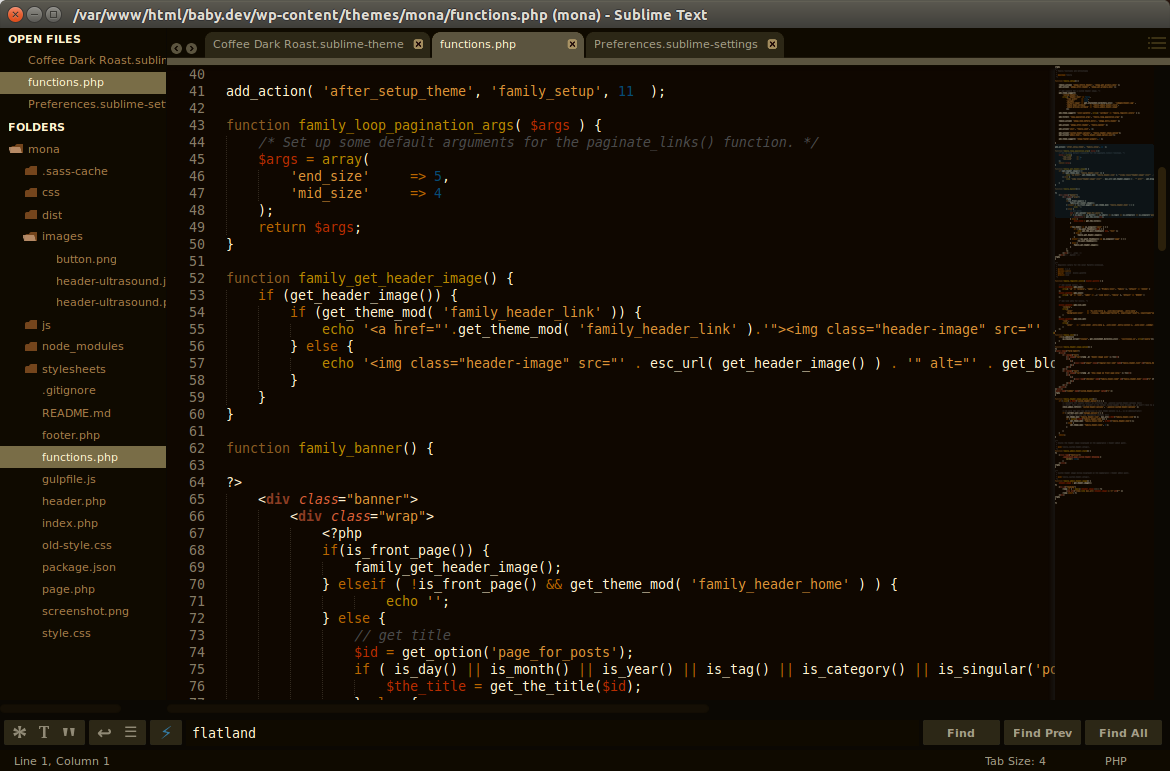
Installation
The Coffee Theme is a sublime package and is designed to work with Sublime Text 2 and Sublime Text 3. As well as Textmate.
Sublime Package Control
Coffee can be easily installed using the excellent Sublime Package Control.
- Open
Package Control: Install Packagefrom the Sublime quick menu (Command-Shift-P). - Select the “Theme - Coffee” option to install Coffee.
Git Installation
Alternatively, if you are a git user, you can install the theme and keep up to date by cloning the repo directly into your Packages directory in the Sublime Text application settings area.
You can locate your Sublime Text Packages directory by using the menu item Preferences -> Browse Packages....
While inside the Packages directory, clone the theme repository using the command below:
git clone https://github.com/Toddses/coffee/ "Theme - Coffee"
Manual Installation
- Download the files using the GitHub .zip download option
- Unzip the files and rename the folder to
Theme - Coffee - Find your
Packagesdirectory using the menu itemPreferences -> Browse Packages... - Copy the folder into your Sublime Text
Packagesdirectory
Activating the Theme
Activate the theme by modifying your user preferences to include the following:
{
"theme": "Coffee Dark Roast.sublime-theme",
"color_scheme": "Packages/Theme - Coffee/Coffee Dark Roast.tmTheme"
}
If you need help locating your user preferences file, you can find it selecting Preferences > Settings - User.
File Icons
Added in v1.1 are File Icons. These come from the Seti UI theme. I figured why reinvent the wheel when there's a great set already! Thanks to ctf0 for the Sublime Text port, and to jesseweed for the original Atom theme. Thanks to both for making their themes open source.
License
Coffee Theme is licensed under the Creative Commons Attribution-ShareAlike 3.0 License. You are free to modify and share the theme, but please follow the terms of the license.
