Theme - HueAccent
A minimal Sublime Text 3 theme.
Details
Installs
- Total 2K
- Win 1K
- Mac 338
- Linux 305
| Dec 25 | Dec 24 | Dec 23 | Dec 22 | Dec 21 | Dec 20 | Dec 19 | Dec 18 | Dec 17 | Dec 16 | Dec 15 | Dec 14 | Dec 13 | Dec 12 | Dec 11 | Dec 10 | Dec 9 | Dec 8 | Dec 7 | Dec 6 | Dec 5 | Dec 4 | Dec 3 | Dec 2 | Dec 1 | Nov 30 | Nov 29 | Nov 28 | Nov 27 | Nov 26 | Nov 25 | Nov 24 | Nov 23 | Nov 22 | Nov 21 | Nov 20 | Nov 19 | Nov 18 | Nov 17 | Nov 16 | Nov 15 | Nov 14 | Nov 13 | Nov 12 | Nov 11 | |
|---|---|---|---|---|---|---|---|---|---|---|---|---|---|---|---|---|---|---|---|---|---|---|---|---|---|---|---|---|---|---|---|---|---|---|---|---|---|---|---|---|---|---|---|---|---|
| Windows | 0 | 0 | 0 | 0 | 0 | 0 | 0 | 0 | 0 | 0 | 0 | 0 | 0 | 0 | 0 | 0 | 0 | 0 | 0 | 0 | 0 | 0 | 0 | 0 | 0 | 0 | 0 | 0 | 0 | 0 | 0 | 0 | 0 | 0 | 0 | 0 | 0 | 0 | 0 | 0 | 0 | 0 | 0 | 0 | 0 |
| Mac | 0 | 0 | 0 | 0 | 0 | 0 | 0 | 0 | 0 | 0 | 0 | 0 | 0 | 0 | 0 | 0 | 0 | 0 | 0 | 0 | 0 | 0 | 0 | 0 | 0 | 0 | 0 | 0 | 0 | 0 | 0 | 0 | 0 | 0 | 0 | 0 | 0 | 0 | 0 | 0 | 0 | 0 | 0 | 0 | 0 |
| Linux | 0 | 0 | 0 | 0 | 0 | 0 | 0 | 0 | 0 | 0 | 0 | 0 | 0 | 0 | 0 | 0 | 0 | 0 | 0 | 0 | 0 | 0 | 0 | 0 | 0 | 0 | 0 | 0 | 0 | 0 | 0 | 0 | 0 | 0 | 0 | 0 | 0 | 0 | 0 | 0 | 0 | 0 | 0 | 0 | 0 |
Readme
- Source
- raw.githubusercontent.com
HueAccent
A minimal Sublime Text theme, based on a single color shared by all interfaces elements. The theme is based on the following rules:
- Full white (255,255,255) is used for selected details, such as strings and icons.
- Theme color is used for selected UI elements, such as tabs and rows.
- Gray is used for non selected details.
- Slightly darker or lighter versions of the theme color are used where needed.
Available colors right now are:
- Blue
- Green
- Water
- Yellow
Check the Bug and Requests section of this README if you'd like more colors added, or feel free to edit my theme and add them yourself (check the Editing section).
This theme is sure to work on Sublime Text 3, but may not work on Sublime Text 2. If you are a ST2 user and find the theme is not working, let me know.
Installing
- If you haven't done already, install Package Control.
- Look for “Theme - HueAccent” in the available packages list and install it (CTRL-SHIFT-P > Package Control: Install Package).
- Edit your Preferences.sublime-settings file (Preferences > Settings - User) adding:
"theme": "HueAccentBlue.sublime-theme",for Blue color."theme": "HueAccentGreen.sublime-theme",for Green color."theme": "HueAccentWater.sublime-theme",for Water color."theme": "HueAccentYellow.sublime-theme",for Yellow color.
- Restart Sublime Text
Images
- Blue
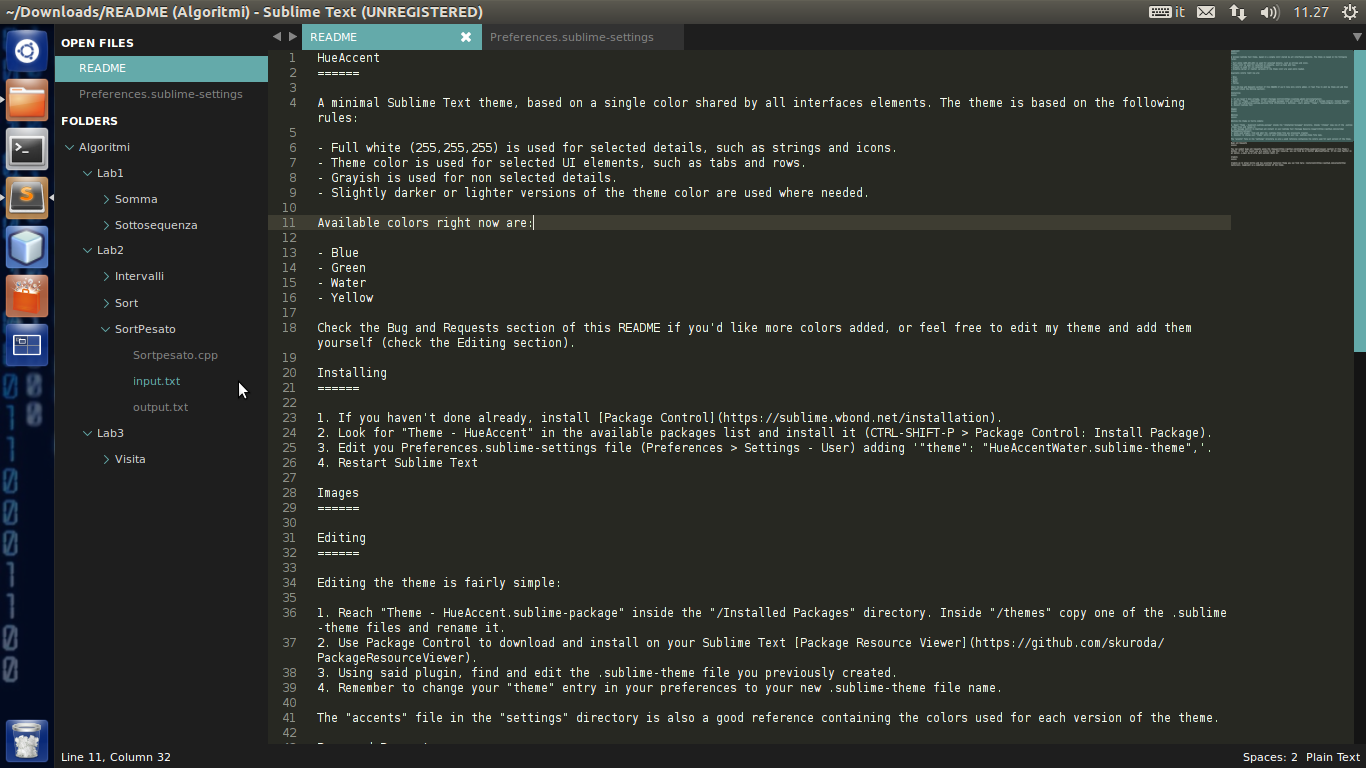
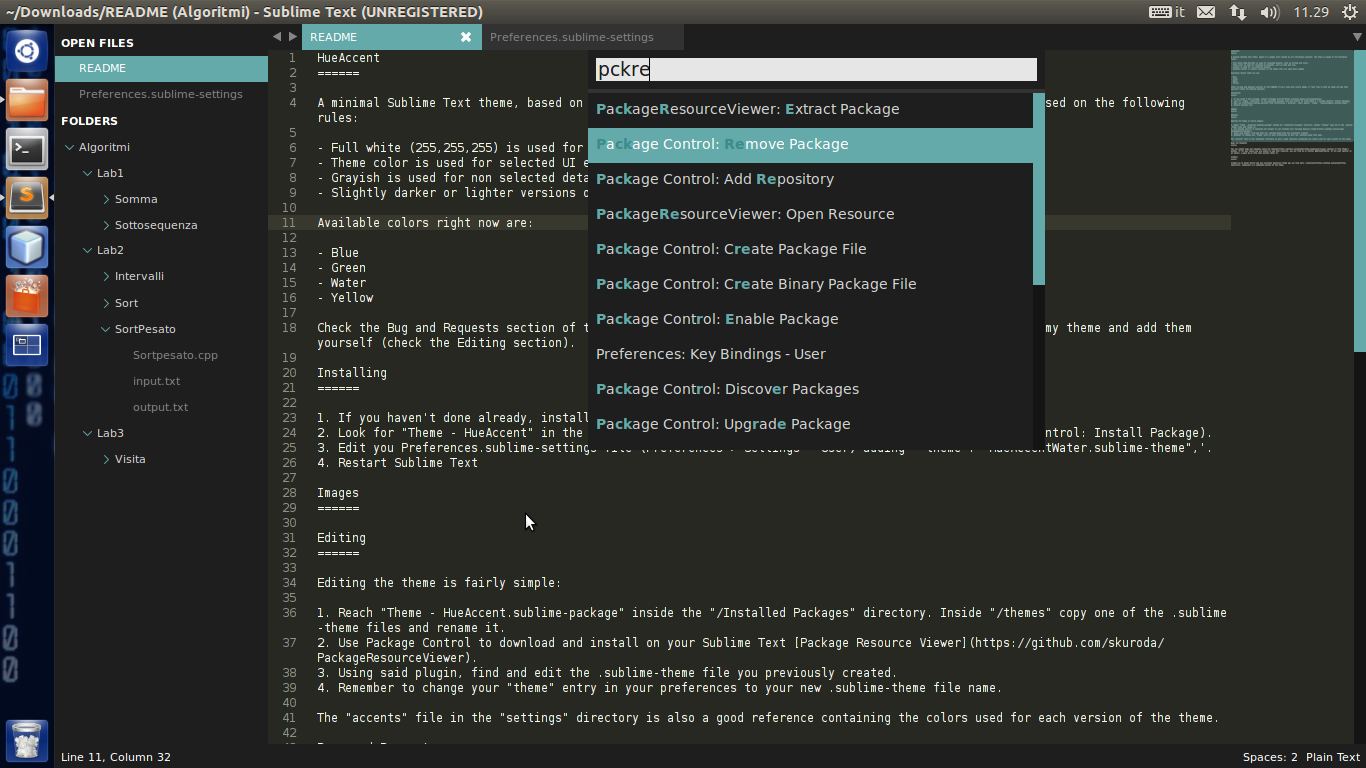
- Green
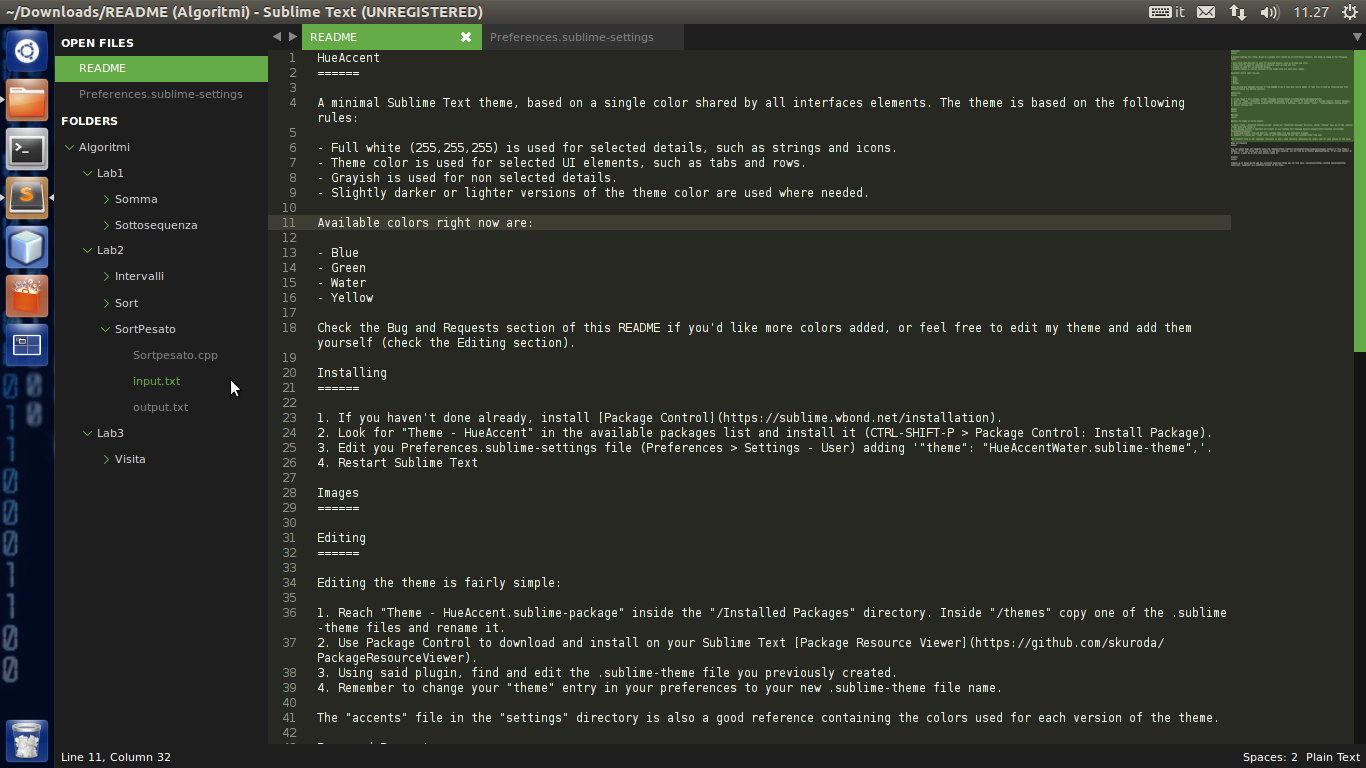
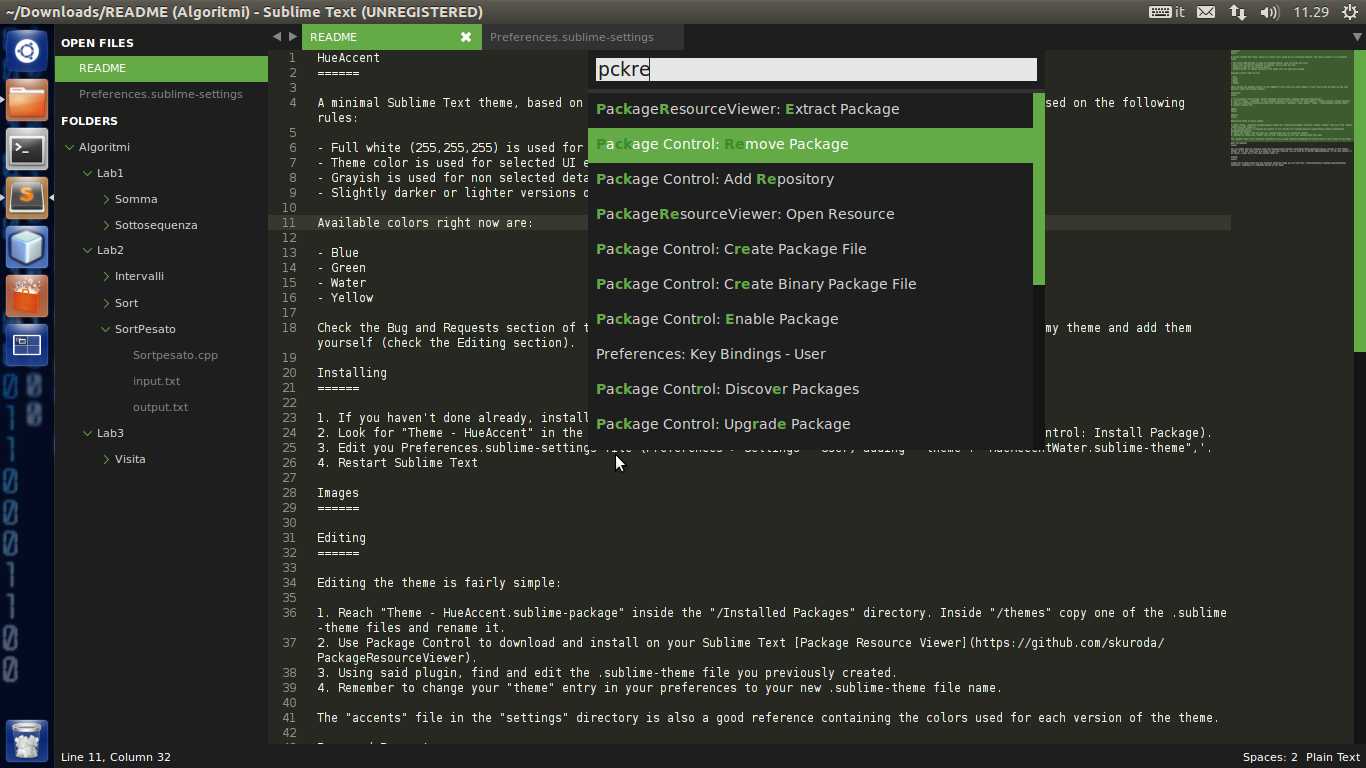
- Water
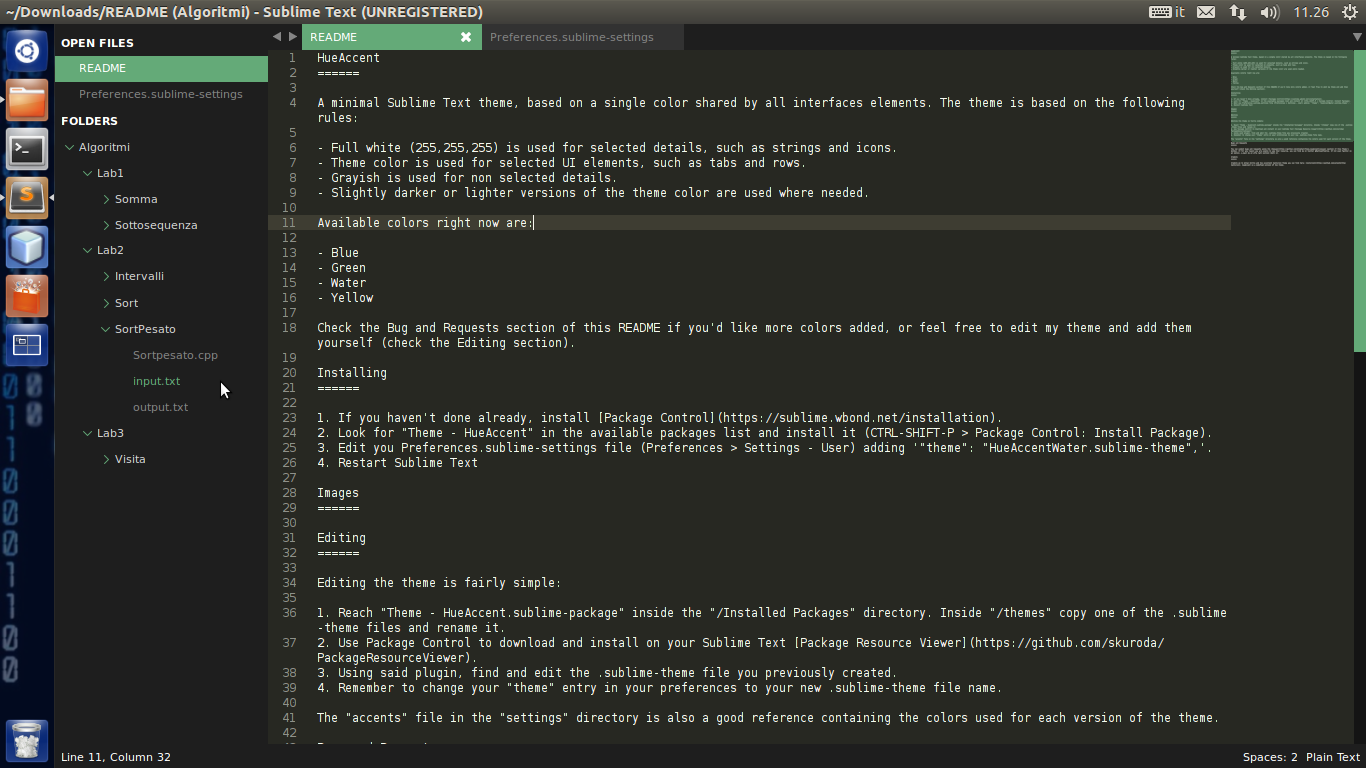
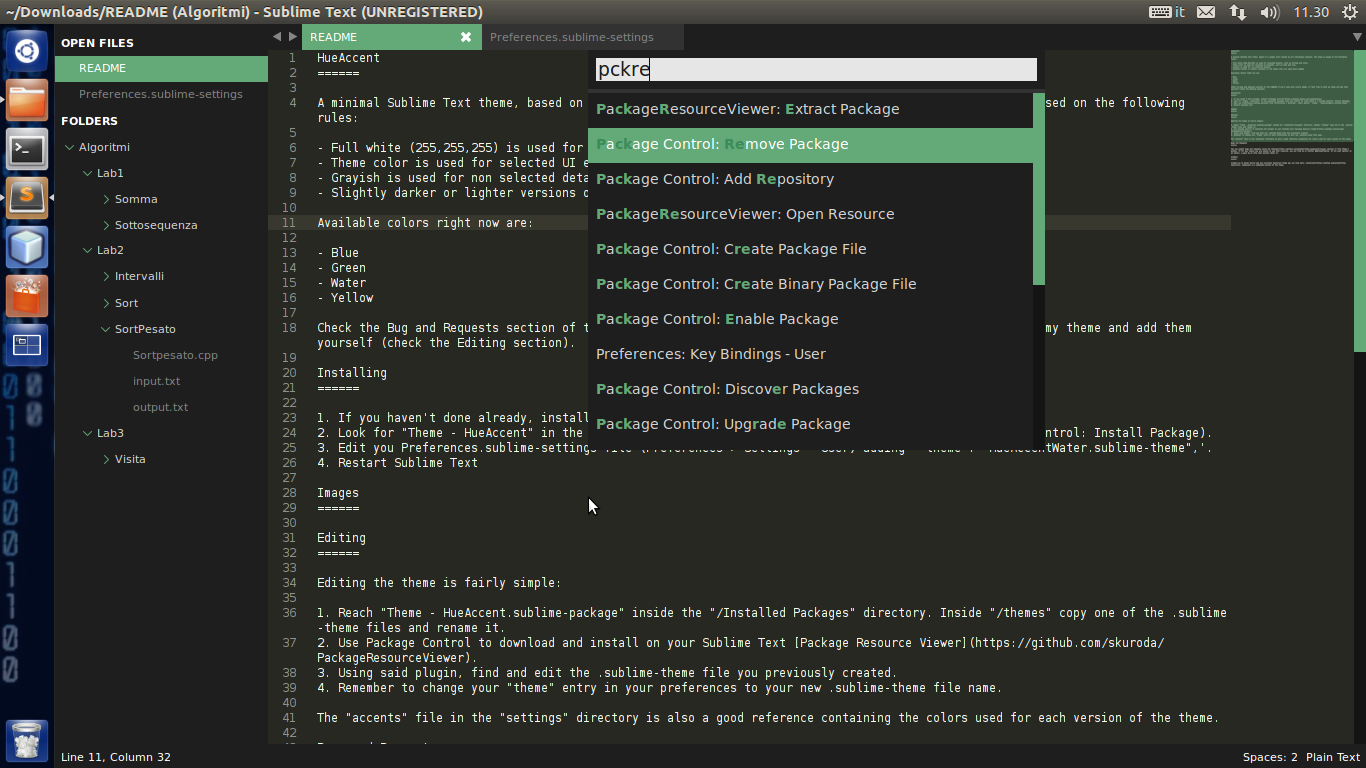
- Yellow
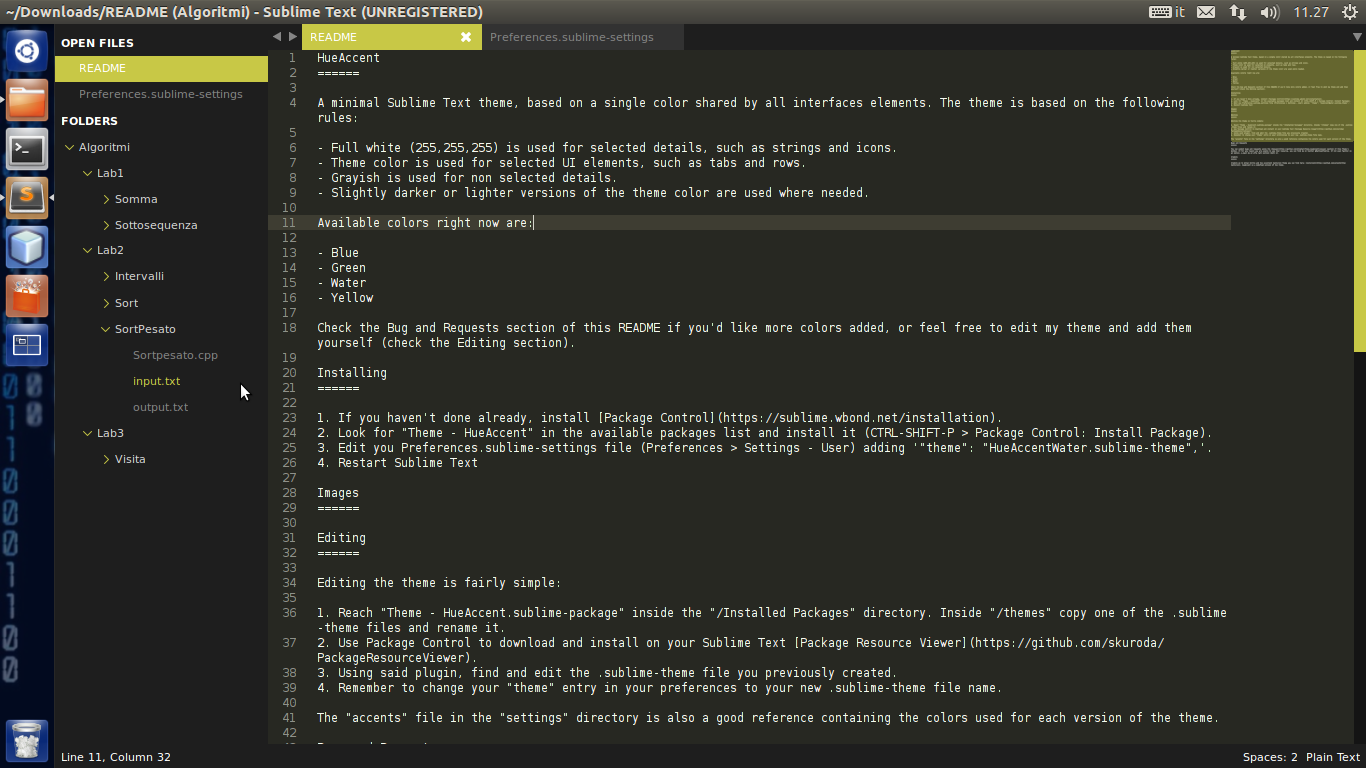
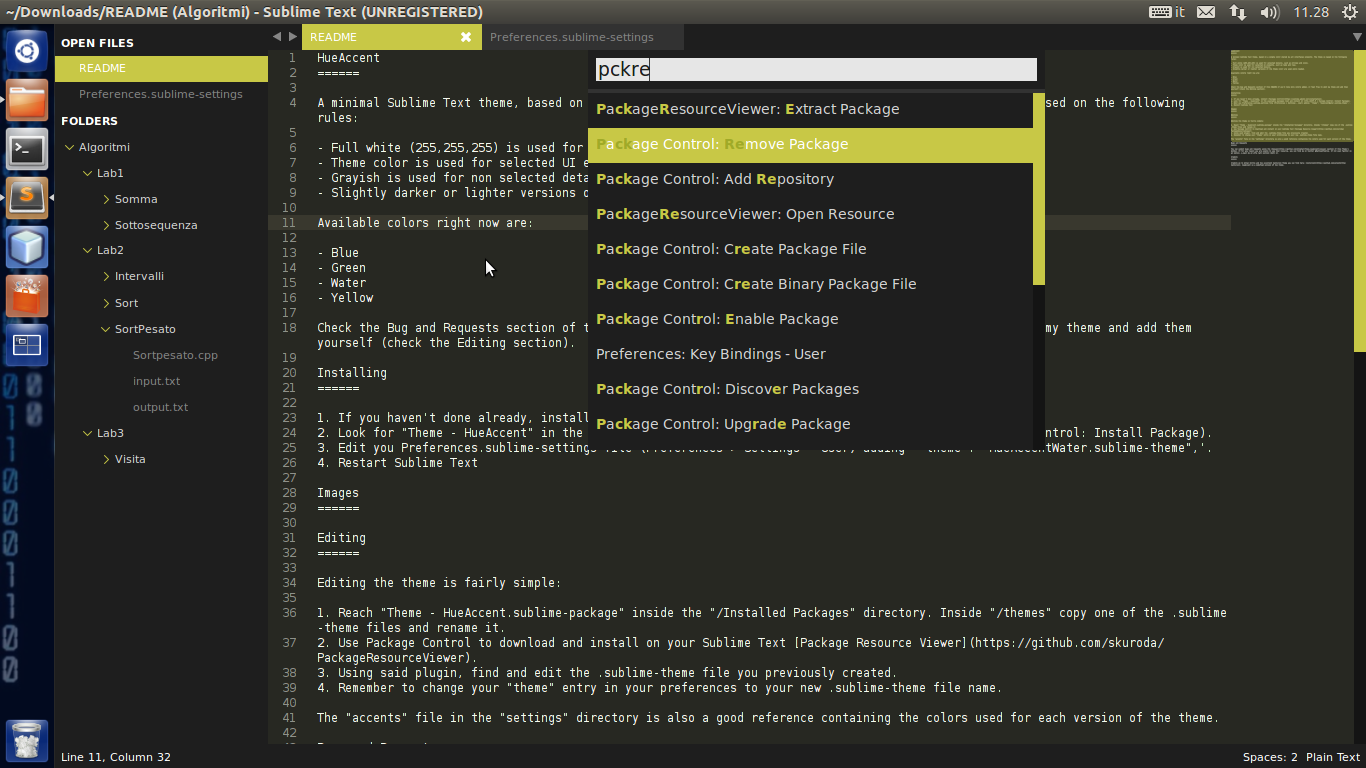
Editing
Editing the theme is fairly simple:
- Reach
Theme - HueAccent.sublime-packageinside your Sublime Text/Installed Packages. Inside/themescopy one of the .sublime-theme files and rename it. - Download and install Package Resource Viewer using Package Control.
- Using said plugin, find and edit the .sublime-theme file you previously created.
- Remember to change your “theme” entry in your preferences to your new .sublime-theme file name.
The accents file in the \settings directory is also a good reference containing the colors used for each version of the theme.
Bugs and Requests
You can submit bugs and requests using the Issues section of this Theme's GitHub. If for any reason you are unable to use that resource, you can find me on Twitter @MattiaAffabris. If not even Twitter is an option, e-mail me at affa [at] outlook [dot] it.
If you like this theme and decide to use it, please let me know using any of the above methods.
Credits
Credits go to Allan Hortle and his excellent Centurion Theme you can find here: Centurion. HueAccent is a modified version of his theme. Thank you also to skuroda on the Sublime Text Forums, that helped me get my bearings with themes and packaging alike; to FichteFoll on github, that explained to me how to correctly set up my repo for versioning.
