Theme - Lanzhou
A UI themes for Sublime Text 3
Details
Installs
- Total 25K
- Win 14K
- Mac 6K
- Linux 5K
| Dec 28 | Dec 27 | Dec 26 | Dec 25 | Dec 24 | Dec 23 | Dec 22 | Dec 21 | Dec 20 | Dec 19 | Dec 18 | Dec 17 | Dec 16 | Dec 15 | Dec 14 | Dec 13 | Dec 12 | Dec 11 | Dec 10 | Dec 9 | Dec 8 | Dec 7 | Dec 6 | Dec 5 | Dec 4 | Dec 3 | Dec 2 | Dec 1 | Nov 30 | Nov 29 | Nov 28 | Nov 27 | Nov 26 | Nov 25 | Nov 24 | Nov 23 | Nov 22 | Nov 21 | Nov 20 | Nov 19 | Nov 18 | Nov 17 | Nov 16 | Nov 15 | Nov 14 | |
|---|---|---|---|---|---|---|---|---|---|---|---|---|---|---|---|---|---|---|---|---|---|---|---|---|---|---|---|---|---|---|---|---|---|---|---|---|---|---|---|---|---|---|---|---|---|
| Windows | 0 | 0 | 0 | 0 | 0 | 0 | 0 | 0 | 0 | 0 | 0 | 0 | 0 | 0 | 0 | 0 | 0 | 0 | 0 | 0 | 0 | 0 | 0 | 0 | 1 | 0 | 0 | 0 | 0 | 0 | 0 | 0 | 0 | 0 | 0 | 1 | 0 | 0 | 0 | 0 | 0 | 0 | 0 | 0 | 0 |
| Mac | 0 | 0 | 0 | 0 | 0 | 0 | 0 | 0 | 0 | 0 | 0 | 0 | 0 | 0 | 0 | 0 | 0 | 0 | 0 | 0 | 0 | 0 | 0 | 0 | 0 | 0 | 0 | 0 | 0 | 0 | 0 | 0 | 0 | 0 | 0 | 0 | 0 | 0 | 0 | 0 | 0 | 0 | 0 | 0 | 0 |
| Linux | 0 | 0 | 0 | 0 | 0 | 0 | 0 | 0 | 0 | 0 | 0 | 0 | 0 | 0 | 0 | 0 | 0 | 0 | 0 | 0 | 0 | 0 | 0 | 0 | 0 | 0 | 0 | 0 | 0 | 0 | 0 | 0 | 2 | 0 | 0 | 0 | 0 | 0 | 0 | 0 | 0 | 0 | 0 | 0 | 0 |
Readme
- Source
- raw.githubusercontent.com
Lanzhou
A set of custom UI themes for Sublime Text 3. It's all about hype and minimal. Comes in different flavors with accompanying Base16 color schemes.
Themes
Default flavor based on Base16 Ocean Dark color scheme.
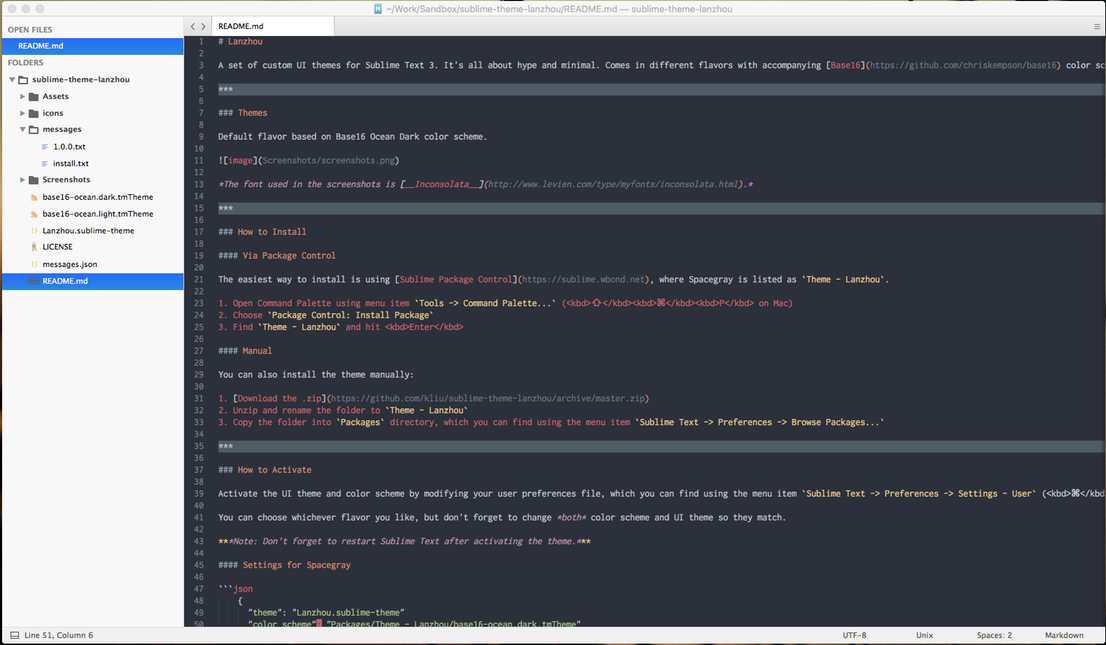
The font used in the screenshots is Inconsolata.
How to Install
Via Package Control
The easiest way to install is using Sublime Package Control, where Spacegray is listed as Theme - Lanzhou.
- Open Command Palette using menu item
Tools -> Command Palette...(⇧⌘P on Mac) - Choose
Package Control: Install Package - Find
Theme - Lanzhouand hit Enter
Manual
You can also install the theme manually:
- Download the .zip
- Unzip and rename the folder to
Theme - Lanzhou - Copy the folder into
Packagesdirectory, which you can find using the menu itemSublime Text -> Preferences -> Browse Packages...
How to Activate
Activate the UI theme and color scheme by modifying your user preferences file, which you can find using the menu item Sublime Text -> Preferences -> Settings - User (⌘, on Mac).
You can choose whichever flavor you like, but don't forget to change both color scheme and UI theme so they match.
Note: Don't forget to restart Sublime Text after activating the theme.
Settings
{
"theme": "Lanzhou.sublime-theme"
"color_scheme": "Packages/Theme - Lanzhou/base16-ocean.dark.tmTheme"
}
