Theme - Moka
Moka theme for Sublime Text 2/3 (unmaintained)
Details
Installs
- Total 15K
- Win 8K
- Mac 3K
- Linux 3K
| Jan 13 | Jan 12 | Jan 11 | Jan 10 | Jan 9 | Jan 8 | Jan 7 | Jan 6 | Jan 5 | Jan 4 | Jan 3 | Jan 2 | Jan 1 | Dec 31 | Dec 30 | Dec 29 | Dec 28 | Dec 27 | Dec 26 | Dec 25 | Dec 24 | Dec 23 | Dec 22 | Dec 21 | Dec 20 | Dec 19 | Dec 18 | Dec 17 | Dec 16 | Dec 15 | Dec 14 | Dec 13 | Dec 12 | Dec 11 | Dec 10 | Dec 9 | Dec 8 | Dec 7 | Dec 6 | Dec 5 | Dec 4 | Dec 3 | Dec 2 | Dec 1 | Nov 30 | |
|---|---|---|---|---|---|---|---|---|---|---|---|---|---|---|---|---|---|---|---|---|---|---|---|---|---|---|---|---|---|---|---|---|---|---|---|---|---|---|---|---|---|---|---|---|---|
| Windows | 0 | 1 | 0 | 0 | 0 | 0 | 0 | 0 | 0 | 1 | 0 | 1 | 0 | 0 | 0 | 0 | 0 | 0 | 0 | 0 | 0 | 0 | 0 | 1 | 0 | 0 | 0 | 0 | 0 | 0 | 0 | 0 | 0 | 0 | 0 | 0 | 0 | 0 | 0 | 0 | 2 | 0 | 0 | 1 | 1 |
| Mac | 0 | 0 | 0 | 0 | 1 | 0 | 0 | 0 | 0 | 0 | 0 | 0 | 0 | 0 | 0 | 0 | 0 | 0 | 0 | 0 | 0 | 0 | 0 | 0 | 0 | 0 | 0 | 0 | 1 | 0 | 0 | 0 | 0 | 0 | 0 | 0 | 0 | 0 | 0 | 0 | 0 | 0 | 0 | 1 | 0 |
| Linux | 0 | 1 | 0 | 0 | 0 | 0 | 0 | 0 | 0 | 0 | 0 | 0 | 0 | 0 | 0 | 0 | 0 | 1 | 0 | 0 | 0 | 0 | 0 | 0 | 0 | 0 | 0 | 0 | 0 | 0 | 0 | 0 | 0 | 0 | 0 | 0 | 0 | 0 | 0 | 0 | 0 | 0 | 0 | 0 | 0 |
Readme
- Source
- raw.githubusercontent.com
Moka Sublime Text Theme
A set of custom UI themes for Sublime Text 2/3 that match Moka GTK+ theme, based on Spacegray.
The theme is no longer maintained, as the GTK+ theme is no longer being developed, sorry.
Themes
Moka Light
Default flavour.
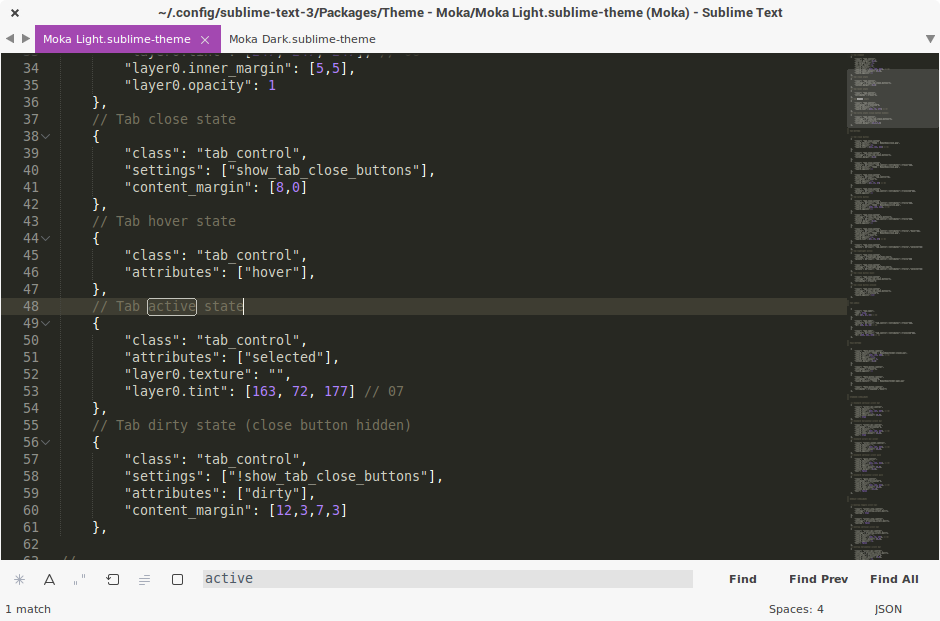
Moka Dark
Dark variation.
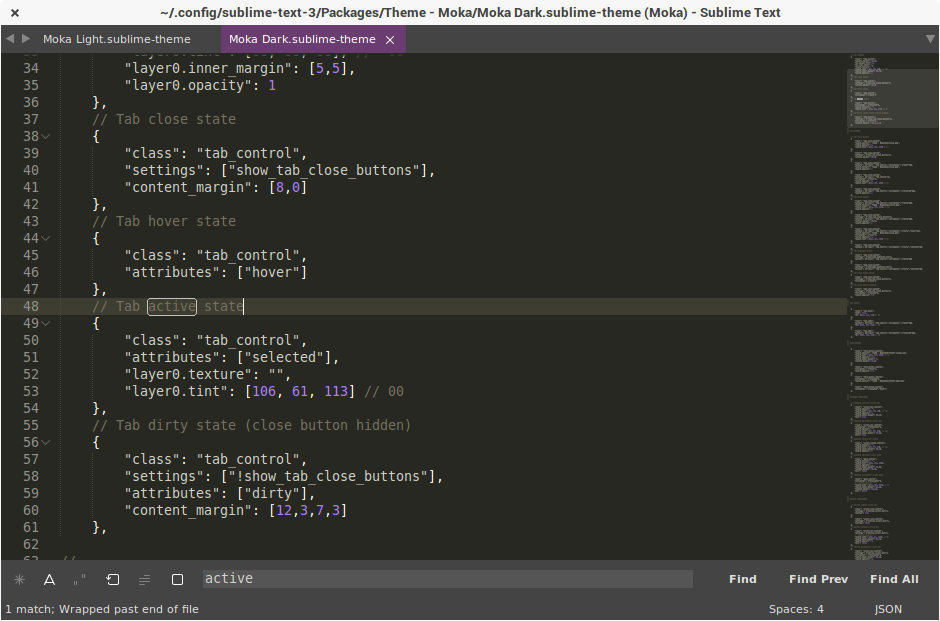
The font used in the screenshots is Droid Sans.
How to Install
Via Package Control
The easiest way to install is using Sublime Package Control, where Moka is listed as Theme - Moka.
- Open Command Palette using menu item
Tools -> Command Palette...(Ctrl+Shift+P). - Choose
Package Control: Install Package - Find
Theme - Mokaand hit Enter
Manual
You can also install the theme manually:
- Download the .zip
- Unzip and rename the folder to
Theme - Moka - Copy the folder into
Packagesdirectory, which you can find using the menu itemSublime Text -> Preferences -> Browse Packages...
Git Installation
Alternatively, if you are a git user, you can install the theme and keep up to date by cloning the repo directly into your Packages directory in the Sublime Text application settings area.
- Open a Terminal.
- Move to the
Packagesdirectory (you can find its location by choosingPackage Control: Browse Packagesin theCommand Palette). - Run
git clone https://github.com/aldomann/sublime-moka.git.
How to Activate
Activate the UI theme and color scheme by modifying your user preferences file, which you can find using the menu item Sublime Text -> Preferences -> Settings - User.
You can choose whichever flavor you like, but don't forget to change both color scheme and UI theme so they match.
Note: Don't forget to restart Sublime Text after activating the theme.
Settings for Moka Dark
{
"theme": "Moka Dark.sublime-theme"
}
Settings for Moka Light
{
"theme": "Moka Light.sublime-theme"
}
