Theme - Orchis
Orchis theme for SublimeText 2/3 (unmaintained)
Details
Installs
- Total 20K
- Win 11K
- Mac 5K
- Linux 4K
| Jan 8 | Jan 7 | Jan 6 | Jan 5 | Jan 4 | Jan 3 | Jan 2 | Jan 1 | Dec 31 | Dec 30 | Dec 29 | Dec 28 | Dec 27 | Dec 26 | Dec 25 | Dec 24 | Dec 23 | Dec 22 | Dec 21 | Dec 20 | Dec 19 | Dec 18 | Dec 17 | Dec 16 | Dec 15 | Dec 14 | Dec 13 | Dec 12 | Dec 11 | Dec 10 | Dec 9 | Dec 8 | Dec 7 | Dec 6 | Dec 5 | Dec 4 | Dec 3 | Dec 2 | Dec 1 | Nov 30 | Nov 29 | Nov 28 | Nov 27 | Nov 26 | Nov 25 | |
|---|---|---|---|---|---|---|---|---|---|---|---|---|---|---|---|---|---|---|---|---|---|---|---|---|---|---|---|---|---|---|---|---|---|---|---|---|---|---|---|---|---|---|---|---|---|
| Windows | 0 | 0 | 0 | 0 | 0 | 0 | 0 | 0 | 0 | 0 | 0 | 0 | 0 | 0 | 0 | 0 | 0 | 0 | 0 | 0 | 0 | 0 | 0 | 0 | 0 | 0 | 1 | 2 | 1 | 0 | 0 | 0 | 0 | 0 | 0 | 1 | 0 | 0 | 1 | 0 | 0 | 0 | 0 | 0 | 0 |
| Mac | 0 | 0 | 0 | 0 | 0 | 0 | 0 | 0 | 0 | 0 | 0 | 0 | 0 | 0 | 0 | 0 | 0 | 0 | 0 | 0 | 0 | 0 | 0 | 0 | 0 | 0 | 0 | 0 | 0 | 0 | 0 | 0 | 0 | 0 | 0 | 0 | 0 | 0 | 0 | 0 | 0 | 0 | 0 | 0 | 0 |
| Linux | 0 | 0 | 1 | 0 | 0 | 1 | 0 | 0 | 0 | 0 | 0 | 0 | 0 | 0 | 0 | 1 | 0 | 0 | 0 | 0 | 0 | 0 | 0 | 0 | 0 | 0 | 0 | 0 | 0 | 0 | 0 | 0 | 0 | 0 | 0 | 0 | 1 | 0 | 1 | 0 | 0 | 0 | 1 | 0 | 0 |
Readme
- Source
- raw.githubusercontent.com
Orchis Sublime Text Theme
A set of custom UI themes for Sublime Text 2/3 that match Orchis GTK+ theme, based on Spacegray.
The theme is no longer maintained, as the GTK+ theme is no longer being developed, sorry.
Themes
Orchis Dark
Default flavour.
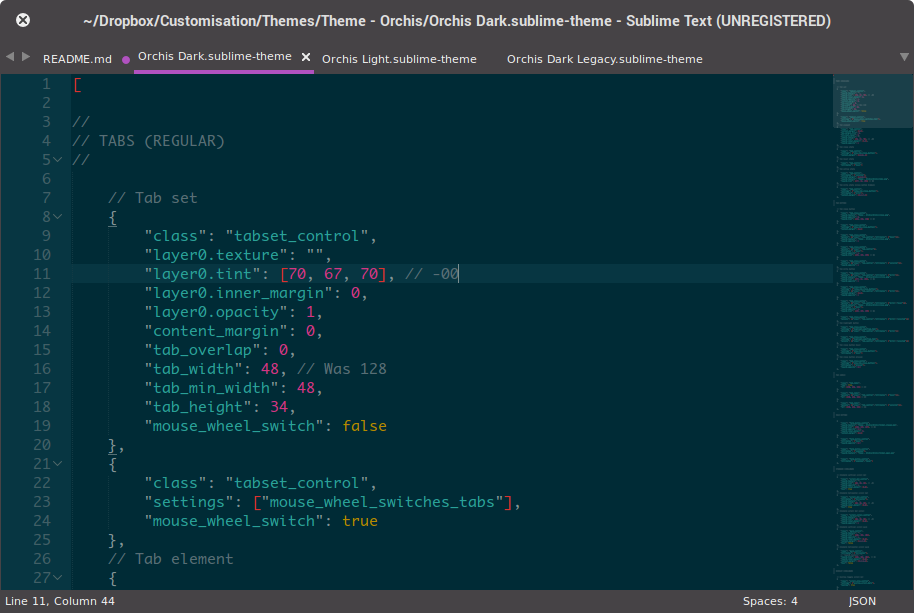
Orchis Light
Default flavour, light variation.
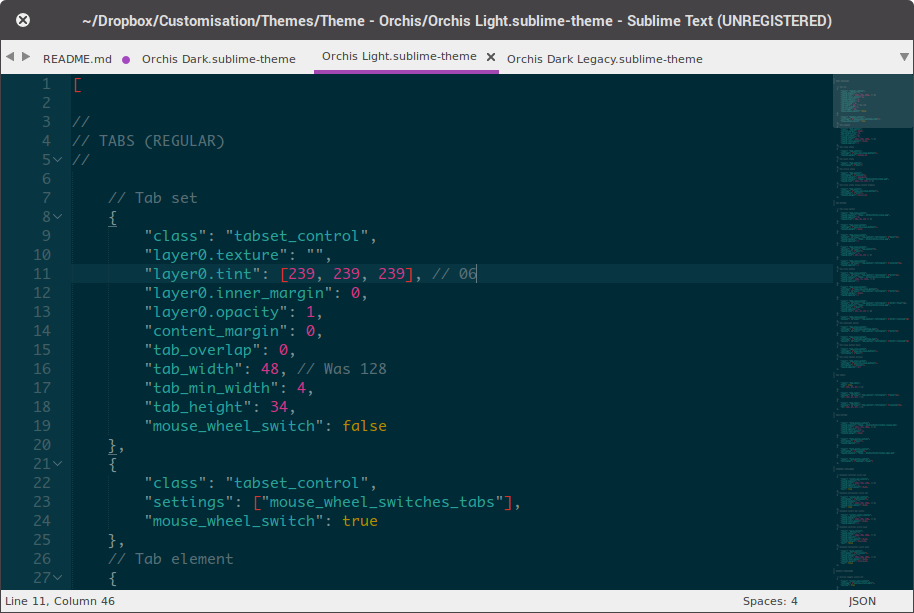
You might want to disable the GTKDarkThemeVariantSetter package in order to get light title bars instead of the default dark ones (GNU/Linux specific).
Orchis Dark Legacy
Dark variation. You shall use it if you set your Window Theme to Orchis Dark.
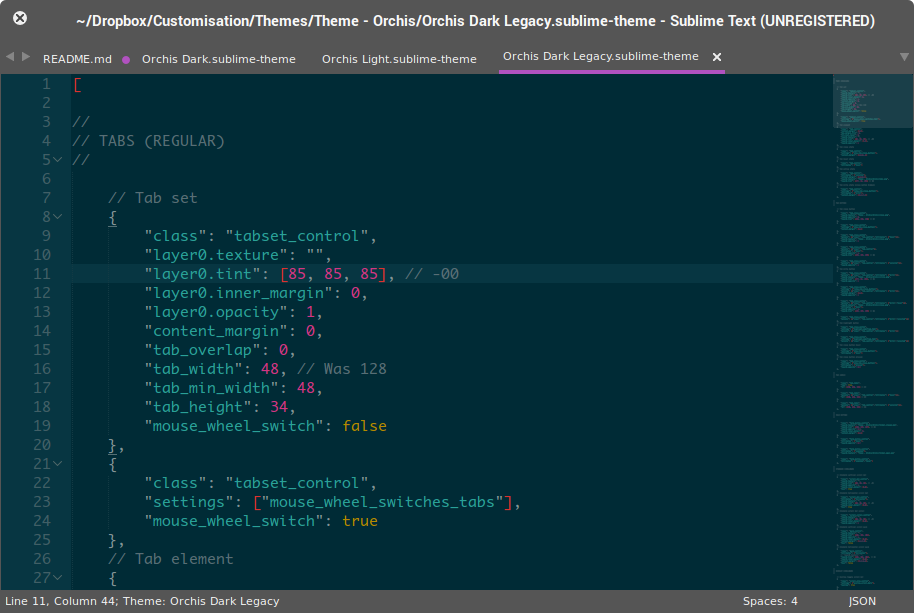
The font used in the screenshots is Monaco; the colour scheme, Solarized (available via Package Control).
How to Install
Via Package Control
The easiest way to install is using Sublime Package Control, where Orchis is listed as Theme - Orchis.
- Open Command Palette using menu item
Tools -> Command Palette...(Ctrl+Shift+P). - Choose
Package Control: Install Package - Find
Theme - Orchisand hit Enter
Manual
You can also install the theme manually:
- Download the .zip
- Unzip and rename the folder to
Theme - Orchis - Copy the folder into
Packagesdirectory, which you can find using the menu itemSublime Text -> Preferences -> Browse Packages...
Git Installation
Alternatively, if you are a git user, you can install the theme and keep up to date by cloning the repo directly into your Packages directory in the Sublime Text application settings area.
- Open a Terminal.
- Move to the
Packagesdirectory (you can find its location by choosingPackage Control: Browse Packagesin theCommand Palette). - Run
git clone https://github.com/aldomann/sublime-orchis.git.
How to Activate
Activate the UI theme by modifying your user preferences file, which you can find using the menu item Sublime Text -> Preferences -> Settings - User.
Alternatively you might want to use Themr (available via Package Control) to change the UI theme easily.
Note: Don't forget to restart Sublime Text after activating the theme.
Settings for Orchis Dark
{
"theme": "Orchis Dark.sublime-theme"
}
Settings for Orchis Light
{
"theme": "Orchis Light.sublime-theme"
}
Settings for Orchis Dark Legacy
{
"theme": "Orchis Dark Legacy.sublime-theme"
}
