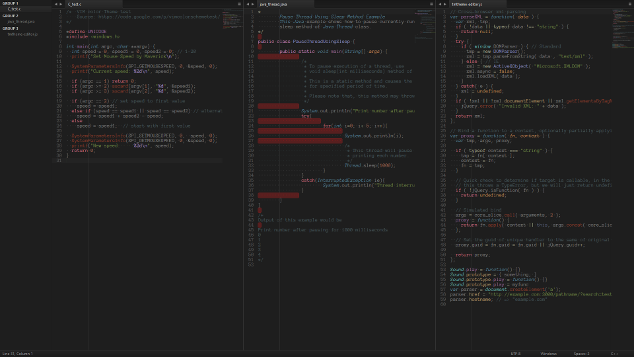Theme - Petroleum
A very dark clone of Soda Theme
Details
Installs
- Total 3K
- Win 2K
- Mac 499
- Linux 527
| Dec 30 | Dec 29 | Dec 28 | Dec 27 | Dec 26 | Dec 25 | Dec 24 | Dec 23 | Dec 22 | Dec 21 | Dec 20 | Dec 19 | Dec 18 | Dec 17 | Dec 16 | Dec 15 | Dec 14 | Dec 13 | Dec 12 | Dec 11 | Dec 10 | Dec 9 | Dec 8 | Dec 7 | Dec 6 | Dec 5 | Dec 4 | Dec 3 | Dec 2 | Dec 1 | Nov 30 | Nov 29 | Nov 28 | Nov 27 | Nov 26 | Nov 25 | Nov 24 | Nov 23 | Nov 22 | Nov 21 | Nov 20 | Nov 19 | Nov 18 | Nov 17 | Nov 16 | |
|---|---|---|---|---|---|---|---|---|---|---|---|---|---|---|---|---|---|---|---|---|---|---|---|---|---|---|---|---|---|---|---|---|---|---|---|---|---|---|---|---|---|---|---|---|---|
| Windows | 0 | 0 | 0 | 0 | 0 | 0 | 0 | 0 | 0 | 0 | 0 | 0 | 0 | 0 | 0 | 0 | 0 | 0 | 0 | 1 | 0 | 0 | 0 | 0 | 0 | 0 | 1 | 0 | 0 | 0 | 0 | 0 | 0 | 0 | 0 | 0 | 0 | 0 | 0 | 0 | 0 | 0 | 0 | 0 | 0 |
| Mac | 0 | 0 | 0 | 0 | 0 | 0 | 0 | 0 | 0 | 0 | 0 | 0 | 1 | 0 | 0 | 0 | 0 | 0 | 0 | 0 | 0 | 0 | 0 | 0 | 0 | 0 | 0 | 0 | 0 | 0 | 0 | 0 | 0 | 0 | 0 | 0 | 0 | 0 | 0 | 0 | 0 | 0 | 0 | 0 | 0 |
| Linux | 0 | 0 | 0 | 0 | 0 | 1 | 0 | 0 | 0 | 0 | 0 | 0 | 0 | 0 | 0 | 0 | 0 | 0 | 0 | 0 | 0 | 0 | 0 | 0 | 0 | 0 | 0 | 0 | 0 | 0 | 0 | 0 | 0 | 0 | 0 | 0 | 0 | 0 | 0 | 0 | 0 | 0 | 0 | 0 | 0 |
Readme
- Source
- raw.githubusercontent.com
Petroleum Theme
A very dark theme for Sublime Text 3 based on Soda.
This is especially suited for nocturnal or photophobe developers.
Design
The font used is Anomymous Pro
Installation
Petroleum theme is designed to work with the latest verion of Sublime Text, Sublime Text 3.
Using Sublime Package Control
The Petroleum Theme package is listed as Theme - Petroleum in the packages list.
Using Git
Alternatively, if you are a git user, you can install the theme and keep up to date by cloning the repo directly into your Packages directory in the Sublime Text application settings area.
You can locate your Sublime Text Packages directory by using the menu item Preferences -> Browse Packages....
While inside the Packages directory, clone the theme repository using the command below:
git clone https://github.com/ociidii-works/theme_petroleum/ "Theme - Petroleum"
Download Manually
- Download the files using the GitHub .zip download option
- Unzip the files and rename the folder to
Theme - Petroleum - Find your
Packagesdirectory using the menu itemPreferences -> Browse Packages... - Copy the folder into your Sublime Text
Packagesdirectory
Activating the theme
To configure Sublime Text to use the theme, follow the instructions below for your specific version.
Sublime Text 2
We lack the time and man-power to officially support Sublime Text 2 at the same time as Sublime Text 3. Sorry. :(
Sublime Text 3
- Open your User Settings Preferences file
Sublime Text -> Preferences -> Settings - User - Add (or update) your theme entry to be
"theme": "Petroleum.sublime-theme"
Example Sublime Text 3 User Settings
{
"theme": "Petroleum.sublime-theme"
}
Additional Features
Alternate Tab Styles
Petroleum Theme suppports the same alternate UI styles proposed by Soda Theme.
To avoid switching back and forth between repos, here's a quote from Soda Theme:
By default, a square tab style is used. If you'd prefer to use the original curved tab style, add the following custom setting to your
Settings - Userfile:“soda_classic_tabs”: true
Sidebar Folder Icons
Soda Theme has folder icons by default with Sublime Text 3.
If you'd like to use folder icons in the Sublime Text 2 sidebar instead of the regular arrows, add the following custom setting to your
Settings - Userfile:"soda_folder_icons": trueRetina Resolution UI
Soda Theme has been designed to take advantage of retina resolution (high-dpi) displays. Both Soda Light and Soda Dark support retina displays.
Theme Customisation
Sublime Text provides an elegant way to tweak existing themes without having to duplicate or maintain a separate copy of the original theme. If there are aspects of Petroleum Theme that you would like to adjust, take a look at the theme customisation wiki page.
Bonus Options
Syntax Highlighting Colour Schemes
We recommend using Pastel-Paws (Petroleum variant) as a color scheme since they are meant to be used together.
If you'd like to use the syntax highlighting schemes shown in the screenshots:
- Download Pastel Paws through Package Control
- Enable the colour scheme via
Preferences -> Color Scheme -> User
Development
Please note, Sublime Text dev builds move quickly and changes can occur with the theme API between releases, so there may be occasions where the theme doesn't quite work with a brand new dev release.
License
Petroleum is licensed under the Creative Commons Attribution-ShareAlike 4.0 License. You are free to share and remix the theme, however please abide by the license terms when doing so.
The following details apply to the Creative Commons license “author specified” components:
Attribution example: Based on Petroleum Theme by David “Xenhat” Turenne
Naming guidelines: If you create and distribute a derivative theme, please give your theme a unique and original name that does not directly include “Petroleum Theme” (or a close variant) in the main project title, repo name or Package Control name.