Theme - SodaSeti
Dark and light custom UI themes for Sublime Text
Details
Installs
- Total 20K
- Win 12K
- Mac 5K
- Linux 4K
| Jan 13 | Jan 12 | Jan 11 | Jan 10 | Jan 9 | Jan 8 | Jan 7 | Jan 6 | Jan 5 | Jan 4 | Jan 3 | Jan 2 | Jan 1 | Dec 31 | Dec 30 | Dec 29 | Dec 28 | Dec 27 | Dec 26 | Dec 25 | Dec 24 | Dec 23 | Dec 22 | Dec 21 | Dec 20 | Dec 19 | Dec 18 | Dec 17 | Dec 16 | Dec 15 | Dec 14 | Dec 13 | Dec 12 | Dec 11 | Dec 10 | Dec 9 | Dec 8 | Dec 7 | Dec 6 | Dec 5 | Dec 4 | Dec 3 | Dec 2 | Dec 1 | Nov 30 | |
|---|---|---|---|---|---|---|---|---|---|---|---|---|---|---|---|---|---|---|---|---|---|---|---|---|---|---|---|---|---|---|---|---|---|---|---|---|---|---|---|---|---|---|---|---|---|
| Windows | 1 | 0 | 1 | 0 | 0 | 0 | 0 | 0 | 1 | 0 | 0 | 0 | 0 | 0 | 0 | 1 | 0 | 0 | 0 | 0 | 0 | 1 | 0 | 0 | 0 | 1 | 0 | 2 | 0 | 0 | 0 | 0 | 1 | 0 | 0 | 0 | 0 | 0 | 0 | 1 | 0 | 0 | 0 | 1 | 0 |
| Mac | 0 | 0 | 0 | 0 | 0 | 0 | 0 | 0 | 0 | 0 | 0 | 0 | 0 | 0 | 1 | 0 | 0 | 0 | 0 | 0 | 1 | 0 | 0 | 0 | 0 | 1 | 0 | 1 | 0 | 0 | 0 | 0 | 0 | 0 | 0 | 0 | 0 | 0 | 0 | 0 | 0 | 0 | 0 | 0 | 0 |
| Linux | 0 | 0 | 0 | 0 | 0 | 0 | 0 | 0 | 0 | 0 | 0 | 0 | 0 | 0 | 0 | 0 | 0 | 0 | 0 | 0 | 1 | 0 | 0 | 0 | 0 | 0 | 0 | 0 | 0 | 0 | 0 | 0 | 0 | 0 | 0 | 0 | 0 | 0 | 0 | 0 | 0 | 0 | 0 | 0 | 0 |
Readme
- Source
- raw.githubusercontent.com
SodaSeti Theme
Dark and light custom UI themes for Sublime Text 2 and Sublime Text 3 based on the origin and pretty awesome soda-theme, combined with the icons of the Seti_ST3 theme.
Here's an example:
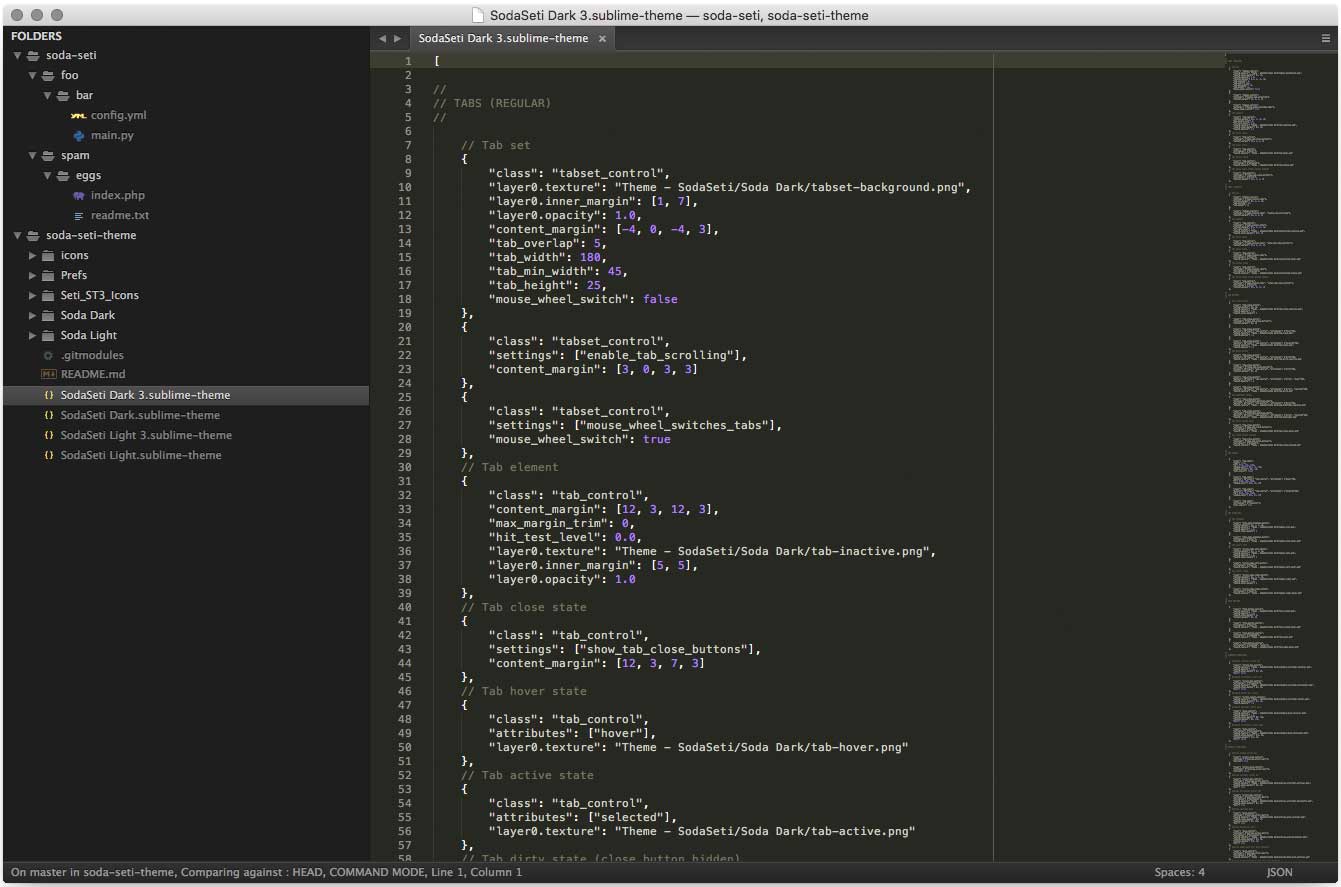
So in the end I only combined the Soda theme with the Seti theme. Therefor all credits belong to those guys!
Installation
SodaSeti theme is designed to work with the latest development builds of Sublime Text, including Sublime Text 2 and Sublime Text 3.
Using Sublime Package Control
If you are using Will Bond's excellent Sublime Package Control, you can easily install SodaSeti Theme via the Package Control: Install Package menu item. The SodaSeti Theme package is listed as Theme - SodaSeti in the packages list.
Using Git
Alternatively, if you are a git user, you can install the theme and keep up to date by cloning the repo directly into your Packages directory in the Sublime Text application settings area.
You can locate your Sublime Text Packages directory by using the menu item Preferences -> Browse Packages....
While inside the Packages directory, clone the theme repository using the command below:
git clone https://github.com/confirm/soda-seti-theme.git "Theme - SodaSeti"
Download Manually
- Download the files using the GitHub .zip download option
- Unzip the files and rename the folder to
Theme - SodaSeti - Find your
Packagesdirectory using the menu itemPreferences -> Browse Packages... - Copy the folder into your Sublime Text
Packagesdirectory
Activating the theme
To configure Sublime Text to use the theme, follow the instructions below for your specific version.
Sublime Text 2
- Open your User Settings Preferences file
Sublime Text 2 -> Preferences -> Settings - User - Add (or update) your theme entry to be
"theme": "SodaSeti Light.sublime-theme"or"theme": "SodaSeti Dark.sublime-theme"
Example Sublime Text 2 User Settings
{
"theme": "SodaSeti Light.sublime-theme"
}
Sublime Text 3
- Open your User Settings Preferences file
Sublime Text -> Preferences -> Settings - User - Add (or update) your theme entry to be
"theme": "SodaSeti Light 3.sublime-theme"or"theme": "SodaSeti Dark 3.sublime-theme"
Example Sublime Text 3 User Settings
{
"theme": "SodaSeti Light 3.sublime-theme"
}
License
Soda and SodaSeti Themes are licensed under the Creative Commons Attribution-ShareAlike 3.0 License. You are free to share and remix the theme, however please abide by the license terms when doing so.
The following details apply to the Creative Commons license “author specified” components:
Attribution example: Based on Soda Theme by Ian Hill (http://buymeasoda.com/)
Naming guidelines: If you create and distribute a derivative theme, please give your theme a unique and original name that does not directly include “Soda Theme” (or a close variant) in the main project title, repo name or Package Control name.
