Theme - Timeless
macOS-inspired theme for Sublime Text 4
Details
Installs
- Total 125
- Win 58
- Mac 42
- Linux 25
| Jan 7 | Jan 6 | Jan 5 | Jan 4 | Jan 3 | Jan 2 | Jan 1 | Dec 31 | Dec 30 | Dec 29 | Dec 28 | Dec 27 | Dec 26 | Dec 25 | Dec 24 | Dec 23 | Dec 22 | Dec 21 | Dec 20 | Dec 19 | Dec 18 | Dec 17 | Dec 16 | Dec 15 | Dec 14 | Dec 13 | Dec 12 | Dec 11 | Dec 10 | Dec 9 | Dec 8 | Dec 7 | Dec 6 | Dec 5 | Dec 4 | Dec 3 | Dec 2 | Dec 1 | Nov 30 | Nov 29 | Nov 28 | Nov 27 | Nov 26 | Nov 25 | Nov 24 | Nov 23 | |
|---|---|---|---|---|---|---|---|---|---|---|---|---|---|---|---|---|---|---|---|---|---|---|---|---|---|---|---|---|---|---|---|---|---|---|---|---|---|---|---|---|---|---|---|---|---|---|
| Windows | 1 | 0 | 0 | 0 | 1 | 2 | 0 | 1 | 3 | 1 | 0 | 0 | 1 | 0 | 5 | 2 | 3 | 1 | 1 | 0 | 1 | 1 | 3 | 0 | 1 | 2 | 0 | 0 | 1 | 1 | 0 | 2 | 0 | 1 | 1 | 1 | 1 | 2 | 1 | 0 | 2 | 2 | 0 | 2 | 0 | 2 |
| Mac | 1 | 1 | 1 | 0 | 0 | 0 | 0 | 0 | 0 | 1 | 0 | 0 | 1 | 1 | 0 | 0 | 5 | 1 | 1 | 0 | 7 | 0 | 1 | 0 | 0 | 0 | 0 | 0 | 2 | 0 | 1 | 1 | 0 | 3 | 2 | 1 | 2 | 2 | 0 | 0 | 1 | 0 | 0 | 2 | 1 | 0 |
| Linux | 3 | 1 | 0 | 0 | 0 | 3 | 0 | 0 | 2 | 0 | 3 | 1 | 0 | 3 | 0 | 0 | 1 | 0 | 0 | 1 | 0 | 2 | 1 | 1 | 0 | 0 | 0 | 0 | 0 | 0 | 1 | 0 | 0 | 0 | 0 | 0 | 0 | 0 | 0 | 0 | 0 | 0 | 0 | 0 | 1 | 0 |
Readme
- Source
- raw.githubusercontent.com
Theme - Timeless
A theme for Sublime Text 4 inspired by macOS.
Timeless is the successor to El Capitan and is designed to look great with macOS Yosemite through Sequoia.
Design
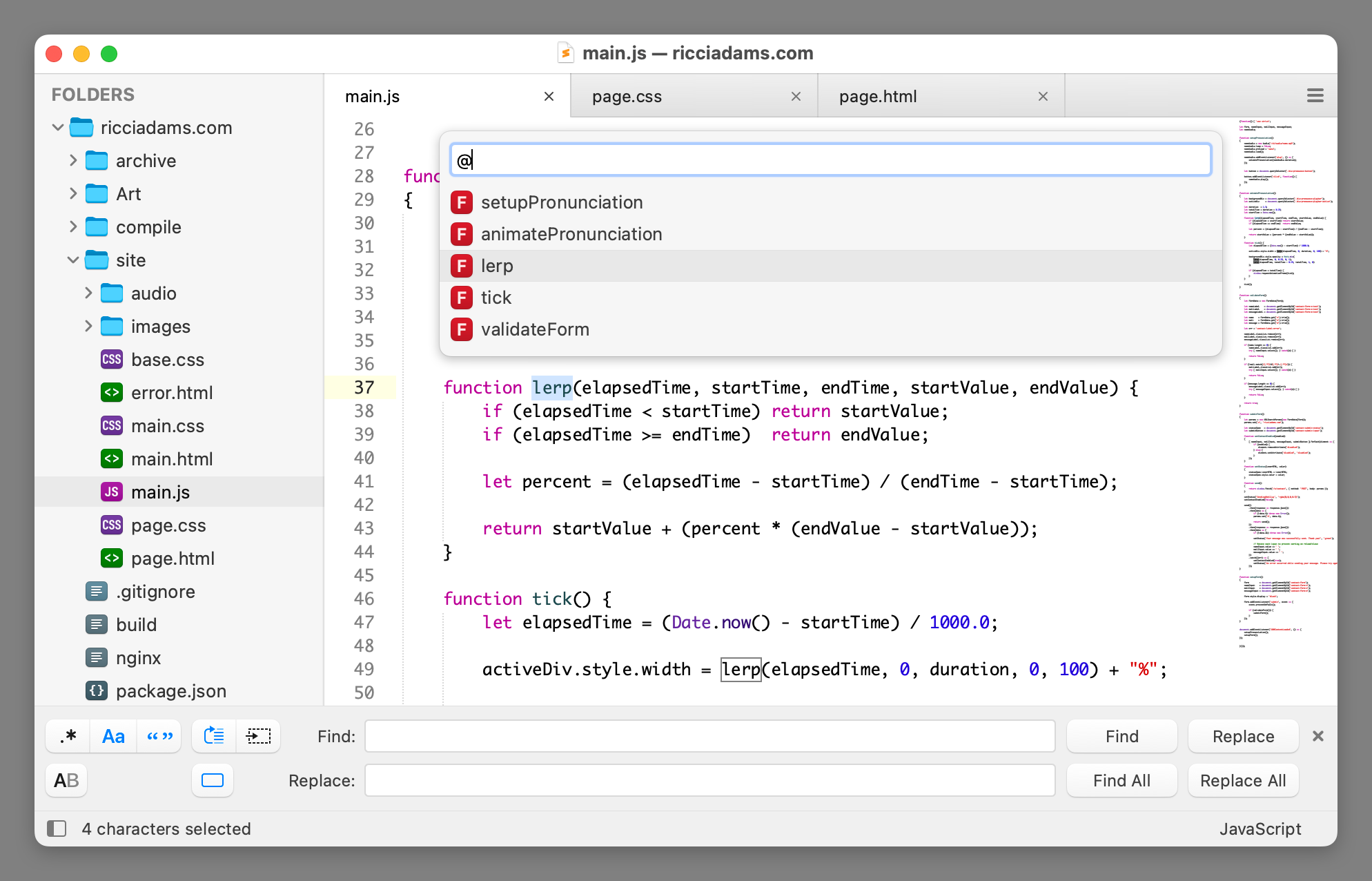
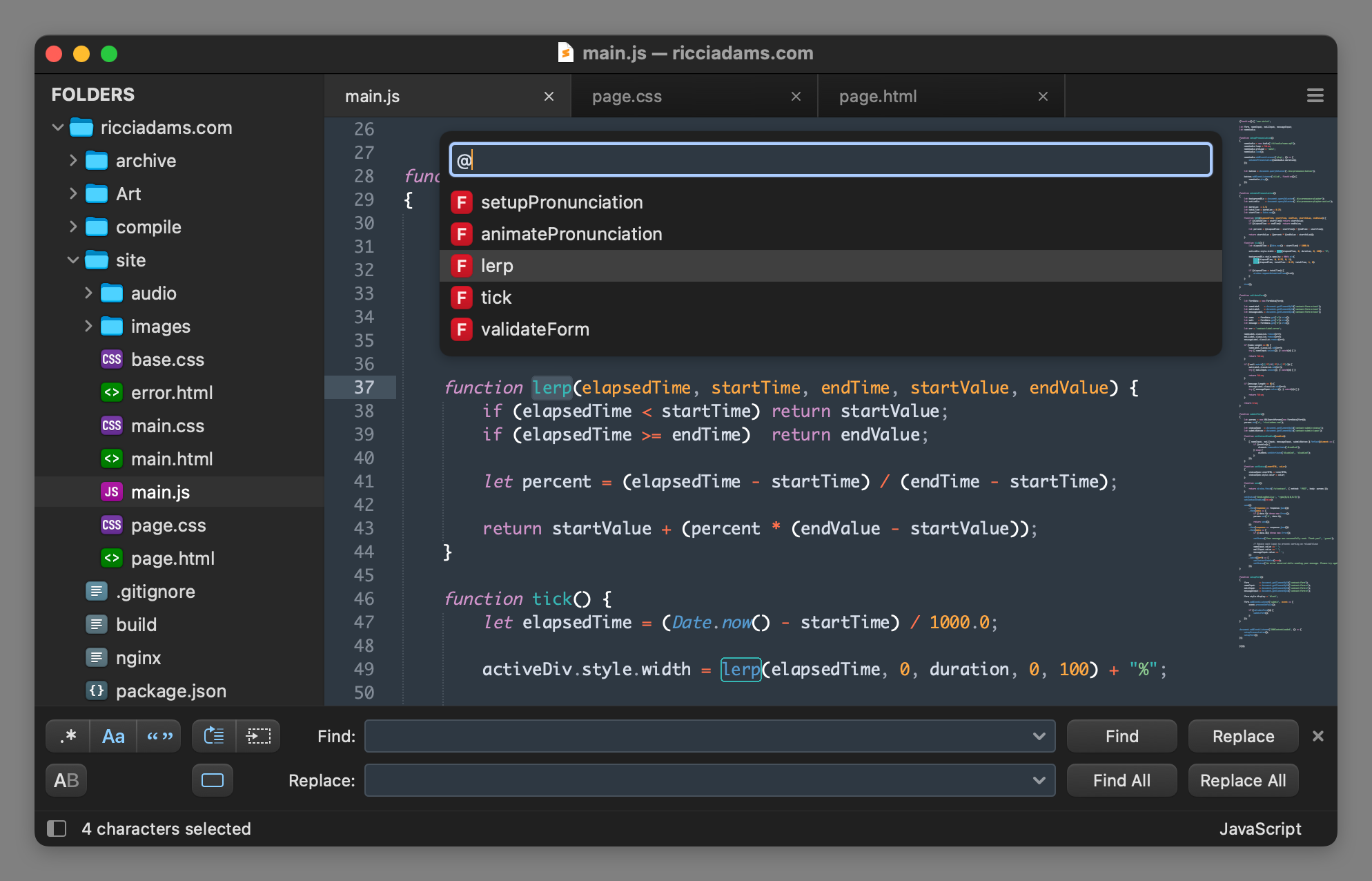
The code font shown in the screenshot is Monaco. The color schemes are Heirloom and Mariana.
Installation
Timeless is designed to work with Sublime Text 4.
Package Control
If you are using Sublime Package Control, you can easily install the theme via the Package Control: Install Package command and then select the Theme - Timeless package.
Download Manually
- Download the .zip file for the latest release.
- Unzip and rename the folder to
Theme - Timeless - Find your
Packagesdirectory using the menu itemPreferences -> Browse Packages... - Copy the folder into your Sublime Text
Packagesdirectory
Activating and configuring the theme
To configure Sublime Text to use the theme, follow the instructions below:
- Open your User Settings Preferences file via
Sublime Text -> Settings -> Settings - For the light variant, add or update
themeto be"theme": "Timeless.sublime-theme". - For the light variant, add or update
themeto be"theme": "Timeless Dark.sublime-theme".
Additional Theme Settings
theme.timeless.symbols.use_uppercase_font- Iftrue, uses theTimeless Uppercasefont for symbol letters. You will need to manually install TimelessUppercase.ttf. Defaults tofalse.theme.timeless.symbols.hide_hints- Iftrue, hides hints in the Goto Symbol panel. Defaults tofalse.theme.timeless.icons.use_overlay- Iftrue, adds an additional shadow to file icons in dark mode. This improves contrast but may conflict with AFileIcon icons. Defaults totrue.theme.timeless.icons.install_support_files- Iftrue, installs support for additional file icons. This may break icons in other themes. See Activating additional icons for more information. Defaults tofalse.theme.timeless.icons.install_c_letters- Iftrue, installs support files needed to use the letter icons for C files. See Activating additional icons for more information. Defaults tofalse.
Example Settings File
{
"theme": "Timeless.sublime-theme",
"theme.timeless.symbols.use_uppercase_font": false,
"theme.timeless.symbols.hide_hints": false,
"theme.timeless.icons.use_overlay": true,
}
Activating additional icons
Sublime Text's implementation of file icons is very fragile. If any installed theme defines custom file icons, it can break the icon for that file type in other themes (see Issue 6).
To be a good citizen of the ecosystem, Timeless will not use language-specific icons by default and will only include icons for the built-in types:
![]()
To activate additional icons, set the theme.timeless.icons.install_support_files setting to true. This will add a Caches/Timeless Icon Support folder with the support files necessary to enable additional language-specific icons:
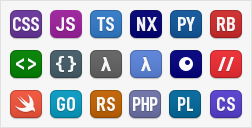
Sublime Text also has issues differentiating C++ header files from C++ implementation files. By default, both will share the same icon. Hence, Timeless uses an asterisk character (to represent a C pointer) rather than a file extension for the C language family:
![]()
For alternate icons, set the theme.timeless.icons.install_c_letters setting to true:
![]()
This setting will install C++ Header.sublime-syntax and C++ Header.sublime-settings into the Caches/Timeless Icon Support folder. It will also modify Packages/User/C++.sublime-settings. This setting has no effect if theme.timeless.icons.install_support_files is false.
To revert back to the default state, set theme.timeless.icons.install_support_files to false. This should fix broken icons in other themes.
Timeless is also compatible with AFileIcon for icon management.
Note: If Packages/Theme - Timeless is manually removed while theme.timeless.icons.install_support_files is set to true, the Caches/Timeless Icon Support folder will never be cleaned up. You will need to manually remove it. If Timeless is removed via Package Control, it should automatically clean up the support folder.
License and Acknowledgements
To the extent possible, the files in this repository are dedicated to the public domain.
That said:
Timeless.sublime-themeis based on theDefault.sublime-themefile packaged with Sublime Text.Button Icons.sketchincludes vector outlines that were traced from images packaged with Sublime Text.File Icons.sketchincludes vector outlines of various glyphs from DINish. SIL Open Font License.File Icons.sketchincludes a vector outline of the Swift logo.TimelessUppercase.ttfuses glyphs from Roboto Mono. SIL Open Font License.
