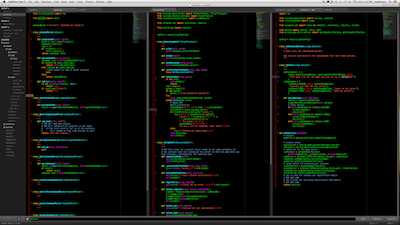Theme - Vim Blackboard
Sublime Text 2 dark vim/terminal-inspired theme (Package Control plugin)
Details
Installs
- Total 32K
- Win 21K
- Mac 5K
- Linux 6K
| Dec 28 | Dec 27 | Dec 26 | Dec 25 | Dec 24 | Dec 23 | Dec 22 | Dec 21 | Dec 20 | Dec 19 | Dec 18 | Dec 17 | Dec 16 | Dec 15 | Dec 14 | Dec 13 | Dec 12 | Dec 11 | Dec 10 | Dec 9 | Dec 8 | Dec 7 | Dec 6 | Dec 5 | Dec 4 | Dec 3 | Dec 2 | Dec 1 | Nov 30 | Nov 29 | Nov 28 | Nov 27 | Nov 26 | Nov 25 | Nov 24 | Nov 23 | Nov 22 | Nov 21 | Nov 20 | Nov 19 | Nov 18 | Nov 17 | Nov 16 | Nov 15 | Nov 14 | Nov 13 | |
|---|---|---|---|---|---|---|---|---|---|---|---|---|---|---|---|---|---|---|---|---|---|---|---|---|---|---|---|---|---|---|---|---|---|---|---|---|---|---|---|---|---|---|---|---|---|---|
| Windows | 0 | 0 | 0 | 0 | 0 | 0 | 0 | 0 | 1 | 0 | 2 | 2 | 1 | 2 | 2 | 0 | 1 | 0 | 0 | 1 | 1 | 0 | 1 | 0 | 0 | 1 | 0 | 0 | 0 | 0 | 1 | 0 | 0 | 0 | 0 | 0 | 0 | 0 | 1 | 1 | 1 | 2 | 0 | 0 | 2 | 1 |
| Mac | 0 | 0 | 0 | 0 | 0 | 0 | 1 | 0 | 0 | 0 | 0 | 0 | 0 | 0 | 0 | 1 | 0 | 0 | 0 | 0 | 0 | 1 | 0 | 0 | 0 | 0 | 0 | 1 | 0 | 0 | 0 | 0 | 0 | 1 | 1 | 0 | 1 | 0 | 0 | 0 | 0 | 2 | 0 | 0 | 1 | 0 |
| Linux | 0 | 0 | 1 | 0 | 3 | 1 | 0 | 0 | 0 | 0 | 0 | 1 | 2 | 0 | 0 | 1 | 2 | 0 | 0 | 0 | 1 | 0 | 0 | 0 | 1 | 2 | 1 | 1 | 1 | 1 | 2 | 1 | 1 | 2 | 1 | 0 | 1 | 1 | 0 | 0 | 0 | 2 | 0 | 0 | 0 | 3 |
Readme
- Source
- raw.githubusercontent.com
Sublime Text 2 Theme: Vim Blackboard
This repo is for the Sublime Text 2 theme that is meant to be installed with Package Control. If you are looking for the version of the theme that is manually installed, the code and instructions for that are here.
About
The syntax highlighting in VimBlackboard is based on Blackboard (as one might imagine), but with many of the colors changed to resemble the default Vim colors used on dark terminals in various Linux distros from the late 90s and early 00s.
The widget theme is derived from Soda Dark.
Installation
Blackboard is a Sublime package. To install it:
Be sure to have Package Control installed.
Go to Sublime Text 2 -> Preferences -> Package Control -> install package
Type “Theme - Vim Blackboard”
Select it and restart Sublime after it has installed
Activate the theme by modifying your User Preferences to include the following:
{ "theme": "VimBlackboard.sublime-theme", "color_scheme": "Packages/Theme - VimBlackboard/VimBlackboard.tmTheme" }
If you need help locating your user preferences file, you can find it selecting “Preferences > Settings - User”.
Tweak futher by adding folder icons and classic tabs:
{ "vimbb_folder_icons": true, "vimbb_classic_tabs": true }
In order to see the UI changes you will need to restart Sublime Text.