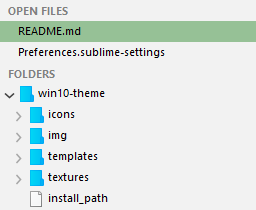Theme - Windows 10
Windows 10 inspired light theme for Sublime Text 3.
Details
Installs
- Total 15K
- Win 13K
- Mac 843
- Linux 2K
| Jan 13 | Jan 12 | Jan 11 | Jan 10 | Jan 9 | Jan 8 | Jan 7 | Jan 6 | Jan 5 | Jan 4 | Jan 3 | Jan 2 | Jan 1 | Dec 31 | Dec 30 | Dec 29 | Dec 28 | Dec 27 | Dec 26 | Dec 25 | Dec 24 | Dec 23 | Dec 22 | Dec 21 | Dec 20 | Dec 19 | Dec 18 | Dec 17 | Dec 16 | Dec 15 | Dec 14 | Dec 13 | Dec 12 | Dec 11 | Dec 10 | Dec 9 | Dec 8 | Dec 7 | Dec 6 | Dec 5 | Dec 4 | Dec 3 | Dec 2 | Dec 1 | Nov 30 | |
|---|---|---|---|---|---|---|---|---|---|---|---|---|---|---|---|---|---|---|---|---|---|---|---|---|---|---|---|---|---|---|---|---|---|---|---|---|---|---|---|---|---|---|---|---|---|
| Windows | 0 | 1 | 0 | 1 | 1 | 0 | 0 | 1 | 0 | 0 | 0 | 0 | 0 | 0 | 0 | 2 | 0 | 0 | 0 | 0 | 0 | 0 | 0 | 0 | 1 | 1 | 0 | 1 | 0 | 0 | 0 | 0 | 0 | 1 | 0 | 0 | 1 | 0 | 1 | 0 | 3 | 1 | 0 | 0 | 1 |
| Mac | 0 | 0 | 0 | 0 | 0 | 0 | 0 | 0 | 0 | 0 | 0 | 0 | 0 | 0 | 0 | 0 | 0 | 0 | 0 | 0 | 0 | 0 | 0 | 0 | 0 | 0 | 0 | 0 | 0 | 0 | 0 | 0 | 0 | 0 | 0 | 0 | 0 | 0 | 0 | 0 | 0 | 0 | 0 | 0 | 0 |
| Linux | 0 | 0 | 0 | 1 | 0 | 0 | 0 | 0 | 1 | 0 | 0 | 0 | 0 | 0 | 0 | 0 | 0 | 0 | 0 | 0 | 0 | 0 | 0 | 0 | 0 | 0 | 0 | 0 | 0 | 0 | 0 | 1 | 0 | 0 | 0 | 0 | 0 | 0 | 0 | 0 | 0 | 0 | 0 | 0 | 0 |
Readme
- Source
- raw.githubusercontent.com
Windows 10 Theme for Sublime Text 3
Windows 10 inspired light theme for Sublime Text 3.
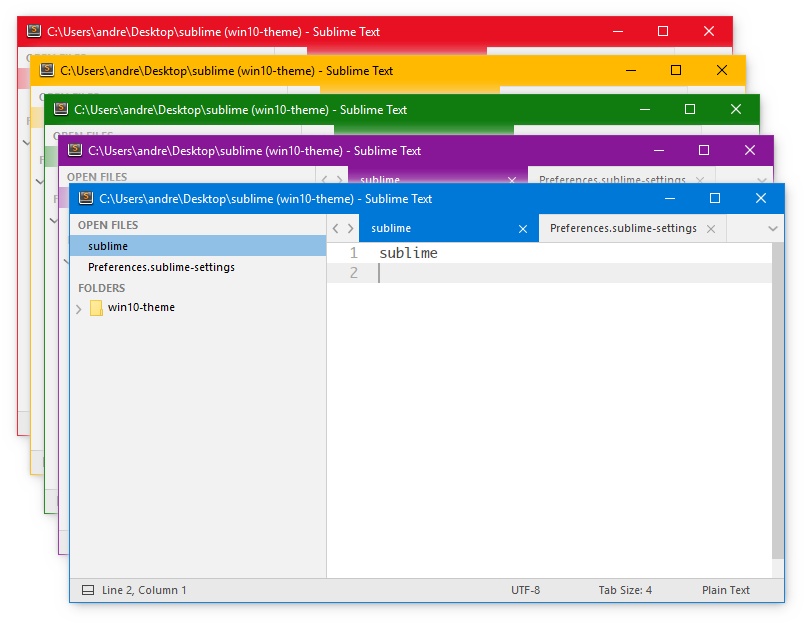
Instalation
Easy installation using Package Control:
- Select
Package Control: Install Packagefrom Sublime Text's quick panel (Ctrl+Shift+P) - Search the theme by its name and press enter to install
Manual installation
- Download the zipped files from the release page or using GitHub's
Donwload ZIPfunction - Unzip the files and rename the folder to
Theme - Windows 10 - Find your
Packagesdirectory using the menu itemPreferences>Browse Packages... - Copy the folder into your Sublime Text
Packagesdirectory
Activate the theme
Activate the theme by setting the following entries in your settings file (Preferences > Settings User):
{
"theme" : "Windows 10.sublime-theme",
"color_scheme": "Packages/Theme - Windows 10/Widget - Windows 10.tmTheme",
}
Configure the theme
Overview
{
"theme" : "Windows 10.sublime-theme",
"color_scheme": "Packages/Theme - Windows 10/Widget - Windows 10.tmTheme",
"theme_accent_color_58" : true,
"theme_default_selection_color": true,
"theme_default_toggle_color" : true,
"theme_lightgray_sidebar" : true,
"theme_blue_folders" : true,
}
Accent colors
It is recommended to select one of the predefined accent colors from the Settings app > Personalisation > Colors, and turn on the Show color on title bar feature. Additionally Sublime's menu can be hidden selecting View > Hide Menu (press Alt when you need to use the menu again).
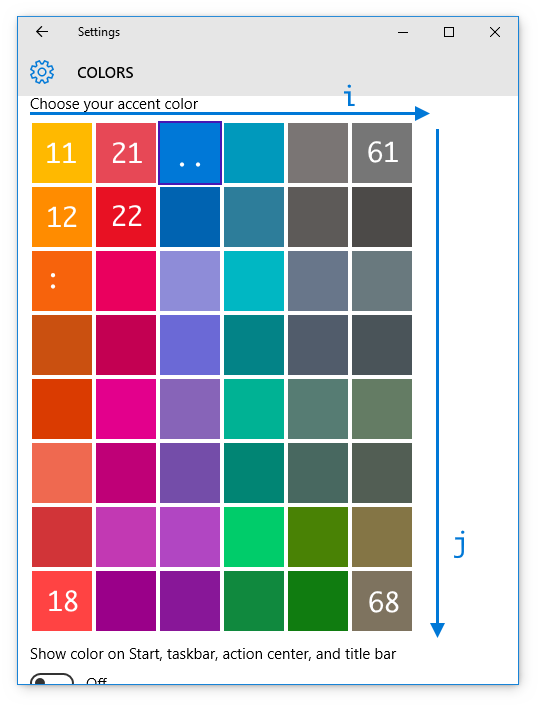
Setting the accent color
Select the theme's accent color by setting theme_accent_color_<i><j> to true where i and j are the color's column and row number in the settings panel as pictured above.
e.g. "theme_accent_color_58": true,
Selection color
Set theme_default_selection_color to use a default explorer styled color for selected items instead of the chosen accent color.
"theme_default_selection_color": true,

Toggle buttons color
To better distinguish the toggle status of the panel buttons with certain accent colors, an option has been included for using the default blue color instead of the chosen accent color.
"theme_default_toggle_color": true,
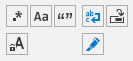
Light gray sidebar
"theme_lightgray_sidebar": true,
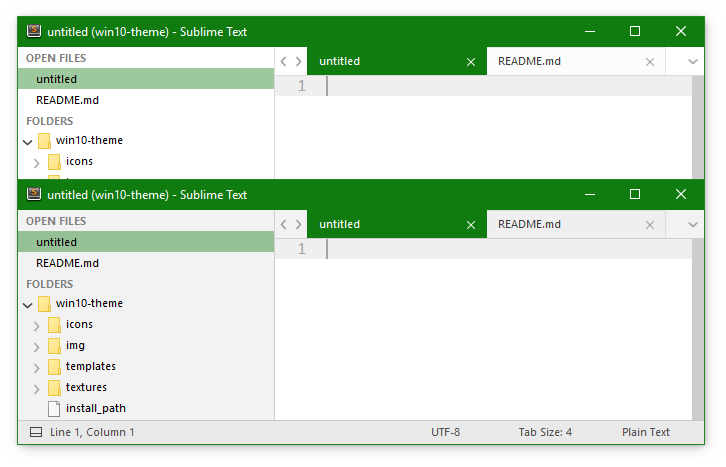
Blue folder icons
"theme_blue_folders": true,