TimeNotify
Sublime TimeNotify
Details
Installs
- Total 135
- Win 87
- Mac 33
- Linux 15
| Jan 13 | Jan 12 | Jan 11 | Jan 10 | Jan 9 | Jan 8 | Jan 7 | Jan 6 | Jan 5 | Jan 4 | Jan 3 | Jan 2 | Jan 1 | Dec 31 | Dec 30 | Dec 29 | Dec 28 | Dec 27 | Dec 26 | Dec 25 | Dec 24 | Dec 23 | Dec 22 | Dec 21 | Dec 20 | Dec 19 | Dec 18 | Dec 17 | Dec 16 | Dec 15 | Dec 14 | Dec 13 | Dec 12 | Dec 11 | Dec 10 | Dec 9 | Dec 8 | Dec 7 | Dec 6 | Dec 5 | Dec 4 | Dec 3 | Dec 2 | Dec 1 | Nov 30 | |
|---|---|---|---|---|---|---|---|---|---|---|---|---|---|---|---|---|---|---|---|---|---|---|---|---|---|---|---|---|---|---|---|---|---|---|---|---|---|---|---|---|---|---|---|---|---|
| Windows | 0 | 0 | 0 | 0 | 1 | 0 | 0 | 0 | 0 | 0 | 0 | 0 | 0 | 0 | 0 | 0 | 0 | 0 | 0 | 0 | 1 | 0 | 0 | 0 | 0 | 0 | 0 | 1 | 1 | 0 | 0 | 0 | 0 | 0 | 0 | 0 | 0 | 0 | 0 | 0 | 0 | 0 | 0 | 0 | 0 |
| Mac | 0 | 0 | 0 | 0 | 0 | 0 | 0 | 0 | 0 | 0 | 0 | 0 | 0 | 0 | 0 | 0 | 0 | 0 | 0 | 0 | 0 | 0 | 0 | 0 | 0 | 0 | 0 | 0 | 0 | 0 | 0 | 0 | 0 | 0 | 0 | 0 | 0 | 0 | 0 | 0 | 0 | 0 | 0 | 0 | 0 |
| Linux | 0 | 0 | 0 | 0 | 0 | 0 | 0 | 0 | 0 | 0 | 0 | 0 | 1 | 0 | 0 | 0 | 0 | 0 | 0 | 0 | 0 | 0 | 0 | 0 | 0 | 0 | 0 | 0 | 0 | 0 | 0 | 0 | 0 | 0 | 0 | 0 | 0 | 0 | 0 | 0 | 0 | 0 | 0 | 0 | 0 |
Readme
- Source
- raw.githubusercontent.com
TimeNotify
TimeNotify is a Sublime Text plugin that displays the current time in the status bar and allows you to set events to be notified at specific times.
it is inspired by Status Bar Time
event to be notified
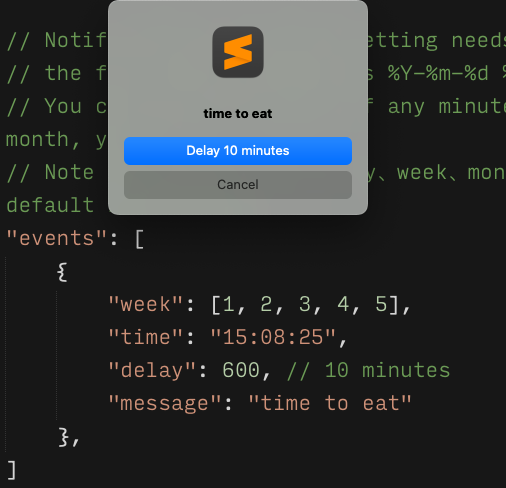
time in the status bar
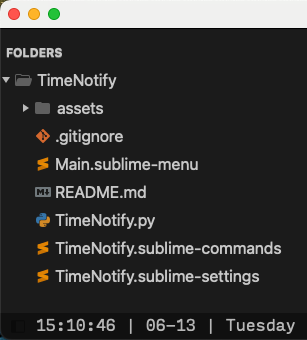
How to install
Clone or download git repo into your packages folder
Using Package Control:
Run “Package Control: Install Package” command, and find
TimeNotifypackage
Settings
Example config:
// Clock update interval seconds
"interval": 1,
// Specifies date / time format, where:
// %H - Hour (24-hour clock) as a decimal number [00, 23]
// %M - Minute as a decimal number [00, 59]
// %S - Second as a decimal number [00, 61]
// For more information, please refer to: http://docs.python.org/2/library/time.html#time.strftime
"format": "%H:%M:%S | %m-%d | %A",
// Stick the clock on the left side of the status bar
// if you change this option, restart is required
"lefty": true,
// Time to delay notify seconds
"delay": 300,
// By setting the "events" configuration item, you can create reminders at specific times or dates.
// These reminders are set to any form of time, such as any second of a certain minute, a certain hour, a certain day, a certain week, a certain month, or any time of a certain year.
// Note that the settings of minute, hour, day, week, month, and year are all optional,
// and you can freely combine them according to your needs.
// When these specific settings are not used, you need to specify the "time" option format as "%Y-%m-%d %H:%M:%S",
// such as "2022-11-10 18:20:00".
// In this configuration item, you can also set the message content and the delay or advance time of the reminder.
"events": [
{
// 1 - 7
"week": [1, 2, 3, 4, 5, 6, 7],
"time": "08:10:10",
"advance": 10,
"delay": 10,
"message": "week msg"
},
{
"minute": [10],
"time": "10",
"message": "minute msg"
},
{
// 0 - 23
"hour": [8],
"time": "10:10",
"message": "hour msg"
},
{
// 1 - 31
"day": [6],
"time": "08:10:10",
"message": "day msg"
},
{
// 1 - 12
"month": [8],
"time": "06 08:10:10",
"message": "month msg"
},
{
"year": [2023],
"time": "06-06 08:10:10",
"message": "year msg"
},
{
"time": "2023-06-06 08:10:10",
"message": "special time"
}
]
interval: 1:
The clock update interval is in seconds. The default is 1.
format: "%H:%M:%S:
The time format is to display in the status bar. Default is %H:%M:%S | %m-%d | %A. refer document
lefty: true:
Stick the clock on the left side of the status bar, if you change this option, a restart is required
delay: 300:
The time to delay notifications in seconds. Default is 300
events:
An array of events is to be notified at specific times.
By setting the “events” configuration item, you can create reminders at specific times or dates.
These reminders are set to any form of time, such as any second of a certain minute, a certain hour, a certain day, a certain week, a certain month, or any time of a certain year.
Note that the settings of minute, hour, day, week, month, and year are all optional,
and you can freely combine them according to your needs.
When these specific settings are not used, you need to specify the “time” option format as “%Y-%m-%d %H:%M:%S”,
such as “2022-11-10 18:20:00”.
In this configuration item, you can also set the message content and the delay or advance time of the reminder.
event.delay:The message is to display in the notification. Required.
event.delay:The time to delay the notification is in seconds. Optional.
event.advance:The time in seconds to notify before the actual time. Optional.
event.time:The time to notify in the format as below:
%Sformat, it will be interpreted as any second of the current minute.%M:%Sformat, it will be interpreted as any time of the current hour.%H:%M:%Sformat, it will be interpreted as any time of the current day.%d %H:%M:%Sformat, it will be interpreted as any time of the current month.%m-%d %H:%M:%Sformat, it will be interpreted as any time of year.%Y-%m-%d %H:%M:%Sformat, it will be a certain time.
As the code below, It will remind you at 2023-06-06 08:10:10.
"time": "2023-06-06 08:10:10", // %Y-%m-%d %H:%M:%S "message": "certain time msg"
event.minute: An array of minutes to notify on (0-59). Optional.As the code below, the full-time should be “%Y-%m-%d %H:10:20"、”%Y-%m-%d %H:10:30".
It will remind you at 10 seconds of the 20th and 30th minute of every hour."minute": [20, 30], "time": "10", // %S "message": "minute msg"
event.hour: An array of hours to notify on (0-23). Optional.
As code below, the full-time should be “%Y-%m-%d 08:10:10"、”%Y-%m-%d 09:10:10".
it will remind you at 08:10:10 and 09:10:10 every day."hour": [8, 9], "time": "10:10", // %M:%S "message": "hour msg"
event.day: An array of days of the month to notify on (1-31). Optional.
As code below, the full-time should be “%Y-%m-06 08:10:10”.
it will remind you at 08:10:10 on the 6th day of every month."day": [6], "time": "08:10:10", // `%H:%M:%S` "message": "day msg"
event.week:
An array of weekdays to notify on (1-7, where 1 is Monday and 7 is Sunday). Optional.
As the code below, it will remind you at 08:10:10 on every Monday, Tuesday, and Wednesday."week": [1, 2, 3], "time": "08:10:10", // %H:%M:%S "message": "week msg"
event.month:
An array of months to notify on (1-12, where 1 is January and 12 is December). Optional.
As code below, the full-time should be “%Y-06-06 08:10:10” “%Y-10-06 08:10:10”.
it will remind you at 08:10:10 in June and October every year."month": [6, 10], "time": "06 08:10:10", // %d %H:%M:%S "message": "month msg"
event.year: An array of years to notify on. Optional.
As code below, the full-time should be “2023-06-06 08:10:10” “2024-06-06 08:10:10”,
it will remind you at 2023-06-06 08:10:10 and 2024-06-06 08:10:10."year": [2023, 2024], "time": "06-06 08:10:10", // %m-%d %H:%M:%S "message": "year msg"
