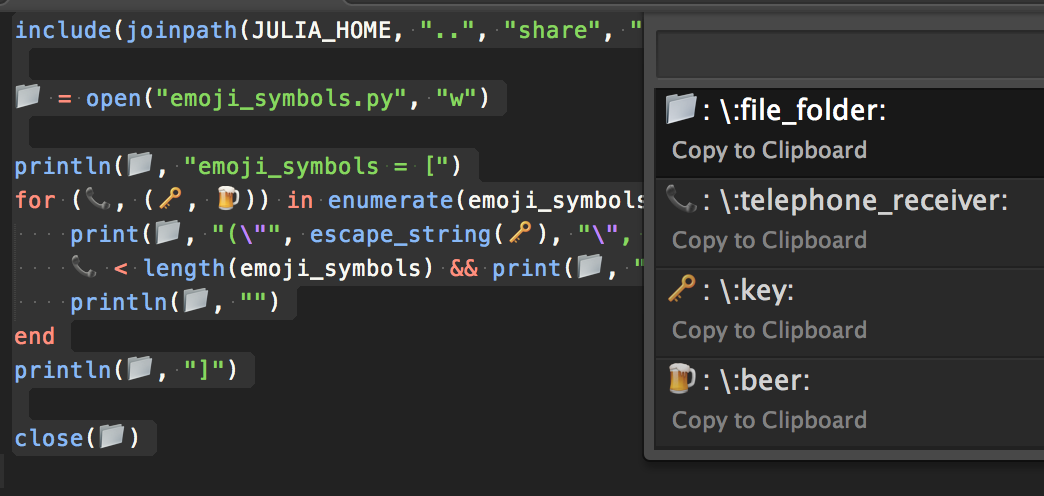UnicodeCompletion
Insert Unicode LaTeX δ and Emoji 🍻 to Sublime Text
Details
Installs
- Total 4K
- Win 2K
- Mac 856
- Linux 935
| Jan 8 | Jan 7 | Jan 6 | Jan 5 | Jan 4 | Jan 3 | Jan 2 | Jan 1 | Dec 31 | Dec 30 | Dec 29 | Dec 28 | Dec 27 | Dec 26 | Dec 25 | Dec 24 | Dec 23 | Dec 22 | Dec 21 | Dec 20 | Dec 19 | Dec 18 | Dec 17 | Dec 16 | Dec 15 | Dec 14 | Dec 13 | Dec 12 | Dec 11 | Dec 10 | Dec 9 | Dec 8 | Dec 7 | Dec 6 | Dec 5 | Dec 4 | Dec 3 | Dec 2 | Dec 1 | Nov 30 | Nov 29 | Nov 28 | Nov 27 | Nov 26 | Nov 25 | |
|---|---|---|---|---|---|---|---|---|---|---|---|---|---|---|---|---|---|---|---|---|---|---|---|---|---|---|---|---|---|---|---|---|---|---|---|---|---|---|---|---|---|---|---|---|---|
| Windows | 0 | 0 | 0 | 0 | 0 | 0 | 0 | 0 | 0 | 0 | 0 | 0 | 0 | 0 | 0 | 0 | 0 | 0 | 0 | 0 | 0 | 0 | 0 | 0 | 0 | 0 | 0 | 0 | 0 | 0 | 0 | 0 | 0 | 0 | 0 | 0 | 0 | 0 | 0 | 0 | 0 | 0 | 0 | 0 | 1 |
| Mac | 0 | 0 | 0 | 0 | 0 | 1 | 0 | 0 | 0 | 0 | 0 | 0 | 0 | 0 | 0 | 0 | 0 | 0 | 0 | 1 | 0 | 0 | 0 | 0 | 0 | 0 | 0 | 0 | 1 | 0 | 0 | 0 | 0 | 0 | 0 | 0 | 0 | 0 | 0 | 0 | 0 | 0 | 0 | 0 | 0 |
| Linux | 0 | 0 | 0 | 0 | 0 | 0 | 0 | 0 | 0 | 0 | 0 | 0 | 0 | 0 | 0 | 0 | 0 | 0 | 0 | 1 | 0 | 0 | 1 | 0 | 0 | 0 | 0 | 0 | 0 | 0 | 0 | 0 | 0 | 0 | 0 | 0 | 0 | 0 | 0 | 1 | 0 | 0 | 0 | 0 | 0 |
Readme
- Source
- raw.githubusercontent.com
UnicodeCompletion
UnicodeCompletion allows users to insert unicodes and perform the unicode lookups and conversions.
To enable UnicodeCompletion check the item Unicode Completion Enabled in the
Edit menu. Alternatively, it can be toggled via Command Palette: Unicode Completion: Toggle.
If you want to enable it for a specific syntax, edit the specific syntax settings file and
add "unicode_completion" : true.
UnicodeCompletion's tab completion feature was ported to Julia, so Julia users should be able to use it without enabling UnicodeCompletion.
The list of unicodes is generated from Julia, see latex_symbols.jl and emoji_symbols.jl. Check Julia Docs for the complete list of supported Unicodes.
δ Insert a LaTeX symbol:
Type \alpha and hit enter/tab to insert the corresponding unicode α to Sublime Text. Similar procedure applies to other latex symbols.
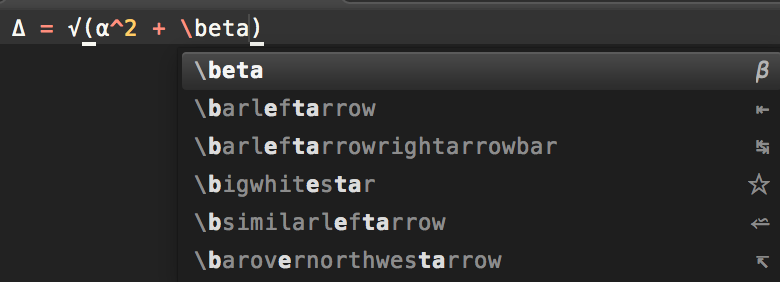
🍺 Insert an emoji:
Type \:beer: and hit enter/tab to insert the corresponding unicode 🍺 to Sublime Text.
It is known that Sublime Text autocompletion pop up window does not show 👍 (\:+1:) and superscriptions (e.g., \^2) correctly, to insert them, they have to be typed and followed by a tab.
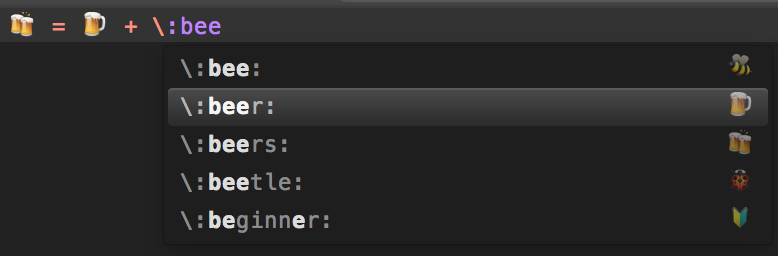
Unicode conversion
There are two conversion commands Convert Selection to Unicodes and Convert Selection from Unicodes. To use the conversion, just select the text which you would like to convert, and run the command.
Lookup and Reverse lookup
It also provides commands Unicode Lookup and Unicode Reverse Lookup (can be found in Command Palette) to lookup the unicodes or the corresponding input of the unicodes under the cursor or the selection. If no unicode is detected, a full list of unicodes will be shown.