With Python
"Replace with Python" for Sublime Text
Details
Installs
- Total 709
- Win 513
- Mac 85
- Linux 111
| Dec 31 | Dec 30 | Dec 29 | Dec 28 | Dec 27 | Dec 26 | Dec 25 | Dec 24 | Dec 23 | Dec 22 | Dec 21 | Dec 20 | Dec 19 | Dec 18 | Dec 17 | Dec 16 | Dec 15 | Dec 14 | Dec 13 | Dec 12 | Dec 11 | Dec 10 | Dec 9 | Dec 8 | Dec 7 | Dec 6 | Dec 5 | Dec 4 | Dec 3 | Dec 2 | Dec 1 | Nov 30 | Nov 29 | Nov 28 | Nov 27 | Nov 26 | Nov 25 | Nov 24 | Nov 23 | Nov 22 | Nov 21 | Nov 20 | Nov 19 | Nov 18 | Nov 17 | |
|---|---|---|---|---|---|---|---|---|---|---|---|---|---|---|---|---|---|---|---|---|---|---|---|---|---|---|---|---|---|---|---|---|---|---|---|---|---|---|---|---|---|---|---|---|---|
| Windows | 0 | 0 | 0 | 0 | 0 | 0 | 0 | 0 | 0 | 0 | 0 | 0 | 0 | 0 | 0 | 0 | 1 | 0 | 0 | 1 | 0 | 0 | 0 | 0 | 0 | 0 | 0 | 0 | 0 | 0 | 0 | 0 | 0 | 0 | 0 | 0 | 0 | 0 | 0 | 0 | 0 | 0 | 0 | 0 | 0 |
| Mac | 0 | 0 | 0 | 0 | 0 | 0 | 0 | 0 | 0 | 0 | 0 | 0 | 0 | 0 | 0 | 0 | 0 | 0 | 0 | 0 | 0 | 0 | 0 | 0 | 0 | 0 | 0 | 0 | 0 | 0 | 0 | 0 | 0 | 0 | 0 | 0 | 0 | 0 | 0 | 0 | 0 | 0 | 0 | 0 | 0 |
| Linux | 0 | 0 | 0 | 0 | 0 | 0 | 0 | 0 | 0 | 0 | 0 | 0 | 0 | 0 | 0 | 0 | 0 | 0 | 0 | 1 | 0 | 0 | 0 | 0 | 0 | 0 | 0 | 0 | 0 | 0 | 0 | 0 | 0 | 0 | 0 | 0 | 0 | 0 | 0 | 0 | 0 | 0 | 0 | 0 | 0 |
Readme
- Source
- raw.githubusercontent.com
Sublime Text “Replace with Python”
Sublime Text has a great regex-powered find-and-replace feature. But, what if you want to do a little more complex replacement? “Replace with Python” empowers your replace command with Python, letting you do advanced text manipulation intuitively and easily.
Compatible with Sublime Text 2, 3 and 4.
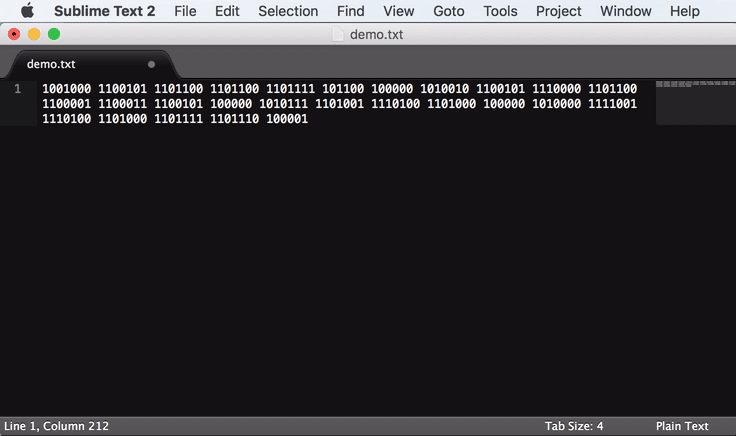
Commands
- “With Python: Replace”, accessible as
Find => Replace with Python(with_python_prompt_replace)- Select some regions of text, e.g. by alt+dragging a rectangular area or by using
Find => Find...followed by alt+enter to select all matches. - Activate this command to bring up a command entry box
- Type a Python statement (or multiple statements separated by newlines, which you can enter with
alt+enter), which uses thetextand/orindexvariables and ultimately assigns thetextvariable. - Your snippet will be executed once per selection region, with the output
textvariable replacing the selected text.
- Select some regions of text, e.g. by alt+dragging a rectangular area or by using
- “With Python: Sort Lines”, accessible as
Edit => Sort Lines with Python(with_python_prompt_sort_lines)- Optionally, select some regions of text. Each region will be sorted independently. The entire file is sorted if nothing is selected.
- Activate this command to bring up a command entry box.
- Type a Python expression which uses the
lineand/orindexvariables. The result of this expression is used as a sort key. - The expression is executed once per line in a selection region, and the lines are sorted according to the resulting values.
- “With Python: Sort Selections”, accessible as
Edit => Sort Selections with Python(with_python_prompt_sort_selections)- Select some regions of text.
- Activate this command to bring up a command entry box
- Type a Python expression which uses the
textand/orindexvariables. - The expression is executed once per selection region, and the regions are moved according to the resulting values. Unselected text is not affected.
Variables
text- Selected text. Usable inReplace With PythonandPermute Selections => Sort With Python.line- Line within a selection. Usable inPermute Lines => Sort With Python.index- 0-based index of the current selection region. Usable in all functions.lineno- Line number within the current selection. Usable inPermute Lines => Sort With Python.
