Abaqus
Syntax highlight and cool tools for Abaqus Keywords
Details
Installs
- Total 11K
- Win 8K
- Mac 2K
- Linux 913
| Dec 30 | Dec 29 | Dec 28 | Dec 27 | Dec 26 | Dec 25 | Dec 24 | Dec 23 | Dec 22 | Dec 21 | Dec 20 | Dec 19 | Dec 18 | Dec 17 | Dec 16 | Dec 15 | Dec 14 | Dec 13 | Dec 12 | Dec 11 | Dec 10 | Dec 9 | Dec 8 | Dec 7 | Dec 6 | Dec 5 | Dec 4 | Dec 3 | Dec 2 | Dec 1 | Nov 30 | Nov 29 | Nov 28 | Nov 27 | Nov 26 | Nov 25 | Nov 24 | Nov 23 | Nov 22 | Nov 21 | Nov 20 | Nov 19 | Nov 18 | Nov 17 | Nov 16 | |
|---|---|---|---|---|---|---|---|---|---|---|---|---|---|---|---|---|---|---|---|---|---|---|---|---|---|---|---|---|---|---|---|---|---|---|---|---|---|---|---|---|---|---|---|---|---|
| Windows | 0 | 0 | 1 | 0 | 1 | 0 | 0 | 1 | 0 | 0 | 2 | 0 | 2 | 1 | 1 | 0 | 1 | 0 | 1 | 1 | 1 | 1 | 0 | 1 | 1 | 0 | 0 | 1 | 0 | 1 | 0 | 0 | 0 | 2 | 0 | 0 | 0 | 0 | 0 | 1 | 0 | 0 | 1 | 0 | 0 |
| Mac | 0 | 0 | 0 | 0 | 0 | 0 | 0 | 0 | 0 | 0 | 0 | 0 | 1 | 0 | 0 | 0 | 0 | 0 | 0 | 0 | 0 | 0 | 0 | 0 | 0 | 0 | 1 | 0 | 1 | 0 | 0 | 0 | 0 | 0 | 0 | 0 | 0 | 0 | 0 | 0 | 0 | 0 | 0 | 0 | 0 |
| Linux | 0 | 0 | 0 | 0 | 0 | 0 | 0 | 0 | 0 | 0 | 0 | 0 | 0 | 0 | 0 | 0 | 0 | 0 | 0 | 0 | 0 | 0 | 0 | 0 | 0 | 1 | 0 | 0 | 0 | 0 | 0 | 0 | 0 | 0 | 0 | 0 | 0 | 0 | 0 | 0 | 0 | 0 | 0 | 0 | 0 |
Readme
- Source
- raw.githubusercontent.com
Abaqus Sublime Package
Tool set for faster Abaqus keywords editing with Sublime Text 3
This is a fork of the original work by SenhorLucas. The following changes have been made: 1. Added a Comment metadata file so that the standard keyboard shortcuts for line comments (Ctl+/) and block comments (Ctl+Shft+/) can be used to automatically comment/uncomment selected lines.
Syntax Highlight
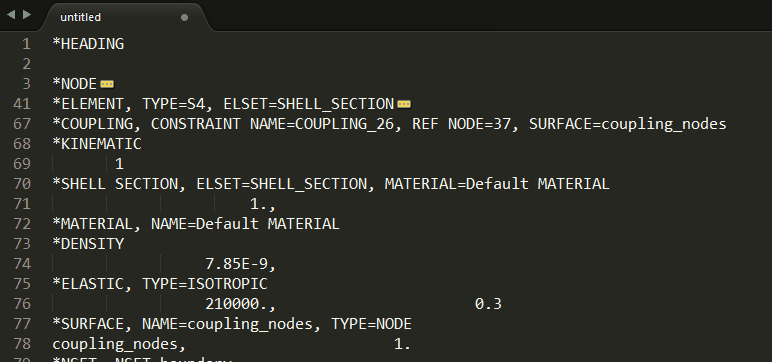
Plugins
Remove Undesired Empty Comments
Sometimes comments are just on the way, especially those created by some pre-processors:
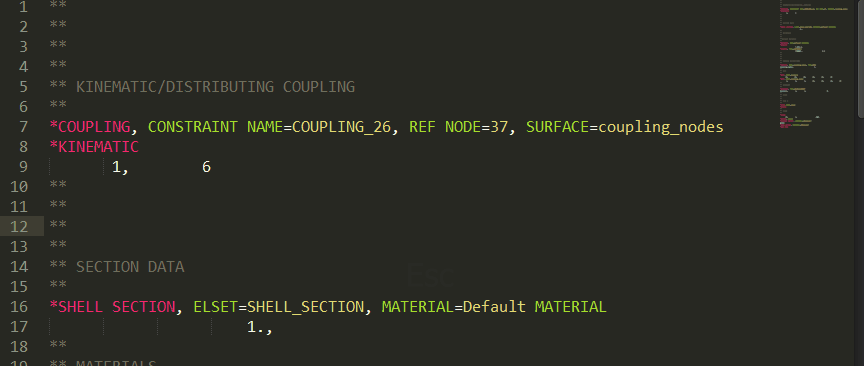
Remove All Comments
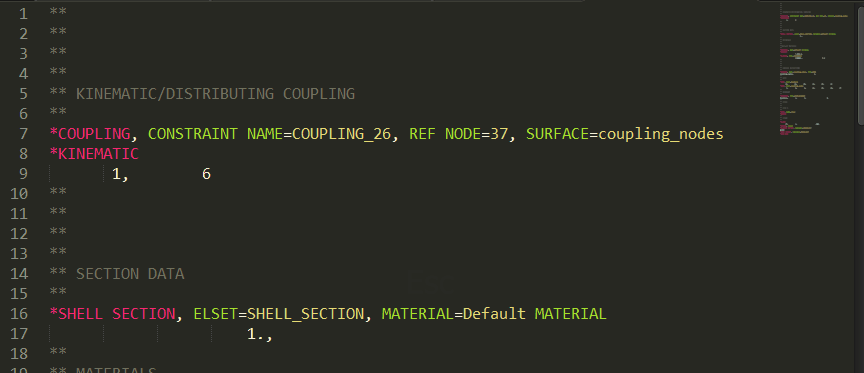
Installation guide
With Package Control
The easiest way to install is through Package Control
Once you install Package Control, restart Sublime Text, bring up the Command Palette (Command+Shift+P on OS X, Control+Shift+P on Linux/Windows). Select “Package Control: Install Package”, then select Abaqus. This method will automatically keep Abaqus Sublime Package up to date.
Manual Installation
- Download “AbaqusSublimePackage” folder
- Go to your packages (in Sublime : Preferences > Browse Packages…)
- Copy the folder “AbaqusSublimePackage” in this folder
