ArcticTypescript
TS 1.4+: completion, error highlighting, build, snippets, quickinfo, ...
Details
Installs
- Total 34K
- Win 18K
- Mac 9K
- Linux 7K
| Dec 28 | Dec 27 | Dec 26 | Dec 25 | Dec 24 | Dec 23 | Dec 22 | Dec 21 | Dec 20 | Dec 19 | Dec 18 | Dec 17 | Dec 16 | Dec 15 | Dec 14 | Dec 13 | Dec 12 | Dec 11 | Dec 10 | Dec 9 | Dec 8 | Dec 7 | Dec 6 | Dec 5 | Dec 4 | Dec 3 | Dec 2 | Dec 1 | Nov 30 | Nov 29 | Nov 28 | Nov 27 | Nov 26 | Nov 25 | Nov 24 | Nov 23 | Nov 22 | Nov 21 | Nov 20 | Nov 19 | Nov 18 | Nov 17 | Nov 16 | Nov 15 | Nov 14 | Nov 13 | |
|---|---|---|---|---|---|---|---|---|---|---|---|---|---|---|---|---|---|---|---|---|---|---|---|---|---|---|---|---|---|---|---|---|---|---|---|---|---|---|---|---|---|---|---|---|---|---|
| Windows | 0 | 0 | 0 | 0 | 0 | 0 | 0 | 0 | 1 | 0 | 0 | 1 | 1 | 3 | 2 | 1 | 0 | 0 | 1 | 2 | 0 | 1 | 0 | 1 | 2 | 0 | 1 | 1 | 0 | 1 | 0 | 1 | 0 | 0 | 0 | 1 | 2 | 0 | 1 | 0 | 1 | 0 | 0 | 1 | 2 | 1 |
| Mac | 0 | 0 | 0 | 0 | 0 | 0 | 1 | 0 | 0 | 0 | 0 | 0 | 1 | 1 | 0 | 0 | 2 | 0 | 0 | 0 | 0 | 0 | 0 | 0 | 0 | 0 | 1 | 0 | 1 | 1 | 0 | 1 | 1 | 0 | 0 | 0 | 0 | 0 | 0 | 0 | 0 | 1 | 0 | 0 | 1 | 1 |
| Linux | 0 | 0 | 1 | 1 | 0 | 0 | 0 | 1 | 3 | 0 | 1 | 0 | 0 | 0 | 0 | 0 | 0 | 0 | 0 | 0 | 0 | 0 | 0 | 0 | 0 | 0 | 0 | 1 | 0 | 0 | 0 | 0 | 1 | 1 | 0 | 0 | 0 | 0 | 0 | 1 | 0 | 0 | 0 | 0 | 0 | 0 |
Readme
- Source
- raw.githubusercontent.com
ArcticTypescript
- Wizzard for project creation (create .ts file to activate).
- syntax highlighting
- auto completion
- live error highlighting
- fast access to errors via shortcuts and clicks
- refactoring (beta)
- jump to declaration
- quick info
- build system for Typescript 1.5
- view build result.js
- snippets
- filesGlob support (on_save only)
Errors? See Common Errors and Solutions first, then issue a bug report.
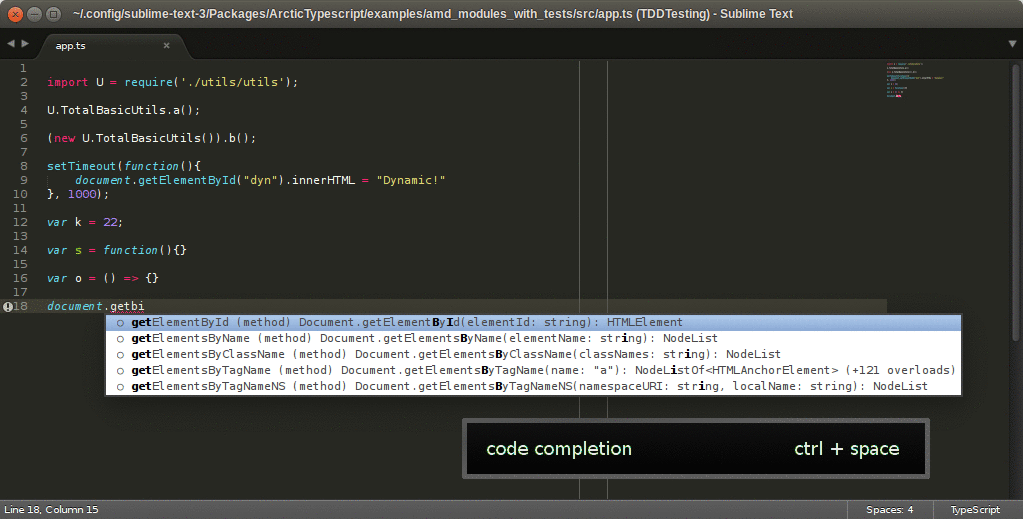
Commands and Shortcuts
| Shortcut | Action |
|---|---|
Ctrl+ Space |
trigger code completion. |
Alt + Shift + E E |
error view |
Alt + Shift + E H |
jump to 1st error |
Alt + Shift + E J |
jump to 2nd error |
Alt + Shift + E K |
jump to 3rd error |
Alt + Shift + E L |
jump to 4th error |
F1 |
show details about type under cursor |
F2 |
refactor under cursor (beta: enable in settings first) |
F4 |
jump to declaration |
F8 or Ctrl+B |
Build the project. |
Shift+F5 |
reload (do this if autocompletion is missing something or after tsconfig.json changes) |
- Goto Anything -> “ArcticTypescript: Terminate All Builds” if build is stuck
- snippets: see below
Example Projects
- Brower example without modules: compile to single file
- AMD-Modules: only compiling, no example index.html
- AMD-Modules with tests for Browser FEATURED: index.html for app and test.html for tests
- Nodejs: only compiling
- Nodejs with test: automatic text execution with mocha after build
- Simplest concat example: everything will be compiled to out.js
- Simplest example: empty tsconfig.json
{ }. Every .ts file will be compiled by itself. Not the ideal solution for multiple .ts files. Use Simplest concat example instead.
Settings
You need to configure typescript using a tsconfig.json file. Place this
file in your project folder or at least in some parent folder of your source
files.
Minimal Example tsconfig.json:
{
"compilerOptions": {
"out": "out.js",
"sourceMap": true,
"target": "es5"
},
"files": [
"main.ts"
],
}
"files" : [] : Define the files which should be compiled. At least 1 file is
required. You only need to specify the file from the top / root
of your internal reference tree (your main.ts). But it does no
harm to specify more files.
Alternative: use "filesGlob" : [] (see below)
More compilerOptions:
target(string) 'es3'|'es5' (default) | 'es6'module(string) 'amd'|'commonjs' (default)declaration(boolean) Generates corresponding.d.tsfileout(filepath) Concatenate and emit a single fileoutDir(folderpath) Redirect output structure to this directorynoImplicitAny(boolean) Error on inferredanytyperemoveComments(boolean) Do not emit comments in outputsourceMap(boolean) Generates SourceMaps (.map files)removeComments(boolean) Do not emit comments to output.sourceRoot(folder) Optionally specifies the location where debugger should locate TypeScript source files after deploymentmapRoot(folder) Optionally Specifies the location where debugger should locate map files after deploymentpreserveConstEnums(boolean) Do not erase const enum declarations in generated code.suppressImplicitAnyIndexErrors(boolean) Suppress noImplicitAny errors for indexing objects lacking index signatures.
All pathes are relative to tsconfig.json. These are exactly the options for
the typescript compiler: Refer to tsc --help.
Decide between:
out='outfile.js': Then use/// <reference path="second.ts" />to spread your code. ExampleoutDir='built/'andmodule='amd': Useimport s = require('second')to spread your code. Example
filesGlob
Atom-TypeScript provides a feature called filesGlob.
ArcticTypescript mimics that feature. Create a filesGlob list next to
the files list. Everytime you save tsconfig.json the files will be
updated. Example:
{
"compilerOptions": { },
"filesGlob": [
"./**/*.ts",
"!./node_modules/**/*.ts"
]
}
ArcticTypescript settings
You can configure ArcticTypescript as well (type, default):
enable_refactoring(boolean, false) Disabled by default (still beta)activate_build_system(boolean, true)auto_complete(boolean, true)node_path(string, null) If null, then nodejs must be in $PATHtsc_path(string, null) If null, it will search anode_modulesdir with typescript installed or use ArcticTypescript'stscerror_on_save_only(boolean, false)build_on_save(boolean, false)show_build_file(boolean, false) show the compiled output after buildpre_processing_commands([string], [])post_processing_commands([string], [])
Where to store these settings:
- For personal settings across all typescript projects:
- GUI: Menu -> Preferences -> “Settings - User” ->
['ArcticTypescript'][KEY]. This is the file<sublime config dir>/Packages/User/Preferences.sublime-settings. - GUI Menu -> Preferences -> Package Settings ->
ArcticTypescript -> “Settings - User” ->
[KEY]. This is the file<sublime config dir>/Packages/User/ArcticTypescript.sublime-settings.
- GUI: Menu -> Preferences -> “Settings - User” ->
- For personal, project specific settings
- GUI: Menu -> Project -> “Edit Project” ->
['settings']['ArcticTypescript'][KEY]. This is the file<ProjectSettings>.sublime-settings.
- GUI: Menu -> Project -> “Edit Project” ->
- If you are not part of a team or for settings for everyone or for project
specific settings if you don't have created a sublime project
tsconfig.json ['ArcticTypescript'][KEY]
Example Settings in project file mytsproject.sublime-settings:
{
"folders":
[
{
"file_exclude_patterns": ["*~"],
"follow_symlinks": true,
"path": "."
}
],
"settings":
{
"ArcticTypescript": {
"pre_processing_commands": ["node .settings/.components"]
"post_processing_commands": [
"node .settings/.silns.js",
"r.js.cmd -o .settings/.build.js",
"cat ${tsconfig}",
"echo a\\\\nbc | cat"
]
}
}
}
The working directory for all commands is ${tsconfig_path}. They will be executed
using subprocess.Popen(cmd, shell=True). shell=True -> You can use pipes, …
You can use variables for the string values:
- Sublime Variables
- All your compilerOptions, e.g.
${outDir} ${platform}: sys.platform = “linux” | “darwin” | “nt”${tsconfig}: the path to tsconfig.json${tsconfig_path}: the folder of tsconfig.json
Snippets
Type <trigger> and press TAB to insert snippet: <trigger>: feature
typescriptsnippets: Print this list into file as short reference.- .
cls: class with constructorctor: constructorget: public getterset: public setterprop: public getter and settermet: public class method- .
imp:import a = require('b')ref:/// <reference path="a" />- .
do: do while loopfor:for (…; i++) {…}forl:for (… .length; i++) {…}forb:for (…; i--) {…}backwards loop (faster?)forin: for … in … loop- .
f:function a(b) {c}r0:return false;r1:return true;ret:return a;- .
ie: if … else …if: if …- .
log:console.log();to:setTimeout(() => {}, 500);sw: switch … case: … default:thr:throw "";
Installation
You need Sublime Text 3, Package Control for Sublime 3, node.js, and optionally Typescript (ArcticTypescript also provides a compiler).
Install ArcticTypescript: Open Sublime
–> Goto Anything
–> Package Control: Install Package
–> ArcticTypescript
Install the AutoFileName plugin for completion of
/// <reference path="xxx" />
Credits
Typescript tools for codecompletion and live errors. I'm using the same error icons as SublimeLinter. I took inspiration from Atom TypeScript.
Notes for Upgraders / People which used T3S before
This is a clone of the Typescript T3S Plugin, but with a lots of changes. If you switch to ArcticTypescript, please:
- read this readme
- uninstall T3S
- delete the *.sublime-workspace files in your projects
- close all file tabs in your old T3S Projects
- update your key binding overrides, The new key is 'ArcticTypescript'
Compatibility
Sublime Text 2 is not supported anymore: Use the T3S plugin instead of this one for Sublime Text 2 users.
Build system may not work if you have installed typescript < 1.5 your projects
node_modules / package.json. Workaround until typescript 1.5 is installed: Set
the dependency in package.json to
"typescript": "git+ssh://git@github.com:Microsoft/TypeScript.git".
Important Changes
v0.7.0:
* Variable replacements for post or pre processing commands now require curly braces: ${tsconfig}
* Typescript 1.5 beta
v0.6.0:
- Dropped .sublimets, x.sublime-project. Compiler options belong to tsconfig.json
- Many internal changes. Report if something is broken.
- README rewrite
- ProjectWizzard
- filesGlob
v0.5.0:
- You will need a new config file called tsconfig.json
- Updated to TS 1.5 via typescript-tools (switching to tsserver will come soon)
- Dropped support for Outline view, since typescript-tools has dropped support for this. This feature will come back again with tsserver.
v0.4.0:
- build system: (relative) paths with spaces are now enclosed in “” automatically
- > If you used additional “” to workaround the issue, you have to remove them, refer to messages/0.4.0.txt
v0.3.0:
- relative root files now have a different base directory
- The default shortcut to switch to the error view changed to: CTRL + ALT + E
- There are 4 new shortcuts to jump to the first four Errors: CTRL + ALT + E + H (or J, K, L)
