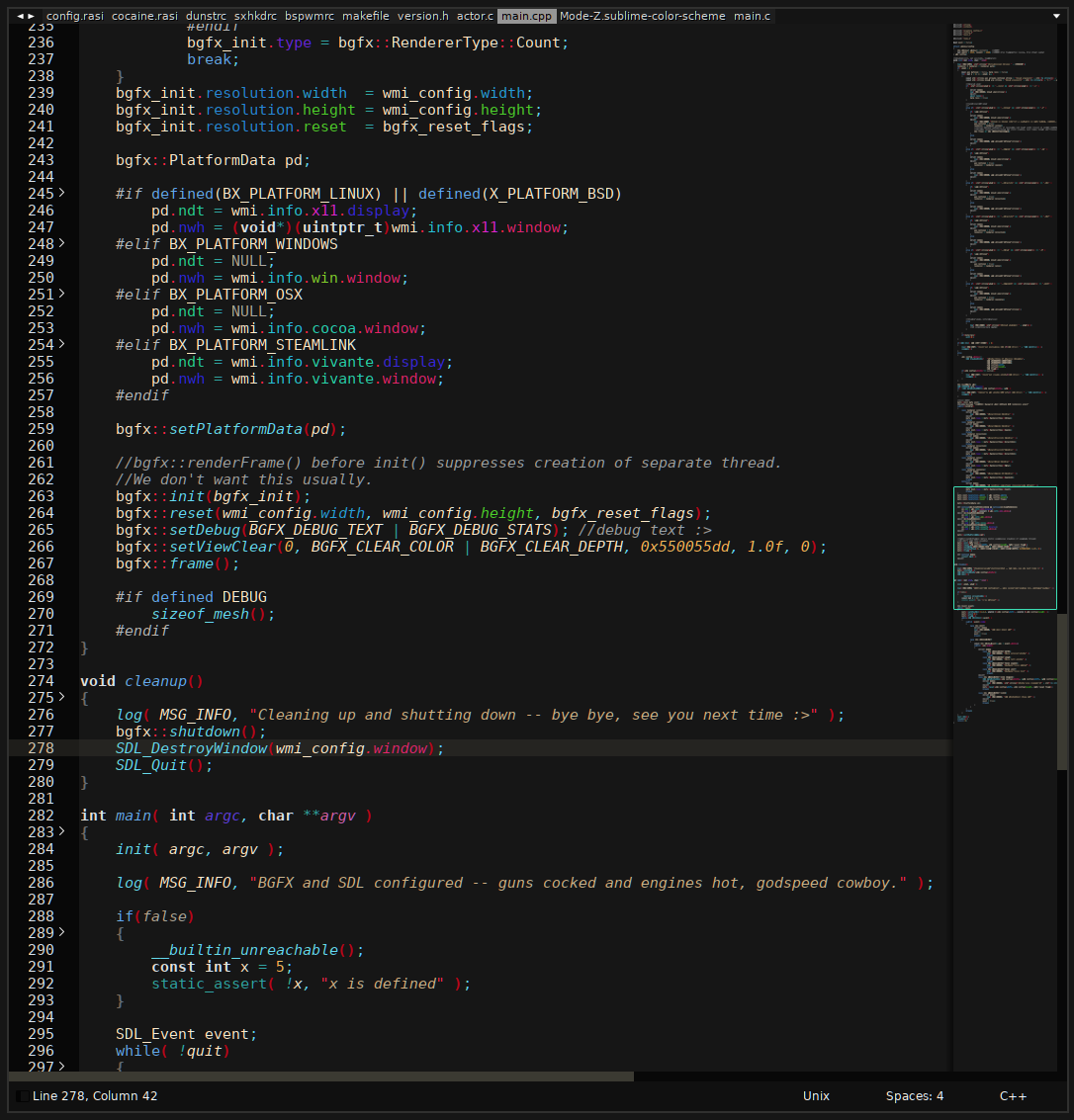Devastate Mode-Z
DevastateMini derivative + Mode-Z colours = Awesome
Details
Installs
- Total 725
- Win 448
- Mac 136
- Linux 141
| Jan 11 | Jan 10 | Jan 9 | Jan 8 | Jan 7 | Jan 6 | Jan 5 | Jan 4 | Jan 3 | Jan 2 | Jan 1 | Dec 31 | Dec 30 | Dec 29 | Dec 28 | Dec 27 | Dec 26 | Dec 25 | Dec 24 | Dec 23 | Dec 22 | Dec 21 | Dec 20 | Dec 19 | Dec 18 | Dec 17 | Dec 16 | Dec 15 | Dec 14 | Dec 13 | Dec 12 | Dec 11 | Dec 10 | Dec 9 | Dec 8 | Dec 7 | Dec 6 | Dec 5 | Dec 4 | Dec 3 | Dec 2 | Dec 1 | Nov 30 | Nov 29 | Nov 28 | |
|---|---|---|---|---|---|---|---|---|---|---|---|---|---|---|---|---|---|---|---|---|---|---|---|---|---|---|---|---|---|---|---|---|---|---|---|---|---|---|---|---|---|---|---|---|---|
| Windows | 0 | 0 | 0 | 0 | 0 | 0 | 0 | 0 | 0 | 0 | 0 | 0 | 0 | 0 | 0 | 0 | 0 | 0 | 0 | 0 | 0 | 0 | 0 | 0 | 0 | 1 | 0 | 0 | 0 | 0 | 0 | 0 | 0 | 0 | 0 | 0 | 0 | 0 | 0 | 1 | 0 | 0 | 0 | 0 | 0 |
| Mac | 0 | 0 | 0 | 0 | 0 | 0 | 0 | 0 | 0 | 0 | 0 | 0 | 0 | 0 | 0 | 0 | 0 | 0 | 0 | 0 | 0 | 0 | 0 | 0 | 0 | 0 | 0 | 0 | 0 | 0 | 0 | 0 | 0 | 0 | 0 | 0 | 0 | 0 | 0 | 0 | 0 | 0 | 0 | 0 | 0 |
| Linux | 0 | 0 | 0 | 0 | 0 | 0 | 0 | 0 | 0 | 0 | 0 | 0 | 0 | 0 | 0 | 0 | 0 | 0 | 0 | 0 | 0 | 0 | 0 | 0 | 0 | 0 | 0 | 0 | 0 | 1 | 0 | 0 | 0 | 0 | 0 | 0 | 0 | 0 | 0 | 0 | 0 | 0 | 0 | 0 | 0 |
Readme
- Source
- raw.githubusercontent.com
Devastate Mode-Z
Based on DevastateMini.
Slight tweaks to DevastateMini for a more cohesive UX, colours and overall feel tweaked to be in-line with my colour scheme.
This theme has primarily been designed with C and C++ in mind, other languages will likely work fine but the syntax highlighting may be incomplete or not what was expected.
DevastateMini + Mode-Z
Ultra-dark neutral theme, combined with Ultra-dark neutral and balanced editor colour scheme with minimal-distractions in mind. Every colour was carefully chosen to minimize colour-clash for faster on-the-fly reading.
In addition this theme utilizes Hashed Syntax Highlighting to further aid in quickly scanning identifiers.
Installation
Install with Package Control, or install it manually if you know how.
After installing, you can actiavate the theme either by selecting UI: Select Theme and UI: Select Color Scheme from the command palette (ctrl+shift+p by default) or by adding these lines to your user settings (Preferences: Settings in the command palette, or Menu->Preferences->Settings)
"color_scheme": "Mode-Z.sublime-color-scheme",
"theme": "DevastateModeZ.sublime-theme"",
Screenshot