Dictionary
📔 Sublime Text plugin that shows detailed definitions of words
Details
Installs
- Total 2K
- Win 1K
- Mac 536
- Linux 413
| Dec 18 | Dec 17 | Dec 16 | Dec 15 | Dec 14 | Dec 13 | Dec 12 | Dec 11 | Dec 10 | Dec 9 | Dec 8 | Dec 7 | Dec 6 | Dec 5 | Dec 4 | Dec 3 | Dec 2 | Dec 1 | Nov 30 | Nov 29 | Nov 28 | Nov 27 | Nov 26 | Nov 25 | Nov 24 | Nov 23 | Nov 22 | Nov 21 | Nov 20 | Nov 19 | Nov 18 | Nov 17 | Nov 16 | Nov 15 | Nov 14 | Nov 13 | Nov 12 | Nov 11 | Nov 10 | Nov 9 | Nov 8 | Nov 7 | Nov 6 | Nov 5 | Nov 4 | |
|---|---|---|---|---|---|---|---|---|---|---|---|---|---|---|---|---|---|---|---|---|---|---|---|---|---|---|---|---|---|---|---|---|---|---|---|---|---|---|---|---|---|---|---|---|---|
| Windows | 0 | 1 | 2 | 0 | 2 | 1 | 1 | 1 | 2 | 3 | 3 | 0 | 2 | 1 | 1 | 0 | 0 | 0 | 3 | 1 | 0 | 1 | 2 | 0 | 0 | 1 | 1 | 0 | 0 | 2 | 2 | 0 | 2 | 0 | 2 | 0 | 2 | 0 | 0 | 0 | 1 | 1 | 0 | 1 | 1 |
| Mac | 0 | 0 | 2 | 0 | 0 | 0 | 0 | 0 | 0 | 1 | 1 | 0 | 0 | 0 | 0 | 0 | 0 | 2 | 1 | 0 | 0 | 1 | 1 | 0 | 0 | 0 | 0 | 0 | 0 | 1 | 2 | 0 | 1 | 2 | 0 | 0 | 0 | 0 | 1 | 0 | 0 | 1 | 1 | 1 | 0 |
| Linux | 0 | 0 | 0 | 0 | 0 | 0 | 2 | 1 | 0 | 1 | 1 | 0 | 0 | 0 | 0 | 0 | 0 | 0 | 1 | 0 | 0 | 2 | 1 | 1 | 2 | 0 | 0 | 1 | 0 | 0 | 0 | 0 | 0 | 0 | 0 | 0 | 0 | 1 | 0 | 0 | 0 | 0 | 0 | 0 | 0 |
Readme
- Source
- raw.githubusercontent.com
📔 Dictionary
Dictionary is a convenient Sublime Text plugin that shows detailed definitions of words, including phonetics, parts-of-speech, definitions, and examples.
🎬 Demonstration
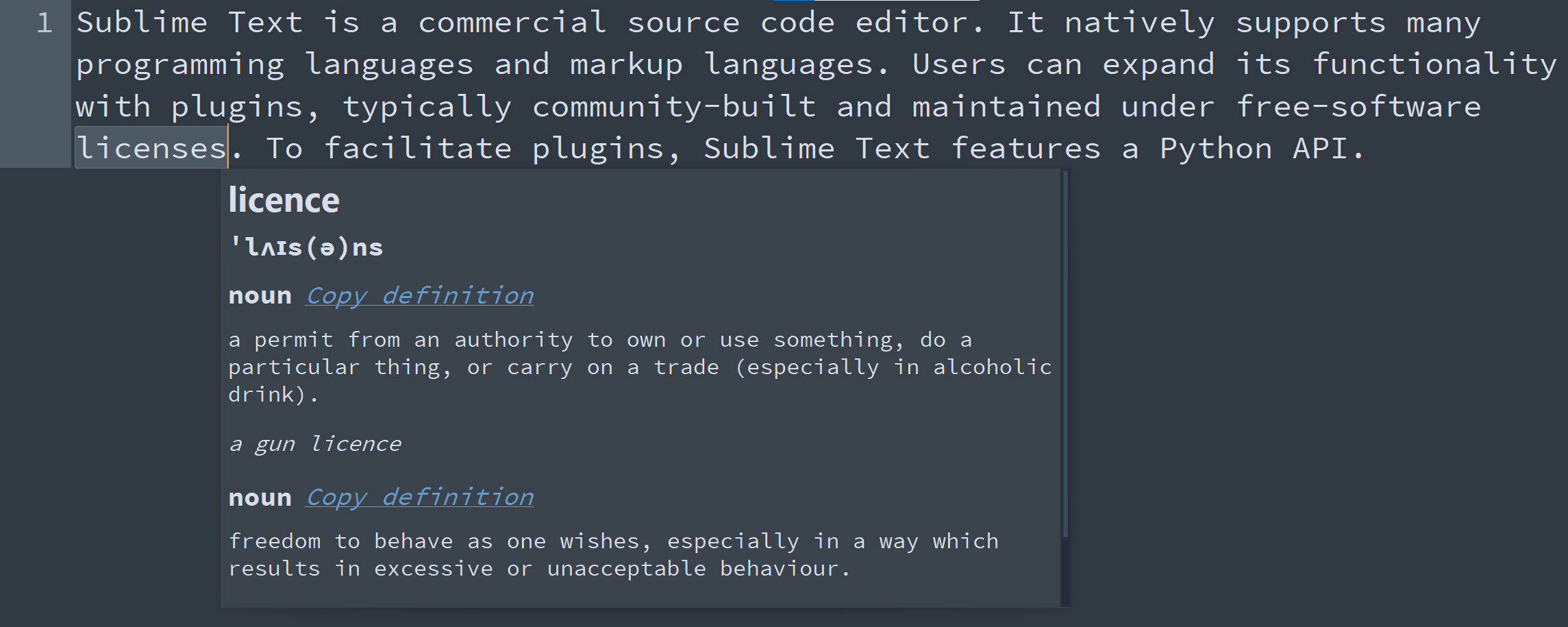
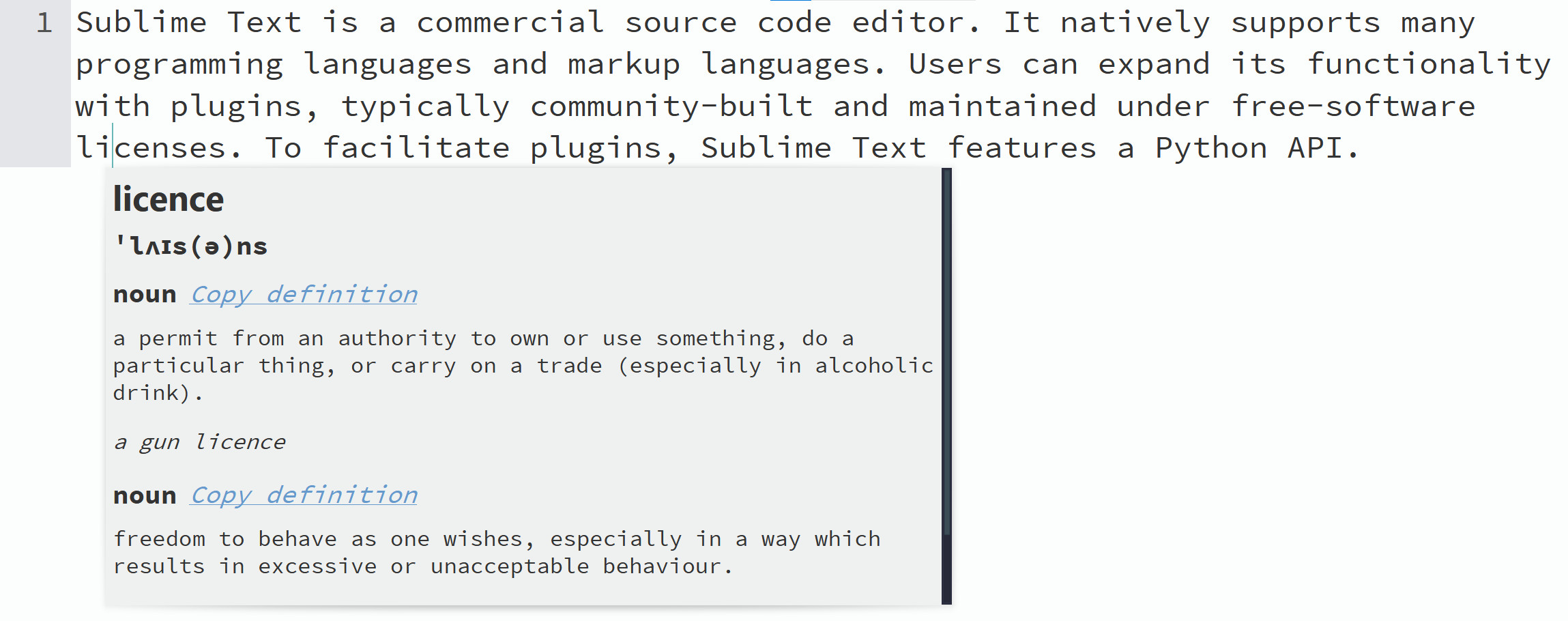
💻 Installation
The easiest way to install Dictionary is through Package Control. After it is enabled inside Sublime Text, open the command palette and find Package Control: Install Package and press ENTER. Then, find Dictionary in the list. Press ENTER again, and this plugin is installed!
📈 Usage
The plugin includes the command dictionary_define, which can be run in the command palette as Dictionary: Define.
To see the definition of a word:
- Click on or select that word
- Run the
Dictionary: Definecommand in the command palette or run the command with custom keybindings (see below) - Read and/or copy the definition on the popup
⚙ Customization
The Dictionary plugin is fully customizable.
🔧 Preferences
There are several settings in Dictionary.sublime-settings that you can change to make Dictionary work as you want. The file can be accessed via the Preferences: Dictionary command in the command palette.
Hover mode
When hover_mode is set to true in settings, definitions of text under mouse will be shown on hover without having to run a command.
Hover mode can also be toggled via the Dictionary: Toggle Hover Mode (dictionary_toggle_hover_mode) command in the command palette.
Number of definitions
The num_definitions setting configures the maximum number of definitions to display. Set it to null (the default value) to see all available definitions. Set it to 0 to see only the word and phonetic pronunciation.
⌨ Keybindings
Custom keybindings can be created for the commands.
- Run the
Preferences: Dictionary Key Bindingscommand in the command palette. - Add your keybindings!
Below is an example of the keybinding file:
[
{
"keys": ["ctrl+alt+d"],
"command": "dictionary_define"
}
]
Acknowledgment
This plugin is made possible by the Free Dictionary API, which is used for the definitions.




