Exact Quick Find
Quick-find aware of case-sensitive / whole-word / wrap-scan flags.
Details
Installs
- Total 179
- Win 80
- Mac 80
- Linux 19
| Jan 4 | Jan 3 | Jan 2 | Jan 1 | Dec 31 | Dec 30 | Dec 29 | Dec 28 | Dec 27 | Dec 26 | Dec 25 | Dec 24 | Dec 23 | Dec 22 | Dec 21 | Dec 20 | Dec 19 | Dec 18 | Dec 17 | Dec 16 | Dec 15 | Dec 14 | Dec 13 | Dec 12 | Dec 11 | Dec 10 | Dec 9 | Dec 8 | Dec 7 | Dec 6 | Dec 5 | Dec 4 | Dec 3 | Dec 2 | Dec 1 | Nov 30 | Nov 29 | Nov 28 | Nov 27 | Nov 26 | Nov 25 | Nov 24 | Nov 23 | Nov 22 | Nov 21 | |
|---|---|---|---|---|---|---|---|---|---|---|---|---|---|---|---|---|---|---|---|---|---|---|---|---|---|---|---|---|---|---|---|---|---|---|---|---|---|---|---|---|---|---|---|---|---|
| Windows | 0 | 0 | 0 | 0 | 0 | 1 | 0 | 0 | 0 | 0 | 1 | 0 | 0 | 0 | 0 | 0 | 0 | 0 | 0 | 0 | 0 | 0 | 0 | 0 | 0 | 0 | 0 | 0 | 0 | 0 | 0 | 0 | 0 | 0 | 0 | 0 | 0 | 0 | 0 | 0 | 0 | 0 | 0 | 0 | 0 |
| Mac | 0 | 0 | 0 | 0 | 0 | 0 | 0 | 0 | 0 | 0 | 0 | 0 | 0 | 0 | 0 | 0 | 0 | 0 | 0 | 0 | 0 | 0 | 0 | 0 | 0 | 0 | 0 | 0 | 0 | 0 | 0 | 0 | 0 | 0 | 0 | 0 | 0 | 0 | 0 | 0 | 0 | 0 | 0 | 0 | 0 |
| Linux | 0 | 0 | 0 | 0 | 0 | 0 | 0 | 0 | 0 | 0 | 0 | 0 | 0 | 0 | 0 | 0 | 0 | 0 | 0 | 0 | 0 | 0 | 0 | 0 | 0 | 0 | 0 | 0 | 0 | 0 | 0 | 0 | 0 | 0 | 0 | 0 | 0 | 0 | 0 | 0 | 0 | 0 | 0 | 0 | 0 |
Readme
- Source
- raw.githubusercontent.com
Exact Quick Find
A Sublime Text plugin that implements quick-find aware of case-sensitive / whole-word / wrap-scan flags.
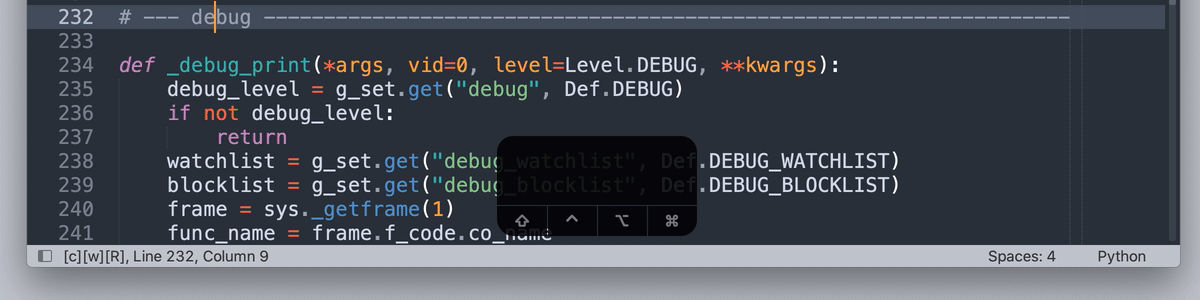
^ Quick-finding the exact whole word "debug" in lowercase.
Note that non-matches such as _debug_print and DEBUG are not qualified and have been skipped.
Also note that the flags on the status bar are toggled to [C][W][R].
[C] for case sensitive. [W] for whole word. [R] for wrap scan.
Install
How to Use
1. Key Bindings
No default key bindings. Define your own. For recommended key bindings, open
Preferences > Package Settings > Exact Quick Find > Key Bindings
or enter in the command palette
Preferences: Exact Quick Find Key Bindings
Recommended Key Bindings
Basic Commands
| Command | Windows / Linux | macOS |
|---|---|---|
| Exact Quick Find: Goto Next | Ctrl + E | Cmd + E |
| Exact Quick Find: Goto Prev | Ctrl + B | Cmd + B |
| Exact Quick Find: Goto Prev | Ctrl + Shift + E | Cmd + Shift + E |
| Exact Quick Find: Add Next | Ctrl + D | Cmd + D |
| Exact Quick Find: Add Prev | Ctrl + Shift + D | Cmd + Shift + D |
| Exact Quick Find: Add All | Ctrl + Alt + D | Cmd + Opt + D |
Exact Quick Find: Toggle Case Sensitive |
Alt + C | Opt + C |
Exact Quick Find: Toggle Whole Word |
Alt + W | Opt + W |
Exact Quick Find: Toggle Wrap Scan |
Alt + R | Opt + R |
| Exact Quick Find: Flip Find Flags | Alt + F | Opt + F |
Advanced Commands
| Command | Windows / Linux | macOS |
|---|---|---|
| Exact Quick Find: Peek Next | Ctrl + G | Cmd + G |
| Exact Quick Find: Peek Prev | Ctrl + Shift + G | Cmd + Shift + G |
| Exact Quick Find: Peek Next Selected | Ctrl + H | Cmd + H |
| Exact Quick Find: Peek Prev Selected | Ctrl + Shift + H | Cmd + Shift + H |
| Exact Quick Find: Add This | Ctrl + 6 | Cmd + 6 |
| Exact Quick Find: Subtract This | Ctrl + Shift + 6 | Cmd + Shift + 6 |
| Exact Quick Find: Single Select This | Ctrl + 7 | Cmd + 7 |
| Exact Quick Find: Invert Select This | Ctrl + Shift + 7 | Cmd + Shift + 7 |
| Exact Quick Find: Go First | Ctrl + 5 | Cmd + 5 |
| Exact Quick Find: Go Last | Ctrl + Shift + 5 | Cmd + Shift + 5 |
| Exact Quick Find: Go Back | Ctrl + 8 | Cmd + 8 |
2. Main Menu
Find > Exact Quick Find > Goto Next
Find > Exact Quick Find > Goto Prev
Find > Exact Quick Find > Add Next
Find > Exact Quick Find > Add Prev
Find > Exact Quick Find > Add All
Find > Exact Quick Find > Peek Next
Find > Exact Quick Find > Peek Prev
Find > Exact Quick Find > Peek Next Selected
Find > Exact Quick Find > Peek Prev Selected
Find > Exact Quick Find > Add This
Find > Exact Quick Find > Subtract This
Find > Exact Quick Find > Single Select This
Find > Exact Quick Find > Go First
Find > Exact Quick Find > Go Last
Find > Exact Quick Find > Go Back
Find > Exact Quick Find > Toggle Case Sensitive
Find > Exact Quick Find > Toggle Whole Word
Find > Exact Quick Find > Toggle Wrap Scan
Find > Exact Quick Find > Flip Find Flags
3. Command Palette
Exact Quick Find: Goto Next
Exact Quick Find: Goto Prev
Exact Quick Find: Add Next
Exact Quick Find: Add Prev
Exact Quick Find: Add All
Exact Quick Find: Peek Next
Exact Quick Find: Peek Prev
Exact Quick Find: Peek Next Selected
Exact Quick Find: Peek Prev Selected
Exact Quick Find: Add This
Exact Quick Find: Subtract This
Exact Quick Find: Single Select This
Exact Quick Find: Go First
Exact Quick Find: Go Last
Exact Quick Find: Go Back
Exact Quick Find: Toggle Case Sensitive
Exact Quick Find: Toggle Whole Word
Exact Quick Find: Toggle Wrap Scan
Exact Quick Find: Flip Find Flags
Hint: enter eqf in the command palette and all the commands will show up.
Settings
Preferences > Package Settings > Exact Quick Find > Settings
or enter in the command palette
Preferences: Exact Quick Find Settings
Documentation
Basic Commands: Finding Matches and Toggling Flags
Exact Quick Find: Goto Nextto go to the next match - this is like the built-inQuick Find NextExact Quick Find: Goto Prevto go to the previous matchExact Quick Find: Add Nextto add the next match - this is like the built-inQuick Add NextExact Quick Find: Add Prevto add the previous matchExact Quick Find: Add Allto add all the matches - this is like the built-inQuick Find AllExact Quick Find: Toggle Case Sensitiveto toggle the case-sensitive flagExact Quick Find: Toggle Whole Wordto toggle the whole-word flagExact Quick Find: Toggle Wrap Scanto toggle the wrap-scan flagExact Quick Find: Flip Find Flagsto toggle multiple flags in one go
Advanced Commands: Editing Selections with Peek-Based Methods
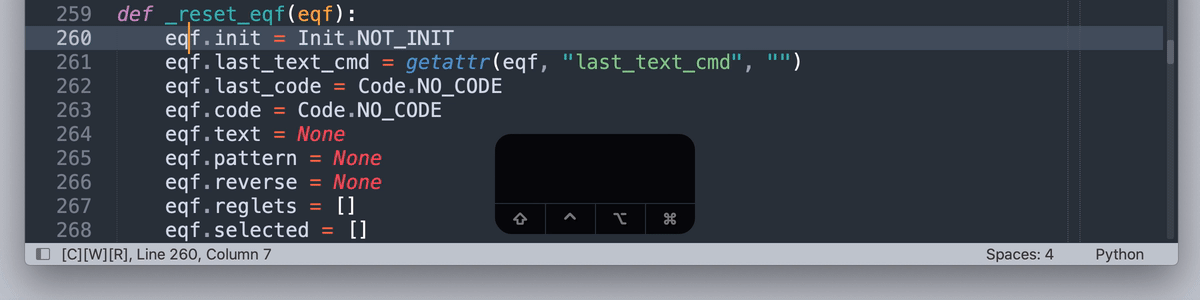
^ Adding, subtracting, and reviewing selections with peek-based methods.
Exact Quick Find: Peek Nextto peek at the next matchExact Quick Find: Peek Prevto peek at the previous matchExact Quick Find: Peek Next Selectedto peek at the next selected matchExact Quick Find: Peek Prev Selectedto peek at the previous selected matchExact Quick Find: Add Thisto add the current match to selectionsExact Quick Find: Subtract Thisto subtract the current match from selectionsExact Quick Find: Single Select Thisto select only the current matchExact Quick Find: Invert Select Thisto select all the matches except the current oneExact Quick Find: Go Firstto go to / add / peek at the first matchExact Quick Find: Go Lastto go to / add / peek at the last matchExact Quick Find: Go Backto go to / add / peek at the match where quick-find starts
Understanding Peek
Among 3 different types of moves
Goto- leave the old region and move to a new regionAdd- additionally select a new regionPeek- tentatively move to a new region without selecting it
Peek does not affect selections. You can first move to a region and then decide whether to select or de-select it.
Understanding Go
How Go affects selections depends on its previous command
If the previous command is
Goto, toGois toGotoIf the previous command is
Add, toGois toAddIf the previous command is
Peek, toGois toPeekIf no previous commands, to
Gois toGoto
Author
Aaron Fu Lei
License
MIT
