File Filter
Sublime Text plugin for filtering file content using regular expressions
Details
Installs
- Total 316
- Win 177
- Mac 102
- Linux 37
| Jan 7 | Jan 6 | Jan 5 | Jan 4 | Jan 3 | Jan 2 | Jan 1 | Dec 31 | Dec 30 | Dec 29 | Dec 28 | Dec 27 | Dec 26 | Dec 25 | Dec 24 | Dec 23 | Dec 22 | Dec 21 | Dec 20 | Dec 19 | Dec 18 | Dec 17 | Dec 16 | Dec 15 | Dec 14 | Dec 13 | Dec 12 | Dec 11 | Dec 10 | Dec 9 | Dec 8 | Dec 7 | Dec 6 | Dec 5 | Dec 4 | Dec 3 | Dec 2 | Dec 1 | Nov 30 | Nov 29 | Nov 28 | Nov 27 | Nov 26 | Nov 25 | Nov 24 | |
|---|---|---|---|---|---|---|---|---|---|---|---|---|---|---|---|---|---|---|---|---|---|---|---|---|---|---|---|---|---|---|---|---|---|---|---|---|---|---|---|---|---|---|---|---|---|
| Windows | 0 | 1 | 0 | 1 | 1 | 0 | 0 | 0 | 0 | 0 | 0 | 0 | 0 | 0 | 0 | 0 | 0 | 0 | 0 | 0 | 0 | 0 | 0 | 0 | 0 | 0 | 0 | 0 | 0 | 0 | 1 | 0 | 0 | 0 | 0 | 2 | 1 | 0 | 1 | 0 | 0 | 0 | 0 | 0 | 1 |
| Mac | 0 | 1 | 1 | 0 | 0 | 0 | 0 | 0 | 0 | 0 | 1 | 0 | 0 | 0 | 0 | 0 | 0 | 0 | 0 | 2 | 0 | 0 | 0 | 0 | 0 | 0 | 0 | 0 | 0 | 2 | 0 | 0 | 0 | 0 | 0 | 0 | 0 | 0 | 1 | 1 | 0 | 0 | 0 | 0 | 0 |
| Linux | 0 | 0 | 0 | 0 | 0 | 0 | 0 | 0 | 0 | 0 | 0 | 0 | 0 | 0 | 0 | 0 | 0 | 0 | 0 | 0 | 0 | 0 | 0 | 0 | 0 | 0 | 0 | 0 | 1 | 0 | 0 | 0 | 0 | 0 | 0 | 0 | 0 | 0 | 0 | 0 | 1 | 0 | 0 | 0 | 0 |
Readme
- Source
- raw.githubusercontent.com
File Filter Plugin for Sublime Text
Overview
This plugin allows you to filter file content using regular expressions (RegExp) — it does not change the file content.
Matches are highlighted, and text that does not match the RegExp will be folded.
Features
- File Filtering using RegExp
- Configurable predefined regular expressions
- Supports multiline matching
- Multiple Text Folding Options
- Adjust how content collapses around matches for better readability
- Customizable Highlighting Styles
- Highlight matched regions using various styles for better readability
Installation
- From the
Command Palette, runPackage Control: Install Packagecommand. - In the opened packages list, find
FileFilterpackage and install it
File Filter Command
- From the
Command Palette, runFile Filtercommand - Write a RegExp in the prompt (the match may be multiline)
- The file will be filtered to show only the lines with matches
- To change the folding style, use the command
File Filter: Folding Style - To change the match areas highlight style, use the command
File Filter: Highlight Style
- To change the folding style, use the command
Regex flags
You can use the (?aiLmsux-imsx:...) syntax to add flags.
Example:
using (?:PYTHON) as regex, filter will match lines with both python and PYTHON
using (?:PYTHON)outter as regex, filter will match lines with both pythonoutter and PYTHONoutter
As this is a python plug, you can follow python regex docs for detailed information.
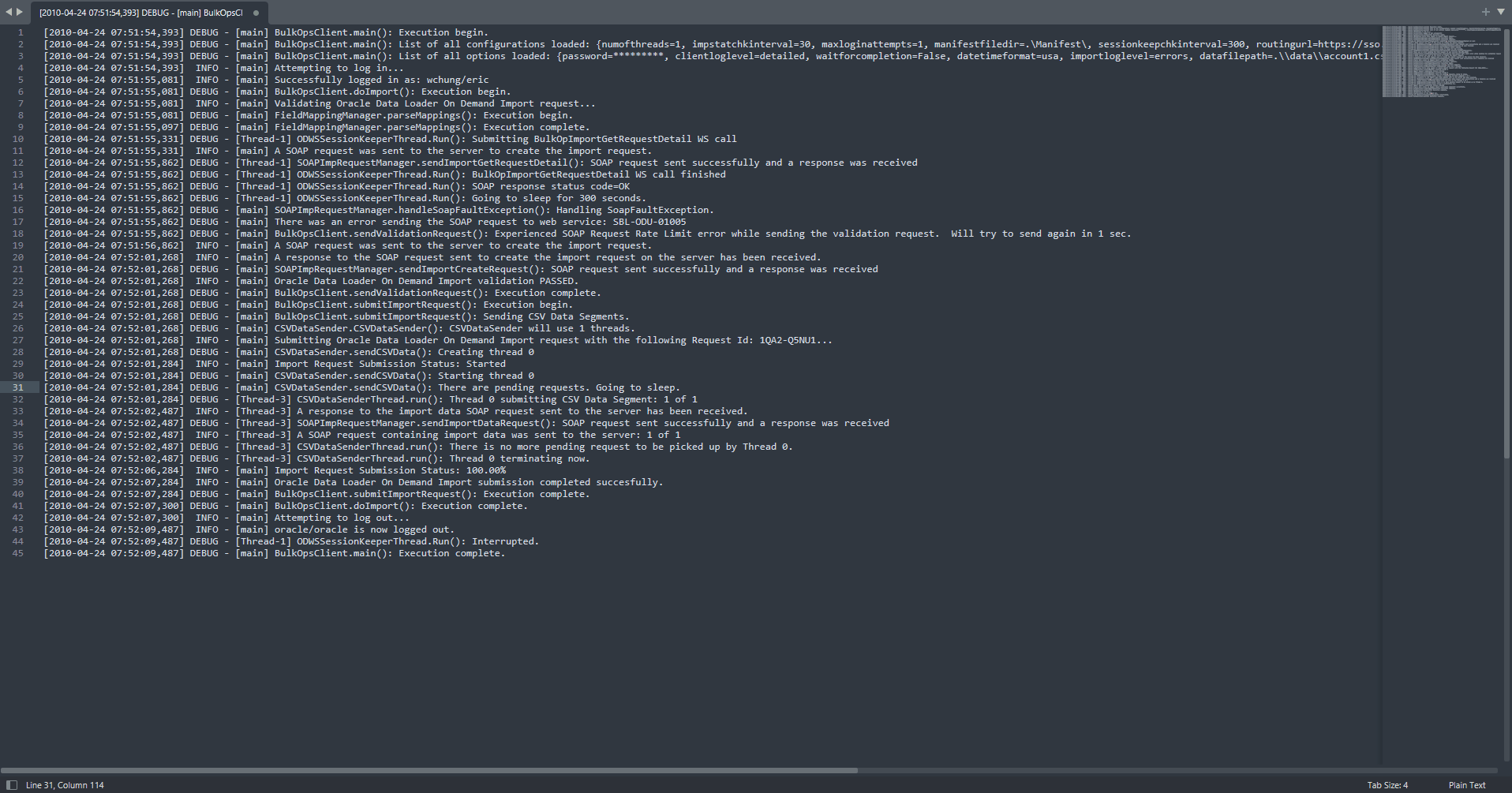
Regex flags
You can use the (?aiLmsux-imsx:...) syntax to add flags.
Example:
- using
(?:PYTHON)as regex, filter will match lines with bothpythonandPYTHON - using
(?:PYTHON)outteras regex, filter will match lines with bothpythonoutterandPYTHONoutter
As this is a python plug, you can follow python regex docs for detailed information.
Folding Style Command
Adjust how content collapses around matches for better readability.
- From the
Command Palette, runFile Filter: Folding Stylecommand.
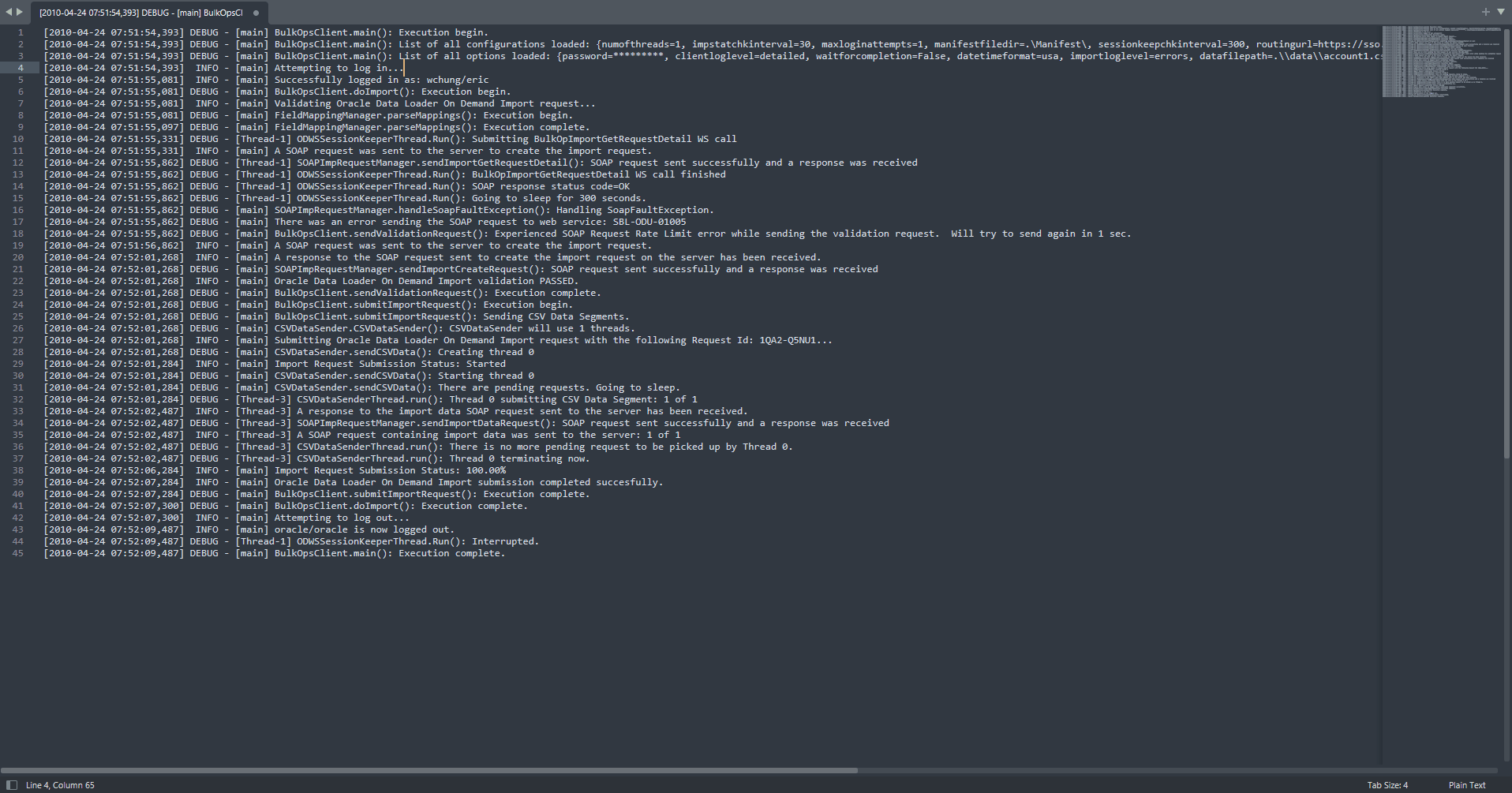
Highlight Style Command
Adjust how matched text is highlighted.
- From the
Command Palette, runFile Filter: Highlight Stylecommand.
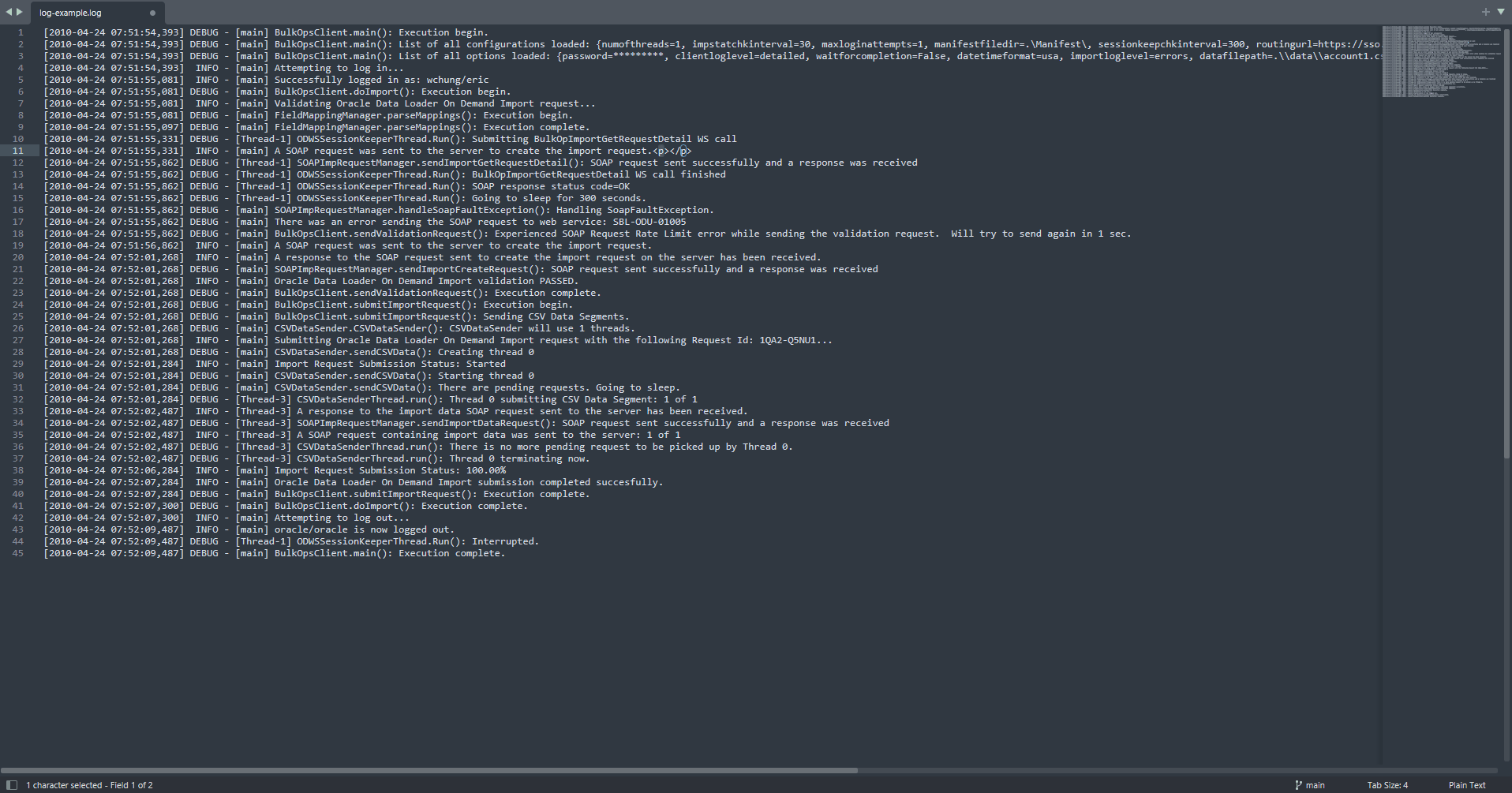
Quick Panel Command
- From the
Command Palette, runFile Filter: Quick Panelcommand. - A list of quick options will be displayed:
prompt: same as File Filter commandclear: clear all filter and highlights - same as exit- Additional Predefined RegExp
- Settings defined options: the remaining of the list can be edited using the
File Filter: Edit Settingscommand - Add or remove additional predefined RegExp using by editing the
regex_listproperty. Each item must be ['description', “regex string”] arrays
- Settings defined options: the remaining of the list can be edited using the
- Choosing an option immediately filters the file.
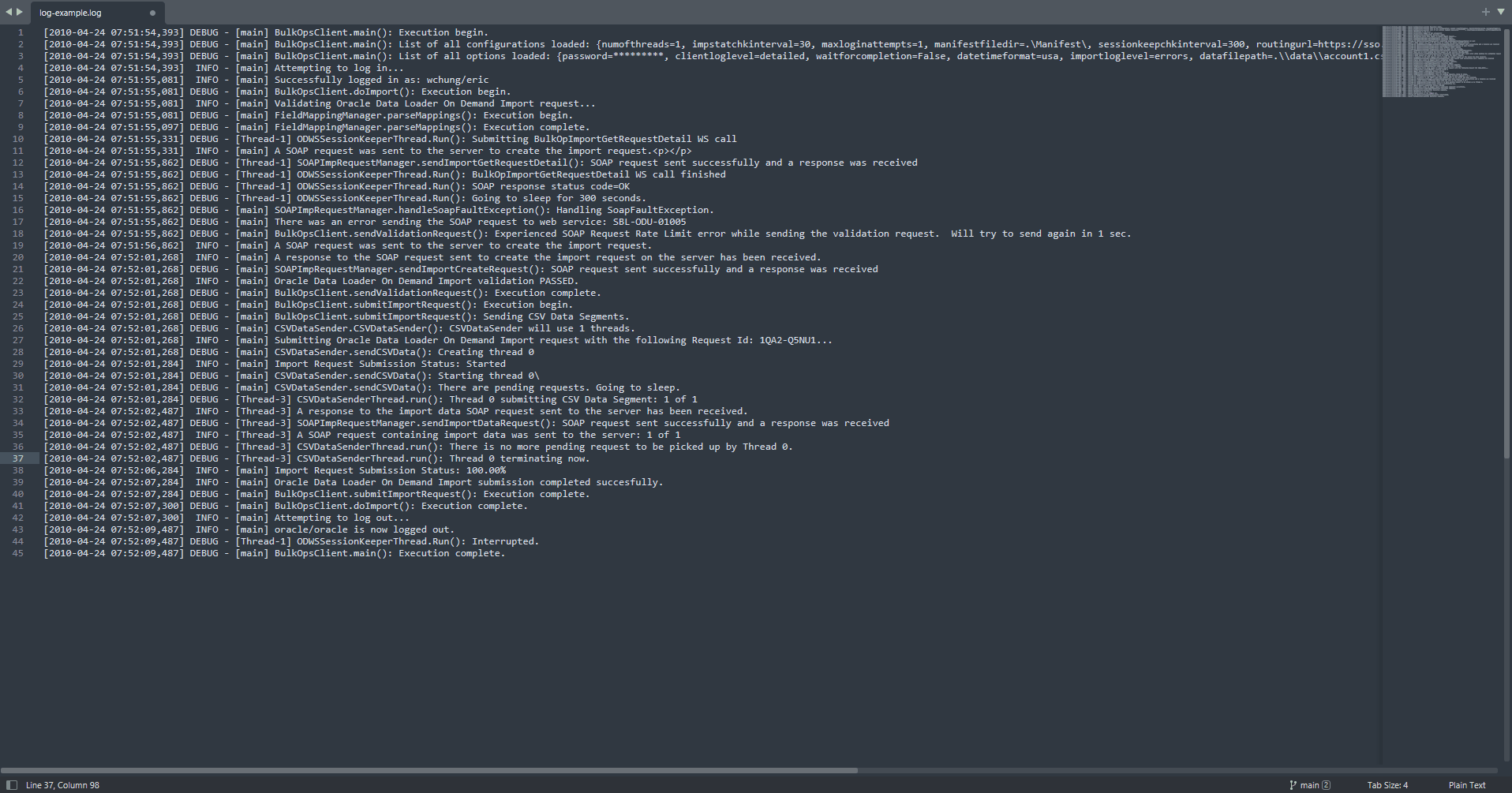
Clear Command
Clear all filters.
- From the
Command Palette, runFile Filter: Clearcommand.
Edit Settings Command
- From the
Command Palette, runFile Filter: Edit Settingscommand. - Settings files will be shown.
Configuration settings file options
default_folding_style: Defines the default folding style- Possible Values:
line: Fold entire lines.match_only: Fold only the matched text.before_only: Fold text before the match.after_only: Fold text after the match.highlight_only: Highlight the matched text without folding.
default_highlight_style: Defines the default style for highlighting- Possible Values:
outline: Highlight with an outline, no fill.solid: Highlight with a solid fill, no outline.underline_solid: Highlight with a solid underline, no fill or outline.underline_stippled: Highlight with a stippled underline, no fill or outline.underline_squiggly: Highlight with a squiggly underline, no fill or outline.none: No highlighting.
expression_prompt.refresh_on_change: A boolean that determines whether to refresh file filter when prompt changes occurstatus_bar: Configuration options related to the status bar display.- Properties:
show_current_folding_style: Boolean indicating if the current folding style should be displayed.show_current_highlight_style: Boolean indicating if the current highlight style should be displayed.show_total_matches: Boolean indicating if the total number of matches should be displayed.
on_clear_command_options: Configuration options for the clear command behavior.- Properties:
unfold_regions: Boolean determining whether to unfold regions when the clear command is issued.remove_highlights: Boolean determining whether to remove highlights when the clear command is issued.center_viewport_on_carret: Boolean determining whether to center the viewport on the caret when the clear command is issued.
regex_list: An array of regex patterns used for matching text. Each entry is an array containing two strings: a label and the corresponding regex pattern.
