HScript
Houdini add-on for Sublime Text
Details
Installs
- Total 909
- Win 763
- Mac 87
- Linux 59
| Dec 30 | Dec 29 | Dec 28 | Dec 27 | Dec 26 | Dec 25 | Dec 24 | Dec 23 | Dec 22 | Dec 21 | Dec 20 | Dec 19 | Dec 18 | Dec 17 | Dec 16 | Dec 15 | Dec 14 | Dec 13 | Dec 12 | Dec 11 | Dec 10 | Dec 9 | Dec 8 | Dec 7 | Dec 6 | Dec 5 | Dec 4 | Dec 3 | Dec 2 | Dec 1 | Nov 30 | Nov 29 | Nov 28 | Nov 27 | Nov 26 | Nov 25 | Nov 24 | Nov 23 | Nov 22 | Nov 21 | Nov 20 | Nov 19 | Nov 18 | Nov 17 | Nov 16 | |
|---|---|---|---|---|---|---|---|---|---|---|---|---|---|---|---|---|---|---|---|---|---|---|---|---|---|---|---|---|---|---|---|---|---|---|---|---|---|---|---|---|---|---|---|---|---|
| Windows | 0 | 0 | 0 | 1 | 1 | 0 | 0 | 0 | 0 | 0 | 0 | 0 | 0 | 0 | 0 | 1 | 0 | 0 | 0 | 0 | 0 | 0 | 0 | 0 | 0 | 1 | 0 | 1 | 0 | 1 | 1 | 1 | 0 | 0 | 0 | 0 | 0 | 0 | 0 | 0 | 0 | 0 | 0 | 0 | 0 |
| Mac | 0 | 0 | 0 | 0 | 0 | 0 | 0 | 0 | 0 | 0 | 0 | 0 | 0 | 0 | 0 | 0 | 0 | 0 | 0 | 0 | 0 | 0 | 0 | 0 | 0 | 0 | 0 | 0 | 0 | 0 | 0 | 0 | 0 | 0 | 0 | 0 | 0 | 0 | 0 | 0 | 0 | 0 | 0 | 0 | 0 |
| Linux | 0 | 0 | 0 | 0 | 0 | 0 | 0 | 0 | 0 | 0 | 0 | 0 | 0 | 0 | 0 | 0 | 0 | 0 | 0 | 0 | 0 | 0 | 0 | 0 | 0 | 0 | 0 | 0 | 0 | 0 | 0 | 0 | 0 | 0 | 0 | 0 | 0 | 0 | 0 | 0 | 0 | 0 | 0 | 0 | 0 |
Readme
- Source
- raw.githubusercontent.com
Houdini add-on for Sublime Text
Features
- HScript and HScript Expressions syntax.
- Expression function auto-completions with arguments.
- Expression function documentation via styled popups.
- Nicely used in VEX snippets inside backticks by VEX add-on.
Open issues for bug reports, requests, suggestions, etc.
Screenshots
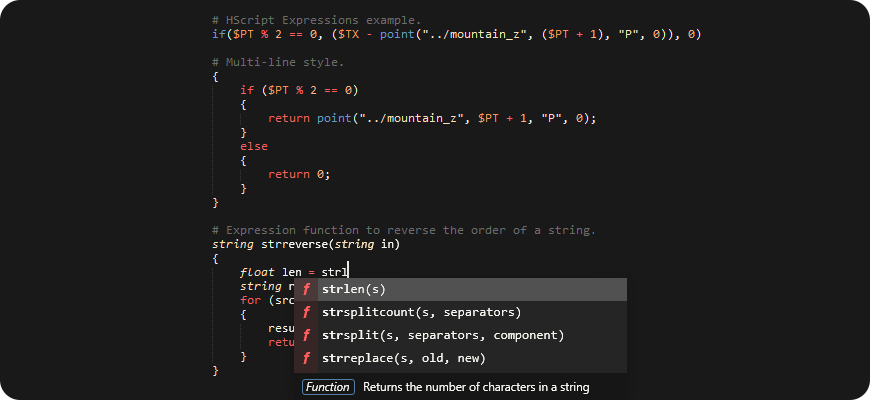
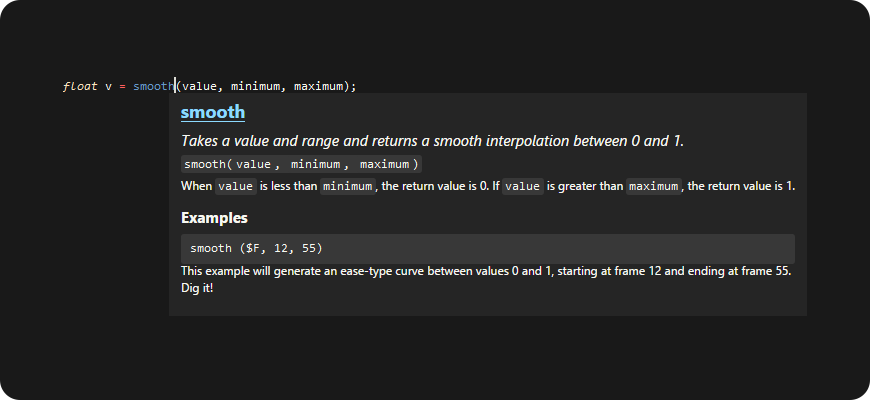
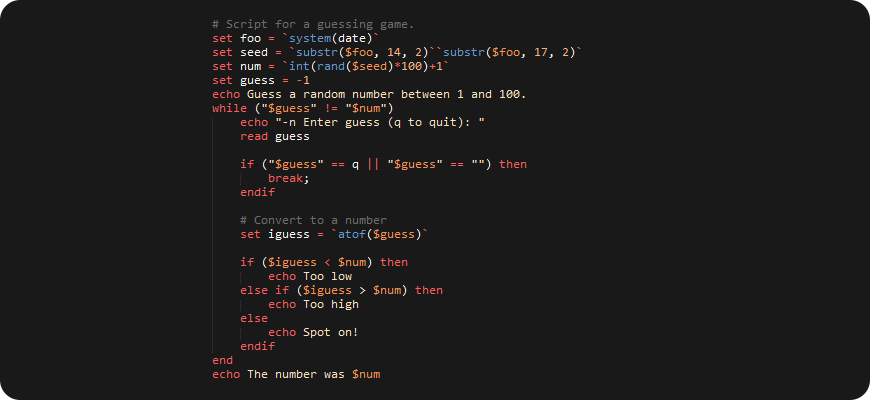
Setup
Preferences → Package Control → Install Package → HScript
Requirements: 1. Recent version of Sublime Text. 2. Package Control
Tools → Install Package Control
Optional: VEX add-on
Similar add-on for VEX and VEX Expressions. Syntax, auto-completions, documentation popups. It can use HScript add-on inside backtick-expressions embedded inside snippets.
Usage
Open any HScript code and choose HScript using menu at the right bottom corner
of the editor. If you don't want to change from Batch to HScript every time
you open file with .cmd extension, there is “Open all with current extension
as…” action in the same menu.
When you start to type expression function name, it will prompt you with
suggestions. You can choose one and use Tab and Shift+Tab keys to navigate
back and forth.
To show docs for the function:
Tools → Command Pallette → HScript: Show Documentation for Function Under Cursor
Shortcut: Ctrl+Alt+D.
For the rest, check Sublime Text Documentation, it has many small features that make textual editing easy and powerful.
License
Public domain.
