Log Highlight
🔦 Plugin for Sublime Text 2/3, Log Highlight helps to view a log (any type) supporting customizable log syntax & color scheme, extensible severity levels, clickable links
Details
Installs
- Total 44K
- Win 22K
- Mac 15K
- Linux 7K
| Jan 7 | Jan 6 | Jan 5 | Jan 4 | Jan 3 | Jan 2 | Jan 1 | Dec 31 | Dec 30 | Dec 29 | Dec 28 | Dec 27 | Dec 26 | Dec 25 | Dec 24 | Dec 23 | Dec 22 | Dec 21 | Dec 20 | Dec 19 | Dec 18 | Dec 17 | Dec 16 | Dec 15 | Dec 14 | Dec 13 | Dec 12 | Dec 11 | Dec 10 | Dec 9 | Dec 8 | Dec 7 | Dec 6 | Dec 5 | Dec 4 | Dec 3 | Dec 2 | Dec 1 | Nov 30 | Nov 29 | Nov 28 | Nov 27 | Nov 26 | Nov 25 | Nov 24 | Nov 23 | |
|---|---|---|---|---|---|---|---|---|---|---|---|---|---|---|---|---|---|---|---|---|---|---|---|---|---|---|---|---|---|---|---|---|---|---|---|---|---|---|---|---|---|---|---|---|---|---|
| Windows | 9 | 3 | 6 | 2 | 4 | 6 | 3 | 6 | 5 | 4 | 0 | 0 | 3 | 4 | 11 | 2 | 4 | 6 | 0 | 1 | 5 | 7 | 7 | 4 | 2 | 3 | 3 | 6 | 2 | 8 | 5 | 1 | 0 | 7 | 5 | 9 | 3 | 5 | 1 | 1 | 5 | 9 | 5 | 6 | 2 | 1 |
| Mac | 7 | 5 | 3 | 3 | 0 | 1 | 1 | 2 | 7 | 1 | 1 | 0 | 3 | 3 | 4 | 6 | 8 | 1 | 0 | 6 | 5 | 7 | 5 | 4 | 2 | 2 | 7 | 10 | 5 | 3 | 8 | 0 | 1 | 11 | 3 | 4 | 5 | 6 | 0 | 2 | 7 | 5 | 4 | 5 | 5 | 2 |
| Linux | 1 | 0 | 0 | 0 | 1 | 1 | 0 | 4 | 1 | 3 | 0 | 0 | 2 | 1 | 0 | 2 | 2 | 0 | 1 | 1 | 2 | 3 | 3 | 3 | 1 | 0 | 0 | 1 | 2 | 1 | 1 | 1 | 1 | 2 | 0 | 2 | 2 | 2 | 0 | 0 | 0 | 0 | 4 | 3 | 1 | 0 |
Readme
- Source
- raw.githubusercontent.com
Log Highlight for Sublime Text
Log Highlight helps to view a log (any type) with customizable error/warning syntax & color scheme & extensible severity levels. Open a log file (like .log) and run Log Highlight in the context menu or Log Highlight : Highlight Error/Warning in the command palette.
(Compile Log - auto-highlight off (summary panel is deprecated))
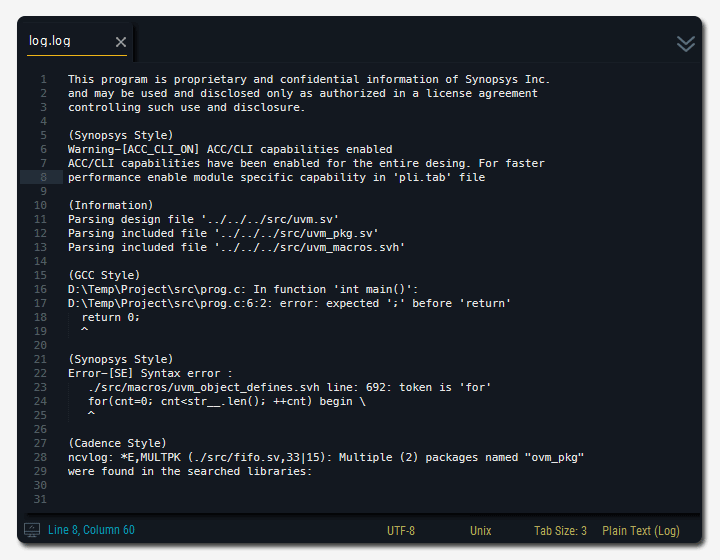
(Build Window - auto-highlight on)
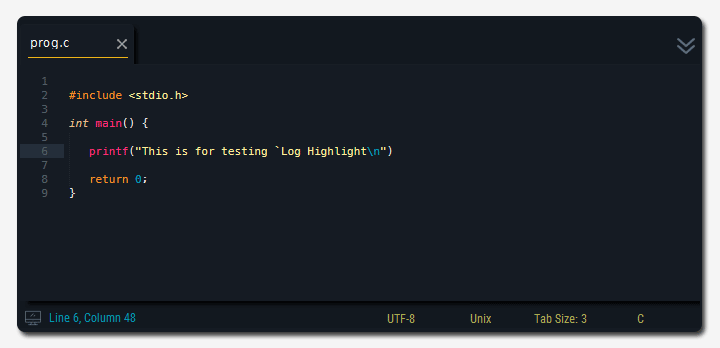
(System Log - auto-highlight off)
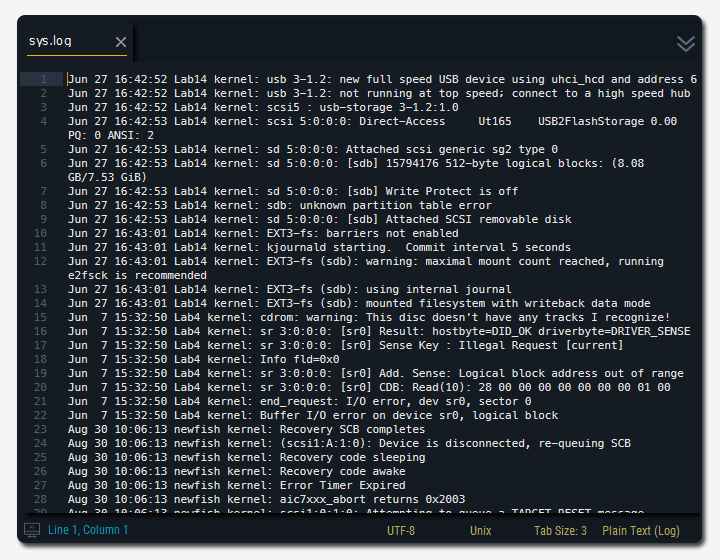
Features
- Customizable Syntax & Color Scheme
- Extensible Severity Levels
- Separate log types : “compile”, “system”
- Support multiple kinds of logs with different options, severity levels, theme colors
- Add Bookmarks Automatically for Navigating Errors/Warnings with customizable icons
- Support Go To Position in a Log by
result_file_regex - Search a Base Directory Automatically for Relative Path Link
- Auto Refresh for Multiple Logs
- Continuous Tracking for Multiple Logs
- Enable Build Window (Output Panel)
Customizable Syntax & Color Scheme
After changing syntax and color scheme in Log Highlight.sublime-settings, run Log Highlight: Generate Custom Syntax & Theme command. You may have to restart sublime text once.
Extensible Severity Levels
You can add, remove, change severity levels like debug/notice/emergency in Log Highlight.sublime-settings, run Log Highlight: Generate Custom Syntax & Theme command. You may have to restart sublime text once.
Separate Log Types
You can set the log type in settings
. “compile” type : link / bookmark can be activated
. “system” type : color-highlight only (fast)
Support multiple kinds of logs
You can set multiple kinds of logs with different log extension.
Bookmarks
When errors/warnings found, it will add bookmarks for them for each icon. Bookmark navigation is enabled(restored) from v1.8.0. You can use bookmark keys like F2.
Go To Position
By double-click, you can go to positions of links like "../../abc.cpp", 32 or ./abc.v line 234 in a log. For relative path, it may automatically search a base directory near the log file
More Flexible Style Syntax
You can highlight links and quotes inside “begin regex”, “end regex” and “match regex” by using special words {{{LINK}}}, {{{QUOTE}}}. It can be used for the following gcc style error/warning message : ./src/abc.cpp:40:2 error: unknown escape seque ...
Auto Refresh for Multiple Logs
When the log files are updated, it automatically refreshes the bookmarks, summary output panel. There's some inertial delays for smooth action.
Continuous Tracking for Multiple Logs
If there are open files which already log-highlighted when sublime text restart, it will track all again. (ST3 only)
Enable Build Window (Output Panel)
Log Highlight can be used for Build Window or Unsaved View. But relative path link won't be used because the absolute path is unknown. In order to use relative path, you should set like the following: output_view.settings().set('filepath', [PATH]) output_view is the handle of your output panel view.
Settings
Please, refer to Log Highlight.sublime-settings, Available Icons : Icon List
- Regular Expression Pattern in Settings
Usage : [ "begin regex", "end regex" ] or [ "match regex", "" ]
Caution : avoid OR '|' and separate them, it can make an unexpected result.
example)
Error-[SE] Syntax error :
./src/macros/uvm_object_defines.svh line: 764: token is 'for'
--> [ "^Error-\\[", "^\\s*[\\n]" ] // Error-[ ~ next empty line (multi-line)
error ../src/foo.cpp:40
--> [ "^(?i)error", "[\\r\\n]" ] // single line
../src/foo.cpp:40 error:
--> [ "^{{{LINK}}}?[^\\r\\n]*?(?i)error", "[\\r\\n]" ] // single line
- Restore Settings
Use Log Highlight: Erase Syntax & Theme in the command palette Or
Just remove Packages/User/Log Highlight
Donate
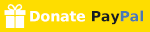
Thank you for donating. It is helpful to continue to improve the plug-in.
Issues
When you have an issue, tell me through https://github.com/poucotm/Log-Highlight/issues, or send me an e-mail poucotm@gmail.com


