Meetio
The most powerful theme for Sublime Text 3
Details
Installs
- Total 2K
- Win 851
- Mac 438
- Linux 293
| Dec 25 | Dec 24 | Dec 23 | Dec 22 | Dec 21 | Dec 20 | Dec 19 | Dec 18 | Dec 17 | Dec 16 | Dec 15 | Dec 14 | Dec 13 | Dec 12 | Dec 11 | Dec 10 | Dec 9 | Dec 8 | Dec 7 | Dec 6 | Dec 5 | Dec 4 | Dec 3 | Dec 2 | Dec 1 | Nov 30 | Nov 29 | Nov 28 | Nov 27 | Nov 26 | Nov 25 | Nov 24 | Nov 23 | Nov 22 | Nov 21 | Nov 20 | Nov 19 | Nov 18 | Nov 17 | Nov 16 | Nov 15 | Nov 14 | Nov 13 | Nov 12 | Nov 11 | |
|---|---|---|---|---|---|---|---|---|---|---|---|---|---|---|---|---|---|---|---|---|---|---|---|---|---|---|---|---|---|---|---|---|---|---|---|---|---|---|---|---|---|---|---|---|---|
| Windows | 0 | 0 | 0 | 0 | 0 | 0 | 0 | 0 | 0 | 1 | 0 | 0 | 0 | 0 | 0 | 0 | 0 | 0 | 0 | 0 | 0 | 0 | 0 | 0 | 0 | 0 | 0 | 1 | 0 | 0 | 0 | 0 | 0 | 0 | 1 | 0 | 0 | 0 | 0 | 0 | 0 | 0 | 0 | 0 | 0 |
| Mac | 0 | 0 | 0 | 0 | 0 | 0 | 0 | 0 | 0 | 0 | 0 | 0 | 0 | 0 | 0 | 0 | 0 | 0 | 0 | 0 | 0 | 0 | 0 | 0 | 0 | 0 | 0 | 0 | 0 | 0 | 0 | 0 | 0 | 0 | 0 | 0 | 0 | 0 | 0 | 0 | 0 | 0 | 0 | 0 | 0 |
| Linux | 0 | 0 | 0 | 0 | 0 | 0 | 0 | 0 | 0 | 0 | 0 | 0 | 0 | 0 | 0 | 0 | 0 | 0 | 0 | 0 | 0 | 0 | 0 | 0 | 0 | 0 | 0 | 0 | 0 | 0 | 0 | 0 | 0 | 0 | 0 | 0 | 0 | 0 | 0 | 0 | 2 | 0 | 0 | 1 | 0 |
Readme
- Source
- raw.githubusercontent.com
Meetio Theme for Sublime Text 3
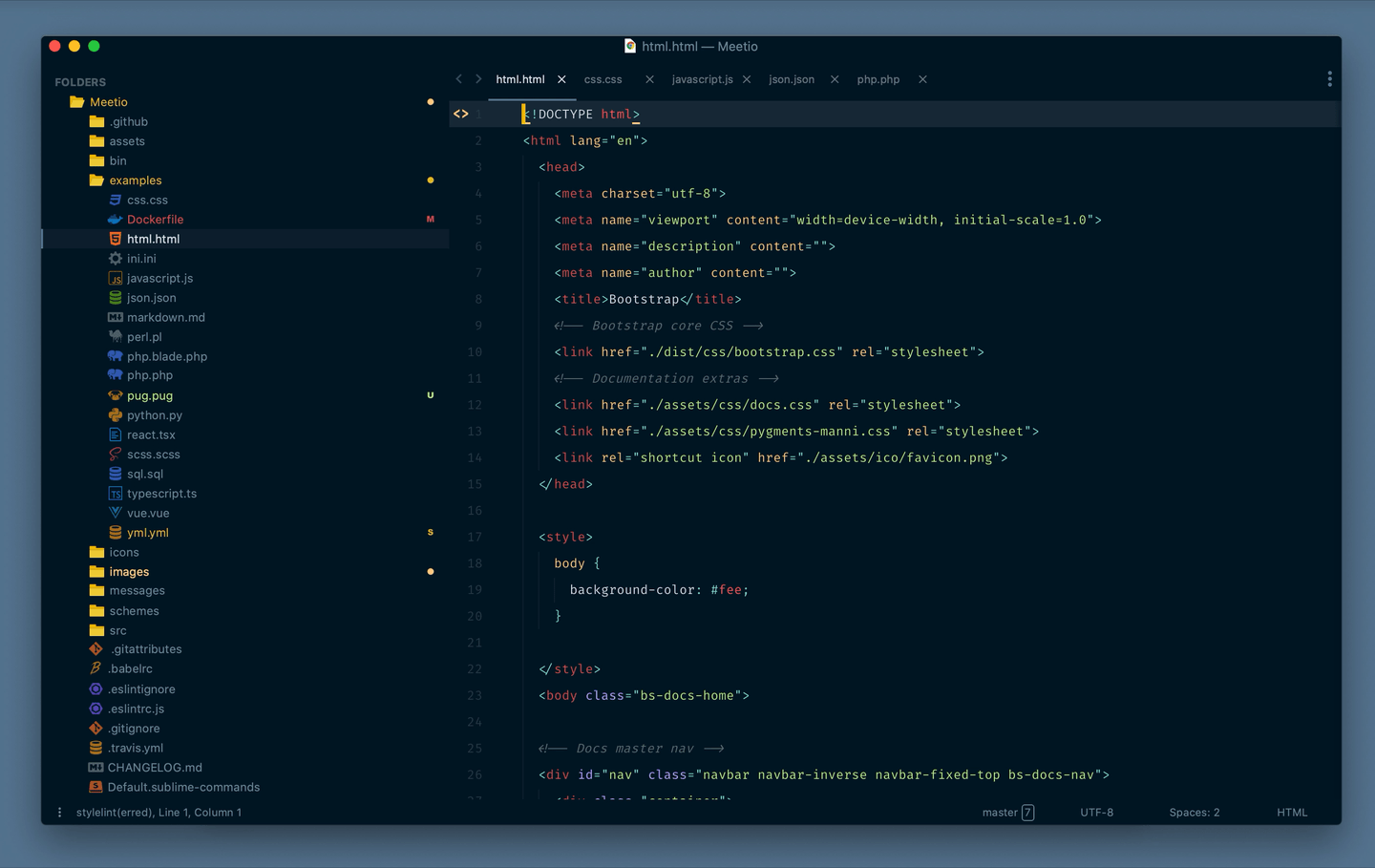
Installation
Package Control:
- Open
Command Paletteusing menu itemTools → Command Paletteor CMD/CTRL + SHIFT +P. - Choose
Package Control: Install Package. - Type
Meetioand press ENTER.
Manually:
- Download latest release and unzip. it into your Packages folder.
- Go to
Sublime Text → Preferences → Browse Packages. - Move folder to inside and rename the folder to
Meetio.
Activate Theme
You can active this theme from:
- Command Palette
Tools → Command Paletteor CMD/CTRL + SHIFT + P. - Typing
UI: Select Themenext find forMeetioand press ENTER. - Same process for scheme go to the Command Palette.
- Typing
UI: Select Color Schemechoose you favorite scheme and press ENTER.
Manually you can go to (Preferences > Settings - User) and paste the following code:
{
"color_scheme": "Packages/Meetio/schemes/Meetio-Light.sublime-color-scheme",
"theme": "Meetio.sublime-theme"
}
Theme Settings
This theme provide a visual configuration tool that allow you to configure the theme by activating the available options from an inline popup.
- Just click in
Sublime Text → Preferences → Packages Settings → Meetio → Edit Settings. - You can also open the settings from the Command Palette by searching
Meetio: Edit Settings.
{
// Tabs
"meetio_tabs_diff_icon": true, // show icon diff in tab
"meetio_tabs_diff_pencil_icon": false, // show diff pencil icon in tab
// Sidebar
"meetio_icon_folder": false, // replace colorful folder to a flat icon folder
"meetio_sidebar_disclosure": false, // set disclosure tree controls
// Panels
"meetio_input_search_icon": true, // show icon search in inputs
// Status bar
"meetio_status_badges": true, // show vcs status badges in the status bar
}
Override Theme Variables
Meetio Theme provides a bunch of variables to improve your experience with theming.
-
Sublime Text → Preferences → Packages Settings → Meetio → Theme Configuration. - Command Palette CMD/CTRL + SHIFT + P searching
Meetio: Theme Configuration.
{
"variables": {
"colorAccent": "#6772e4",
"statusbarBackground": "var(colorAccent)",
"statusbarLabelColor": "#fff"
}
}
Recommended Settings
To enjoy a better experience of using the Meetio Theme in your Sublime Text, please check the following settings.
{
"font_face": "Fira Code",
"highlight_line": true,
"font_options": ["gray_antialias", "subpixel_antialias"], // On retina Mac & Windows
"indent_guide_options": ["draw_normal", "draw_active"], // Highlight active indent
"margin": 20,
"line_padding_bottom": 7,
"line_padding_top": 7
}
Schemes Palettes
| Usage | Light | Dark |
|---|---|---|
Cursor |
 #7e57c2 |
 #ffcc00 |
Foreground |
 #455A64 |
 #dedfe4 |
Background |
 #fbfbfb |
 #011627 |
Comments |
 #90a4ae |
 #697098 |
Blue |
 #6182b8 |
 #82aaff |
Brown |
 #bc5454 |
 #c17e70 |
Cyan |
 #5fb3b3 |
 #81c5da |
Green |
 #91b859 |
 #c3e88d |
Orange |
 #f76d47 |
 #f78c6c |
Pink |
 #ff5370 |
 #f07178 |
Purple |
 #7c4dff |
 #c2afff |
Red |
 #e53935 |
 #d95757 |
Yellow |
 #f3ad2c |
 #ffcb6b |
Invalid |
 #d3423e66 |
 #d46c6c66 |
Diff Added |
 #9ccc65 |
 #9ccc65 |
Diff Modified |
 #e2b93d |
 #e2b93d |
Diff Deleted |
 #ef5350 |
 #ef5350 |





