Nabla Theme
🎨A theme and color scheme for Sublime Text 4
Details
Installs
- Total 192
- Win 102
- Mac 48
- Linux 42
| Jan 6 | Jan 5 | Jan 4 | Jan 3 | Jan 2 | Jan 1 | Dec 31 | Dec 30 | Dec 29 | Dec 28 | Dec 27 | Dec 26 | Dec 25 | Dec 24 | Dec 23 | Dec 22 | Dec 21 | Dec 20 | Dec 19 | Dec 18 | Dec 17 | Dec 16 | Dec 15 | Dec 14 | Dec 13 | Dec 12 | Dec 11 | Dec 10 | Dec 9 | Dec 8 | Dec 7 | Dec 6 | Dec 5 | Dec 4 | Dec 3 | Dec 2 | Dec 1 | Nov 30 | Nov 29 | Nov 28 | Nov 27 | Nov 26 | Nov 25 | Nov 24 | Nov 23 | |
|---|---|---|---|---|---|---|---|---|---|---|---|---|---|---|---|---|---|---|---|---|---|---|---|---|---|---|---|---|---|---|---|---|---|---|---|---|---|---|---|---|---|---|---|---|---|
| Windows | 0 | 0 | 0 | 1 | 0 | 0 | 1 | 1 | 2 | 0 | 0 | 0 | 0 | 0 | 0 | 0 | 0 | 0 | 0 | 1 | 1 | 0 | 1 | 0 | 0 | 0 | 1 | 0 | 2 | 3 | 1 | 0 | 0 | 1 | 1 | 0 | 2 | 0 | 0 | 0 | 0 | 0 | 1 | 1 | 0 |
| Mac | 0 | 0 | 0 | 0 | 0 | 0 | 0 | 0 | 0 | 1 | 0 | 0 | 1 | 0 | 0 | 1 | 0 | 0 | 1 | 0 | 0 | 0 | 2 | 0 | 0 | 0 | 0 | 1 | 0 | 0 | 0 | 1 | 0 | 0 | 0 | 0 | 0 | 0 | 0 | 0 | 0 | 0 | 0 | 0 | 0 |
| Linux | 0 | 0 | 0 | 0 | 0 | 0 | 0 | 0 | 0 | 2 | 0 | 0 | 0 | 0 | 0 | 0 | 0 | 2 | 0 | 0 | 0 | 0 | 0 | 1 | 0 | 0 | 3 | 0 | 0 | 1 | 0 | 0 | 0 | 0 | 0 | 0 | 0 | 0 | 0 | 0 | 0 | 1 | 0 | 0 | 0 |
Readme
- Source
- raw.githubusercontent.com
Nabla Theme for Sublime Text
🎨A theme and color scheme for Sublime Text 4 Based on Theme Treble
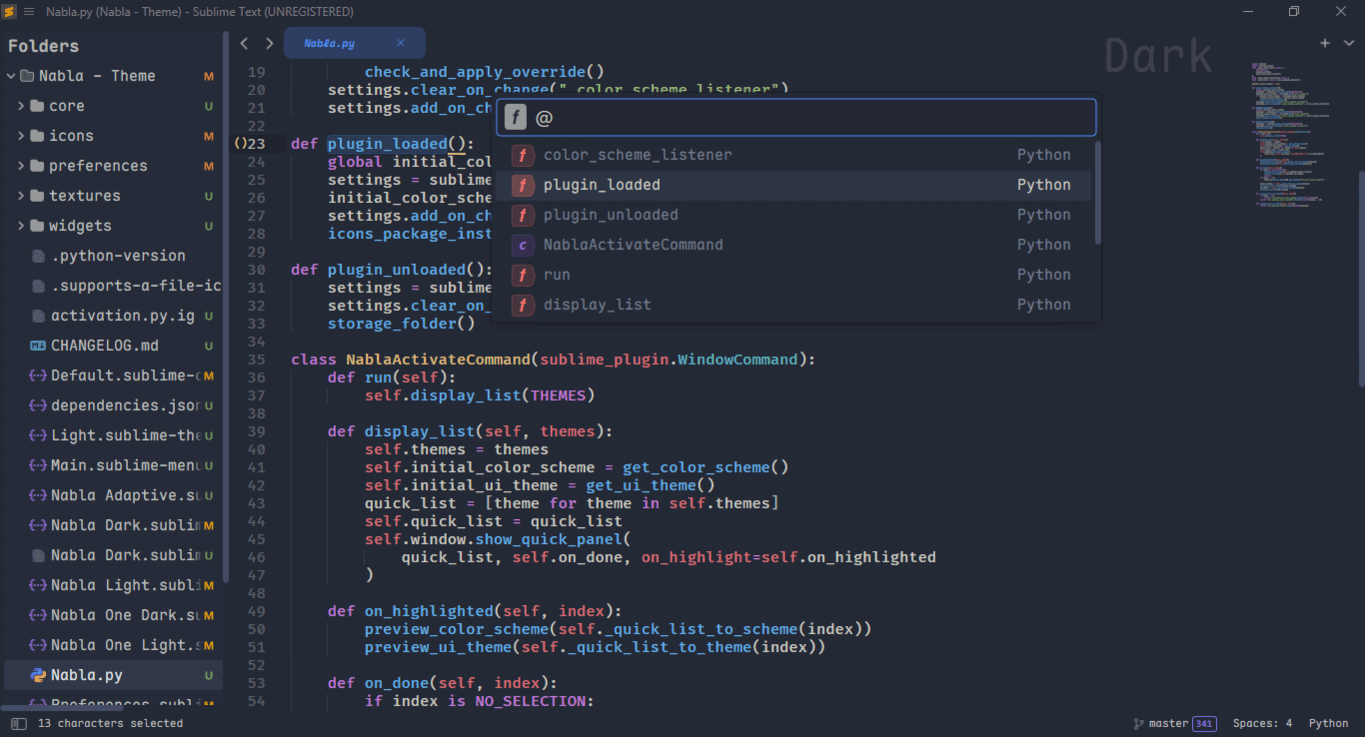
All screenshots use wonderful Maple Mono font (NF version)
Customization
For full theme settings and sublime text settings compatible, please take a look at the SETTINGS.md page.
Package installation
The recommended way to install is through Package Control.
- Command Palette
Tools → Command PaletteorCmd/Ctrl + Shift + P - Choose
Package Control: Install Package - Type
Nabla Themeand pressENTER.
To install manually, download the latest release version zip file and uncompress it on your Sublime Text Packages folder.
- Download the zip file on
releasespage - Unzip and rename the folder to
Nabla Theme - Menu
Preferences → Browse packages...to open destination folder - Copy the folder into
Packagesdirectory
Uninstall
To remove package using Package Control.
- Command Palette
Tools → Command Palette →orCmd/Ctrl + Shift + P - Choose
Package Control: Remove Package - Click on
Nabla Theme
To uninstall manually, go to your Sublime Text folder.
- Menu
Preferences → Browse packages... - Then delete
Nabla ThemeinsidePackagesfolder
Activate the Theme
You can activate available themes from:
- Menu
Tools → Command PaletteorCMD/CTRL + SHIFT + P - Typing
Nabla: Activate themeorUI: Select Themeand pressENTER - select your favorite theme:
Nabla AdaptiveNabla DarkNabla Light
- Finally press
ENTER
Custom settings
If you would like to change a few things to make your experience better, you can easily customize the theme settings:
- Menu
Preferences → Package Settings → Nabla Theme → settings
Or from command palette:
- Command Palette
Tools → Command PaletteorCMD/CTRL + SHIFT + P - Typing
Nabla: Settingsand pressENTER
You can also see theme settings in Preferences.sublime-settings.
Customize the Theme
you can use your favourite font in the user interface of the theme, just follow through these simple steps:
- Menu
Preferences → Customize ThemeorUI: Customize Themefrom Command Palette. - Changing the
"font-face":
// Documentation at https://www.sublimetext.com/docs/themes.html
{
"variables": {
"font-face": "Maple Mono NF" // changing the font face as well
}
}
More infos about Sublime Text theming rules can be found here: https://www.sublimetext.com/docs/themes.html.
Color Scheme
Nabla theme offers AutoSet Color Scheme Background features for dark/light themes which change background color to match the theme's color look.
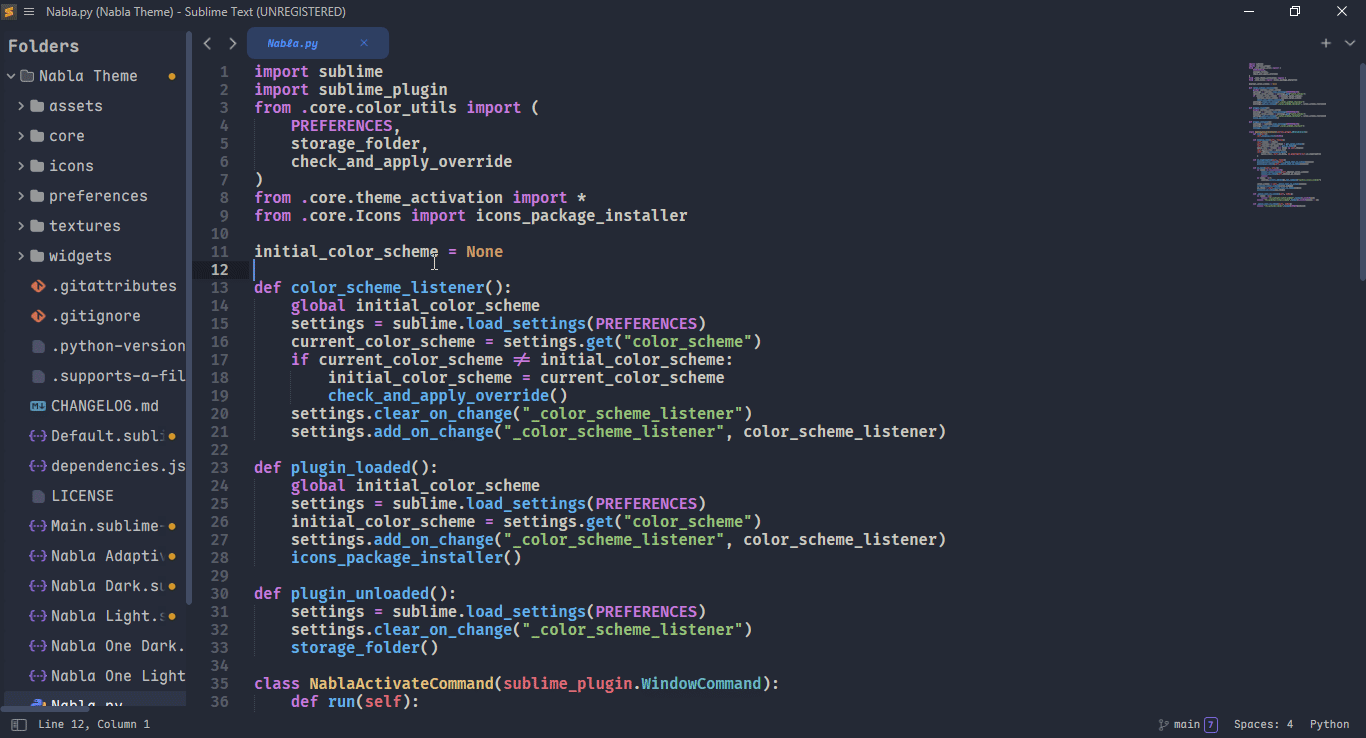
File icon
Nabla theme includes essential file type icons(Python, JS, HTML, CSS, etc.) .
The file icons packages bellow was tested and work with this theme:
FileIcons need to create a theme file.
Thanks
Thanks to:
- Seven Eda for creating original theme Theme Treble.
- Ike for creating ayu.
- jwortmann for
kind icons styleBrackets Theme - Color scheme Bass, Theme Gravity, Github sublime theme, D'Aneo, Two Dark, Dracula for inspiration
License
MIT license (LICENSE-MIT)



