Pieces
A comprehensive AI solution for saving, sharing, and reusing code materials in your Sublime Text environment, with a powerful integration of AI assistance and Copilot and many LLM models including ChatGPT functionality, specifically designed to enhance your coding workflow.
Details
Installs
- Total 3K
- Win 1K
- Mac 1K
- Linux 605
| Jan 15 | Jan 14 | Jan 13 | Jan 12 | Jan 11 | Jan 10 | Jan 9 | Jan 8 | Jan 7 | Jan 6 | Jan 5 | Jan 4 | Jan 3 | Jan 2 | Jan 1 | Dec 31 | Dec 30 | Dec 29 | Dec 28 | Dec 27 | Dec 26 | Dec 25 | Dec 24 | Dec 23 | Dec 22 | Dec 21 | Dec 20 | Dec 19 | Dec 18 | Dec 17 | Dec 16 | Dec 15 | Dec 14 | Dec 13 | Dec 12 | Dec 11 | Dec 10 | Dec 9 | Dec 8 | Dec 7 | Dec 6 | Dec 5 | Dec 4 | Dec 3 | Dec 2 | Dec 1 | |
|---|---|---|---|---|---|---|---|---|---|---|---|---|---|---|---|---|---|---|---|---|---|---|---|---|---|---|---|---|---|---|---|---|---|---|---|---|---|---|---|---|---|---|---|---|---|---|
| Windows | 7 | 2 | 6 | 7 | 3 | 1 | 3 | 1 | 2 | 2 | 2 | 2 | 6 | 1 | 0 | 6 | 2 | 2 | 2 | 4 | 6 | 1 | 8 | 1 | 3 | 4 | 3 | 3 | 2 | 3 | 1 | 4 | 0 | 0 | 1 | 5 | 1 | 5 | 2 | 4 | 3 | 1 | 5 | 0 | 1 | 3 |
| Mac | 7 | 8 | 7 | 3 | 4 | 0 | 3 | 2 | 4 | 1 | 1 | 1 | 1 | 0 | 0 | 1 | 1 | 0 | 0 | 1 | 2 | 1 | 1 | 1 | 1 | 1 | 1 | 2 | 0 | 0 | 4 | 4 | 1 | 1 | 0 | 1 | 1 | 2 | 2 | 1 | 1 | 4 | 2 | 3 | 0 | 1 |
| Linux | 1 | 1 | 3 | 2 | 0 | 0 | 0 | 1 | 3 | 0 | 3 | 1 | 1 | 1 | 1 | 4 | 2 | 4 | 0 | 0 | 3 | 5 | 0 | 0 | 0 | 0 | 1 | 0 | 0 | 1 | 1 | 3 | 1 | 1 | 1 | 1 | 0 | 5 | 1 | 0 | 0 | 2 | 2 | 0 | 3 | 1 |
Readme
- Source
- raw.githubusercontent.com
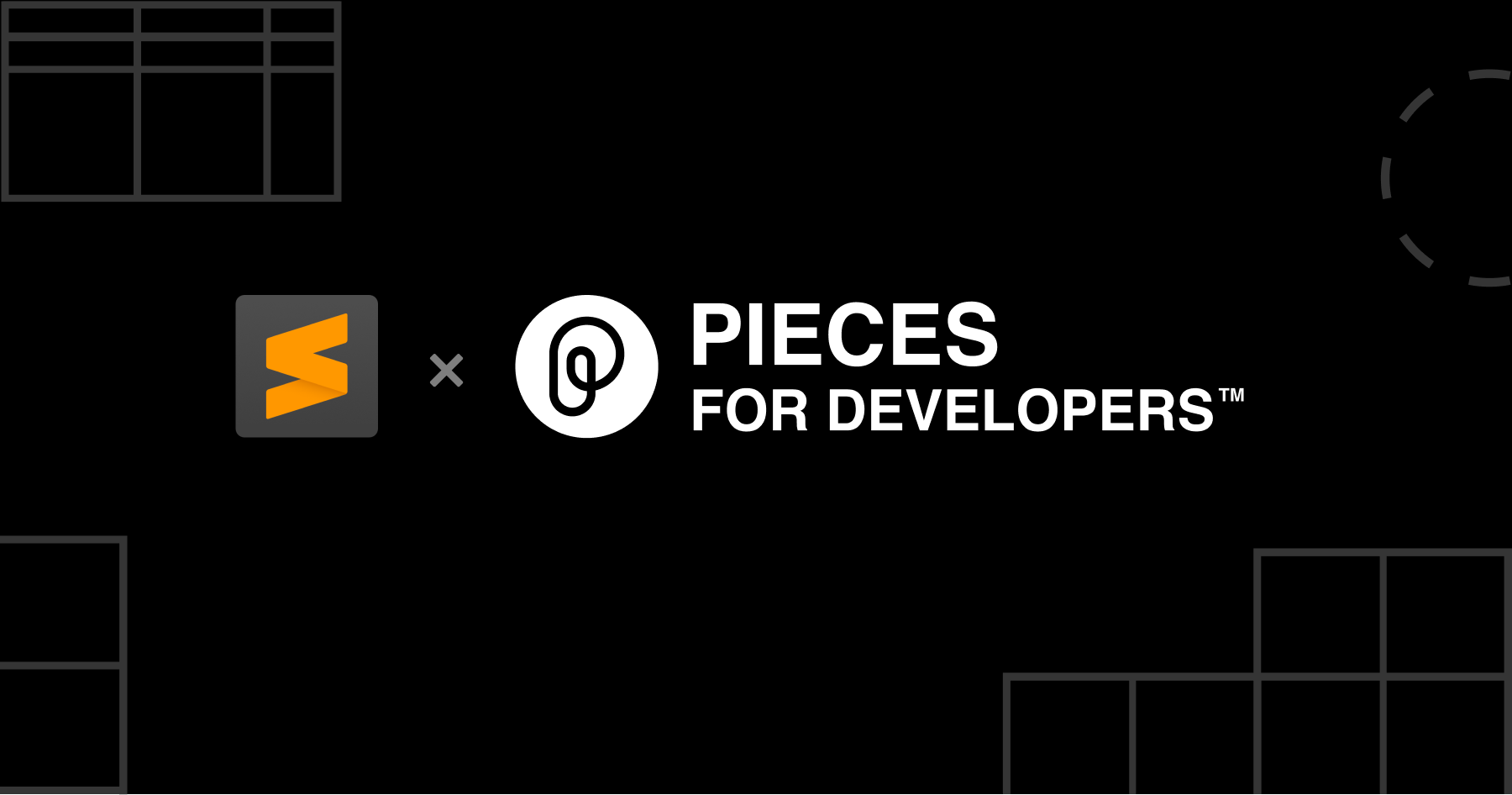
Pieces for Sublime
See the full docs
Pieces is an all-in-one productivity tool that gives developers complete contextual awareness of their workflow from browsers to Slack and other IDEs, no matter the source. Leverage the power of the Pieces Copilot, the Long-Term Memory Engine, and Pieces Drive—all directly within Sublime.
Enhanced AI Assistance
Pieces provides comprehensive AI-driven capabilities, enabling developers to:
- Query cloud and local LLMs directly within Sublime
- Generate context-aware code solutions and suggestions
- Access Long-Term Memory across your workflows and apps
- Explain and comment code intelligently to enhance readability
- Troubleshoot and fix bugs efficiently with contextual insights
Configuration
Before diving in, let's ensure everything is set up to your liking. You can customize the LLM model or some other settings by navigating to: Preferences > Package Settings > Pieces > Settings.
You can also open the settings from the command palette Pieces: Open Settings.
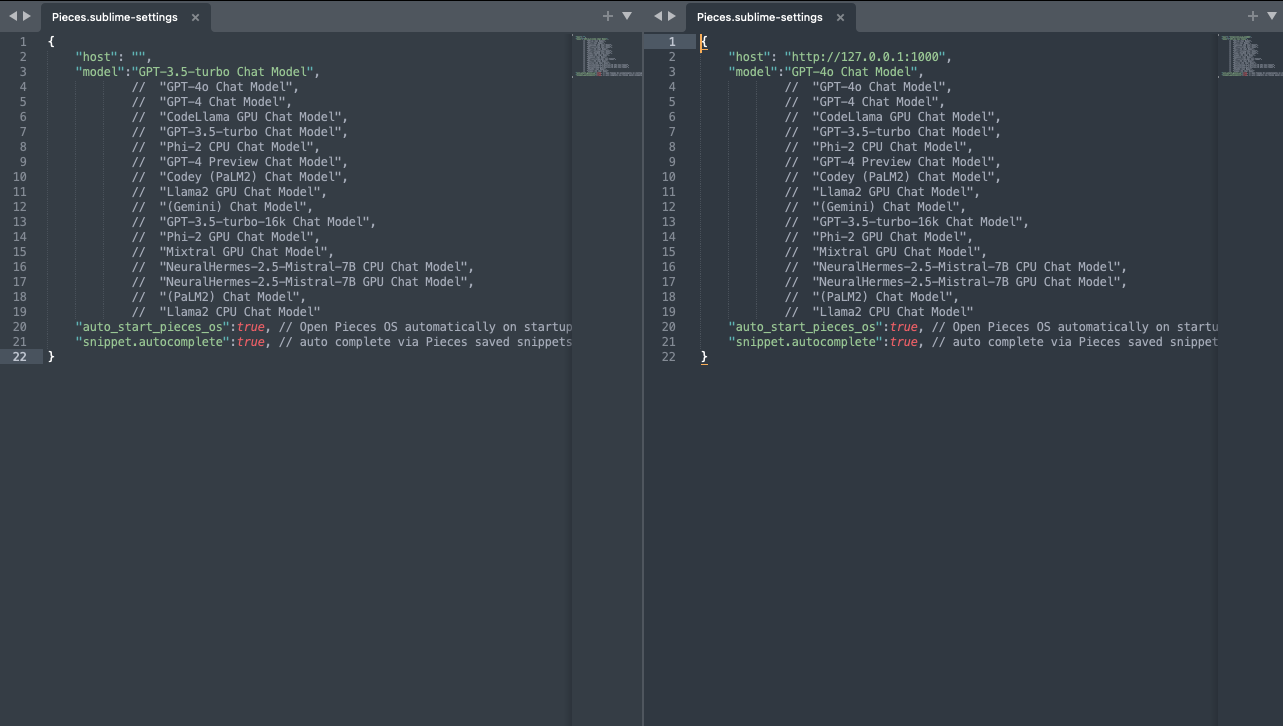
Pieces Copilot
Initiate a conversation with the LLM of your choice, providing as much context as needed by adding files, folders, or even entire repositories to the chat.
To initiate Copilot from the editor, select a portion of code, right-click, and hover over the Pieces item in the context menu.
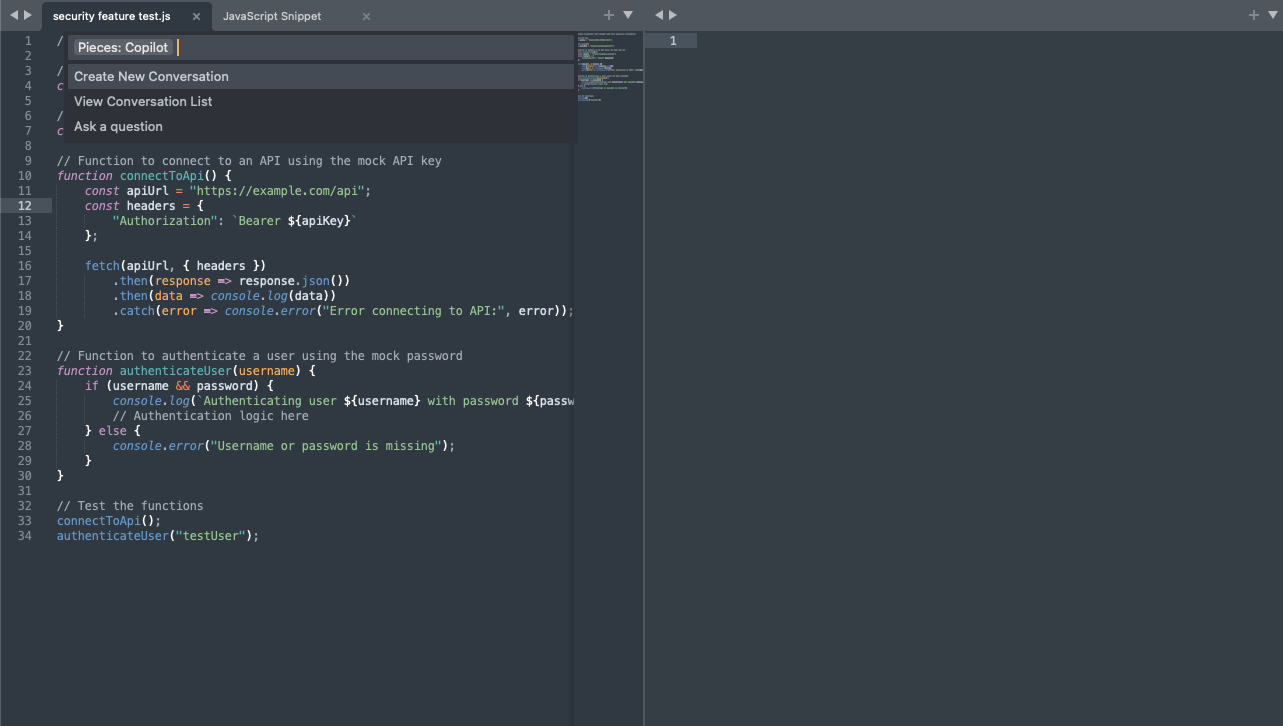
Quick Actions
Pieces can Comment, Modify, Fix a bug or Explain your code when you select an action from the right-click context menu in the editor.
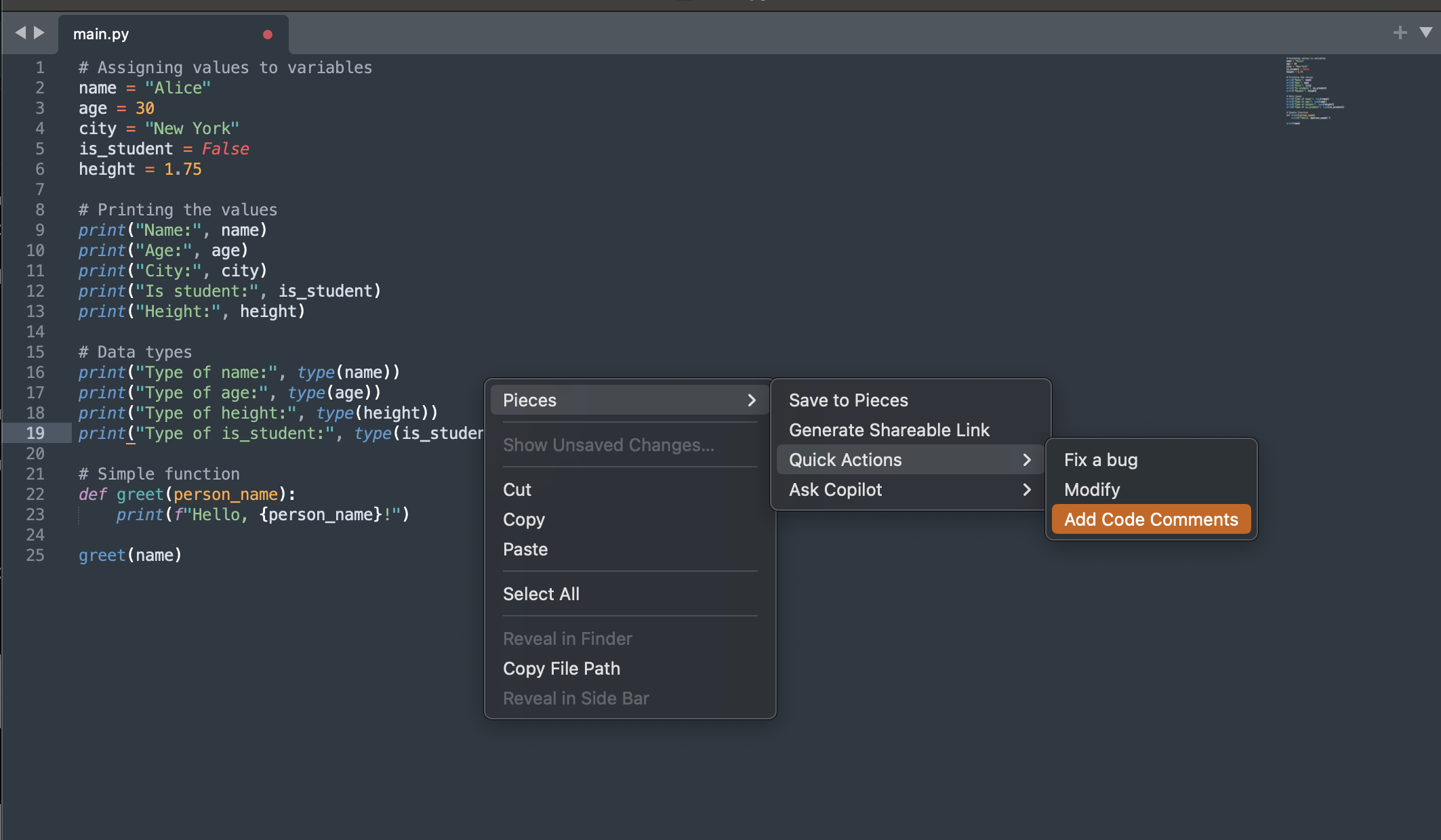
Pieces Drive
Pieces allows you to save materials such as code snippets into your Pieces Drive, and enriches them with AI-generated metadata, such as tags, titles, authorship details, and descriptions, keeping everything organized and accessible. To access your Pieces Drive:
- Open your command palette (
Ctrl+Shift+PorCmd+Shift+P). - Run the command:
Pieces: Open Saved Material. - Select the asset you wish to open from the list.
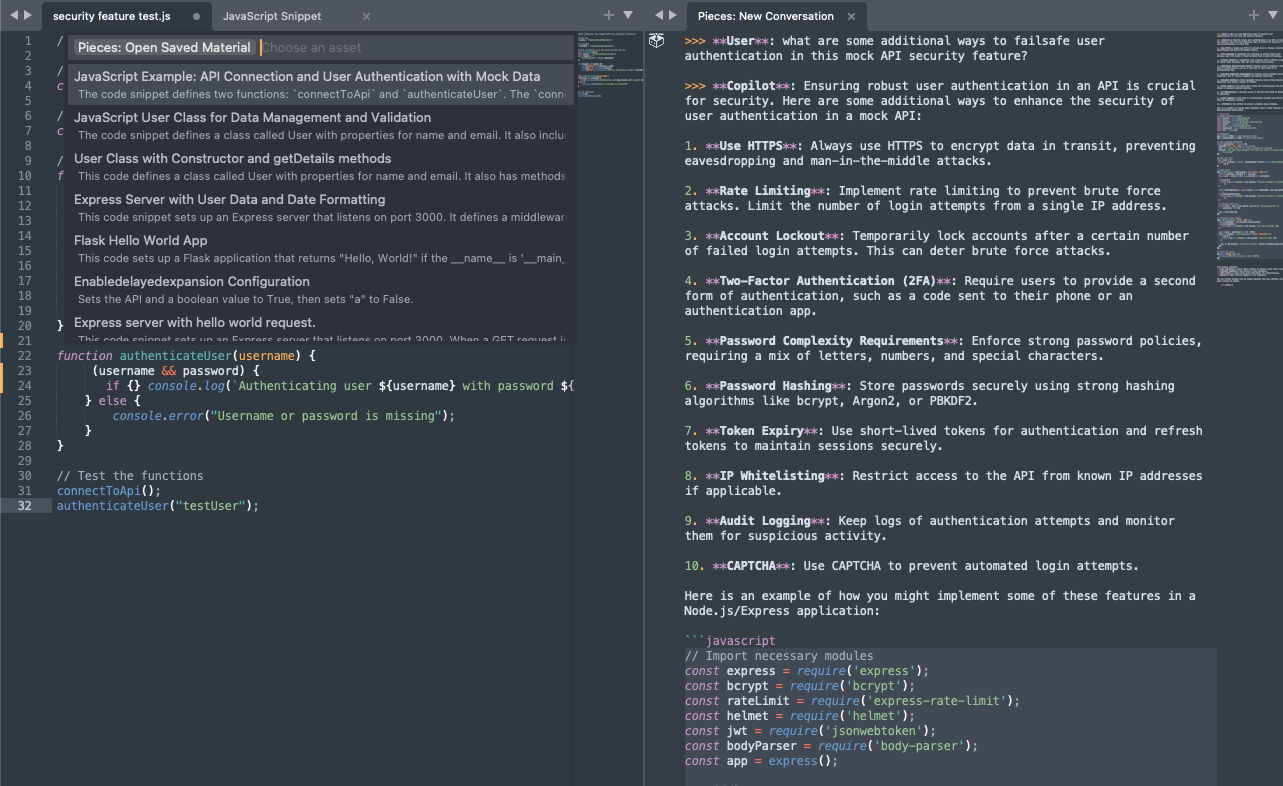
Generate Shareable Links
If you want to share a saved snippet with another developer (even if they don't have a Pieces account), you can.
Just select the code, right-click to open the context menu, and choose Pieces > Generate shareable link.
You can also share a saved snippet by opening it with Pieces: Open saved Material and clicking the Share button.
Connect with Pieces
Join our Discord
Become a part of our Discord community to stay updated and engage in discussions about our features.
Submit a Feature Request or Feedback
Have an idea for a new feature? Feel free to submit your suggestions on our GitHub support repo.
Tech Blogs
Stay connected and up-to-date with our latest blogs.
Plugins
Explore our collection of awesome Pieces plugins.
