Pumpkin Color Scheme
:jack_o_lantern: A halloween theme, inspired on Github Halloween Themed Contribution Graph.
Details
Installs
- Total 995
- Win 666
- Mac 179
- Linux 150
| Jan 11 | Jan 10 | Jan 9 | Jan 8 | Jan 7 | Jan 6 | Jan 5 | Jan 4 | Jan 3 | Jan 2 | Jan 1 | Dec 31 | Dec 30 | Dec 29 | Dec 28 | Dec 27 | Dec 26 | Dec 25 | Dec 24 | Dec 23 | Dec 22 | Dec 21 | Dec 20 | Dec 19 | Dec 18 | Dec 17 | Dec 16 | Dec 15 | Dec 14 | Dec 13 | Dec 12 | Dec 11 | Dec 10 | Dec 9 | Dec 8 | Dec 7 | Dec 6 | Dec 5 | Dec 4 | Dec 3 | Dec 2 | Dec 1 | Nov 30 | Nov 29 | Nov 28 | |
|---|---|---|---|---|---|---|---|---|---|---|---|---|---|---|---|---|---|---|---|---|---|---|---|---|---|---|---|---|---|---|---|---|---|---|---|---|---|---|---|---|---|---|---|---|---|
| Windows | 0 | 0 | 0 | 0 | 0 | 0 | 0 | 0 | 0 | 0 | 0 | 0 | 0 | 0 | 0 | 0 | 0 | 0 | 0 | 0 | 0 | 0 | 0 | 0 | 0 | 0 | 0 | 0 | 0 | 0 | 0 | 0 | 0 | 0 | 0 | 0 | 0 | 0 | 0 | 0 | 0 | 0 | 0 | 0 | 0 |
| Mac | 0 | 0 | 0 | 0 | 0 | 0 | 0 | 0 | 0 | 0 | 0 | 0 | 0 | 0 | 0 | 0 | 0 | 0 | 0 | 0 | 0 | 0 | 0 | 0 | 0 | 0 | 0 | 0 | 0 | 0 | 0 | 0 | 0 | 0 | 0 | 0 | 0 | 0 | 0 | 0 | 0 | 0 | 0 | 0 | 0 |
| Linux | 0 | 0 | 1 | 0 | 0 | 0 | 0 | 0 | 0 | 0 | 0 | 0 | 0 | 0 | 0 | 0 | 0 | 0 | 0 | 0 | 0 | 0 | 0 | 0 | 0 | 0 | 1 | 0 | 0 | 0 | 0 | 0 | 0 | 0 | 0 | 0 | 0 | 0 | 0 | 0 | 0 | 0 | 0 | 0 | 0 |
Readme
- Source
- raw.githubusercontent.com

Pumpkin
A halloween theme, inspired on Github Halloween Themed Contribution Graph.
Table of contents
Sublime Text
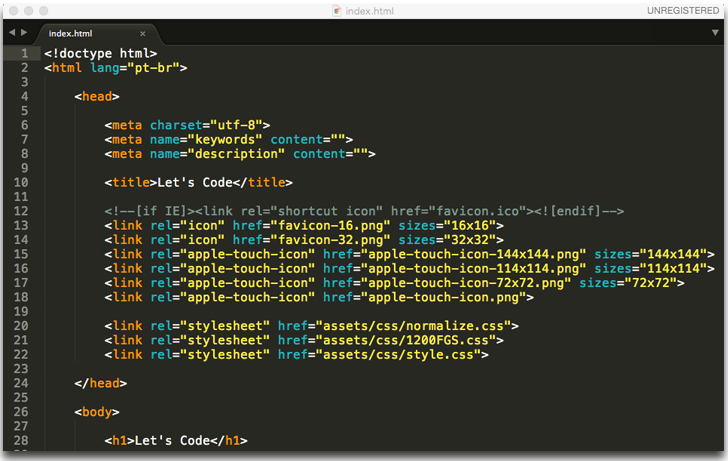
Install using Package Control
If you are using Package Control, you can easily install pumpkin via the Package Control: Install Package. The package theme as Pumpkin Color Scheme in the packages list.
After this you should be able to select Pumpkin color scheme by browsing Preferences -> pumpkin Color Scheme -> Pumpkin
See pumpkin in package control web page
Manually install
1 - Clone this repository
$ git clone https://github.com/afonsopacifer/pumpkin.git
2 - Take the pumpkin.tmTheme
3 - Open Sublime text and click on Preferences -> Browse Packages
4 - Then put the pumpkin.tmTheme there
5 - Now you should be able to select pumpkin theme by browsing Preferences -> Color Scheme -> pumpkin
iTerm
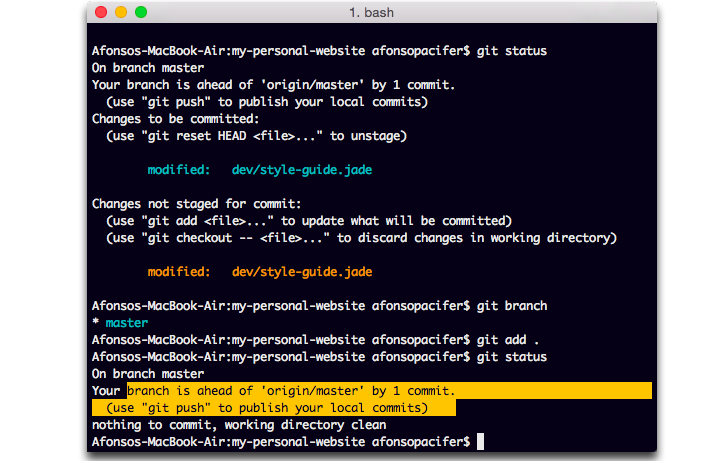
Install
1 - Clone this repository (or use .zip download option)
$ git clone https://github.com/afonsopacifer/pumpkin.git
2 - Go to iTerm > Preferences > Profiles > Colors Tab
3 - Click Load Presets…
4 - Click Import…
5 - Select the iterm/Pumpkin.itermcolors file
6 - Select the Pumpkin from Load Presets…
Color Palette
| Color | Palette | Hex |
|---|---|---|
 |
Foreground | #eeeeee |
 |
String | #ffee4a |
 |
Function name,Function argument and Library class/type | #ffc501 |
 |
Tag name and keywords | #fe9600 |
 |
Background | #03001c |
 |
Tag attribute,Library function and Built-in constant | #1fb8c0 |
 |
Comment | #7E978D |
Contributing
You want to help? read the contributing guide.
We maintain the organization of the versions through the Semantic Versioning 2.0.0
Credits
Logo by Rodrigo Mellos
Project inspired by @zenorocha's Dracula Theme and @raphamorim's Lucario.
Color palette inspired by:
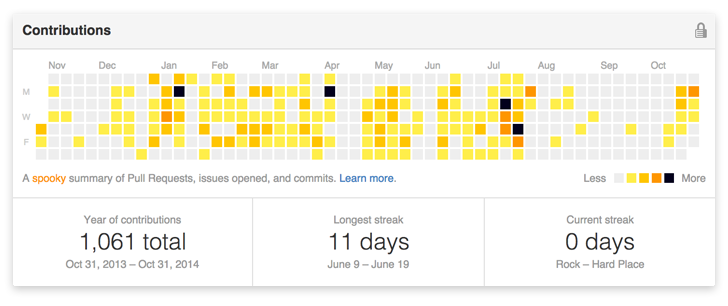
Github Halloween Themed Contribution Graph.
License
MIT License © Afonso Pacifer
