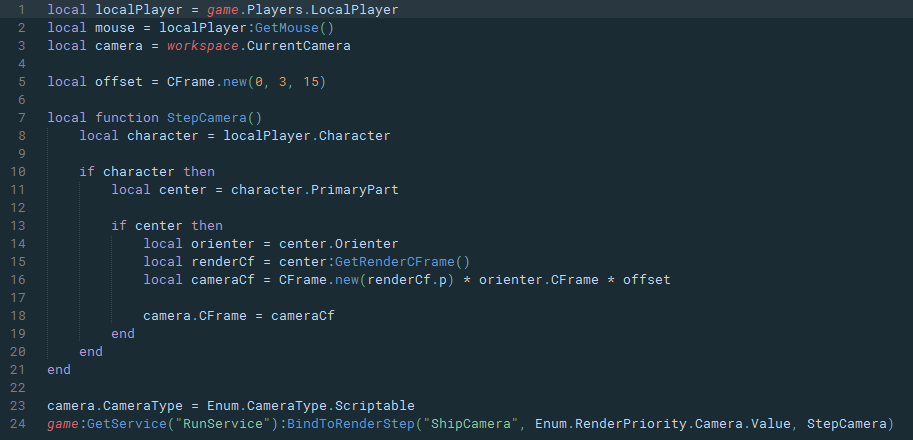ROBLOXLua
ROBLOX Lua support for Sublime Text
Details
Installs
- Total 2K
- Win 2K
- Mac 122
- Linux 75
| Dec 31 | Dec 30 | Dec 29 | Dec 28 | Dec 27 | Dec 26 | Dec 25 | Dec 24 | Dec 23 | Dec 22 | Dec 21 | Dec 20 | Dec 19 | Dec 18 | Dec 17 | Dec 16 | Dec 15 | Dec 14 | Dec 13 | Dec 12 | Dec 11 | Dec 10 | Dec 9 | Dec 8 | Dec 7 | Dec 6 | Dec 5 | Dec 4 | Dec 3 | Dec 2 | Dec 1 | Nov 30 | Nov 29 | Nov 28 | Nov 27 | Nov 26 | Nov 25 | Nov 24 | Nov 23 | Nov 22 | Nov 21 | Nov 20 | Nov 19 | Nov 18 | Nov 17 | |
|---|---|---|---|---|---|---|---|---|---|---|---|---|---|---|---|---|---|---|---|---|---|---|---|---|---|---|---|---|---|---|---|---|---|---|---|---|---|---|---|---|---|---|---|---|---|
| Windows | 0 | 0 | 0 | 0 | 1 | 1 | 0 | 0 | 0 | 1 | 0 | 1 | 1 | 0 | 0 | 0 | 1 | 0 | 0 | 2 | 0 | 1 | 1 | 0 | 0 | 0 | 0 | 0 | 2 | 1 | 1 | 0 | 0 | 0 | 0 | 0 | 0 | 1 | 0 | 1 | 0 | 0 | 2 | 0 | 0 |
| Mac | 0 | 0 | 0 | 0 | 0 | 0 | 0 | 0 | 0 | 0 | 0 | 0 | 0 | 0 | 0 | 0 | 0 | 0 | 0 | 1 | 0 | 0 | 0 | 0 | 0 | 0 | 0 | 0 | 0 | 0 | 0 | 0 | 0 | 0 | 0 | 0 | 0 | 0 | 0 | 0 | 0 | 0 | 0 | 0 | 0 |
| Linux | 0 | 0 | 0 | 0 | 0 | 0 | 0 | 0 | 1 | 0 | 0 | 0 | 1 | 0 | 0 | 0 | 0 | 0 | 0 | 0 | 0 | 0 | 1 | 0 | 0 | 1 | 0 | 0 | 0 | 0 | 0 | 0 | 0 | 0 | 0 | 0 | 0 | 0 | 0 | 0 | 0 | 0 | 0 | 0 | 0 |
Readme
- Source
- raw.githubusercontent.com
RBXLua for Sublime Text
This plugin adds support for ROBLOX Lua to Sublime Text 3. Currently it supports syntax highlighting, indentation, snippets, and an extremely comprehensive set of completions automatically generated from the API dump.
You will need Sublime Text 3 build 3084 or later to use syntax highlighting, which depends on the new sublime-syntax format. The earliest stable build with this support is build 3103.
Once installed, simply select the language using Ctrl-Shift-P and searching for Set Syntax: ROBLOX Lua, or open a .lua or .rbxs file. The language definition will by automatically applied to .lua and .rbxs file extensions. If it isn't applied to .lua, you may need to disable the default Lua package by adding its name to the ignored_packages array, so it looks like this:
{
"ignored_packages":
[
"Vintage",
"Lua"
]
}
Installation
Package Control
The easiest way to install the plugin is through Package Control.
- Open Sublime Text.
- Install Package Control if it isn't already installed.
- Press
Ctrl-Shift-Pto open the command palette. - Search for
Package Control - Install Package. - Search for
ROBLOXLuain the list. - Press enter with the
ROBLOXLuaentry selected. - ???
- Profit
Manual
In case you can't use Package Control, you can install the plugin manually. Note that you will have to manually update each time a new update is released.
- Download the repository's source from the latest release.
- Open Sublime Text.
- Open your packages folder using Preferences>Browse Packages in the menu.
- Create a new folder in your packages folder named ROBLOXLua (it must be named ROBLOXLua or autocomplete will not work!)
- Extract the contents of the repository download into the folder you made.
- Restart Sublime Text 3.
- ???
- Profit
Images
Images were captured using the Boxy Ocean theme and syntax highlighting.