Redlime
Redlime: Sublime text 3 Redmine manager
Details
Installs
- Total 539
- Win 275
- Mac 117
- Linux 147
| Jan 3 | Jan 2 | Jan 1 | Dec 31 | Dec 30 | Dec 29 | Dec 28 | Dec 27 | Dec 26 | Dec 25 | Dec 24 | Dec 23 | Dec 22 | Dec 21 | Dec 20 | Dec 19 | Dec 18 | Dec 17 | Dec 16 | Dec 15 | Dec 14 | Dec 13 | Dec 12 | Dec 11 | Dec 10 | Dec 9 | Dec 8 | Dec 7 | Dec 6 | Dec 5 | Dec 4 | Dec 3 | Dec 2 | Dec 1 | Nov 30 | Nov 29 | Nov 28 | Nov 27 | Nov 26 | Nov 25 | Nov 24 | Nov 23 | Nov 22 | Nov 21 | Nov 20 | |
|---|---|---|---|---|---|---|---|---|---|---|---|---|---|---|---|---|---|---|---|---|---|---|---|---|---|---|---|---|---|---|---|---|---|---|---|---|---|---|---|---|---|---|---|---|---|
| Windows | 0 | 0 | 0 | 0 | 0 | 0 | 0 | 0 | 0 | 0 | 0 | 0 | 0 | 0 | 0 | 0 | 0 | 0 | 0 | 0 | 0 | 0 | 0 | 0 | 0 | 0 | 0 | 0 | 0 | 0 | 0 | 0 | 0 | 0 | 0 | 0 | 0 | 0 | 0 | 0 | 0 | 0 | 0 | 0 | 0 |
| Mac | 0 | 0 | 0 | 0 | 0 | 0 | 0 | 0 | 0 | 0 | 0 | 0 | 0 | 0 | 0 | 0 | 0 | 0 | 0 | 0 | 0 | 0 | 0 | 0 | 0 | 0 | 0 | 0 | 0 | 0 | 0 | 0 | 0 | 0 | 0 | 0 | 0 | 0 | 0 | 0 | 0 | 0 | 0 | 0 | 0 |
| Linux | 0 | 0 | 0 | 0 | 0 | 0 | 0 | 0 | 0 | 0 | 0 | 0 | 0 | 0 | 0 | 0 | 0 | 0 | 0 | 0 | 0 | 0 | 0 | 0 | 0 | 0 | 0 | 0 | 0 | 0 | 0 | 0 | 0 | 0 | 0 | 0 | 0 | 0 | 0 | 0 | 0 | 0 | 0 | 0 | 0 |
Readme
- Source
- raw.githubusercontent.com
Redlime: SublimeText 3 Redmine manager
SublimeText 3 plugin to manage Redmine issues. Concept idea based on another plugin (fork): SubRed, but with many differences and improvements:
- Fully customizable issue fields - default and custom.
- Create new issues.
- Edit all issue properties.
- Show/open issue dependencies, subissues, attachments.
- Redmine project as main path to issues (queries are supported too).
- With improved interface and improved highlighting based on own syntax (or possible to use markdown themes).
Screenshots
Project issues list:
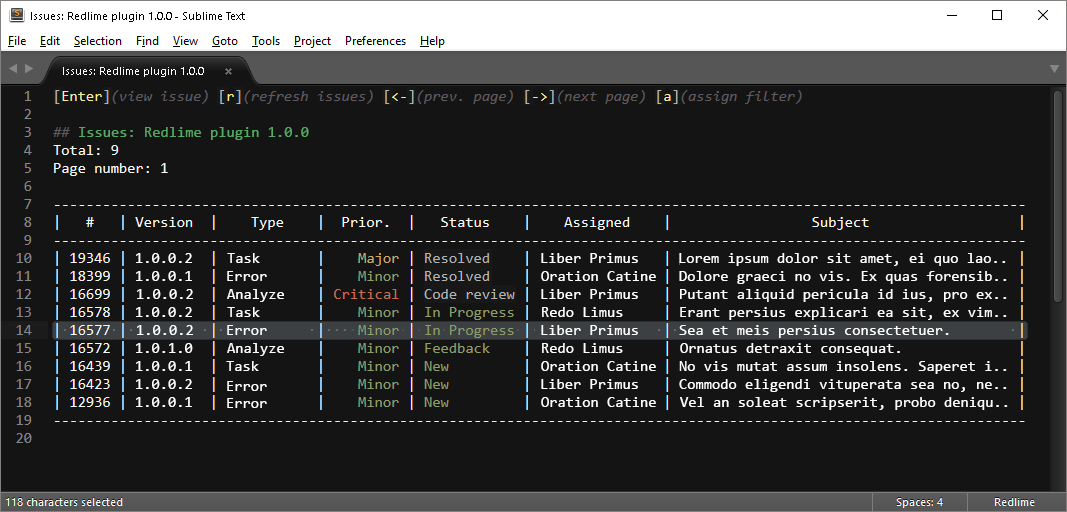
Issue:
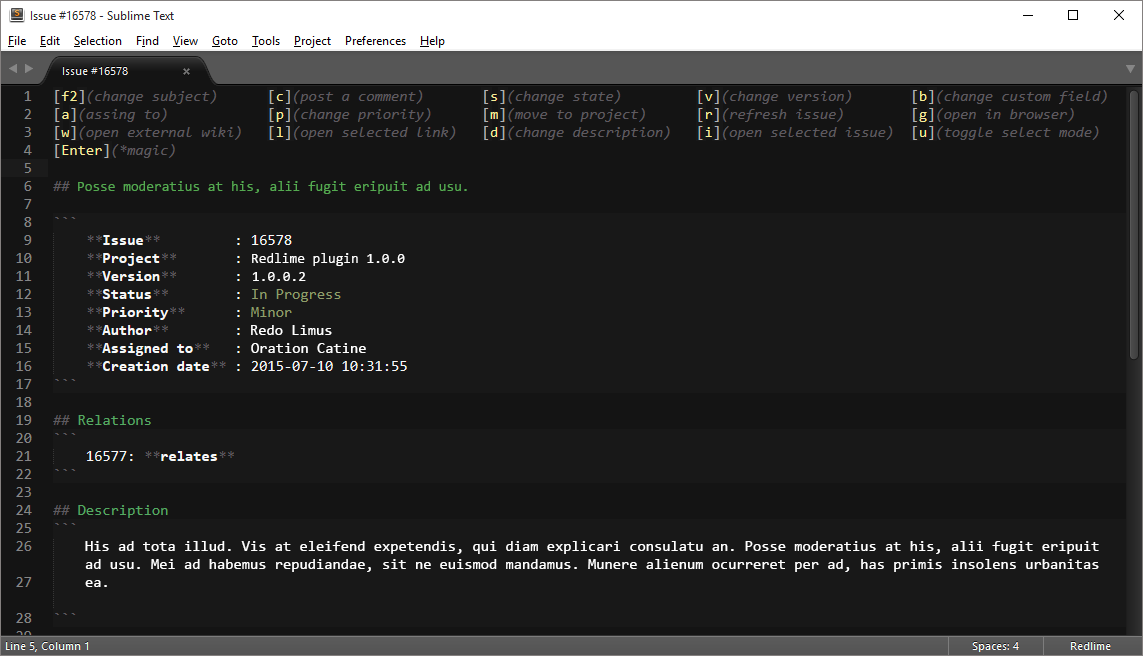
Install
Package Control
The easiest way to install this is with Package Control.
- If you just went and installed Package Control, you probably need to restart Sublime Text before doing this next bit.
- Bring up the Command Palette (Command+Shift+p on OS X, Control+Shift+p on Linux/Windows).
- Select “Package Control: Install Package” (it'll take a few seconds)
- Select Redlime when the list appears.
Package Control will automatically keep Redlime up to date with the latest version.
Configure
Basic
- Open plugin settings Preferences: Package Settings > Redlime > Settings – User.
- Set the redmine_url and api_key.
- Configure the issue_list_columns and issue_view_columns for showing issues as you want.
- Set the projects_filter and assigned_to_group_id_filter for filtering data for your projects only.
Example:
{
"redmine_url" : "URL to your Redmine",
"api_key": "Set your Redmine API Key",
"projects_filter": ["my_project_short_name", "my_another_project_short_name"],
"assigned_to_group_id_filter": [17],
"query_page_size": 40,
"syntax_file": "Packages/Redlime/Redlime.tmLanguage",
"issue_list_columns": [
{ "prop": "id", "colname": "#", "custom": false, "align": "right" },
{ "prop": "fixed_version", "colname": "Version", "custom": false},
{ "prop": "Build", "colname": "Build", "custom": true},
{ "prop": "tracker", "colname": "Type", "custom": false},
{ "prop": "priority", "colname": "Prior.", "custom": false},
{ "prop": "status", "colname": "Status", "custom": false},
{ "prop": "assigned_to", "colname": "Assigned", "custom": false},
{ "prop": "subject", "colname": "Subject", "custom": false, "maxlen": 80},
{ "prop": "done_ratio", "colname": "% Done", "custom": false, "type": "progressbar"},
],
"issue_view_columns": [
{ "prop": "id", "colname": "Issue", "custom": false},
{ "prop": "project", "colname": "Project", "custom": false},
{ "prop": "fixed_version", "colname": "Version", "custom": false},
{ "prop": "status", "colname": "Status", "custom": false},
{ "prop": "priority", "colname": "Priority", "custom": false},
{ "prop": "done_ratio", "colname": "Done ratio", "custom": false, "type": "percentage"},
{ "prop": "author", "colname": "Author", "custom": false},
{ "prop": "assigned_to", "colname": "Assigned to", "custom": false},
{ "prop": "created_on", "colname": "Creation date", "custom": false, "type": "datetime"},
{ "prop": "Build", "colname": "Build", "custom": true}
]
}
Plugin commands:
Issues list commands
- Redlime: Project issues
- Redlime: List queries
- r Redlime: Refresh issues
- a Redlime: Assign filter - for project issues only
- ← Redlime: Previous page
- → Redlime: Next page
- Enter Redlime: View issue
Issue view/edit commands
- r Redlime issue: Refresh
- c Redlime issue: Post comment
- v Redlime issue: Change version
- s Redlime issue: Set status
- m Redlime issue: Change project
- F2 Redlime issue: Change subject
- a Redlime issue: Assign to
- p Redlime issue: Change priority
- % Redlime issue: Change done ratio
- g Redlime issue: Open in browser
- l Redlime issue: Open selected link
- d Redlime issue: Change description
- i Redlime issue: Open selected issue
- b Redlime issue: Change selected custom field
- w Redlime issue: Open external wiki
- Enter Redlime issue: Magic enter - run issue command by selected line
- u Redlime issue: Toggle select mode - toggle full-line selection mode for possibility to copy any selected text.
