Ring
Ring plugin for Sublime Text
Labels language syntax
Details
Installs
- Total 45
- Win 22
- Mac 6
- Linux 17
| Dec 28 | Dec 27 | Dec 26 | Dec 25 | Dec 24 | Dec 23 | Dec 22 | Dec 21 | Dec 20 | Dec 19 | Dec 18 | Dec 17 | Dec 16 | Dec 15 | Dec 14 | Dec 13 | Dec 12 | Dec 11 | Dec 10 | Dec 9 | Dec 8 | Dec 7 | Dec 6 | Dec 5 | Dec 4 | Dec 3 | Dec 2 | Dec 1 | Nov 30 | Nov 29 | Nov 28 | Nov 27 | Nov 26 | Nov 25 | Nov 24 | Nov 23 | Nov 22 | Nov 21 | Nov 20 | Nov 19 | Nov 18 | Nov 17 | Nov 16 | Nov 15 | Nov 14 | |
|---|---|---|---|---|---|---|---|---|---|---|---|---|---|---|---|---|---|---|---|---|---|---|---|---|---|---|---|---|---|---|---|---|---|---|---|---|---|---|---|---|---|---|---|---|---|
| Windows | 0 | 0 | 0 | 0 | 0 | 0 | 0 | 0 | 0 | 0 | 0 | 0 | 0 | 0 | 0 | 0 | 0 | 0 | 0 | 0 | 1 | 0 | 0 | 0 | 0 | 0 | 0 | 0 | 0 | 0 | 0 | 0 | 0 | 0 | 0 | 0 | 0 | 0 | 0 | 0 | 0 | 0 | 0 | 0 | 0 |
| Mac | 0 | 0 | 0 | 0 | 0 | 0 | 0 | 0 | 0 | 0 | 0 | 0 | 0 | 0 | 0 | 0 | 0 | 0 | 0 | 0 | 0 | 0 | 0 | 0 | 0 | 0 | 0 | 0 | 0 | 0 | 0 | 0 | 0 | 0 | 0 | 0 | 0 | 0 | 0 | 0 | 0 | 0 | 0 | 0 | 0 |
| Linux | 0 | 0 | 0 | 0 | 0 | 0 | 0 | 0 | 0 | 0 | 0 | 0 | 0 | 0 | 0 | 0 | 0 | 0 | 0 | 0 | 0 | 0 | 0 | 0 | 0 | 1 | 0 | 0 | 0 | 0 | 0 | 0 | 0 | 0 | 0 | 0 | 0 | 1 | 0 | 0 | 0 | 0 | 0 | 0 | 0 |
Readme
- Source
- raw.githubusercontent.com
Sublime Text Support for the Ring Programming Language
This bundle provides Ring syntax highlighting for Sublime Text.
Features
- Syntax Highlighting: Complete support for Ring keywords, functions, strings, numbers, and operators.
- Code Completion: Suggestions for keywords and functions.
- Interactive Tooltips: Hover over any function to get instant documentation, including syntax and code examples.
- Build System Integration: Run your Ring scripts (
.ringfiles) directly from Sublime Text using the built-in build system (Ctrl+B).
Screenshots
Interactive Tooltips in Action
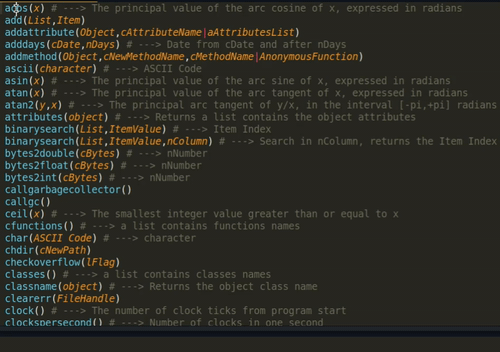
Syntax Highlighting Examples
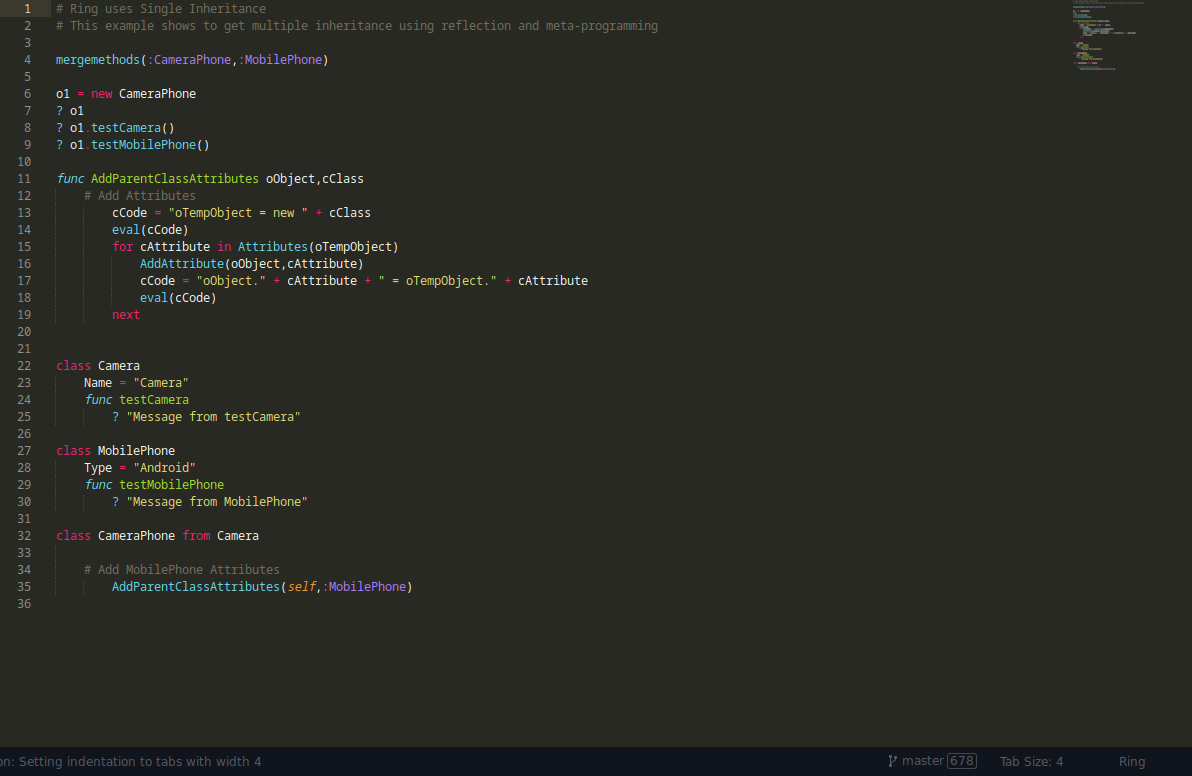
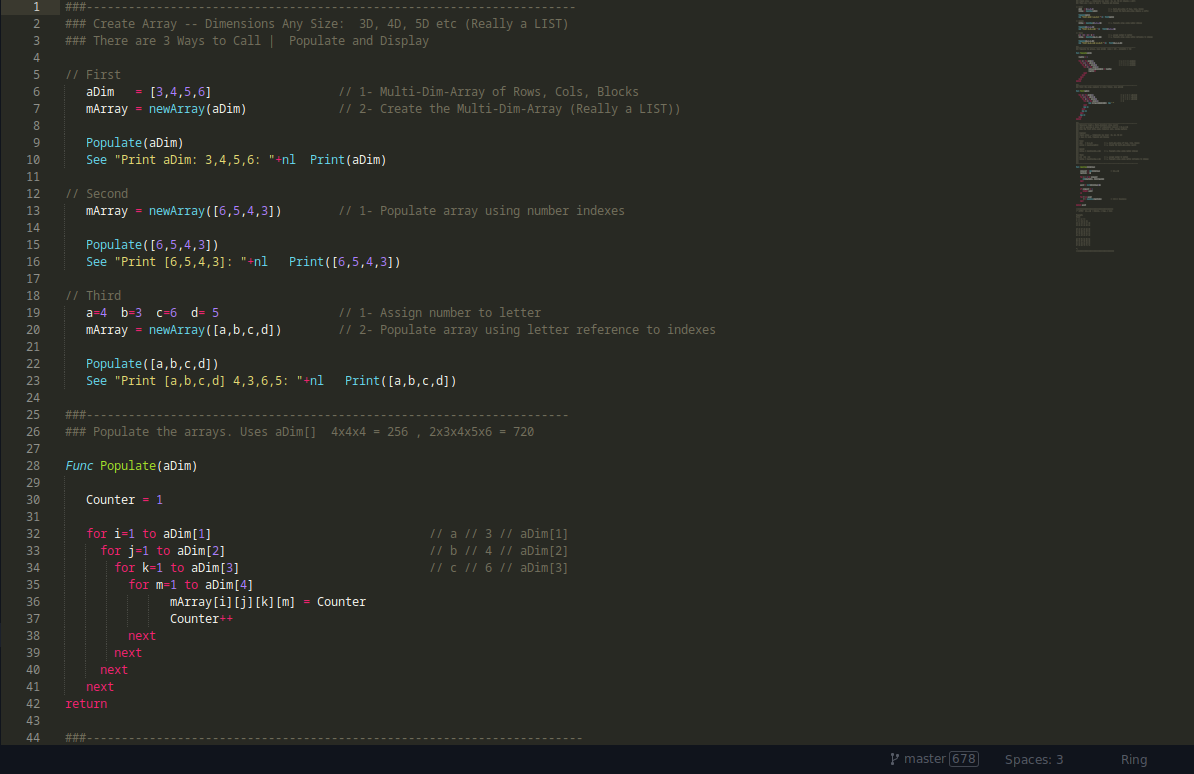
Installation
- Open the Command Palette in Sublime Text by pressing
Ctrl+Shift+P(Windows/Linux) orCmd+Shift+P(macOS). - Type
Package Control: Install Packageand select from the dropdown list. - Type
Ringin the search box and select theRingpackage from the list.
Usage
After installation, the plugin automatically handles .ring, .rform, and .rh files.
Syntax Highlighting
If syntax highlighting is not applied automatically, you can set it manually:
1. Open a .ring file.
2. Go to View > Syntax > Ring.
Contributing
Contributions are welcome! If you find a bug or have a feature request, please open an issue on the GitHub repository. If you want to contribute code, please fork the repository and submit a pull request.
License
This project is licensed under the MIT License. See the LICENSE file for details.
