Run Task
A Sublime Text package for running custom workspace tasks.
Details
Installs
- Total 811
- Win 491
- Mac 136
- Linux 184
| Jan 7 | Jan 6 | Jan 5 | Jan 4 | Jan 3 | Jan 2 | Jan 1 | Dec 31 | Dec 30 | Dec 29 | Dec 28 | Dec 27 | Dec 26 | Dec 25 | Dec 24 | Dec 23 | Dec 22 | Dec 21 | Dec 20 | Dec 19 | Dec 18 | Dec 17 | Dec 16 | Dec 15 | Dec 14 | Dec 13 | Dec 12 | Dec 11 | Dec 10 | Dec 9 | Dec 8 | Dec 7 | Dec 6 | Dec 5 | Dec 4 | Dec 3 | Dec 2 | Dec 1 | Nov 30 | Nov 29 | Nov 28 | Nov 27 | Nov 26 | Nov 25 | Nov 24 | |
|---|---|---|---|---|---|---|---|---|---|---|---|---|---|---|---|---|---|---|---|---|---|---|---|---|---|---|---|---|---|---|---|---|---|---|---|---|---|---|---|---|---|---|---|---|---|
| Windows | 0 | 0 | 0 | 0 | 0 | 0 | 0 | 0 | 0 | 0 | 1 | 0 | 0 | 0 | 0 | 0 | 0 | 0 | 0 | 0 | 0 | 0 | 0 | 0 | 0 | 0 | 0 | 0 | 0 | 0 | 0 | 0 | 0 | 0 | 0 | 0 | 0 | 0 | 0 | 0 | 0 | 0 | 0 | 0 | 0 |
| Mac | 0 | 0 | 1 | 0 | 0 | 0 | 0 | 0 | 0 | 0 | 0 | 0 | 0 | 0 | 0 | 0 | 0 | 0 | 0 | 0 | 0 | 0 | 0 | 0 | 0 | 0 | 0 | 0 | 0 | 0 | 0 | 0 | 0 | 0 | 0 | 0 | 0 | 0 | 0 | 0 | 0 | 0 | 0 | 0 | 0 |
| Linux | 0 | 0 | 0 | 0 | 0 | 0 | 0 | 0 | 0 | 0 | 1 | 0 | 0 | 0 | 0 | 0 | 0 | 0 | 0 | 0 | 0 | 0 | 0 | 0 | 0 | 0 | 0 | 0 | 0 | 0 | 0 | 0 | 0 | 0 | 0 | 0 | 1 | 0 | 0 | 0 | 0 | 0 | 0 | 0 | 0 |
Readme
- Source
- raw.githubusercontent.com
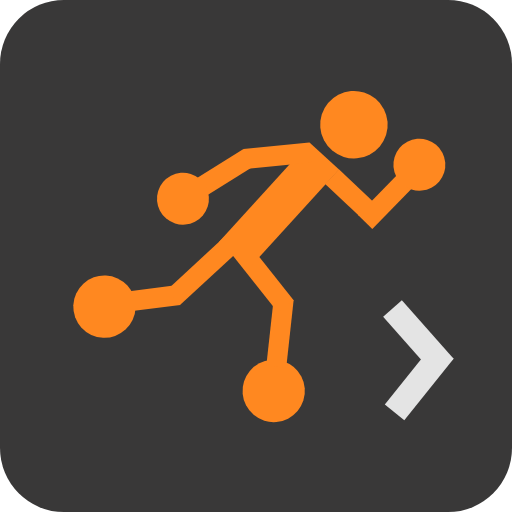
Sublime Run Task
Run automated workspace tasks from Sublime Text quick panel. With Run Task you can configure a list of commonly used workspace tasks, such as running automated tests and docs generation, and be able to run them and analyze their results without having to leave your favorite text editor.

Installation
Package Control
The recommended way to install Run Task package is via Package Control.
Just use the Package Control: Install Package command from the command palette and search for Run Task.
By selecting this installation method any package updates will be installed automatically.
Manual
Run Task package can be installed manually by cloning this Git repository into your Sublime Text packages installation directory. Please note that by selecting this installation method any package updates will have to be installed manually.
- Open a terminal in Sublime Text packages installation directory. A path to this directory can be found through
Preferences→Browse Packages.... Run
git clone https://github.com/mgutski/sublime-run-task "Run Task"
Usage
Open or create the .sublime-project file, which is the file that contains your project definition.
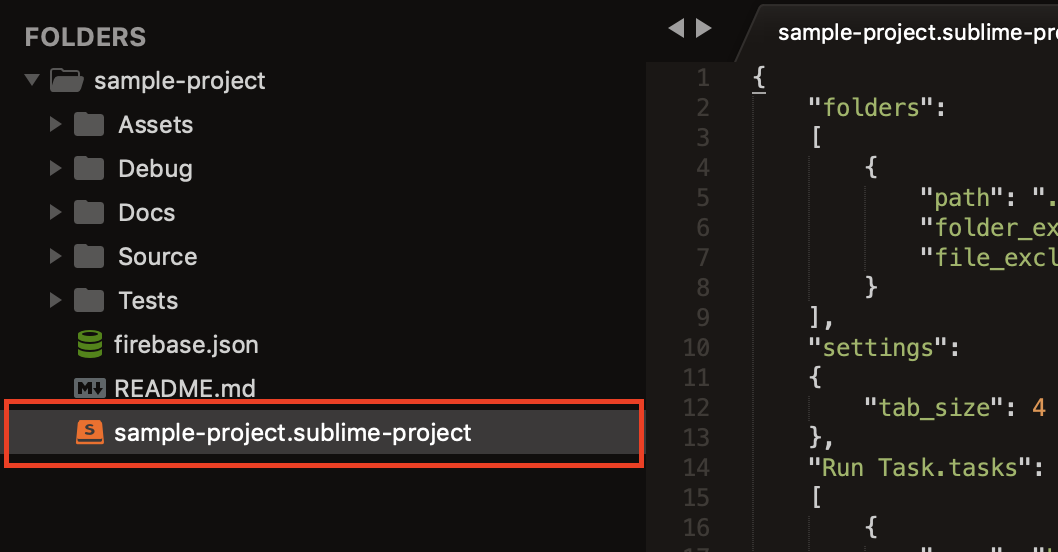
Add Run Task.tasks top-level section with JSON tasks definitions, as in the example below.
{
"folders":
[
{
"path": ".",
"folder_exclude_patterns": [".firebase", ".idea", ".vscode"],
"file_exclude_patterns": [".firebaserc"]
}
],
"settings":
{
"tab_size": 4
},
"Run Task.tasks":
[
{
"name": "Run Unit Tests",
"type": "shell",
"command": "./scripts/run_unit_tests.sh",
"windows": {
"command": "wsl",
"args": "./scripts/run_unit_tests.sh"
}
},
{
"name": "Start Local Web Server",
"type": "shell",
"command": "osascript",
"args": "-e 'tell app \"Terminal\" to activate' -e 'tell app \"Terminal\" to do script \"cd ${cwd} && ./scripts/run_http_server.sh\"'",
"windows": {
"command": "cmd",
"args": "/C start cmd /K .\\\\scripts\\\\run_http_server.cmd"
},
"show_output_panel": false
},
{
"name": "Generate Docs",
"type": "shell",
"command": "./scripts/generate_docs.sh",
"windows": {
"command": "wsl",
"args": "./scripts/generate_docs.sh"
}
}
]
}
Apart from shell commands, Run Task also supports running Sublime Text window commands. For example, for a task that launches a terminal, one may want to use an open_terminal_project_folder window command from Terminal package. This can be achieved with the following task definition:
{
"name": "Start Local Web Server",
"type": "sublime",
"command": "open_terminal_project_folder",
"args": {
"parameters": ["/C", ".\\scripts\\run_http_server.cmd"]
}
}
That's all there is to it. You can now conveniently access your custom tasks from anywhere in your project, either by running Run Task command from command palette, or using a key binding.
Task Properties
Run Task supports the following set of task properties and values:
| Property | Required | Type | Value |
|---|---|---|---|
| name | YES | string | The task's name displayed in Sublime's quick panel. |
| type | YES | string | The task's type. It can either be shell or sublime. If shell is specified, the command is interpreted as a shell command to execute. If sublime is specified, the command is interpreted as a Sublime Text window command to execute. |
| command | YES | string | The command to execute. It must be a valid shell command or Sublime Text window command name, depending on the type specified. For the shell commmand to work, the specified executable must be in your PATH. |
| args | NO | string, array, or object | The arguments to be passed to the command. For a task of type shell it can either be a string or array. For a task of type sublime it must be a JSON object. |
| windows | NO | object | The Windows-specific command and args properties. If specified, the supplied properties will be used when the task is executed on Windows operating system. |
| show_output_panel | NO | boolean | Defines whether the shell task output is to be printed to Sublime's output panel. The default value is true. |
Variable Substitution
Run Task supports variable substitution for tasks of type shell. The substitutable variables can be used with command and args properties of task definition.
Supported variables:
| Variable | Substituted Value |
|---|---|
| cwd | The workspace directory path. |
| file | The active file path. |
Example:
{
"name": "Variable Substitution Test",
"type": "shell",
"command": "./scripts/script.sh",
"args": ["${file}"],
"windows": {
"command": "${cwd}\\scripts\\script.cmd",
"args": ["${file}"]
}
}
Key Bindings
The package comes with some pre-defined keyboard shortcuts. You can always configure your own shortcuts via Preferences → Package Settings → Run Task → Key Bindings.
| Command | Linux & Windows | macOS |
|---|---|---|
| Run Task | Ctrl+Alt+R |
Ctrl+Option+R |
Credits
Run Task features are highly inspired by Visual Studio Code Custom Tasks.
License
This project is licensed under the MIT License. See the LICENSE file for details.


