SublimeLinter-contrib-dmd
SublimeLinter plugin for the D programming language using dmd
Details
Installs
- Total 523
- Win 268
- Mac 104
- Linux 151
| Jan 11 | Jan 10 | Jan 9 | Jan 8 | Jan 7 | Jan 6 | Jan 5 | Jan 4 | Jan 3 | Jan 2 | Jan 1 | Dec 31 | Dec 30 | Dec 29 | Dec 28 | Dec 27 | Dec 26 | Dec 25 | Dec 24 | Dec 23 | Dec 22 | Dec 21 | Dec 20 | Dec 19 | Dec 18 | Dec 17 | Dec 16 | Dec 15 | Dec 14 | Dec 13 | Dec 12 | Dec 11 | Dec 10 | Dec 9 | Dec 8 | Dec 7 | Dec 6 | Dec 5 | Dec 4 | Dec 3 | Dec 2 | Dec 1 | Nov 30 | Nov 29 | Nov 28 | |
|---|---|---|---|---|---|---|---|---|---|---|---|---|---|---|---|---|---|---|---|---|---|---|---|---|---|---|---|---|---|---|---|---|---|---|---|---|---|---|---|---|---|---|---|---|---|
| Windows | 0 | 0 | 0 | 0 | 0 | 0 | 0 | 0 | 0 | 0 | 0 | 0 | 0 | 0 | 0 | 0 | 0 | 0 | 0 | 0 | 0 | 0 | 0 | 0 | 1 | 0 | 0 | 0 | 0 | 0 | 0 | 0 | 0 | 0 | 0 | 0 | 0 | 0 | 0 | 0 | 0 | 0 | 0 | 0 | 0 |
| Mac | 0 | 0 | 0 | 0 | 0 | 0 | 0 | 0 | 0 | 0 | 0 | 0 | 0 | 0 | 0 | 0 | 0 | 0 | 0 | 0 | 0 | 0 | 0 | 0 | 0 | 0 | 0 | 0 | 0 | 0 | 0 | 0 | 0 | 0 | 0 | 0 | 0 | 0 | 0 | 0 | 0 | 0 | 0 | 0 | 0 |
| Linux | 0 | 0 | 0 | 0 | 0 | 1 | 0 | 0 | 0 | 0 | 0 | 0 | 0 | 0 | 0 | 0 | 0 | 0 | 0 | 0 | 0 | 0 | 0 | 0 | 0 | 0 | 0 | 0 | 0 | 0 | 0 | 0 | 0 | 0 | 0 | 0 | 0 | 0 | 0 | 0 | 0 | 0 | 0 | 0 | 0 |
Readme
- Source
- raw.githubusercontent.com
SublimeLinter-contrib-dmd
This linter plugin for SublimeLinter provides an interface to dmd, the reference compiler for the D programming language. It will be used with files that have the “D” syntax. These will be parsed by dmd and any errors and warnings will be shown inline and optionally as tooltips. The advantages to pure syntax linters are:
- The parser is always up-to-date.
- Does full symbol resolution, including imports.
- Mixins are expanded.
- Templates are validated.
- Deprecation warnings are included.
- The “did you mean …” assistance appears right where it is most helpful.
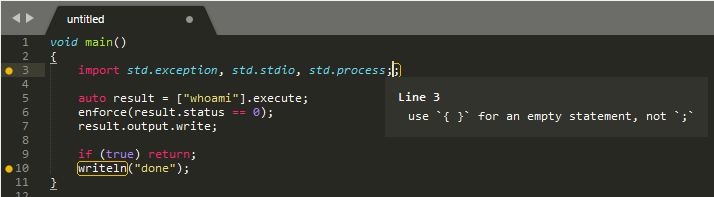
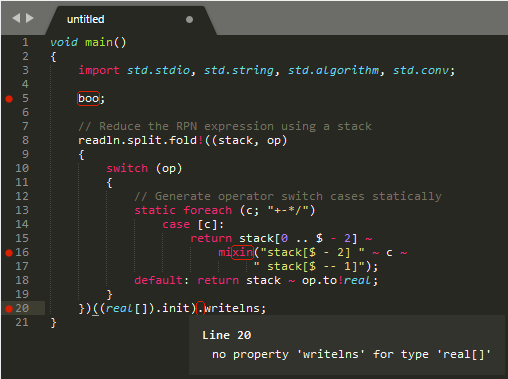
Installation
SublimeLinter 3 must be installed in order to use this plugin. If SublimeLinter 3 is not installed, please follow the instructions here.
Linter installation
Before using this plugin, you must ensure that dmd is installed on your system. To install dmd, go to https://dlang.org/download.html.
Note: This plugin was developed using dmd 2.076.1.
Linter configuration
In order for dmd to be executed by SublimeLinter, you must ensure that its path is available to SublimeLinter. Before going any further, please read and follow the steps in “Finding a linter executable” through “Validating your PATH” in the documentation.
Once you have installed and configured dmd, you can proceed to install the SublimeLinter-contrib-dmd plugin if it is not yet installed.
Plugin installation
Please use Package Control to install the linter plugin. This will ensure that the plugin will be updated when new versions are available. If you want to install from source so you can modify the source code, you probably know what you are doing so we won’t cover that here.
To install via Package Control, do the following:
Within Sublime Text, bring up the Command Palette and type
install. Among the commands you should seePackage Control: Install Package. If that command is not highlighted, use the keyboard or mouse to select it. There will be a pause of a few seconds while Package Control fetches the list of available plugins.When the plugin list appears, type
dmd. Among the entries you should seeSublimeLinter-contrib-dmd. If that entry is not highlighted, use the keyboard or mouse to select it.
Settings
This plugin looks for DUB project configuration files in open folders and adds any required import paths that can be determined from those automatically. It is possible to pass additional arguments to dmd using a setting.
For general information on how SublimeLinter works with settings, please see Settings. For information on generic linter settings, please see Linter Settings.
You may pass any arguments and switches to dmd by configuring the args linter setting, like so:
"dmd": {
"@disable": false,
"args": ["-I/my/additional/include/dir", "-dip25"],
"excludes": []
}
Contributing
If you would like to contribute enhancements or fixes, please do the following:
- Fork the plugin repository.
- Hack on a separate topic branch created from the latest
master. - Commit and push the topic branch.
- Make a pull request.
- Be patient. ;-)
Please note that modifications should follow these coding guidelines:
- Indent is 4 spaces.
- Code should pass flake8 and pydocstyle linters.
- Vertical whitespace helps readability, don’t be afraid to use it.
- Please use descriptive variable names, no abbreviations unless they are very well known.
Thank you for helping out!
