SublimeLinter-contrib-markdownlint
A Sublime Text Linter for Markdown/CommonMark files.
Details
Installs
- Total 6K
- Win 2K
- Mac 2K
- Linux 1K
| Jan 15 | Jan 14 | Jan 13 | Jan 12 | Jan 11 | Jan 10 | Jan 9 | Jan 8 | Jan 7 | Jan 6 | Jan 5 | Jan 4 | Jan 3 | Jan 2 | Jan 1 | Dec 31 | Dec 30 | Dec 29 | Dec 28 | Dec 27 | Dec 26 | Dec 25 | Dec 24 | Dec 23 | Dec 22 | Dec 21 | Dec 20 | Dec 19 | Dec 18 | Dec 17 | Dec 16 | Dec 15 | Dec 14 | Dec 13 | Dec 12 | Dec 11 | Dec 10 | Dec 9 | Dec 8 | Dec 7 | Dec 6 | Dec 5 | Dec 4 | Dec 3 | Dec 2 | Dec 1 | |
|---|---|---|---|---|---|---|---|---|---|---|---|---|---|---|---|---|---|---|---|---|---|---|---|---|---|---|---|---|---|---|---|---|---|---|---|---|---|---|---|---|---|---|---|---|---|---|
| Windows | 0 | 1 | 0 | 0 | 0 | 1 | 0 | 0 | 1 | 0 | 0 | 0 | 0 | 0 | 0 | 0 | 1 | 1 | 0 | 1 | 0 | 0 | 0 | 1 | 0 | 0 | 1 | 2 | 0 | 0 | 1 | 0 | 0 | 0 | 1 | 0 | 0 | 0 | 0 | 0 | 0 | 1 | 0 | 1 | 1 | 1 |
| Mac | 0 | 1 | 0 | 0 | 0 | 1 | 0 | 0 | 1 | 1 | 0 | 1 | 1 | 0 | 0 | 0 | 1 | 1 | 1 | 0 | 0 | 0 | 0 | 2 | 0 | 1 | 1 | 0 | 0 | 0 | 1 | 0 | 1 | 0 | 2 | 0 | 3 | 0 | 2 | 0 | 0 | 0 | 1 | 0 | 0 | 1 |
| Linux | 0 | 0 | 0 | 0 | 0 | 0 | 0 | 0 | 0 | 0 | 0 | 1 | 0 | 0 | 0 | 1 | 0 | 0 | 0 | 0 | 0 | 0 | 0 | 0 | 0 | 0 | 0 | 1 | 0 | 0 | 1 | 0 | 0 | 0 | 1 | 0 | 0 | 0 | 0 | 0 | 0 | 0 | 0 | 0 | 1 | 0 |
Readme
- Source
- raw.githubusercontent.com
Sublime Text Markdownlint
A Sublime Text plug-in for linting Markdown/CommonMark files.
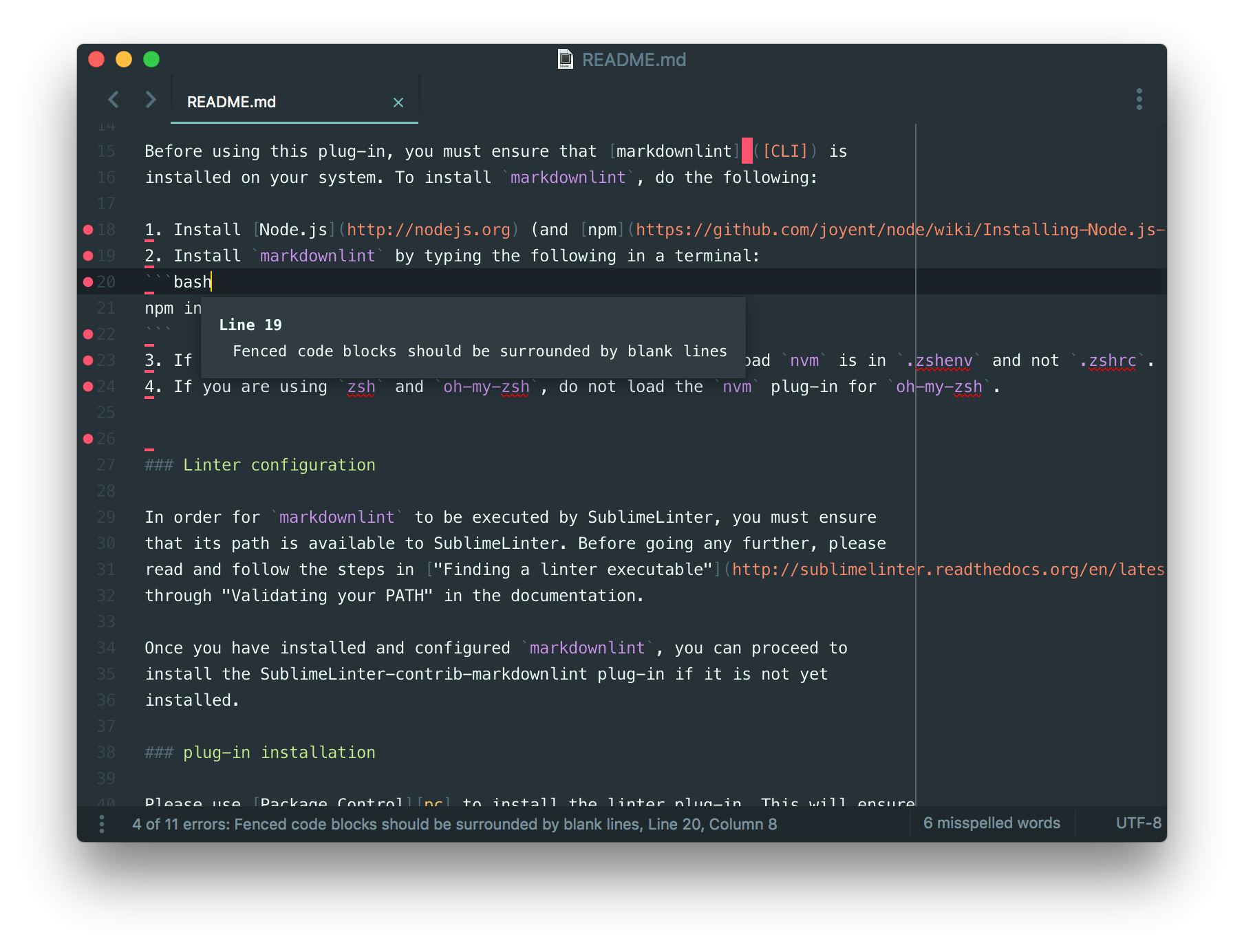
Installing
SublimeLinter must be installed in order to use this plug-in. If SublimeLinter is not installed, please follow the instructions outlined here.
Install Markdownlint
Before using this plug-in, you must ensure that markdownlint is
installed on your system. To install markdownlint, do the following:
- Install Node.js.
- Install
markdownlintby typing the following in a terminal:
npm install -g markdownlint-cli
- If you are using
nvmandzsh, ensure that the line to loadnvmis in.zshenvand not.zshrc. - If you are using
zshandoh-my-zsh, do not load thenvmplug-in foroh-my-zsh.
Install Sublime Text Markdownlint
Please use Package Control to install Sublime Text Markdownlint. This will ensure that the plug-in will be updated when new versions are available. If you want to install from source so you can modify the source code, you probably know what you are doing so we won't cover that here.
To install via Package Control, do the following:
Within Sublime Text, bring up the Command Palette and type
install. Among the commands you should seePackage Control: Install Package. If that command is not highlighted, use the keyboard or mouse to select it. There will be a pause of a few seconds while Package Control fetches the list of available plug-ins.When the plug-in list appears, type
markdownlint. Among the entries you should seeSublimeLinter-contrib-markdownlint. If that entry is not highlighted, use the keyboard or mouse to select it.
Markdownlint Configuration Files
Markdownlint configuration files (.markdownlintrc) are resolved first by
checking the source directory of file being linted, then by checking the user
$HOME path.
To specify a custom Markdownlint configuration path, create a markdownlint
section under linters in your SublimeLinter User Settings
(SublimeLinter.sublime-settings). Then add an args key with the appropriate
path to your --config file. For example:
{
"linters": {
"markdownlint": {
"args": ["--config", "/custom/path/to/.markdownlintrc"]
}
}
}
Contributing
If you would like to contribute enhancements or fixes, please do the following:
- Fork the plug-in repository.
- Hack on a separate topic branch created from the latest
master. - Commit and push the topic branch.
- Make a pull request.
- Be patient.
Please note that modifications should follow these coding guidelines:
- Indent is 4 spaces.
- Code should pass flake8 and pep257 linters.
- Vertical whitespace helps readability, don't be afraid to use it.
- Please use descriptive variable names, no abbreviations unless they are very well known.
Author
Jon LaBelle




