Sync Merge Scheme
Sync UI Schemes between Sublime Text and Sublime Merge
Details
Installs
- Total 794
- Win 323
- Mac 276
- Linux 195
| Jan 8 | Jan 7 | Jan 6 | Jan 5 | Jan 4 | Jan 3 | Jan 2 | Jan 1 | Dec 31 | Dec 30 | Dec 29 | Dec 28 | Dec 27 | Dec 26 | Dec 25 | Dec 24 | Dec 23 | Dec 22 | Dec 21 | Dec 20 | Dec 19 | Dec 18 | Dec 17 | Dec 16 | Dec 15 | Dec 14 | Dec 13 | Dec 12 | Dec 11 | Dec 10 | Dec 9 | Dec 8 | Dec 7 | Dec 6 | Dec 5 | Dec 4 | Dec 3 | Dec 2 | Dec 1 | Nov 30 | Nov 29 | Nov 28 | Nov 27 | Nov 26 | Nov 25 | |
|---|---|---|---|---|---|---|---|---|---|---|---|---|---|---|---|---|---|---|---|---|---|---|---|---|---|---|---|---|---|---|---|---|---|---|---|---|---|---|---|---|---|---|---|---|---|
| Windows | 0 | 0 | 0 | 0 | 0 | 0 | 0 | 0 | 0 | 0 | 0 | 0 | 0 | 0 | 0 | 0 | 0 | 0 | 0 | 0 | 0 | 0 | 1 | 0 | 0 | 0 | 0 | 0 | 0 | 0 | 0 | 0 | 0 | 0 | 1 | 0 | 1 | 0 | 0 | 0 | 0 | 0 | 0 | 0 | 0 |
| Mac | 0 | 0 | 0 | 0 | 0 | 0 | 0 | 0 | 0 | 0 | 0 | 0 | 0 | 0 | 0 | 0 | 0 | 0 | 0 | 0 | 0 | 0 | 0 | 0 | 0 | 0 | 0 | 0 | 0 | 0 | 0 | 0 | 0 | 1 | 0 | 0 | 0 | 1 | 0 | 0 | 0 | 0 | 0 | 0 | 0 |
| Linux | 0 | 0 | 0 | 0 | 0 | 0 | 0 | 0 | 0 | 0 | 0 | 0 | 0 | 1 | 0 | 0 | 0 | 0 | 0 | 0 | 0 | 0 | 0 | 0 | 1 | 0 | 0 | 0 | 0 | 0 | 0 | 0 | 0 | 0 | 0 | 0 | 1 | 0 | 0 | 0 | 0 | 0 | 1 | 1 | 0 |
Readme
- Source
- raw.githubusercontent.com
Sync Merge Scheme
Plugin to sync Sublime Merge UI Scheme with the one selected on Sublime Text.
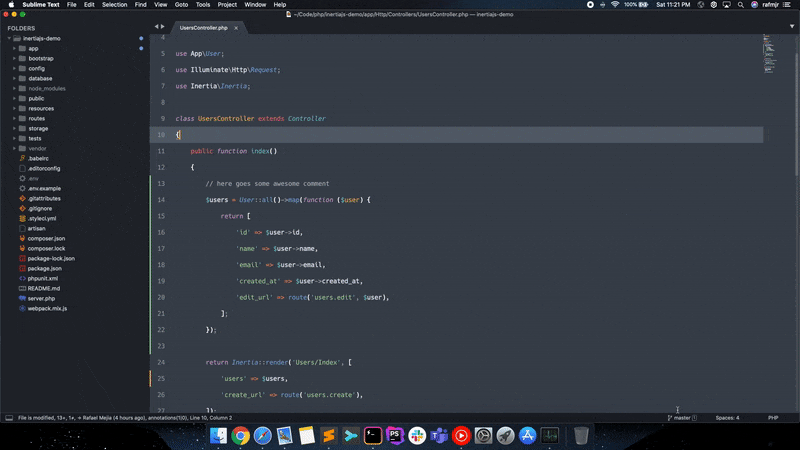
Installation
Install via Package Control
The easiest and recommended way to install this plugin is using Package Control.
From the application menu, navigate to:
Tools->Command Palette...->Package Control: Install Package, type the words Sync Merge Scheme, then select it to complete the installation.
Install Manually
Download and extract this plugin as a zip file or clone the repository using git, then move it to your Sublime Text packages directory.
~ git clone git@github.com:rafmjr/SyncMergeScheme.git "SyncMergeScheme"
TIP: You can locate your Sublime Text packages directory by using the application menu
Preferences->Browse Packages....
Usage
Just open Sublime Text's Command Palette, then select UI: Select Color Scheme and
pick your favorite scheme, Sublime Merge should update accordingly.
Configuration
This plugin will try to locate Sublime Merge settings on the same directory where Sublime Text settings were placed in your machine. However, if you have a different setup, you can indicate where your Sublime Merge setting files should be found by selecting in the main menu:
Preferences->Package Settings->Sync Merge Scheme->Settings – User
A configuration file for this plugin will be created. You can now indicate the Sublime Merge path:
{
// Absolute path where Sublime Merge settings should live in your machine
"sublime_merge_path": "C:\\Users\\<USER>\\AppData\\Roaming\\Sublime Merge",
}
Save the file and restart Sublime Text for the configuration to take effect.
License Notice
The option to customize your theme in Sublime Merge is only available with a valid license key.
