Test
Unified Sublime text Test runner.
Labels testing
Details
Installs
- Total 794
- Win 425
- Mac 231
- Linux 138
| Dec 28 | Dec 27 | Dec 26 | Dec 25 | Dec 24 | Dec 23 | Dec 22 | Dec 21 | Dec 20 | Dec 19 | Dec 18 | Dec 17 | Dec 16 | Dec 15 | Dec 14 | Dec 13 | Dec 12 | Dec 11 | Dec 10 | Dec 9 | Dec 8 | Dec 7 | Dec 6 | Dec 5 | Dec 4 | Dec 3 | Dec 2 | Dec 1 | Nov 30 | Nov 29 | Nov 28 | Nov 27 | Nov 26 | Nov 25 | Nov 24 | Nov 23 | Nov 22 | Nov 21 | Nov 20 | Nov 19 | Nov 18 | Nov 17 | Nov 16 | Nov 15 | Nov 14 | |
|---|---|---|---|---|---|---|---|---|---|---|---|---|---|---|---|---|---|---|---|---|---|---|---|---|---|---|---|---|---|---|---|---|---|---|---|---|---|---|---|---|---|---|---|---|---|
| Windows | 0 | 0 | 0 | 0 | 0 | 0 | 0 | 0 | 0 | 0 | 0 | 0 | 0 | 0 | 0 | 0 | 0 | 0 | 0 | 0 | 0 | 0 | 0 | 0 | 0 | 0 | 0 | 0 | 0 | 0 | 0 | 0 | 0 | 0 | 0 | 0 | 0 | 0 | 0 | 0 | 0 | 2 | 0 | 0 | 0 |
| Mac | 0 | 0 | 0 | 0 | 0 | 0 | 0 | 0 | 0 | 0 | 0 | 0 | 0 | 0 | 0 | 0 | 0 | 0 | 0 | 0 | 0 | 0 | 0 | 0 | 0 | 0 | 0 | 0 | 0 | 0 | 0 | 0 | 1 | 0 | 0 | 0 | 0 | 0 | 0 | 0 | 0 | 0 | 0 | 0 | 0 |
| Linux | 0 | 0 | 0 | 0 | 0 | 0 | 0 | 0 | 0 | 0 | 0 | 0 | 0 | 0 | 0 | 0 | 0 | 0 | 0 | 0 | 0 | 0 | 0 | 0 | 0 | 0 | 0 | 0 | 0 | 0 | 0 | 0 | 0 | 0 | 0 | 0 | 0 | 0 | 0 | 0 | 0 | 0 | 0 | 0 | 0 |
Readme
- Source
- raw.githubusercontent.com
Test
Leverage the power of Sublime Text test runners.
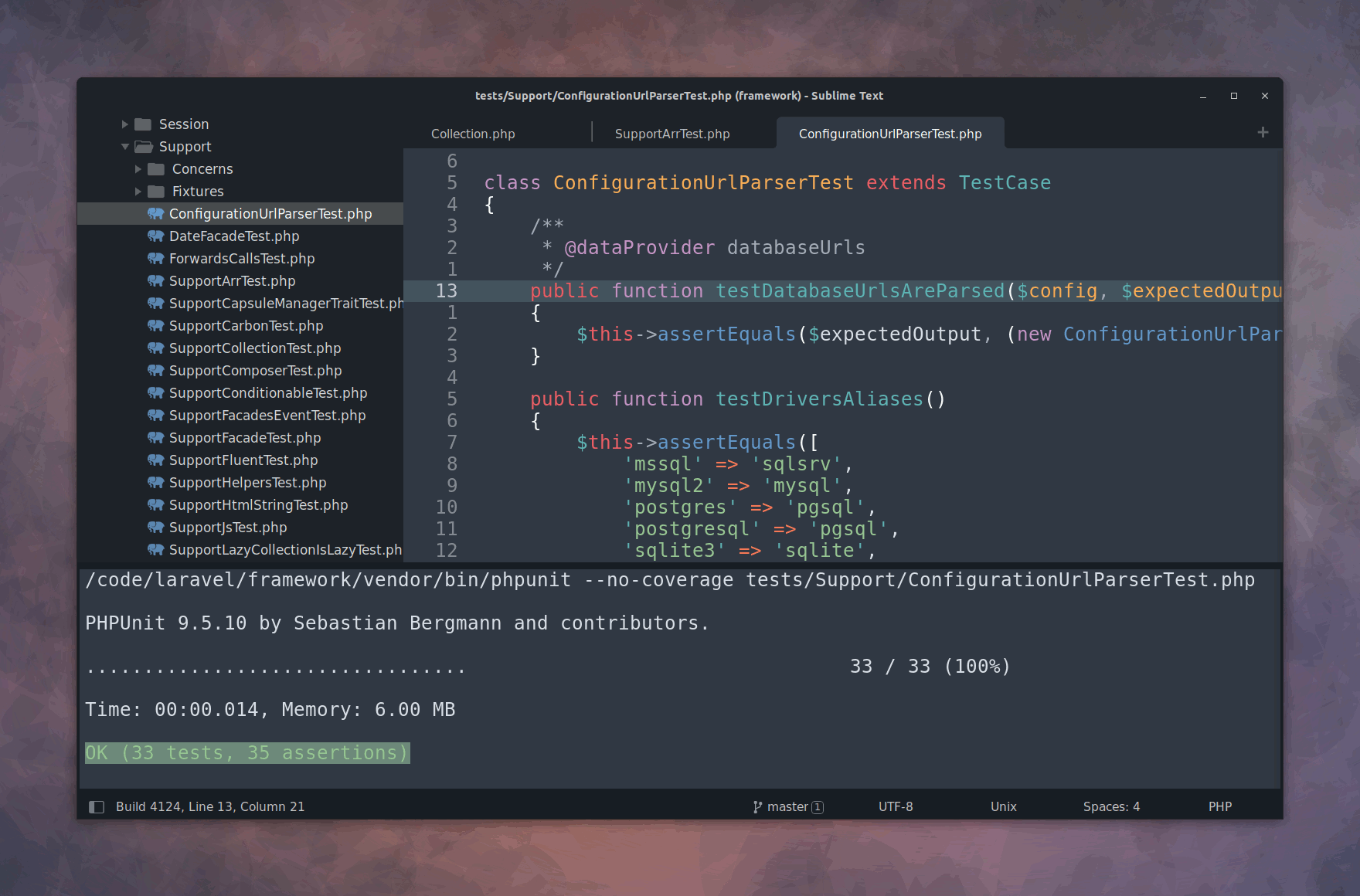
Installation
Install Test via Package Control.
Setup
Install your preferred test runners via Package Control:
| Language | Test Runners | Package |
|---|---|---|
| PHP | PHPUnit, ParaTest, Pest, Artisan | PHPUnitKit |
| Sublime Text plugin | UnitTesting | UnitTesting |
| Sublime Text color scheme | ColorSchemeUnit | ColorSchemeUnit |
Add your preferred key bindings.
Menu → Preferences → Key Bindings
{ "keys": ["ctrl+shift+a"], "command": "test_suite" },
{ "keys": ["ctrl+shift+c"], "command": "test_cancel" },
{ "keys": ["ctrl+shift+f"], "command": "test_file" },
{ "keys": ["ctrl+shift+l"], "command": "test_last" },
{ "keys": ["ctrl+shift+n"], "command": "test_nearest" },
{ "keys": ["ctrl+shift+r"], "command": "test_results" }
{ "keys": ["ctrl+shift+s"], "command": "test_switch" },
{ "keys": ["ctrl+shift+v"], "command": "test_visit" },
Commands
| Command | Description |
|---|---|
| Test: Nearest | In a test file runs the test nearest to the cursor, otherwise runs the test for the current file. |
| Test: File | In a test file runs all tests in the current file, otherwise runs test for the current file. |
| Test: Suite | Runs the whole test suite. |
| Test: Last | Runs the last test. |
| Test: Switch | In a test file opens the file under test, otherwise opens the test file. |
| Test: Visit | Visits the test file from which you last run your tests (useful when you're trying to make a test pass, and you dive deep into application code and close your test buffer to make more space, and once you've made it pass you want to go back to the test file to write more tests). |
| Test: Results | Opens the exec test output panel. |
| Test: Cancel | Cancels any currently running test. |
License
Released under the GPL-3.0-or-later License.

